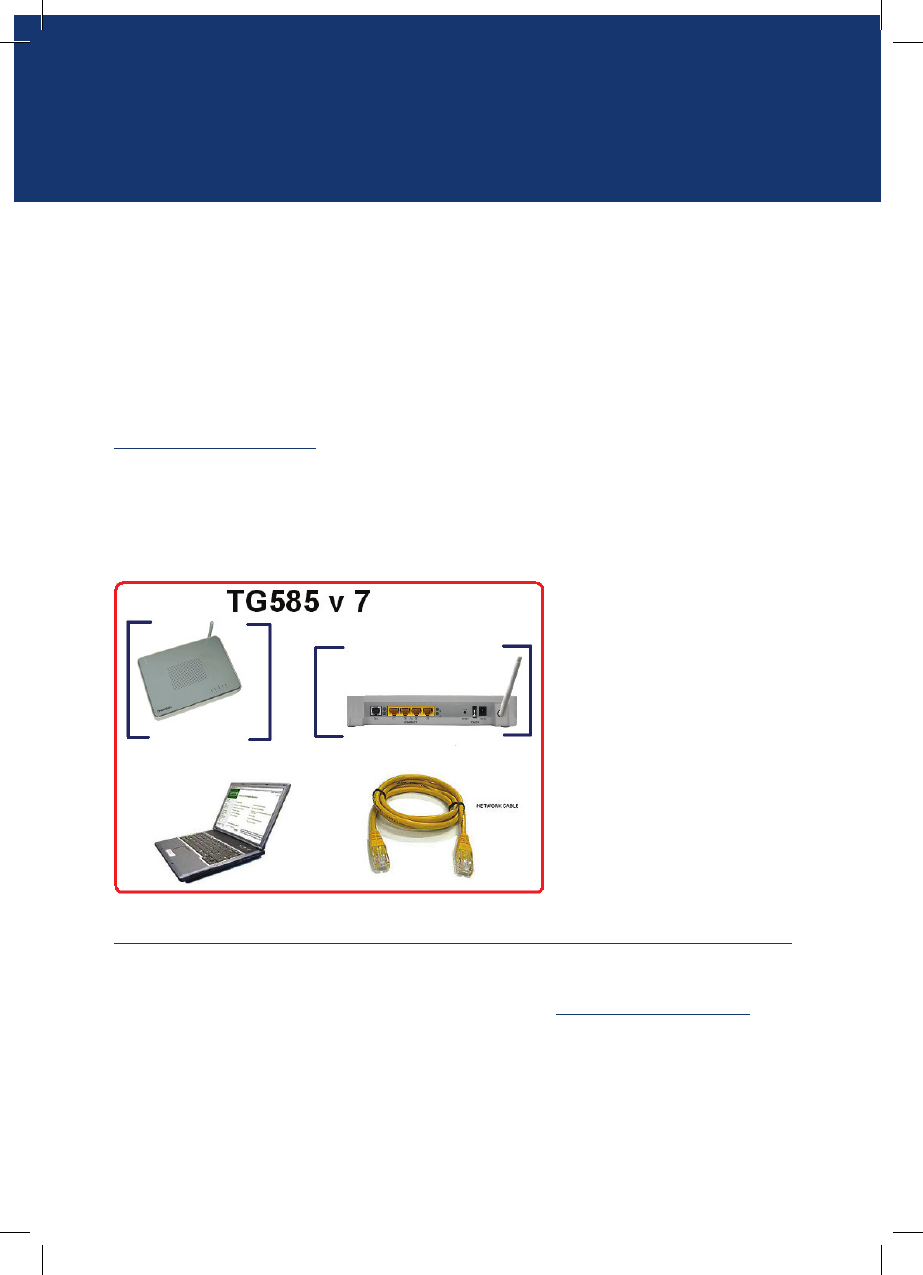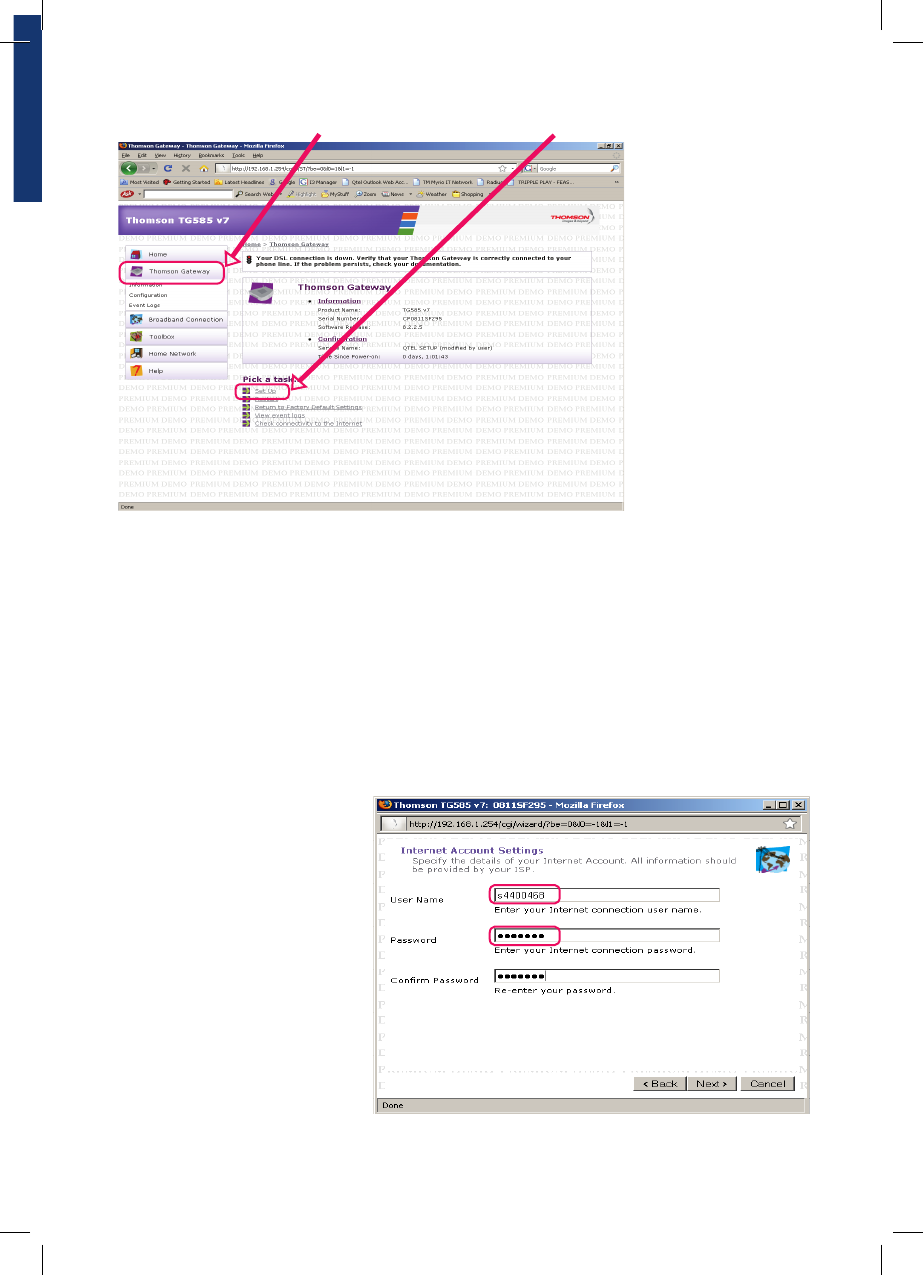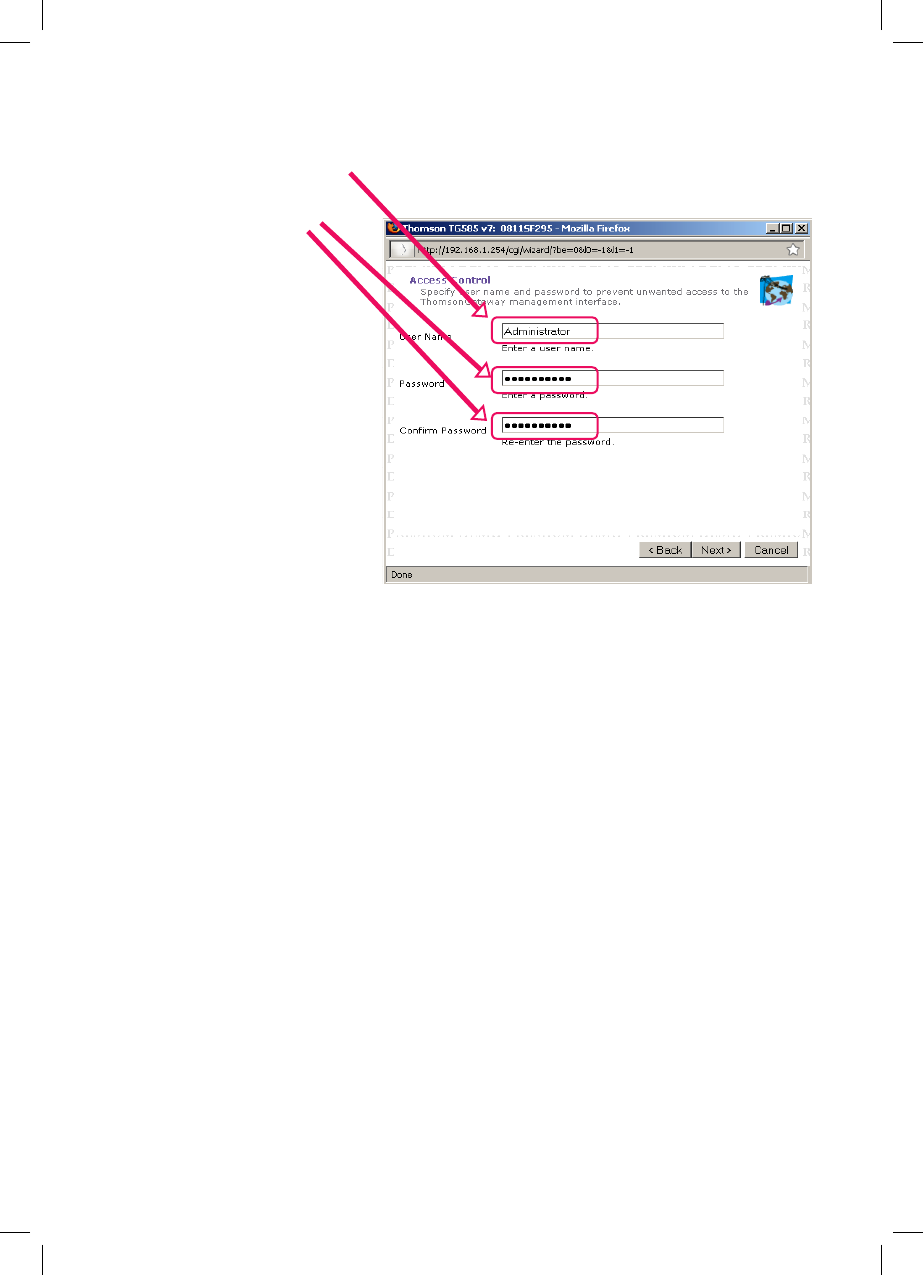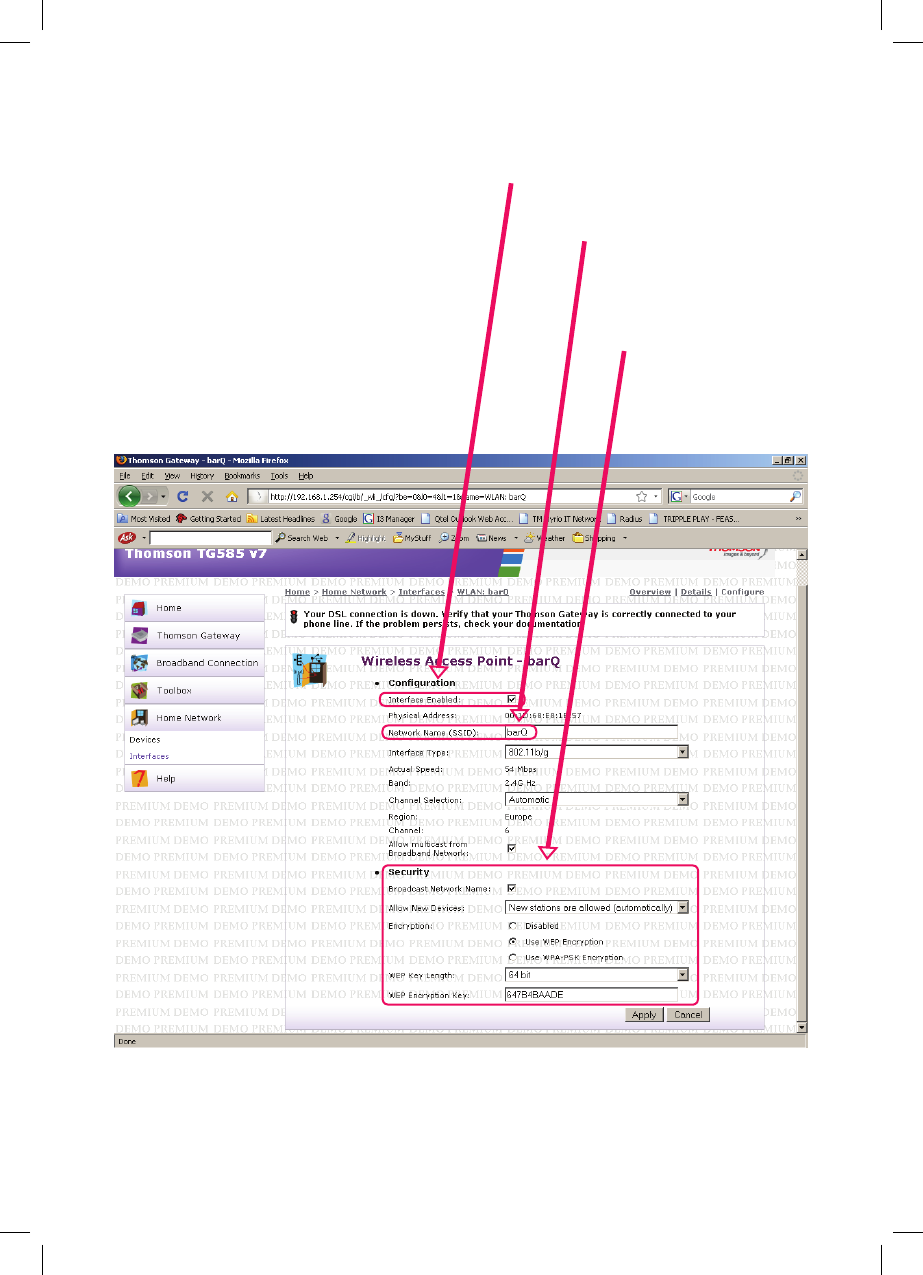Step By Step User Guidance
Qtel ADSL WiFi Router
Thank you for buying the Thomson TG585 v 7 ADSL2+ Router. This short
booklet takes you through the steps you will need to follow to install your
equipment and get your Home WiFi around your home.
If you have any difficulties or need to speak to a Qtel specialist, please call us
on 111.
Make sure your ADSL line is activated.
GETTING STARTED
Step 1: Power on the Thomson TG585 v 7 ADSL2+ Router.
Step 2: Connect your computer or laptop to the Thomson TG585 v 7 ADSL2+
Router using network cable (RJ 45 cable).
Configuring the Thomson TG585 v 7 ADSL2+ Router for Qtel ADSL
Step 3: On the computer open Internet Explorer browser (or other internet
browser in your computer), in the address bar type http://192.168.1.254, page
display.
Enter the user credentials (common for all users), User name = Administrator,
Password = connect2th.
2