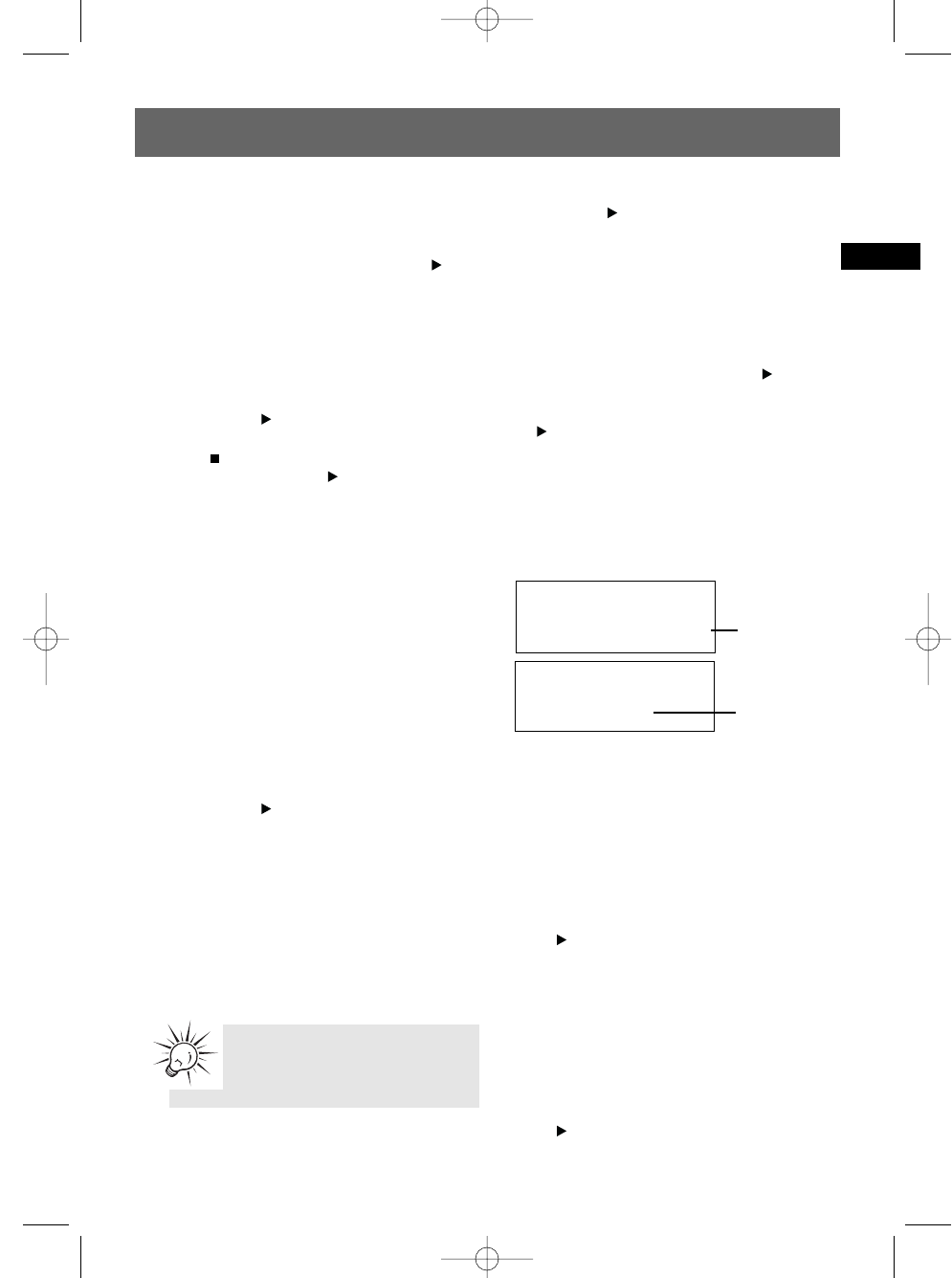14
EN
Recording to the mp3 Player/USB
Recording TUNER/AUX to mp3
Player
1. In TUNER or AUX mode, press RECORD-MP3
PLAYER on the main unit or press REC P.
PLAYER on the remote control to start
recording.
Example:
1. In TUNER mode, select the station to record
(refer to page 11 for details).
2. Press RECORD-MP3 PLAYER on the main unit
or press REC P. PLAYER on the remote
control to start recording.
3. Press , press RECORD-MP3 PLAYER on the
main unit or press REC P. PLAYER on the
remote control to stop recording.
Program Recording
Refers to ”Setting the Timer” on page 7.
Recording with Microphone
Input
You can record the microphone input in TUNER
or AUX mode. Connect your microphone to the
unit and adjust the MIC VOLUME to desired
level.
In TUNER mode
1. Press SOURCE to select TUNER.
2. Press RECORD-MP3 PLAYER on the main unit
or press REC P. PLAYER on the remote
control to start recording.
3. Your vocal signal input from the microphone
will be mixed with the TUNER's signal and
saved as an mp3 file.
In AUX mode
1. Press SOURCE to select AUX.
2. To sing or speak without mixing with the
AUX's signal, disconnect the AUX input (if any)
from the unit.
3. Press RECORD-MP3 PLAYER on the main unit
or press REC P. PLAYER on the remote
control to start recording.
4. Your vocal signal input from the microphone
will be saved as an mp3 file.
Recording to USB Device
Follow the steps of “Recording CD/TUNER/AUX
to mp3 player” in the last section by pressing
RECORD-USB on the main unit or REC USB
on the remote control instead of RECORD-MP3
PLAYER on the main unit or
REC P. PLAYER on the remote control.
Recording Information
During recording, press BAND/INFO to display
the current file name, recording speed (in CD
Recording mode only) and remaining recording
time (Rem) cyclically. Press BAND/INFO again to
quit.
Deleting Files from mp3
Player/USB device
1. In navigation mode, select the file to delete
using the navigation buttons. (Refer to
“Navigation Buttons” on 7 for details.)
2. Press DELETE on the remote control.
3. Rotate the Volume Control on the main unit
or on the remote control to select Yes to
delete or No to cancel.
4. Press to confirm selection.
Deleting All Files
1. To delete all the files on the USB device, press
and hold DELETE on the remote control in
navigation mode and mp3 stop mode.
2. Rotate the Volume Control on the main unit
or on the remote control to select Yes to
delete or No to cancel.
3. Press to confirm selection.
File Name
04:30
NORMAL SPEED RECORDING
File Name
04:30
Rem: >3h
recording
speed (in CD
Recording
mode only)
remaining
recording
time
Tips:
Do not disconnect the AUX input if
you want to mix it with the vocal
signal during recording.