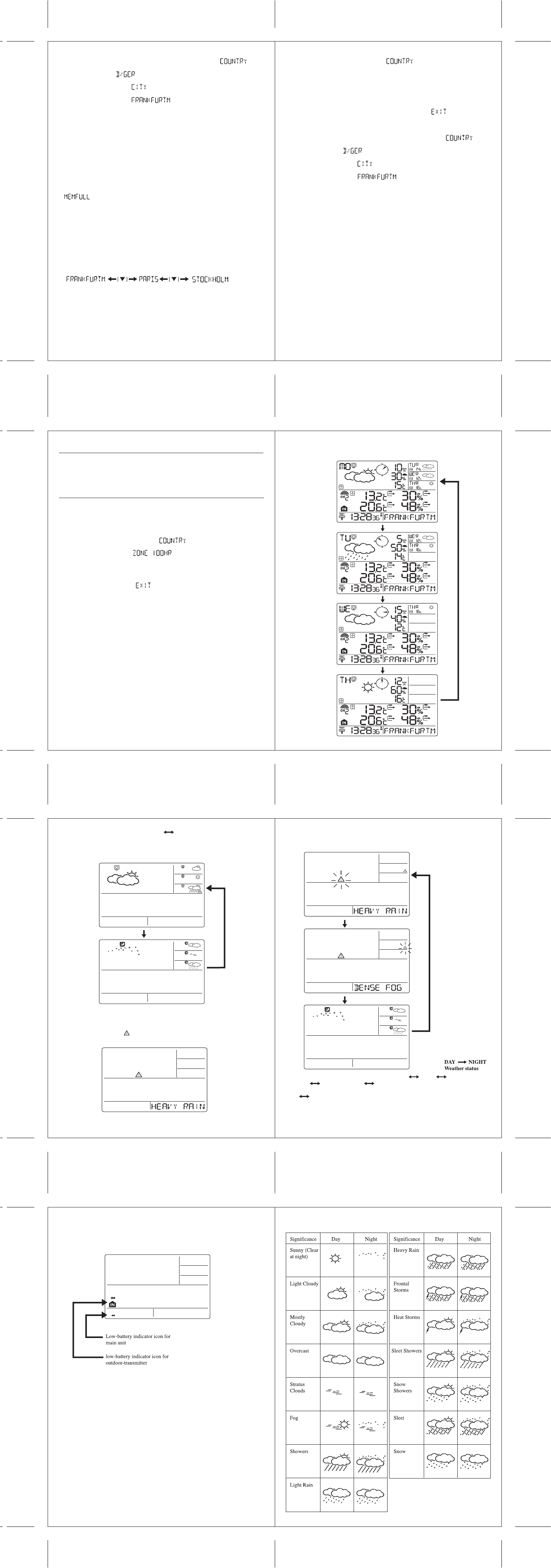DAY/NIGHT
DAY/NIGHT
UP [▲]
UP [▲]
UP [▲]
UP [▲]
WEATHER
WEATHER
WEATHER
WEATHER STATUS
There are total 15 weather statuses for day and 15 weather statuses for night.
flashing
flashing
SWITCH TO NEXT DAY’S WEATHER INFORMATION
For each press of the UP [▲] button, the user can switch and view the weather information
from today to tomorrow, one-day-after and two-day-after.
SWITCH DAY WEATHER INFORMATION NIGHT WEATHER INFORMATION
The device is able to automatically switch to DAY-WEATHER and NIGHT-WEATHER
respectively. The user can press the [ DAY/NIGHT ] button to see the DAY-WEATHER (for
10-second period) if currently show the NIGHT-WEATHER, or vice versa.
Sometimes there is more than one critical weather information in the 4-days.
Press [ DAY/NIGHT ] button to read the critical weather information one by one. The special
icon of the day will be flashed when you read the Information.
• Press [ SET ] button to go back to the display of CITY DATE WEEKDAY
ALARM SINGLE ALARM PRE-ALARM. If you would like to read the weather
information in the information window, then press [ DAY/NIGHT ] button to display
Day Night weather information and also the critical weather information.
If no button is pressed, the critical weather information will be displayed, so as to make sure
you are aware of the critical weather details.
CRITICAL WEATHER INFORMATION
Meteotime weather signal contains the critical weather information such as: Gust, frozen, rain,
heavy snow, thunder, strong UV, dense fog, bise, mistral, etc. for today and coming three days.
A critical weather alert signal will be turned on in case that day has critical weather that the
user must know.
LOW BATTERY INDICATION
When it is time to replace batteries, the respective low-battery indicator (see graphics) will
appear next to the weather forecast for the display unit or next to the outdoor temperature for
the outside sensor.
Today’s weather
information:
Tomorrow’s weather
information:
One-day-after’s
weather information:
Two-day-after’s
weather information:
SELECT THE COUNTRY AND CITY / CITIES
• Press and hold [ SET ] button for 3 seconds , in the information window, is
shown, and then press [ ▲ ] or [ ▼ ] button to select the country. For example, if you see in
the information window , that means you have selected “Germany”.
• Press [ SET ] button to confirm the country. Assuming you have selected Germany, then the
information window will show .
• Then, press [ ▲ ] or [ ▼ ] button to select the city, and the city name will be shown in the
information window. Example: means the city ‘Frankfurt am Main’ .
• Press [ SET ] button to accept the setting. From now on, the selected city will be shown in
the information window.
ACTIVE FAVOURITES
Once you have set your city as described above, you may select more cities for easy access.
Instead of terminating the setting with the [ SET ] button, you continue as follows:
• If ‘Frankfurt am Main’ is your selection as one of your favorite cities, then press [ TEST √ ]
button to confirm. A √ will be shown on top of your selected city, and it will be stored into
your personal memory list.
• Now, you may press [ ▲ ] or [ ▼ ] button to select more cities in the same country, and then
press [ TEST √ ] button to confirm.
• If you wish to select cities from different countries, you have to exit the setting with [ SET ]
button and re-enter it again as described above in order to change the country.
• You may select maximum FIVE cities as favourites. If you want to add more cities, then
will be shown in the information window.
When all settings are done, press [ SET ] button to confirm and exit the setting mode.
REMARK: If after inserting the batteries for the first time, you are skipping the city selection,
the product will select by default ”Frankfurt am Main” as your selected city.
DISPLAY OF FAVOURITES
If you have selected more than one city as favourite, as an example “Frankfurt am Main”,
“Paris” and “Stockholm”, then you are able to scroll through these cities by pressing [ ▼ ]
button when the information window shows the CITY NAME (Press SET button until it shows
the city name).
REMOVE A CITY FROM THE LIST OF FAVOURITE
• Press and hold [ SET ] button for 3 seconds, is shown in the information
window, then press [ ▲ ] or [ ▼ ] button to select the country.
• Press [ SET ] button to confirm the country.
• Then, press [ ▲ ] or [ ▼ ] button to go to your selected city with the √
• Press [ TEST √ ] button to remove the √. Now this city is removed from the favourites.
• Repeat this if you wish to remove more cities from your list
• Now, you may also press [ ▲ ] or [ ▼ ] button to select another favourite city.
Once you have made all you changes, press [ SET ] button to quit. will be shown in
the information window. After 4 seconds, it will go to the City-Date-Time Mode.
PERSONALIZED A PLACE NAME
• Press and hold [ SET ] button for 3 seconds. In the information window, is
shown, and then press [ ▲ ] or [ ▼ ] button to select the country. For example, if you see in
the information window , that means you have selected “Germany”.
• Press [ SET ] button to confirm the country. Assuming you have selected Germany, then the
information window will show .
• Then, press [ ▲ ] or [ ▼ ] button to select the city, and the city name will be shown in the
information window. Example: means the city ‘Frankfurt am Main’ .
• Press the [ MEM ] button ; a cursor flashes on the first position of the information window
Then, please apply the following input commands:
Button Function
'▲' or '▼' Selection of a letter
SET <1> Accept the selected letter and jumps to the next position.
OR
<2> If you have not entered any letter (in other words, if only the cursor is
flashing at the last position), confirm the entry with this button and your
place will also be included in the memory with immediate effect
TEST One position back in the data entry process
** The place that you have selected to enter your own description will still exist under its own
name.
• Press [ SET ] button to confirm and exit
SET THE TIME ZONE AND LANGUAGES
• Press and hold [ SET ] button for 3 seconds, is shown in the information
window.
• Press [ SET ] button again, then is shown in the information window,
press [ ▲ ] or [ ▼ ] button to adjust the time zone.
• Press [ SET ] button again, then the LANGUAGE will be shown in the information window,
press [ ▲ ] or [ ▼ ] button to select your desired language. There are total seven languages
for selection, namely German, English, Spanish, French, Italian, Dutch, Swedish
• Press [ SET ] button on last time, will be shown in the information window. After 4
seconds, it will change to the City-Date-Time Mode
Remark: If you do not have any selection into the setup mode up to 30 seconds, it will
automatically exit the setup mode. The information window will show city/ date & alarm
9 10
1211
13 14
15 16