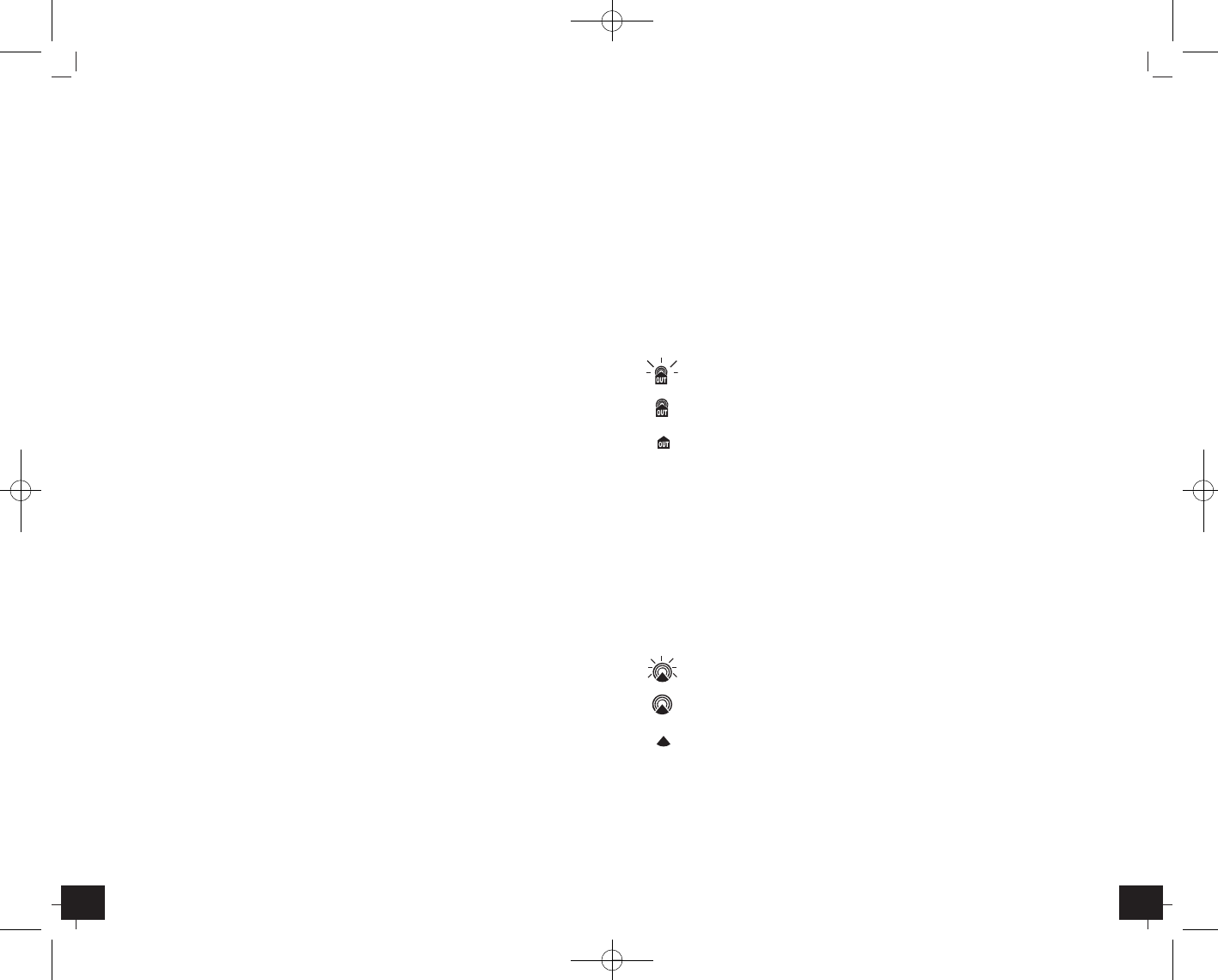ACCENT – Wireless weather station
╞
1110
3. Getting started
3.1 Insert batteries
• Place both instruments on a desk with a distance of approximately 1.5 meter.
Check that no other electronic devices are close.
• Open the battery compartment of the transmitter (screwed).
• Remove the insulation strip.
• Open the battery compartment of the weather station and remove the insulation
strip.
• All LCD segments will light up for about a few seconds.
3.2 Reception of outdoor temperature
• The unit is now ready to use and starts to scan the outdoor sensor data.
• On the display of the weather station appears 3 different symbols:
- station is now scanning the DCF time signal
- radio controlled time reception
- no signal since approx. 15 minutes
• If the reception of the outdoor temperature fails, “--,-” appears on the display and
the reception will be repeated again every 8 hours. Check the batteries and try it
again. Check if there is any source of interference.
• Manual scanning ot the DCF time signal can be helpful. Hold ▼ button for
3-5 seconds.
3.3 Radio controlled time reception
• The clock will scan the DCF frequency signal and the DCF symbol flashes on the LCD.
When the signal is received successfully after 3-5 minutes, the radio controlled time
and the DCF symbol appears permanently.
• There are 4 different reception icons:
- reception is activ
- reception is very good
- no reception/time is set manual
No icon - reception is deactivated
• Press ▲ button for 3-5 seconds to activate/deactivate the reception manually.
• In case the clock cannot detect the DCF-signal (for example due to disturbances,
transmitting distance, etc.), the time can be set manually.
• The clock will then work as a normal quartz clock. (see 4.1 Setting of clock and cal-
endar).
ACCENT – Wireless weather station
╞
1. Content
• Receiver (Display unit)
• Outdoor transmitter
• Instruction Manual
1.1 Functions
• Outdoor temperature wireless (433 MHz), distance range up to 30 m (free field)
• Indoor temperature
• Maximum and minimum values
• Weather forecast icon
• Tendency of atmospheric pressure
• Radio controlled clock with different alarms and date
• Dual time
• For wall mounting or table standing
2. Elements
2.1 Receiver (Display unit) (Fig. 1)
LCD
1
Weather symbol and Trend pointer
2
Outdoor temperature wave icon, outdoor and indoor temperature/Max/Min
memory, battery icon for outdoor sensor
3
Radio controlled time and icon, dual time and battery icon for weather station
4
Date/alarm times and symbols
Buttons
A1: ALARM button
A2: MODE button
A3: ▲ button
A4: °C/°F button
A5: MEM button
A6: ▼ button
Housing (Fig. 2)
B1: Wall mount hole
B2: Battery compartment
B3: Stand (fold out)
2.2. Sensor unit (Transmitter) (Fig. 2)
Button
C1: RESET button
Housing
C2: Wall mount hole
C3: Battery compartment (screwed)
TFA_No. 35.1094 Anleitung 25.08.2009 11:29 Uhr Seite 6