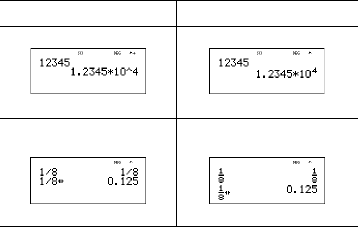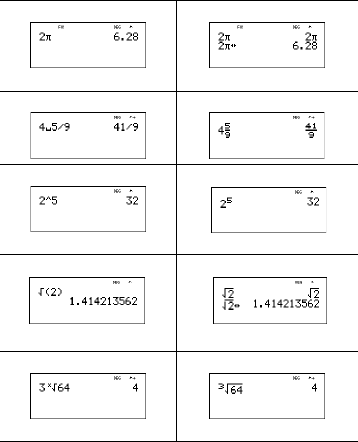Copyright © 2006 Texas Instruments Incorporated 2
Constant ............................................................................. 24
Memory and stored variables ............................................. 26
Data editor and list formulas ............................................... 29
Statistics ............................................................................. 31
Probability ...........................................................................36
Function table ..................................................................... 38
Errors .................................................................................. 40
Battery information .............................................................. 42
In case of difficulty ..............................................................43
Texas Instruments Support and Service .............................44
Important information
Texas Instruments makes no warranty, either express or
implied, including but not limited to any implied warranties of
merchantability and fitness for a particular purpose, regarding
any programs or book materials and makes such materials
available solely on an "as-is" basis. In no event shall Texas
Instruments be liable to anyone for special, collateral,
incidental, or consequential damages in connection with or
arising out of the purchase or use of these materials, and the
sole and exclusive liability of Texas Instruments, regardless of
the form of action, shall not exceed the purchase price of this
product. Moreover, Texas Instruments shall not be liable for
any claim of any kind whatsoever against the use of these
materials by any other party.
MathPrint, APD, Automatic Power Down, EOS, and MultiView
are trademarks of Texas Instruments Incorporated.