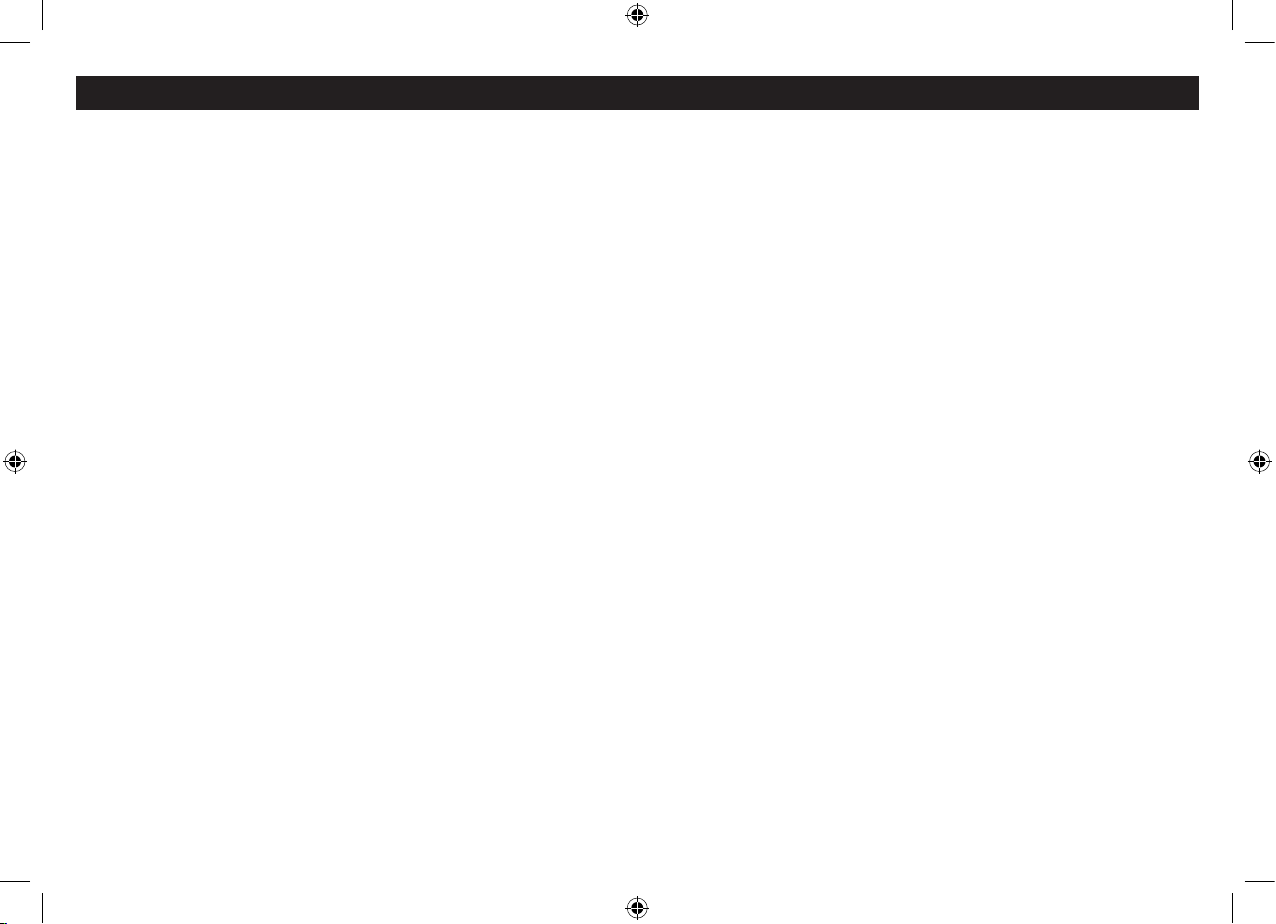9
DAB SETTINGS MENU
System>Time>Set Time/Date: This option may be
useful if you are in an area where it is not possible to
receive DAB radio broadcasts. You can set both the time
and date manually.
System>Time>Auto update: This option sets how the
clock locates time and date information. You can choose
to update from either DAB or FM radio or both. You can
also disable Auto update if you prefer to retain manual
clock settings.
System>Time>Set 12/24 hour: Choose this option to
display the time in 12 hour (with a.m. and p.m. indicators)
or 24 hour formats.
System>Time>Set date format: Choose this option to
change the date format from DD/MM/YYYY to MM/DD/
YYYY.
System>Sleep: Select the ‘Sleep’ option to set a sleep
time. You can now choose sleep times of 10, 20, 30, 60,
70, 80 or 90 minutes. Press Select when your preferred
sleep time is highlighted. The radio will now continue to
play until the expiry of the sleep time set. Select the ‘Sleep
o’ option to switch o sleep mode.
NOTE: Sleep mode can also be set from the front panel
SLEEP button (refer to the ‘SLEEP FUNCTION’ section on
page 13.
System>Backlight: This option enables you to set the
display brightness. Two separate options are available -
display brightness when the radio is On and also when set
to Standby. Choose from the three available levels.
System>Factory reset: Select the ‘Yes’ sub-option to
reset all the settings of your radio to factory original
settings. The station list will also be cleared and any stored
preset memories will be erased. After a factory reset the
radio will re-scan the band and renew the station list.
System>SW Version: This option will display the version
number of the control software currently installed in your
radio. This will be helpful to a technician who is servicing
the radio.
DAB SETTINGS MENU
A complete map of the menu is shown on the next page.
To enter the DAB Settings Menu
Set to DAB mode.•
Press the • MENU button.
The menu will be displayed.
Turn the • SCROLL control repeatedly to step through
the available options.
To choose an option from the menu, press the • SELECT
button.
Choose the ‘System’ menu option to open the sub-menu of
system options shown on the menu map.
Full Scan: Select Full Scan to re-scan the entire DAB band
and refresh the station list.
Manual Tune: Manual tuning enables you to search the
band manually by turning the SCROLL control to step
through the multiplex numbers and check if any have
usable signal strength on a bargraph display. Manual
tuning is not necessary in normal operation where
scanning will have established a station list of usable
stations.
Prune: If your station list includes stations that you can no
longer receive (you may have moved to a dierent area),
you can select the ‘Prune’ option to remove them and
clean up the Station List.
System>Time: Select the time option to open the
following sub-menus for setting the clock manually and
changing time and date display options.