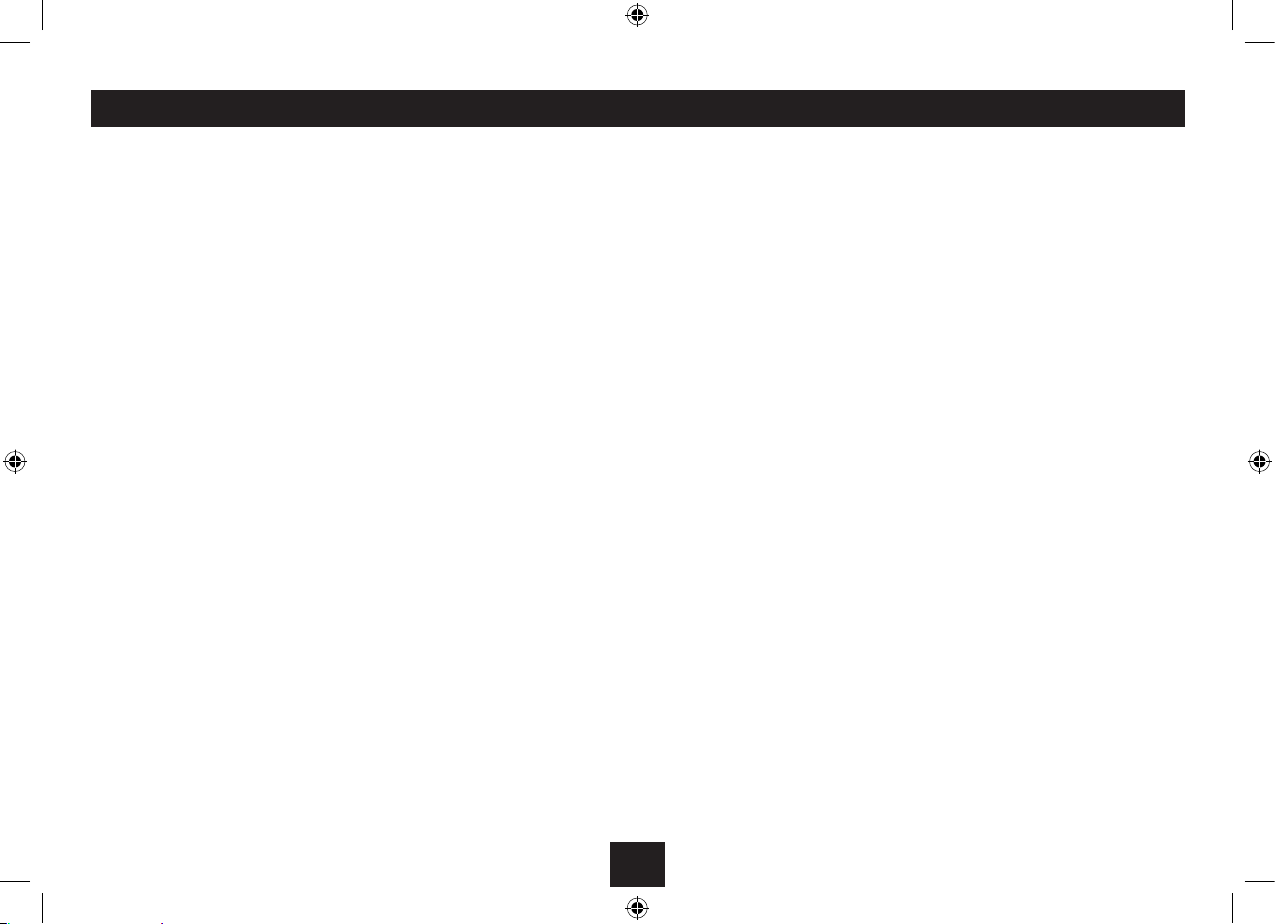13
MORE DETAIL OF THE DAB SETTINGS MENU
Full Scan: Select Full Scan to re-scan the entire DAB
band and refresh the station list.
Manual Tuning: Manual tuning enables you to search
the band manually by pressing the Tune + or Tune -
button to step through the multiplex numbers and
check if any have usable signal strength on a bargraph
display. Manual tuning is not necessary in normal
operation where scanning will have established a
station list of usable stations.
DRC: DRC is Dynamic Range Compression. Enabling DRC
may improve the sound of DAB radio when listening in
a noisy room.
Prune: If your station list includes stations that you can
no longer receive (you may have moved to a dierent
area), you can select the ‘Prune’ option to remove them
and clean up the Station List.
System>Equaliser: Select this option to choose a
sound equalisation setting from the Equaliser menu.
The options are Normal (factory setting with no
equalisation), Classic, Jazz, Pop or Rock.
System>Time: Select the time option to set the clock
manually. This may be useful if you are in an area where
it is not possible to receive DAB radio broadcasts.
You can also choose automatic clock setting options to
update from a DAB station, FM station or any station.
System>Backlight: Select ‘Backlight’, then the ‘Power
on Mode’ or ‘Standby Mode’ sub-option to change
the backlight brightness settings when the radio is
operational or set to Standby.
System>Factory reset: Select the ‘Yes’ sub-option to
reset all the settings of your radio to factory original
settings. The station list will also be cleared and any
stored preset memories will be erased. After a factory
reset the radio will re-scan the band and renew the
station list.
System>SW Version: This option will display the
version number of the control software currently
installed in your radio. This will be helpful to a
technician who is servicing the radio.
ADVANCED OPERATION - DAB SETTINGS MENU
DAB SETTINGS MENU
Your radio has some additional features and options
that may be reached through the Settings Menu.
A complete map of the menu is shown on the next
page.
To enter the DAB Settings Menu
Set to DAB mode.•
Press and • hold the Info/Menu button.
The menu will be displayed.
Turn the• Station/Select control to step through
the available options.
To choose an option from the menu, press the •
Station/Select control.
Choose the ‘System’ menu option to open the sub-menu
of system options shown on the menu map.