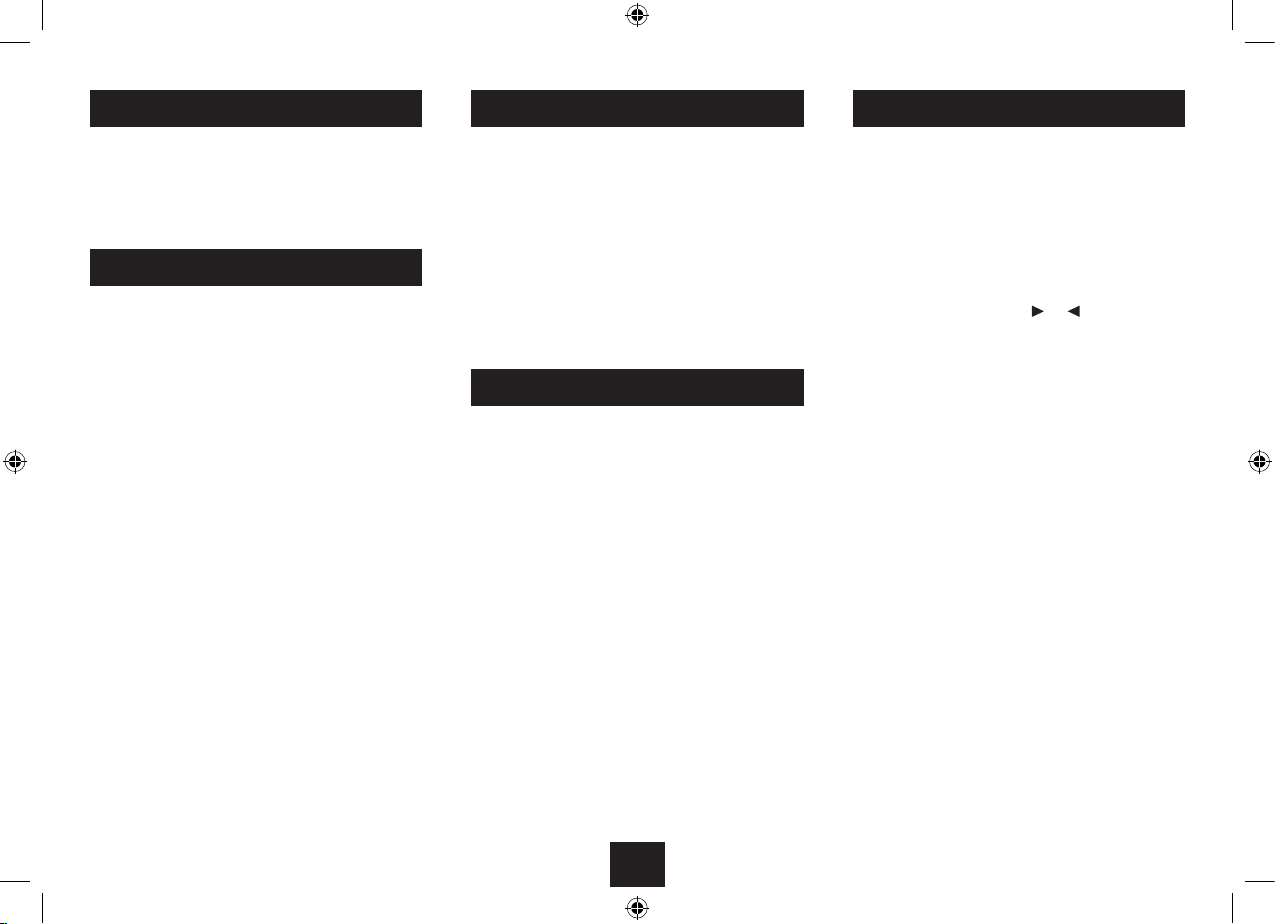6
SELECTING A STATION
PLAYING DAB RADIO
To select DAB radio operation
Check that the aerial is extended.•
Press the • MODE button repeatedly to select DAB Radio
mode.
When DAB radio is used for the rst time
The system scans all usable stations (full scan) and stores
them alphanumerically -1 Radio, 2 Radio, AA Radio, AB
Radio... The initial scan will take a few minutes and a progress
bar will be displayed with the number of services found.
After the scan, the clock will be set, and the system will begin
playing.
Note: If no stations are found after the scan, it may be
that the signal in your current location is too weak. If this
happens, switch the system o and move it to a location
with a stronger signal. Repeat the scan process in the new
location.
The stations found will be stored in an alphanumeric list.
Check that the aerial is extended.•
Press the • MODE button repeatedly to select FM Radio
mode.
To auto-tune to FM stations
Press the • SCAN button to tune up the band to the next station.
Press and • hold the SCAN button to tune down the band to the
next station.
Tuning will stop automatically when the station is reached.
Mono/Stereo
The radio will automatically receive FM radio broadcasts in
stereo (when available). Alternatively, you can manually set the
radio to receive only in mono. This may be preferred if the signal
strength is low, and the background noise level is high.
To switch between stereo and mono reception, press the •
MONO/STEREO button repeatedly.
To manually tune to FM stations
Press the • } or { button repeatedly (or turn the rotary
control) to tune up or down the band in 50kHz steps.
STATION PRESETS
To select another station
Press the • } or { button to browse the list of stations
on the display.
When you nd the station name you want to listen to, •
press SELECT.
After a short delay, the radio will re-tune to the station
displayed.
NOTE: When listening to DAB radio, pressing the front panel
rotary control will switch the control function between
station selection and volume control.
DAB and FM presets
Your radio can store up to 30 of your favourite stations as
presets on both the DAB and FM bands for quick recall.
To store a preset
Tune to the station you want to store as a preset.•
Press and • hold the PRESET button until the preset store
display shows with the preset number ashing.
Press the • PRESET/FOLDER or button repeatedly
(or turn the rotary control) until the preset location you
want to store is displayed.
Press the • SELECT button (or press the rotary control) to
store the station in this preset number location.
The display will conrm that the station has been stored in this
preset number.
To recall a preset
Press the • PRESET button.
The display will switch to show ‘Preset Recall’.
Press the • PRESET/FOLDER up or down button
repeatedly (or turn the rotary control) until the preset
you want to play is displayed.
Press the • SELECT button (or press the rotary control) to
recall the station in this preset number location.
After a short delay the radio will re-tune to the selected preset.
FM RADIO
MODE SELECTION
Press the • MODE button repeatedly to step through the
available modes of DAB Radio, FM Radio, CD, USB, AUX
and Bluetooth audio.
The mode will change.