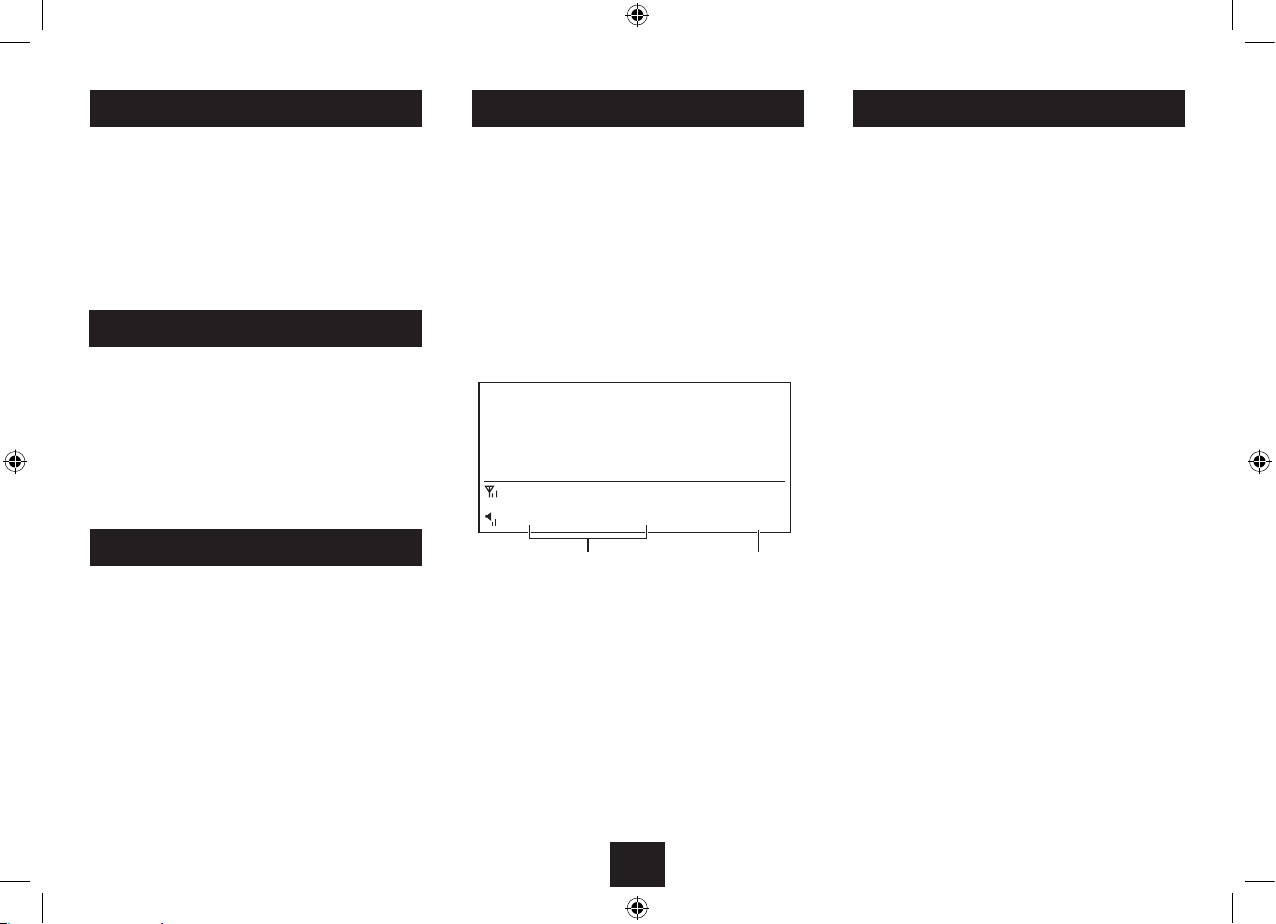4
ADJUSTING THE VOLUME
GETTING STARTED
CONNECTING POWER
Check that the mains voltage marked on the rating plate •
on the AC adapter is the same as the voltage in your
area.
Plug the cord from the AC adapter into the DC 5V IN jack.•
Plug the AC adapter into an AC outlet and switch the •
mains power on.
To increase the volume:
Press the • VOL+ button, holding until the volume level
is set.
To decrease the volume:
Press the • VOL- button, holding until the volume level is
set.
When the volume is adjusted, the display will switch to show
the volume level set on a scale of MUTE (min) to 32 (max).
STANDBY CONTROL
When switching your radio on for the rst time:
Extend the telescopic aerial before switching on.•
Switch on the radio.•
This will ensure that the initial DAB scan detects all available
stations.
When switched on the radio will scan for all usable stations
and store them alphanumerically -1 Radio, 2 Radio, AA Radio,
AB Radio... The initial scan will take a few minutes. After the
scan, the number of stations found will be displayed, the
clock will be set, the radio will display the rst station in the
sequence and begin playing.
SETTING THE CLOCK
SETTING THE CLOCK
The clock on your radio is automatically set when rst used
from the time signal broadcast with DAB radio stations.
If you are in an area where there is no DAB radio signal, you
can set the clock manually via the Advanced Operations
menu. Refer to page 8 for more details.
NOTE: If no stations are found after the scan, switch the radio
o and move it to a location with a stronger signal. When
you switch the radio back on it will automatically repeat the
scan process.
SCANNING
You can run a scan for stations and add to the station list at
any time. This may be necessary if the initial scan was run in
a poor signal area, if new stations are available or if you move
to a dierent location.
Refer to the ‘SCANNING’ section on page 8 for more details
of scanning.
Scan progress Stations found
To turn the radio on:
Press the • STANDBY button.
The radio will switch on and tune to the last station used.
To turn the power o:
Press the • STANDBY button.
The radio will switch o. The clock will continue to run whilst
mains power is connected.
FIRST TIME USE