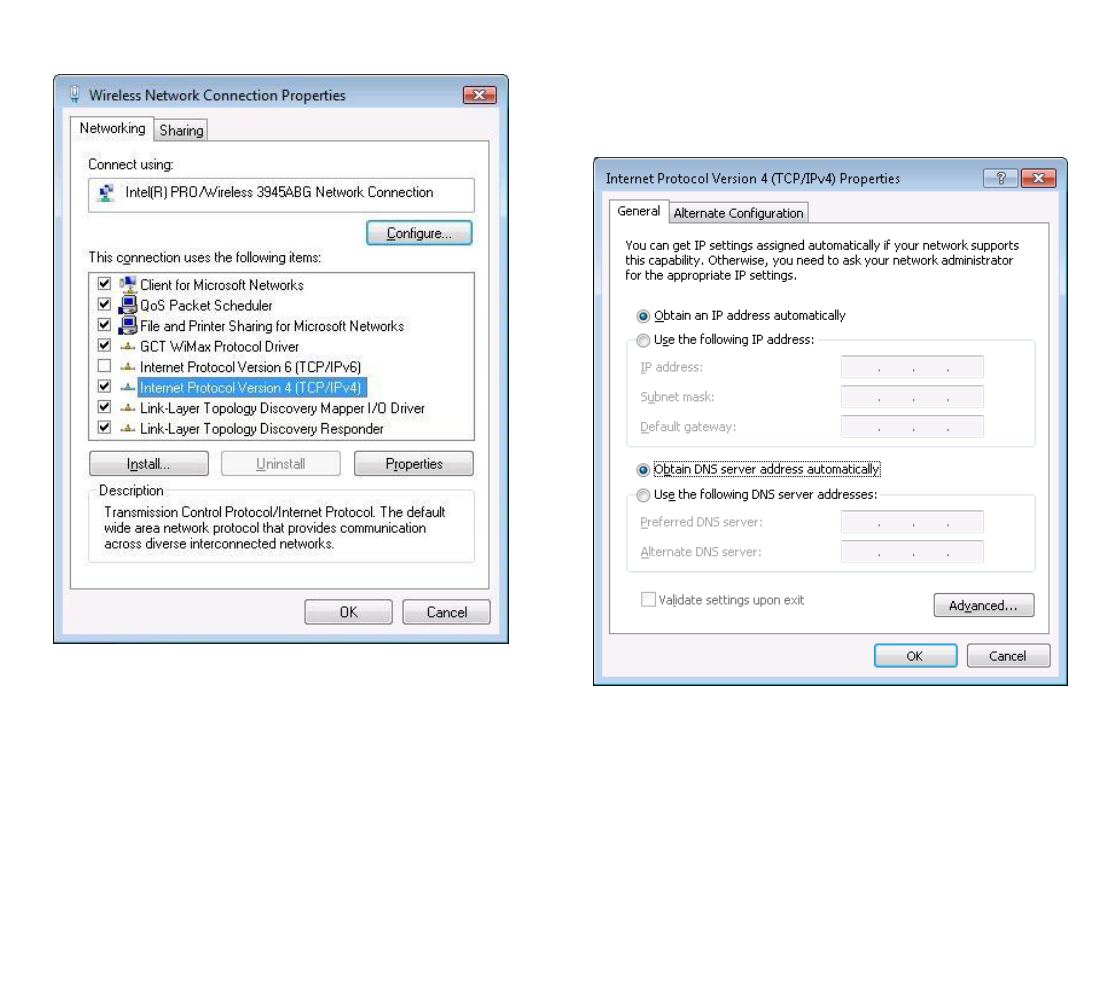6. By default the router is going to have DHCP enabled,
which means that if you select “Obtain an IP address
automatically” and “Obtain DNS server address
automatically”, the router should lease you an IP and you
should be ready to login.
7. If you choose to configure manually here’s what you have to do:
First select an IP address. Due to the stock settings that your router has arrived in you can only enter an IP in the
form of 192.168.1.XXX , where XXX is a number in the range of 2-254 (192.168.1.2 , 192.168.1.254 , 192.168.1.155 and
so on… are valid; 192.168.1.0 , 192.168.1.1 , 192.168.1.255 , 192.168.1.699 and so on… are not). Next we enter the
subnet mask: this has to be “255.255.255.0”. Then we enter the default gateway: this has to be “192.168.1.1”. Finally
we enter primary and secondary DNS server IP’s. One will suffice, though it is good to have a secondary one as well as it
will act as a backup if the first should fail. The DNS can be your routers IP (192.168.1.1), but it can also be some external
DNS server (like the one Google provides: 8.8.8.8).