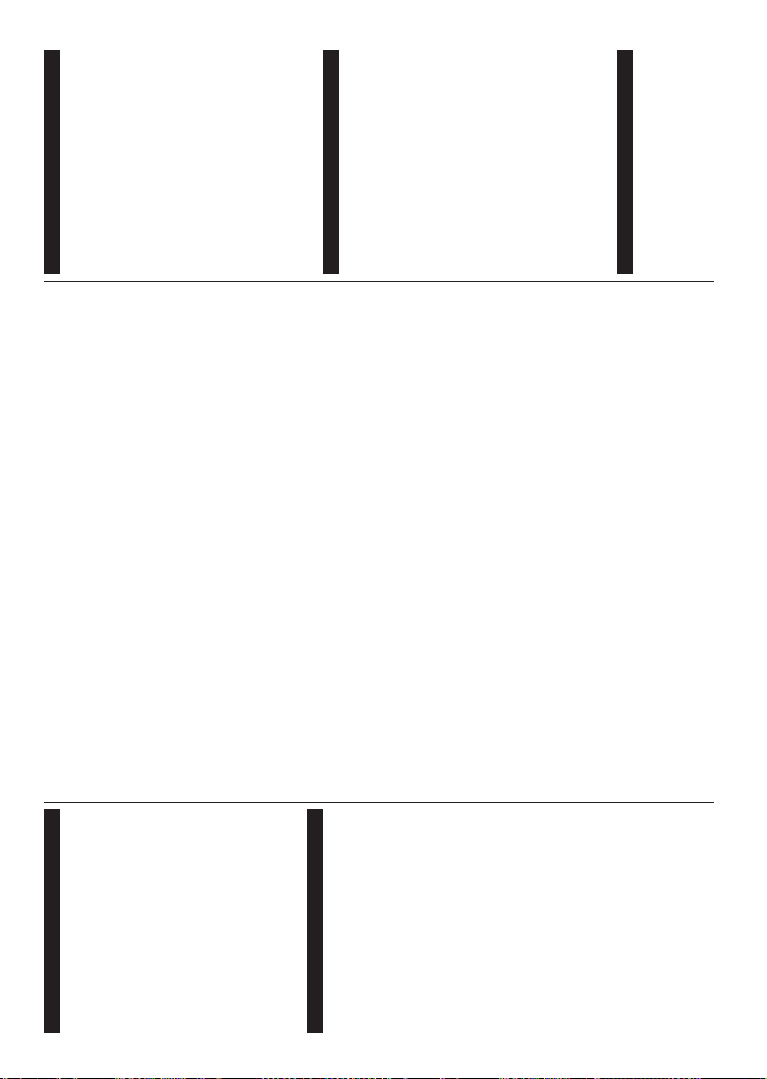English - 10 -
6ZLWFKLQJ2Q2ႇ
T
Connect the power cord to a power source such as a
wall socket (100-240V
T
• Standby Programme +/- o
numeric button on the remote control.
• Press the
TV in.
7
Press Standby button remote
press side function switch
TV in and hold
switch into standby mode.
T power down the TV unplug the
power cord from the mains socket.
Note:
LED can blink to indicate that features such as Standby
6HDUFK2YHU$LU
also blink when you switch on the TV from standby mode.
First Time Installation
When time, the language
selection the desired
language OK . following steps of
the installation
directional buttons and OK button.
On screen country
Depending on
WRVHW
cannot be
to enter a PIN for any menu operation later
Note: M7(*) RSHUDWRU W\SH ZLOO EH GH¿QHG DFFRUGLQJ WR WKH
Language and Country selections that you made in the First
Time Installation.
(*) M7 is a digital satellite service provider.
YStore Mode option in the next step.
7KLVRSWLRQ
environment
used,
the side
is
select Home Mode
available Settings>System>More
EHWXUQHGRႇRQODWHU0DNH\RXUVHOHFWLRQDQGSUHVV
OK to continue.
On broadcast types to be
searched,
and
preferences. you can set
type as
selected search process
and
FKDQQHOOLVW:KHQ¿QLVKHGKLJKOLJKWNext
OK to continue.
About Selecting Broadcast T
T
it OK . The
RSWLRQ
clear the OK
focus on the desired broadcast type option.
Digital If D. option
is on,
broadcasts after other initial settings are completed.
Digital If D. broadcast option
is will search for digital
broadcasts
A
asking if
you Yes OK you Network
or Frequency , Network a
Search on screen. If you select No
and OK Start Frequency , Stop
Frequency and Search on next screen.
:KHQNext press OK
to continue.
Note: Searching duration will change depending on the
selected Search Step.
Satellite: If Satellite broadcast
on,
after Before
satellite should
be will be displayed
select M7
installation.
Install T as Operator and the Satellite Operator
as the related Preferred
Scan Automatic channel
press OK to
can the Language
and Country
VWHSVRI
asked to HD /SD RU
according
press OK to proceed.
:DLW WKH 1RZ EHHQ
installed.
While installation,
want
GLႇHU VHWWLQJV VHOHFWPreferred
Scan option as Manual channel scan and press the
OK to Antenna menu
displayed
the OK
in
in the sub-menu.
In channels other than
M7 channels you should start a standard
Select Install aStandard the
English - 1
OK to Antenna menu
displayed next.
There
select Antenna T a Direct, Single
or DiSEqC Left or Right buttons.
After OK t
the options Continue , Transponder list
and &RQ¿JXUH/1%
change
related menu options.
• Direct: If a single direct
satellite dish, select this antenna type. Press OK to
FRQWඈQXHSelect satellite on the
screen and press OK to scan for services.
• Satellite Cable: If you
receivers and a single
this antenna type. Press OKWRFRQWLQXH&RQ¿JXUH
settings
Press OK to scan for services.
• DiSEqC
and DiSEqC , select
set the OK
Y can set
version
on OK
satellite in the list.
Analogue: If Analogue
turned on,
after other initial settings are completed.
After completed TV will
to the selected
broadcast types.
While
be displayed at the bottom of the screen.
available stations are stored, Channels menu will be
displayed. Y
your preferences Edit
the Menu button to quit and watch TV
While
asking
to the LCN(*) . Select Ye and press OK WRFRQ¿UP .
(*) LCN is the Logical Channel Number system that organizes
available broadcasts in accordance with a recognizable
channel number sequence (if available).
Notes:
TFirst Time Installation
\RX
Menu button and enter the Settings>Installation>Automatic
channel scan>Satellite menu. Then follow the same steps
mentioned above in the satellite section.
'R 79 ZKLOH LQLWLDOL]LQJ
1RWHWKDW
the country selection.
Using Satellite Channel T
Y can perform Set-
tings>Installation>Satellite Settings>Satellite
Channel
to this feature.
Y can upload
data.
must be connected to the TV
Y
& transponders in TV
Additionally of the satellite
FKDQQHOWDEOH¿OHVVWRUHGLQ86%GHYLFHWRWKH79
:KHQ
related selected
¿OHZLOO
terrestrial, they
be kept and only satellite services will be removed.
Afterwards, make
changes No
Signal” may be
QRWFRQ¿JXUHGSURSHUO\
Media Playback via USB Input
You can connect 2.5” and 3.5” inch (HDD with external power
supply) external hard disk drives or USB memory stick to your
TV by using the USB inputs of the TV
IMPORT%DFN
before
QRW
Certain (e.g. MP3 Players)
or disk may
compatible with this TV. The TV supports F
NTFS disk formatting.
Wait
DV
so the USB player
and the
ZKLOHSOD\LQJD¿OH
Y USB
External
in such a case.
It the TV’s
directly
Note: YLHZLQJ LPDJH Media Browser menu
FDQ GLVSOD\ LPDJH VWRUHG FRQQHFWHG
USB device.
Media Browser
<
photo storage device by
connecting
to
After to your TV
Media menu