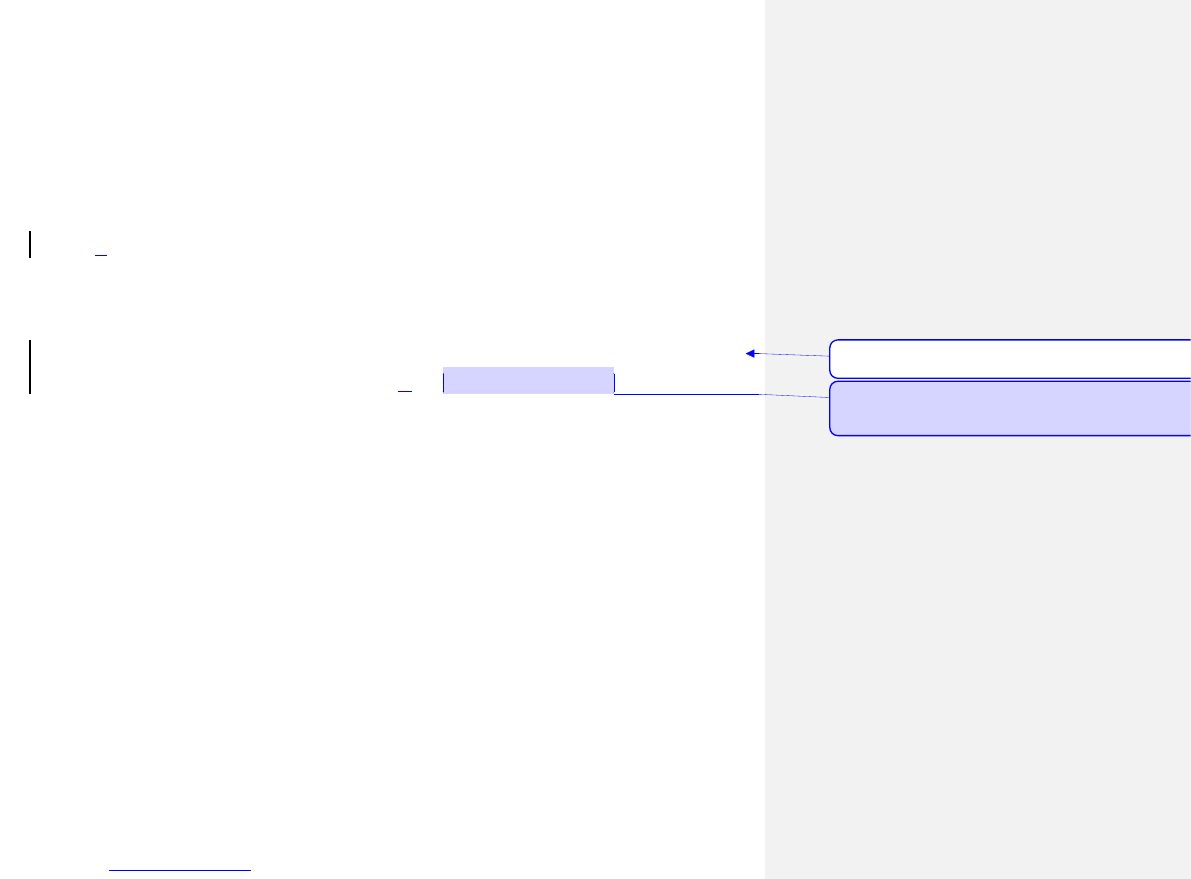9.10 Camera
Use the camera application, you can shoot and camera for around people or events any time.
Photo will be stored in the "Album". Camera generated photos are in JPG format.
Tip: JPG is a standard image compression format, you can use some of the most commonly
used image viewer, image editor to see JPG format files. The files’ extension names are JPG.
Note: please comply with all local laws and regulations on taking photographs. Please don't
illegally use this function.
• When the camera application opens, you can see the scene that you want to shoot on the
screen.
• Switch to video: you can switch camera to video.
• Album: browse the images (for details, please refer to the Image Viewer of Multimedia.)
• Camera Settings: You can set the avoid flickering, delayed firming settings.
• Image Settings: you can set the image size and quality.
• White Balance: You can choose automatic, solar light, incandescent lamp, fluorescent lamp,
cloudy and white light.
• Scene Mode: You can select auto or night mode settings.
• Effect Settings: You can select normal, grayscale, sepia, sepia green, sepia blue and
negative film, etc.
• Storage: Allows you to save the images on phone or memory card.
• Restore Default: Allows you to restore to the camera’s default settings.
10) Settings
10.1 Mode Setting
• The user can refer to the SIM card usage to set the corresponding operation, this function in
the double card insertion condition can choose:
• Open two modes: open two SIM cards at the meantime.
• SIM1 card only: open SIM1 card only.
• SIM2 card only: open SIM2 card only.