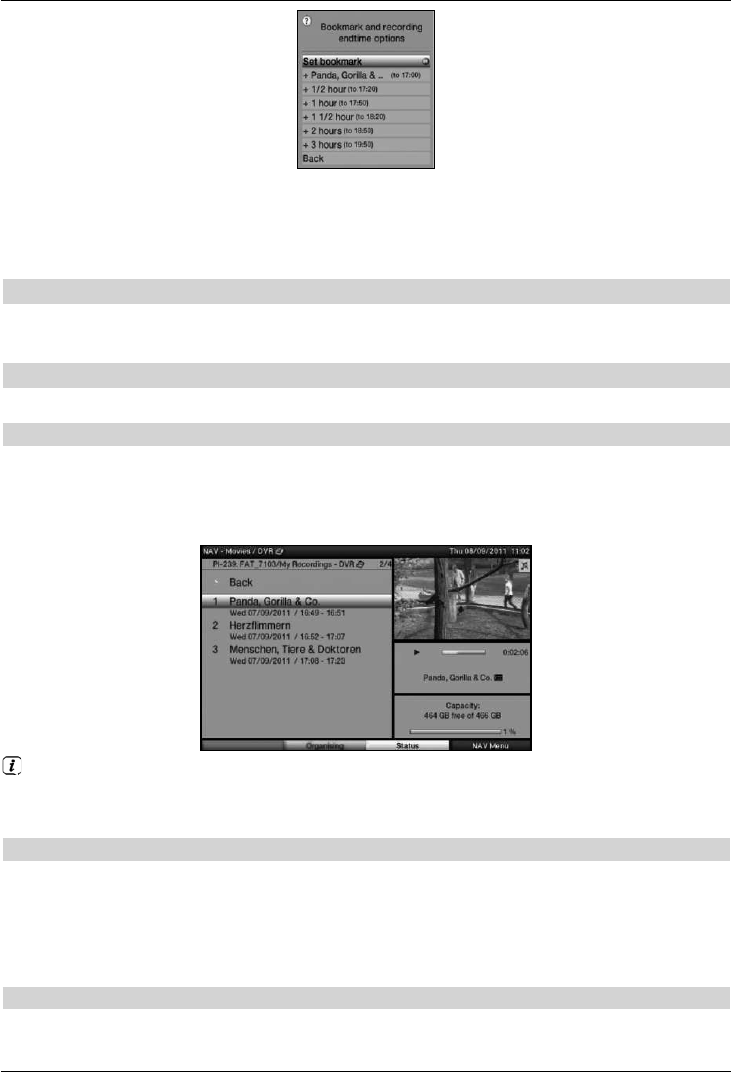> Use the up/down arrow keys to highlight the line with the action you want (e.g.
+1 hour) and confirm with OK.
The receiver will now record the programme(s) on the channel you have selected for
the set period of time and then stop recording automatically.
8.3 Timer recordings
You can use the DVR timer to record programmes to an attached recording medium while
you are out. You can programme the timers manually or use the EPG function.
8.4 DVR playback
You can access DVR recordings via the DVR Navigator.
8.4.1 Calling up the DVR Navigator / Starting DVR playback
You can access DVR recordings via the DVR Navigator. There are various ways to call this up.
Depending on whether you are in TV or radio mode, a list appears with all the TV or radio
recordings available on the storage medium.
After calling up the Navigator, playback of the highlighted recording starts straight away.
The programme information can be displayed and hidden by repeatedly pressing the
Info button.
> You can start to play back a recording by highlighting it and confirming with OK.
8.4.1.1 When in TV mode
> Press OK to open the programme list navigator.
> Press the green function key to switch to DVR in the DVR Navigator.
or
> Just press the green function key to open the DVR Navigator.
8.4.1.2 From playback of a running / existing DVR recording
> While a recording is in progress, press the OK button first to open the DVR Navigator.
or
37