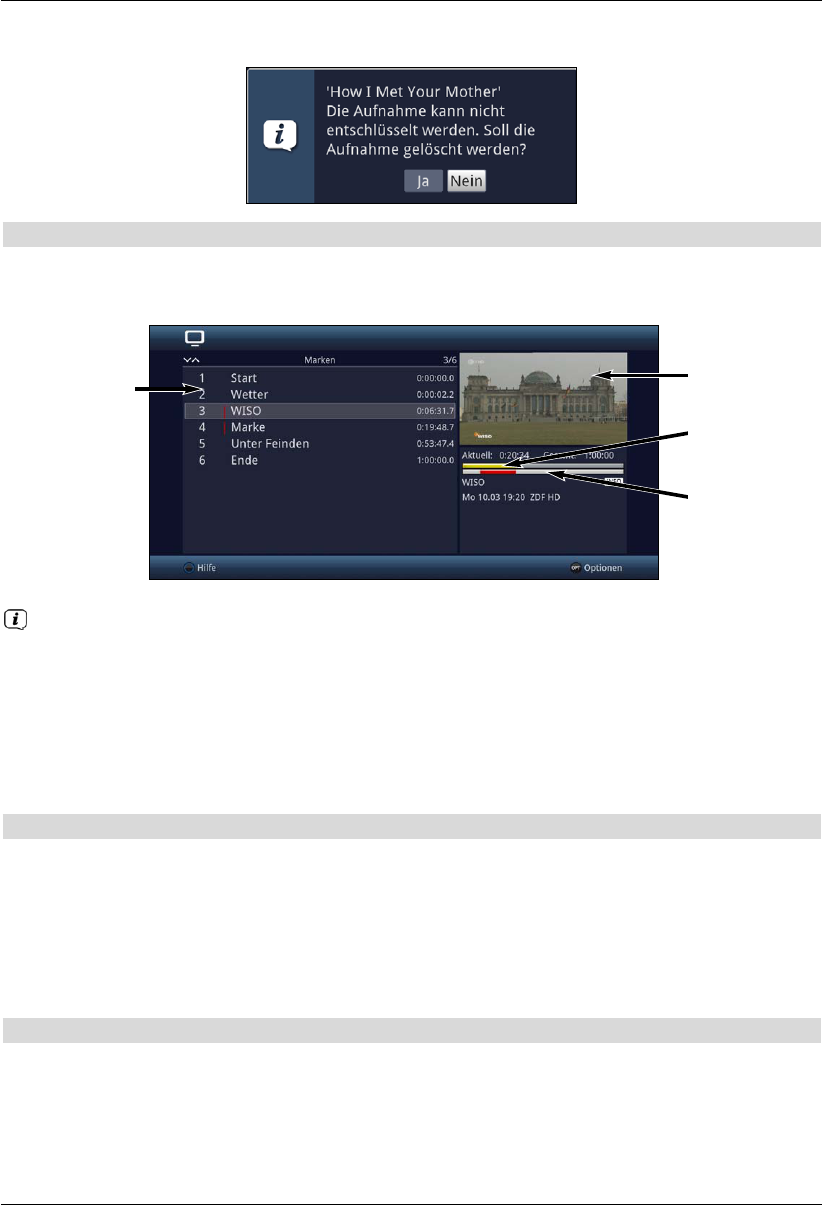> Wählen Sie dazu mit den Pfeiltasten rechts/links die Option Ja oder Nein aus
und bestätigen Sie Ihre Auswahl mit der Taste OK.
11.1.4 DVR-Aufnahmen bearbeiten
> Wählen Sie mit Hilfe der Optionsauswahl den Punkt Aufnahme bearbeiten
aus, um für die markierte DVR-Aufnahme in den Bearbeitungsmodus zu wechseln.
Die zuvor markierte Aufnahme wird in einem Vorschaufenster (1) wiedergegeben.
Zusätzlich werden die bei dieser Aufnahme vorhandenen Marken (2) angezeigt.
Standardmäßig sind die Marken Start und Ende vorhanden. Weiterhin wird ein
gelber Fortschrittsbalken (3) angezeigt, der die aktuelle Wiedergabeposition und die
Gesamtdauer der Aufnahme anzeigt. Außerdem wird noch ein roter Balken (4)
angezeigt. Dieser zeigt den aktuellen Wiedergabeabschnitt zwischen den beiden
markierten Marken an.
11.1.4.1 Beliebige Stelle der Aufnahme ansteuern
> Mit Hilfe der Tasten Vorspulen, Rückspulen, Pause/Wiedergabe und
Jogshuttle (siehe Punkt 10.2.2 - 10.2.4) können Sie gezielt beliebige Stellen der
Aufnahme ansteuern.
> Außerdem können Sie durch Auswahl einer Marke direkt an die betreffende Stelle der
Aufnahme springen.
11.1.4.2 Marke setzen
> Spulen Sie wie zuvor beschrieben an die Stelle der Aufnahme, an der Sie eine Marke
einfügen möchten.
> Durch Drücken der Taste Aufnahme wird an die zuvor ausgewählte Stelle eine
Marke gesetzt.
alternativ:
1
3
4
2
143