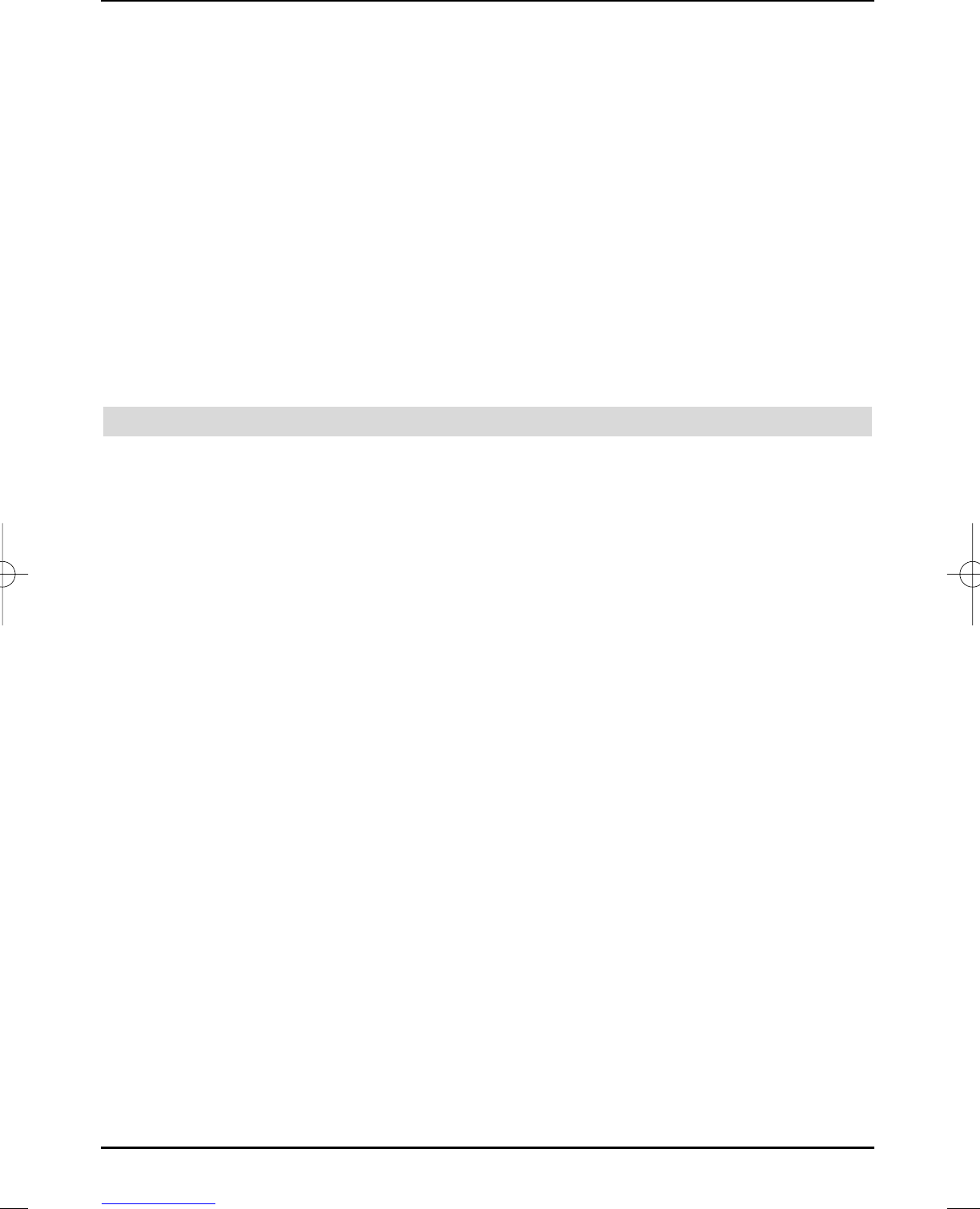> Press the blue Function control key.
The available options are then displayed in a selection window.
> Use the up/down arrow keys to highlight the Sort line.
> Acknowledge with OK.
> Now press the yellow Sort function keyt..A double-headed arrow is now displayed
next to the selected programme
> You can now move the highlighted programme using the arrow keys and/or the
numerical keypad to another position in the programme list.
> Press the OK key to save the programme at the new position.
> In order to sort several programmes at the same time, select these as described in sec-
tion 10.2 (Selecting blocks).
> Now press the yellowSort control key.
A double arrow is displayed alongside the selected programme block.
> You can now move the selected programmes with the arrow keys and/or the nume-
ric keyboard to the programme list position, where you would like it located and ack-
nowledge with OK.
11 Special functions
To set the following special functions, proceed as follows:
> Call the main menu by pressing the menu key.
> Select the Settings line with the up/down arrow keys and acknowledge with OK.
> Use the up/down arrow keys to select the special functions line and acknow-
ledge with OK.
The Special functions menu is displayed.
> Select the respective line with the up/down arrow keys and set the function accor-
ding to your requirements with the right/left arrow keys.
Time zone settings
Select the time zone in this line, in which the device is operated.
The time is set automatically according to your selection and also adapted to summer and win-
ter time.
Transmission area
Enter the transmission area, in which the device is operated. The programmes are sorted accor-
ding to this selection after a search run.
AV copying
The signals of the Scart socket are conducted to the respective other Scart socket, if this func-
tion is activated. This enables e.g. the signals of a DVD player connected to Scart socket AV1 to
be connected to the Scart socket AV2, in order to record by a video cassette recorder, which is
connected to Scart socket AV2.
Source Autostart/stop
Select the source, which triggers the Autostart or Autostop function.
Autostart
If this function is activated, your television set, if it is in standby mode , is switched on by a sig-
nal activated by the previously selected source (e.g. by switching a DVD player on).
Autostop
If this function is activated, your television set, if it is in operation mode, is switched to the stand-
by mode by a signal activated by the previously selected source (e.g. by switching a DVD player
off).
62
37779_HDvisionPVR_EN_.QXP 16.2.2007 9:21 Str. 62