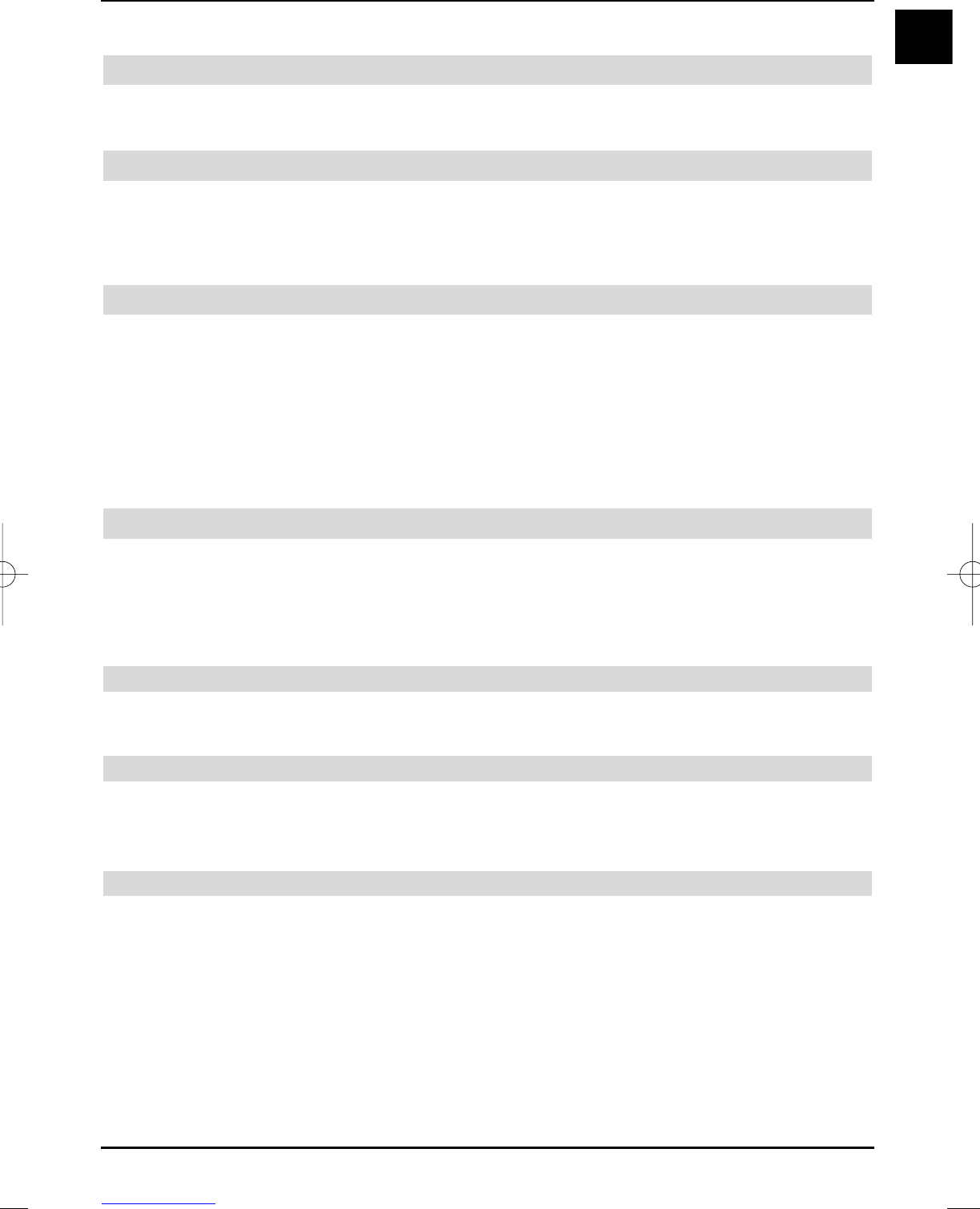25
EN
> Return to standard operation by pressing the TV/Radio key.
The remaining period of the sleep timer is displayed in the Infobox.
6.8 Freeze image
> Press the Stop key to display the current TV picture as a frozen image.
> Pressing this key again returns you to standard operation.
6.9 Switching TV/Radio
> Switch to the radio mode with the TV/Radio key.
The device switches to the last heard radio programme.
Please also note the picture settings during radio operation in section 11.
> Pressing the key TV/Radio again, turns on the last viewed TV channel.
6.10 Channel/Transponder/Source information
> First, press the OK key to call the navigator.
> Select the programme position of which you would like to view information with the
arrow keys.
> The data of the marked channel / transponder or source are displayed by pressing the
Option key.
Please note, that the data of external sources can only be displayed, if the respective
source has been included in the favourites list as described in section 10.2.
> Return to standard operation by pressing the TV/Radio key.
6.11 Format change/Zoom
Television broadcasts are transmitted in different aspect ratios (e.g. 16:9 or 4:3). In order to dis-
play optimally sized television pictures on your LCD TV set, you can preselect the aspect ratio
(Section 8.1) or activate the automatic format recognition mode ( Section 8.1). You can additio-
nally adapt the aspect ratio during normal and playback mode manually to the respective broad-
cast or recording according to your requirements.
6.11.1 Calling format change/Zoom from standard operation
> Press the blue control key during standard operation, in order to call the menu for the
manual adjustment of the aspect ratio.
6.11.2 Calling format change/Zoom from the playback mode
> In order to call the menu for manual adjustment of the aspect ratio during playback ope-
ration, first press the Option key.
> Now press the blue control key, while the option selection is displayed.
6.11.3 Format selection
> You can set defined standard formats by pressing the OK key.
You can additionally change the picture width and height manually by means of the arrow
keys as follows.
Arrow key right Expands picture width
Arrow key up Expands picture height
Arrow key left Reduces picture width
Arrow key down Reduces picture height
37779_HDvisionPVR_EN_.QXP 16.2.2007 9:21 Str. 25