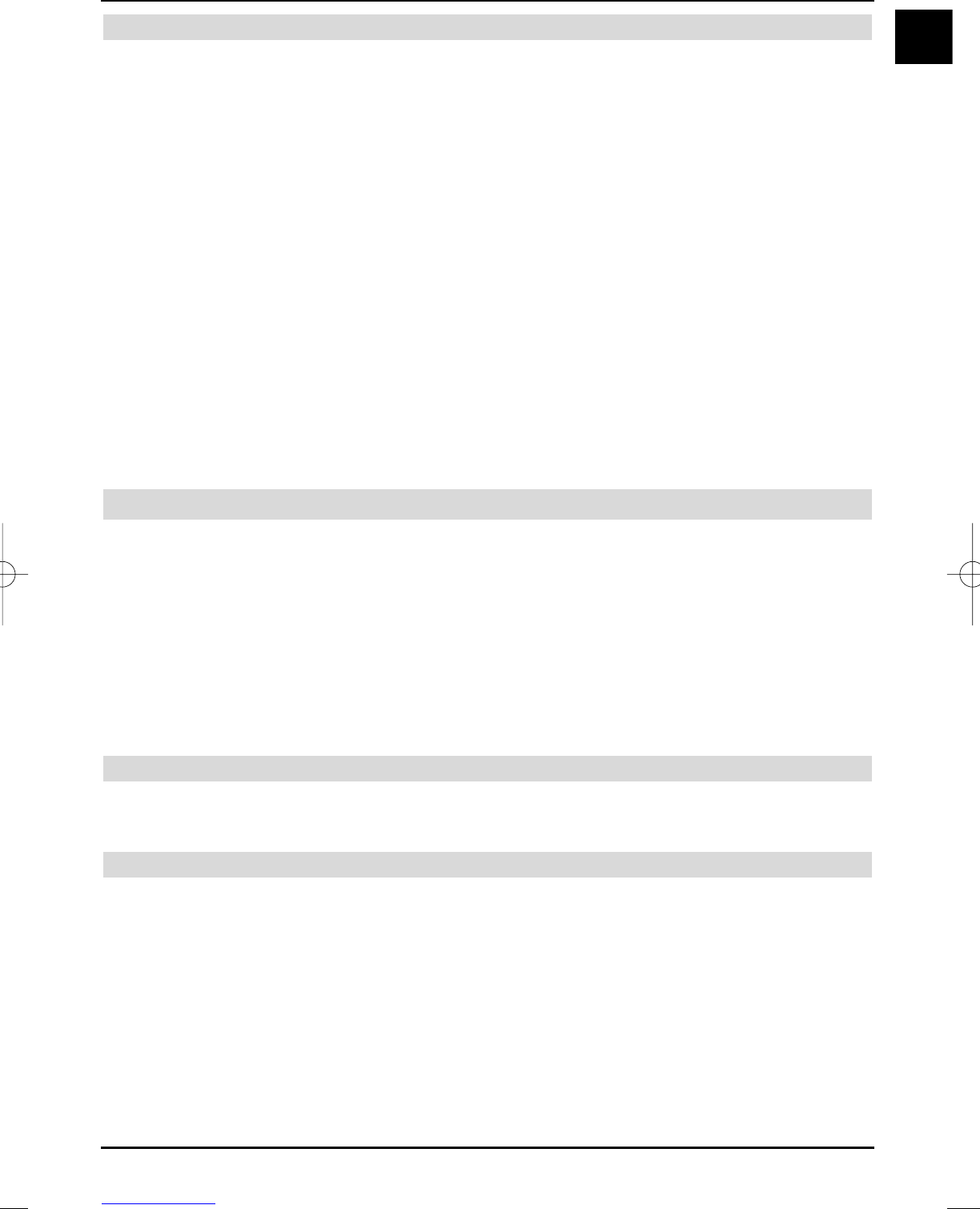9.1.2 After the search run
After the search run, a message is displayed on the screen with the number of found, new and
encoded programmes.
> Acknowledge with OK.
You are now asked, whether you would like to take over the found programmes sorted,
unsorted or not at all into the favourites list.
Sorted
> Use the left/right arrow keys to select the input Sorted, in order to take over the
sorted programmes into the favourites list and acknowledge with OK.
The found programmes are sorted into the favourites list according to a pre-programmed
list. The order of the programmes is thereby dependent on the transmission area set
according to section
11.
Unsorted
> In order to take over unsorted programmes into the favourites list, use the right/left
arrow keys to select the input Unsorted and acknowledge with OK.
The unsorted programmes are added to the end of the favourites list.
No
> Use right/left arrow keys to select the input No and acknowledge with OK, in order
to not take over the programmes into the favourites list automatically.
The favourites list can be edited at any time, as described in section 10.
9.2 Extended search
In order to only search for programmes in the reception area, select Extended search.
> Call Station search as described in section 9 and select Extended search.
Source
> Use the up/down arrow keys to select the Source line and select by means of the
right/left arrow keys, whether you would like to search for analogue programmes
(FM Radio or Analogue CT) or digital programmes (DVB-S, DVB-C or DVB-T).
According to the selected source, the further input options differ and therefore also the input
menus. These are described in the following sections.
9.2.1 Extended search for analogue radio programmes (FM Radio)
When searching for FM radio programmes, no further settings are required.
> Continue for this search directly with section 9.2.6.
9.2.2 Extended search for analogue TV programmes (Analogue CT)
During extended search of the Analogue CT source, you have the possibility to select a trans-
mission area. The found programmes are sorted according to transmission area after the search
run.
Transmission area
> Use the up/down arrow keys to select the transmission area line.
> Use the right/left arrow keys to select the transmission area in which you are loca-
ted.
> Then continue as described in section 9.2.6.
53
EN
37779_HDvisionPVR_EN_.QXP 16.2.2007 9:21 Str. 53