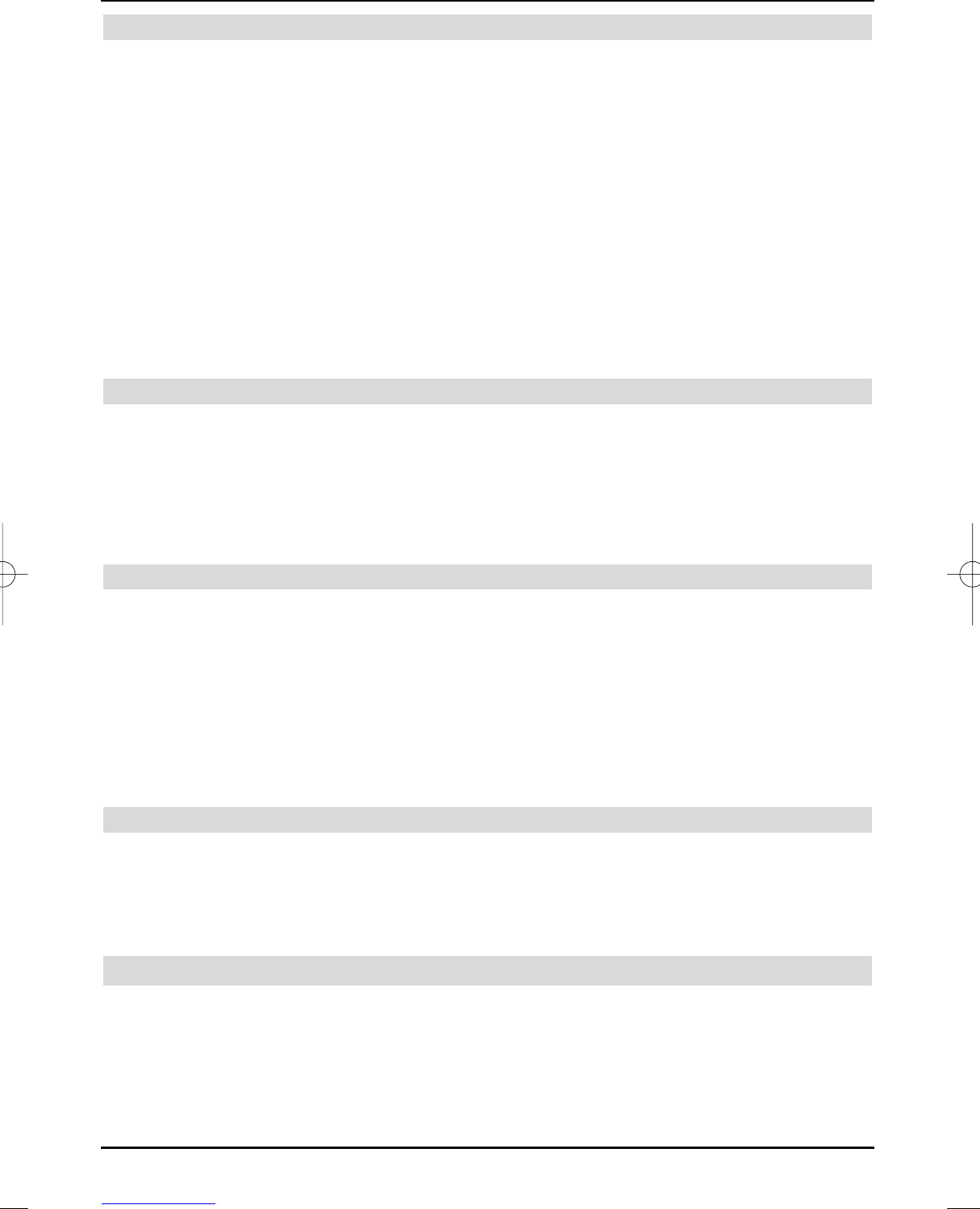7.2.3 Fast forward and backward winding
Your PVR is equipped with a fast forward and backward function, in order to go to a specific
position in a recording.
> During playback, you can press the blue Forward control key or the red Backward
control key.
The insert Fast forward or Fast backward is displayed.
The recording is now played with 4-fold speed in the selected direction.
> Press the blue or red control key again to increase the speed to 16-fold.
The insert Fast forward or Fast backward is displayed.
> Press the blue or red control key again to increase the search speed to 64-fold.
An insert Fast forward or Fast backward is displayed.
> You can jump forward or backward in 10-minute steps by renewed pressing of the
blue or red control key.
> After finding the required position of the recording, press the yellow Playback/Pause
control key to return to standard playback mode.
7.2.4 Setting markers
> Fast forward/backwards as previously described to the recording position, where you
would like to insert a marker.
> Press the recording key, in order to set a marker at the required position.
Repeat this procedure to set markers at all required positions of a recording. Markers
can also be set during a recording (Section 7.1.4) and in the hard disk management
menu (Section 7.3.1.3).
7.2.5 Jump to markers
You have the option during replay to directly jump to the position in the recording, where you set a
marker, as described in sections 7.1.4, 7.2.4 or 7.3.1.3.
> Pressing the Option key during playback opens a window with the available markers.
The marker “Current” is also displayed. This indicates the current playback position of
the recording.
> Playback starts from this position as soon as you have selected a marker with the
up/down arrow keys.
> Pressing the OK key closes the window and you return to the standard playback mode
at the marked position.
7.2.6 Exit replay
> Press the green control key to exit the playback mode.
The playback is terminated and your TV returns to standard operation. The TV “remem-
bers” the recording position, where you terminated the playback. The receiver will auto-
matically return to the position where you stopped before restarting a playback of this
recording.
7.3 Hard disk management
> Call the main menu by pressing the Menu key.
> Select the hard disk management line with the up/down arrow keys.
> Acknowledge with OK.
The hard disk management menu is displayed.
> Use the up/down arrow keys to move the marker within the menu and change the
individual positions.
36
37779_HDvisionPVR_EN_.QXP 16.2.2007 9:21 Str. 36