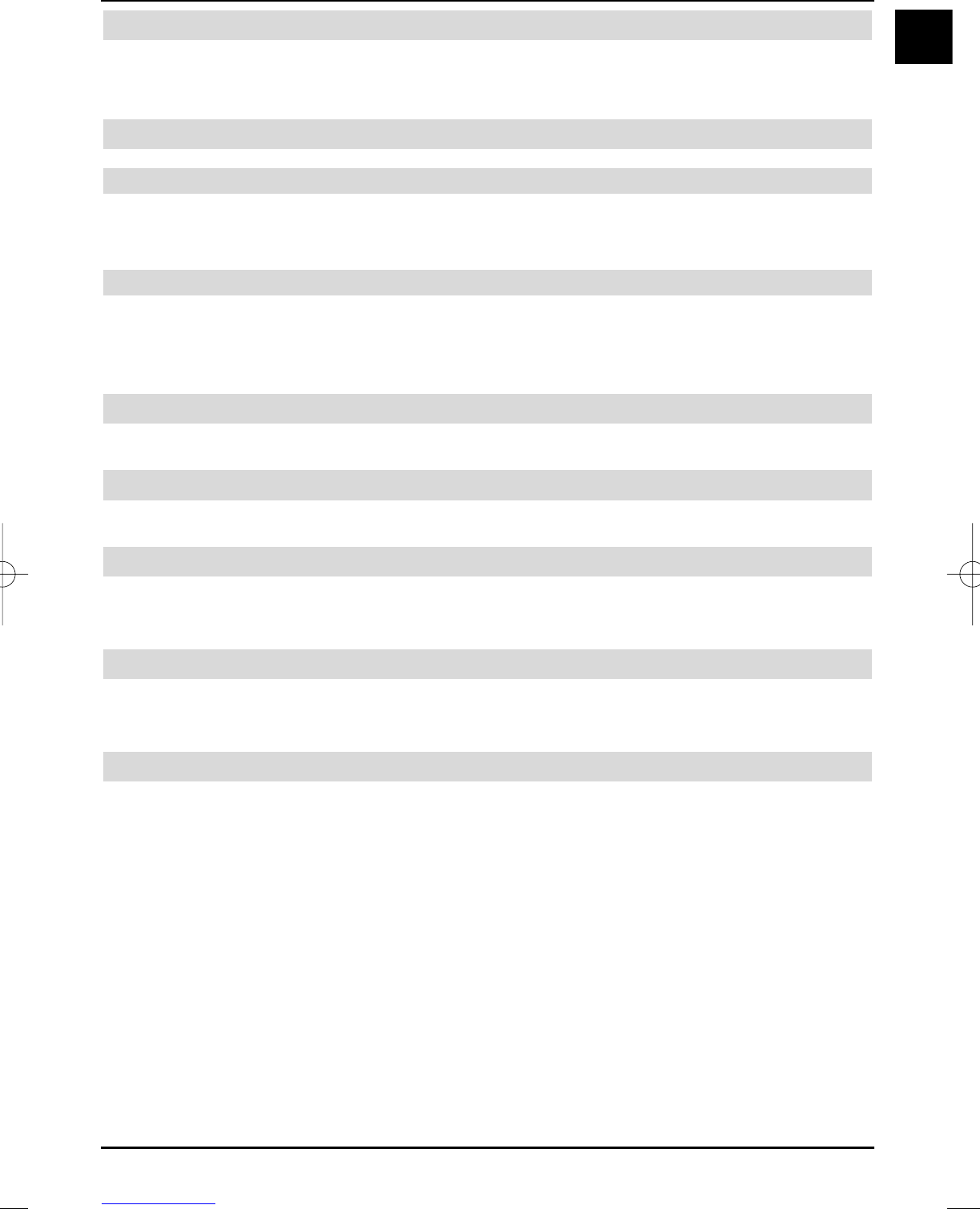15
EN
4.5 S-VHS Video cassette recorder/Video camera
If you would like to play back S-VHS video recorder or video camera signals on your television
set, connect the devices to the Video/S-Video inputs on the left rear side of the set.
4.6 HiFi amplifier
4.6.1 Analogue
Connect the Cinch sockets of the back analogue audio output of the television set by a sui-
table cable to an input of your HiFi amplifier (e.g. CD or AUX; Note! The phono-input is not sui-
table!).
4.6.2 Digital
If your amplifier is equipped with an appropriate electrical or optical input (SPDIF), then connect
the digital audio output socket (electrical or optical) to the input of your amplifier.
The sampling rates 32, 44.1 and 48 kHz are available, depending on the respective station.
A Dolby Digital signal (AC3) is also available at this output, if transmitted.
4.7 Sub-woofer
Connect an available active sub-woofer by a suitable cable to the sub-woofer output.
4.8 Serial interface (RS 232)
The RS 232 interface enables updating the system software and pre Programming via the PC.
4.9 USB socket
The USB connection enables updating the system software and pre Programming via the PC or
USB.
4.10 Headphones
If you would like to use headphones, connect them to the headphone connection on the
left rear side of the set.
4.11 PC
If your PC is equipped with a DVI output, we recommend, connecting the PC with a DVI HDMI
cable to the HDMI connection of the television set. Otherwise, please use a VGA cable and
connect the PC to the VGA connection of the television set.
> With help of the 0/AV key of the remote control switch the TV set to VGA or HDMI
playback.
The switchover should be accomplished automatically when connecting via a DVI-HDMI
cable.
You should configure the resolution of the graphics card before connecting the PC to the televi-
sion in such a way, that the format corresponds to a format supported by the television.
You can find the supported formats in the technical data (Section 15).
E.g., the resolution 1024*768@60Hz is supported.
To set a specific resolution for your graphics card please read the operating system instructions
of your PC. You can normally find this setting Windows in the menu Start -> Settings -> System
control -> Display ->Settings.
37779_HDvisionPVR_EN_.QXP 16.2.2007 9:21 Str. 15