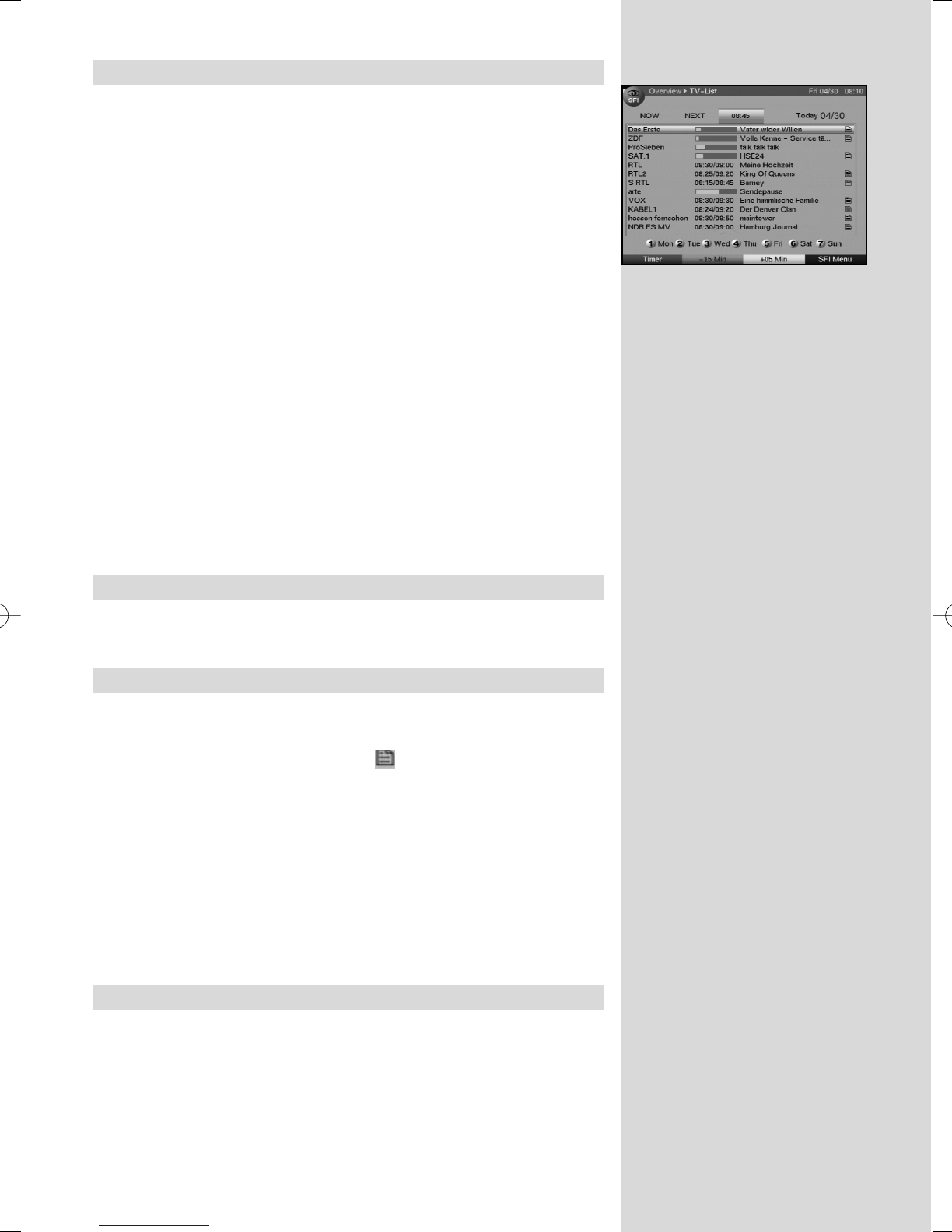7.14.6 More
> While the SFI table “Next” is displayed, press the
yellow function key to display the SFI table “More”.
(Fig. 7-14)
An additional time window will be displayed in the title
line of this table. This window will show the time of the
SFI table displaed.
> Press the yellow function key to page onward by the
time indicated in the yellow bar.
> Keep the yellow function key depressed to continue
paging on. A clock will be shown to give you a better
overview.
> Press the green function key to page backward
The individual days of the week are displayed along
the lower border of your screen. If information is avai-
lable for the following days, the corresponding fields
will be highlighted.
>To obtain a preview for a specific day, press the
appropriate number corresponding to the day of the
week on the numeric keys
or
> Press Back to return to the table “Next”.
7.14.7 SFI Functions
To perform the following SFI functions, call up the SFI as
described in Point 7.14.3.
7.14.7.1 SFI Information
Use the SFI Information to obtain brief information on the
programme or channel selected. Where SFI information is
available, this will be indicated by next to the correspon-
ding programme.
> Use the arrow keys resp. the function keys to
highlight the desired programme.
> Press the SFI key to display the information.
Lengthy text passages can be scrolled one line at a
time by using the arrow keys or use the green or
red function keys to move backward or forward one
page at a time.
> Press Back to return to the previous table.
7.14.7.2 Marking a programme
> Use the arrow keys or the function keys to
mark/pre-select the desired .
> Confirm by pressing OK. The programme will be auto-
matically marked, and will be selected when the bro-
adcast begins.
> Press Back to return to the previous table.
27
(Fig. 7-14)