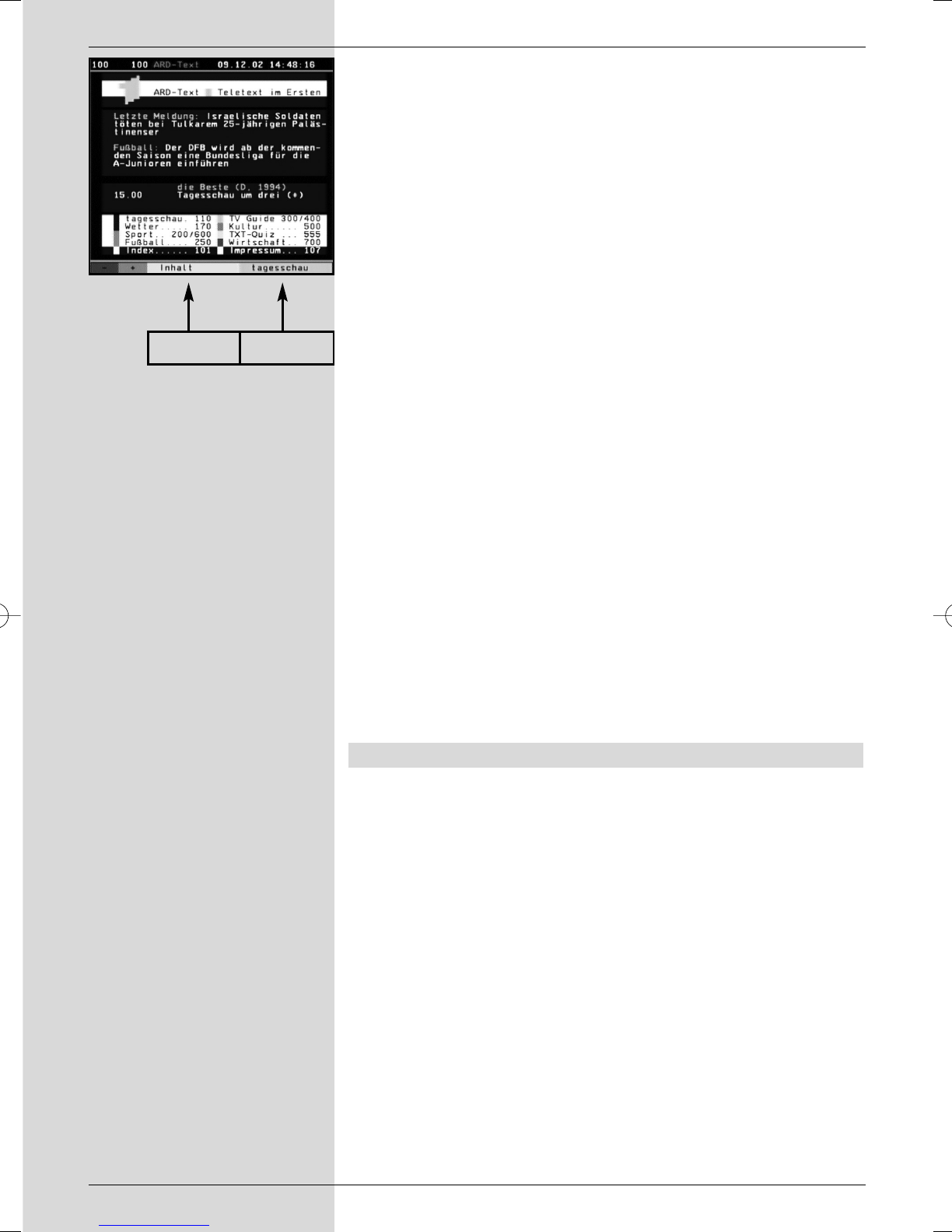> Press the Video text key to switch on the video text
(Fig. 7-11).
> Use the numeric keys to enter the video text page
you wish to view. Your entry will be displayerd in the
upper left corner of the screen. When you have enter-
ed the desired video text page, your receiver will
search for this page.
Since not all video text pages can be transmitted
simultaneously, it may take a few seconds for your unit
to find the page and display it on your television
screen.
All video text providers utilize page 100 for their index.
> Use the red resp. green keys to move forward or
back one page at a time.
> Press the yellow function key to call up the video text
group indicated in the yellow field.
> Press the blue function key to call up the video text
block indicated in the blue field.
Mixed mode
> Pressing the key Video text again will switch the
screen display to mixed mode (simultaneous display of
the video text information as well as of the TV picture).
Press this key again to exit from mixed mode.
Stop mode
> Press the Stop key; the message Stop will be display-
ed in the top left corner of the video text window. This
will prevent the automatic continuous paging of the
video text sub-pages. Press the Stop key again to
exit the Stop mode.
> Press Back to return to normal operation.
7.13 Sub-titles
Where sub-titles are available, this will be indicated by the
osd insertion Sub-title choosing in the information win-
dow. If you have enabled the function Sub-titles (in accor-
dance with Point 6.3), these will automatically be displayed,
provided they are available in the language selected.
If the sub-titles are only available in other languages, or are
broadcast via video text, you can enable these manually as
follows.
> Press the Option key (you may have to press it seve-
ral times) until the heading Sub-titles display a table
listing the sub-title languages being broadcast, and/or
the video text pages on which the sub-titles are being
broadcast.
> Use the arrow keys up/down to mark the desired
language or video text page.
> Confirm by pressing OK. The sub-titles will now be
displayed.
24
VT Group VT Block
(Fig. 7-11)