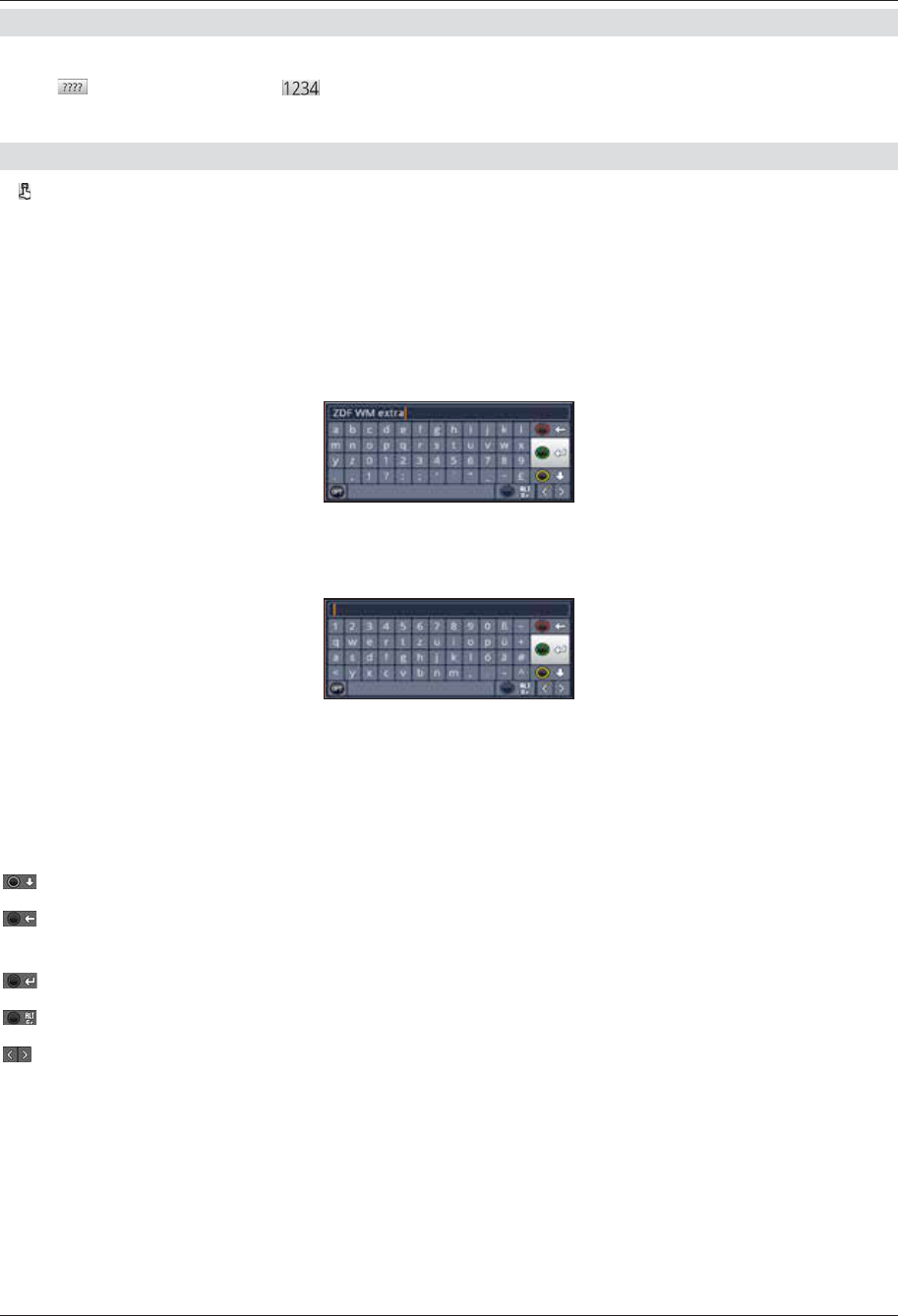26
6.4.3 Entering numbers
> Enter the new setting you want using the numeric k if a question mark
6.3
6.4
K-BDA_Digit ISIO S2(DVB30)_RC3.qxd 13.05.2014 11:20 Seite 24
or a number value
K-BDA_Digit ISIO S2(DVB30)_RC3.qxd 13.05.2014 11:20 Seite 26
is shown inside the highlight.
6.4.4 Virtual keyboard
If
6.3
6.4
K-BDA_Digit ISIO S2(DVB30)_RC3.qxd 13.05.2014 11:20 Seite 24
is shown on the right next to the set value, the value is amended using the virtual
keyboard. Y
Y
alphabetic keyboard; an SMS keyboard can also be used at any time.
The functionality of the QWERTY
They only differ in the arrangement of the various letters, numbers, characters and symbols.
> Press the OK button to open the virtual keyboard.
The keyboard now appears in alphabetic form.
> Y
by pressing the Option button.
Y
Ar:
OK:
or the highlighted function is executed.
K-BDA_Digit ISIO S2(DVB30)_RC3.qxd 13.05.2014 11:20 Seite 26
/ Y function key:
/ Re function key:
front of the blue highlight/the whole entry
/ Green function key:
/ Blue function key:
Moves the blue highlight within the term.
The SMS keyboard is operated using the numeric pad on both the alphabetic and the
QWERTY
functions described above.