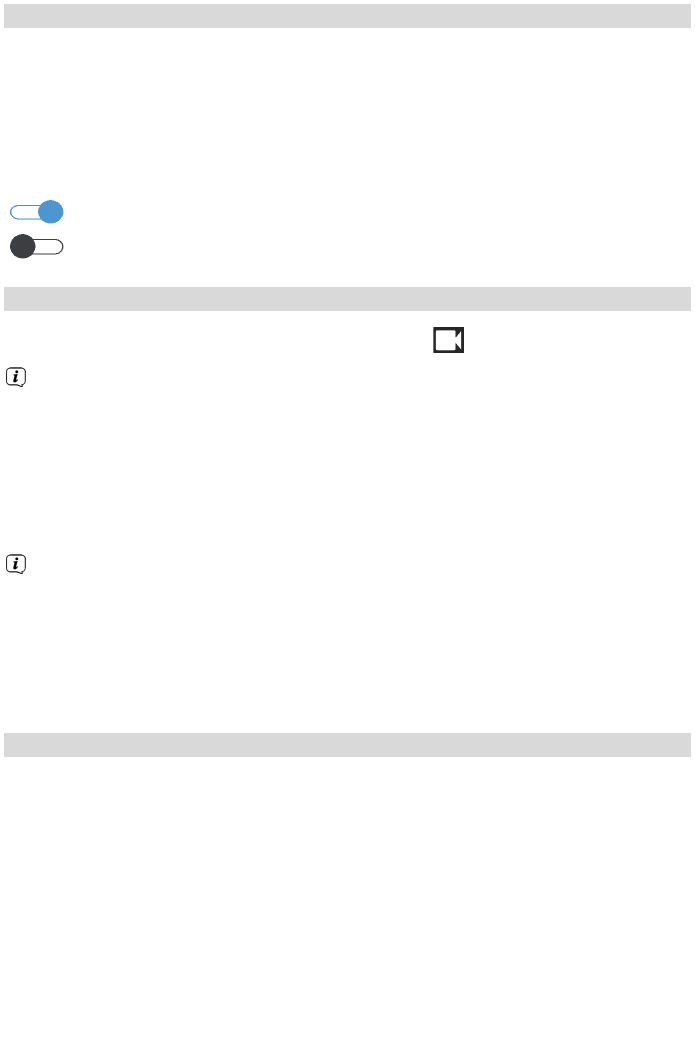21.3.1 Peripherie schalten
Schaltbare Peripheriegeräte erkennen Sie einem Schaltersymbol hinter dem
Gerätenamen.
> Markieren Sie das zu schaltende Peripheriegerät mit Hilfe der Pfeiltasten.
> Drücken Sie die OK-Taste um das Gerät ein oder aus zu schalten.
Der aktuelle Schaltzustand wird durch das Schaltersymbol angezeigt:
Das Gerät ist eingeschaltet.
Das Gerät ist ausgeschaltet.
21.3.2 Videoperipherie bedienen
Videoperipherie erkennen Sie an dem Kamera Icon vor dem Gerätenamen.
Legen Sie beispielsweise eine Kamera als Favorit fest, so wird diese auf der
Startseite des Menüs in einem kleinen Vorschaufenster unten links
angezeigt.
Sie können jede Kamera auch im Vollbildmodus betrachten.
> Markieren Sie die gewünschte Kamera mit Hilfe der Pfeiltasten.
> Drücken Sie die OK-Taste um in die Vollbildansicht zu wechseln.
Einige Kameras bieten die Möglichkeit die Position, bzw. die Ausrichtung der
Linse zu verändern.
> Verwenden Sie im Vollbildmodus die Pfeiltasten auf der Fernbedienung,
um die Ausrichtung zu verändern.
> Zum Verlassen der Vollbildansicht drücken Sie die Zurück-Taste auf der
Fernbedienung.
21.3.3 Sensoren auswerten
Ihnen stehen Geräte zur Verfügung die über verschiedene sensorische
Eigenschaften verfügen um z.B. verschiedene Abläufe zu automatisieren.
MS1 - Multisensor > Der Multisensor liefert Ihnen die Temperarur, die
Helligkeit und die Luftfeuchtigkeit. Darüberhinaus ist ein
Bewegungsmelder eingebaut.
TK1 - Türkontakt > Der Türkontakt kann dazu verwendet werden,
um festzustellen ob Türen oder Fenster
geöffnet bzw. geschlossen sind.
RM1 - Rauchmelder > Erkennt der Rauchmelder Rauchentwicklung am
Aufstellort, so übermittelt er einen Alarm an die
Zentraleinheit.
211