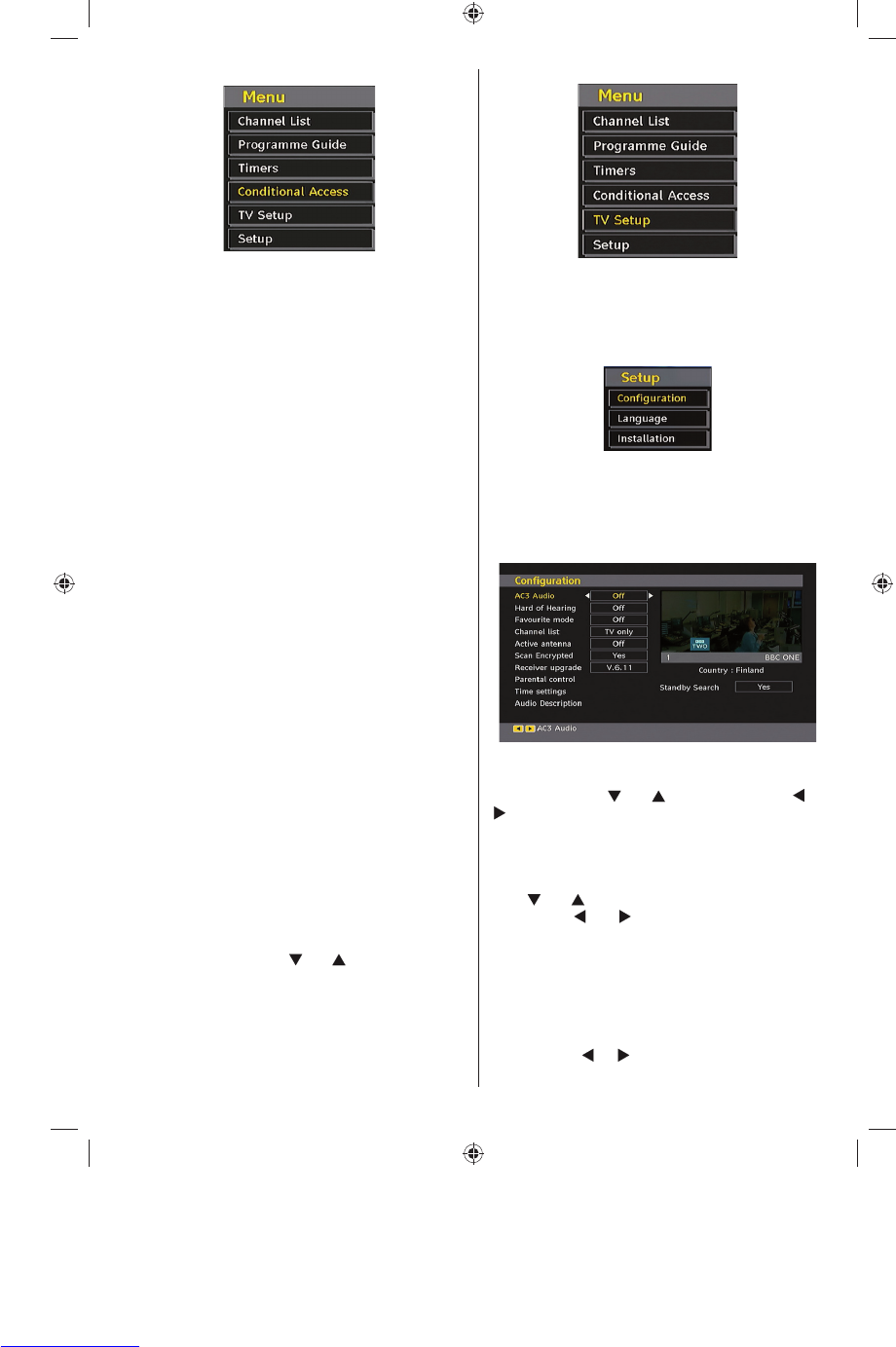English - 15 -
Some Digital Terrestrial channels operate on a Pay
Per View basis. These require a subscription and a
hardware decoder.
Obtain the Conditional Access Module (CAM) and
the viewing card by subscribing to a pay channel
company, then insert those to the TV using the
following procedure.
• Switch off the TV and unplug from the mains.
• Insert the CAM and then the viewing card to the slot
that is located in the terminal cover at the left-hand
side of the TV (from front view).
• The CAM should be correctly inserted, it is impossible
to insert fully if reversed. The CAM or the TV terminal
may be damaged if the CAM is forcefully inserted.
• Connect the TV to the mains supply, switch on
and then wait for few moments until the card is
activated.
• Some CAMs may require the following set up. Please
set the CAM by entering the IDTV menu, Conditional
Access then pressing the OK button. (CAM set up
menu is not displayed when it is not required.)
• To see the viewing contract information: enter IDTV;
press the “ MENU ” button, then highlight
Conditional
Access and press the OK button.
• When no module is inserted, “No
Conditional
Access module detected” message appears on
the screen.
• Refer to the module instruction manual for details
of the settings.
NOTE: Insert or remove the CI module only when the
TV is switched off or in standby mode.
TV Setup
You can use this item to display the TV functions.
The digital TV Setup menu screen is accessed from
the main menu. Press the “MENU” button to display
the main menu and use “
” or “ ” button to highlight
“TV Setup”, press the OK button to display TV Setup
menu screen.
You can fi nd detailed information for all menu items
in “Analogue TV Menu System” section.
Setup
The adjustments in this menu are given as the
following:
Confi guration
You can confi gure the settings of your TV. Select
Confi guration from Setup menu and press OK to
view this menu. Press the EXIT button on the remote
control to exit.
AC3 Audio (* for EU countries only)
In the Confi guration Menu, highlight the AC3 Audio
item by pressing “
” or “ ” buttons. Use the “ ” or
“ ” buttons to set the AC3 Audio as On or Off.
If the channel that you are watching supports AC3
Audio, turn this setting on.
Hard of Hearing (
* for EU countries only)
Use “
” or “ ” button to select Hard of Hearing and
then press “ ” or “ ” button to set this setting as
On or Off.
If the broadcaster enables any special signal
concerning the audio, you can set this setting as On
to receive such signals.
Favourite Mode
Use this function to enable or disable favourite
mode. Press “ ” / “ ” button to set this function as
on or off.
MB25_[GB]_(01-TV)_COST_1055UK_IDTV_32855W_BRONZE12_10063137_50153024.indd 15MB25_[GB]_(01-TV)_COST_1055UK_IDTV_32855W_BRONZE12_10063137_50153024.indd 15 16.08.2009 11:42:3216.08.2009 11:42:32