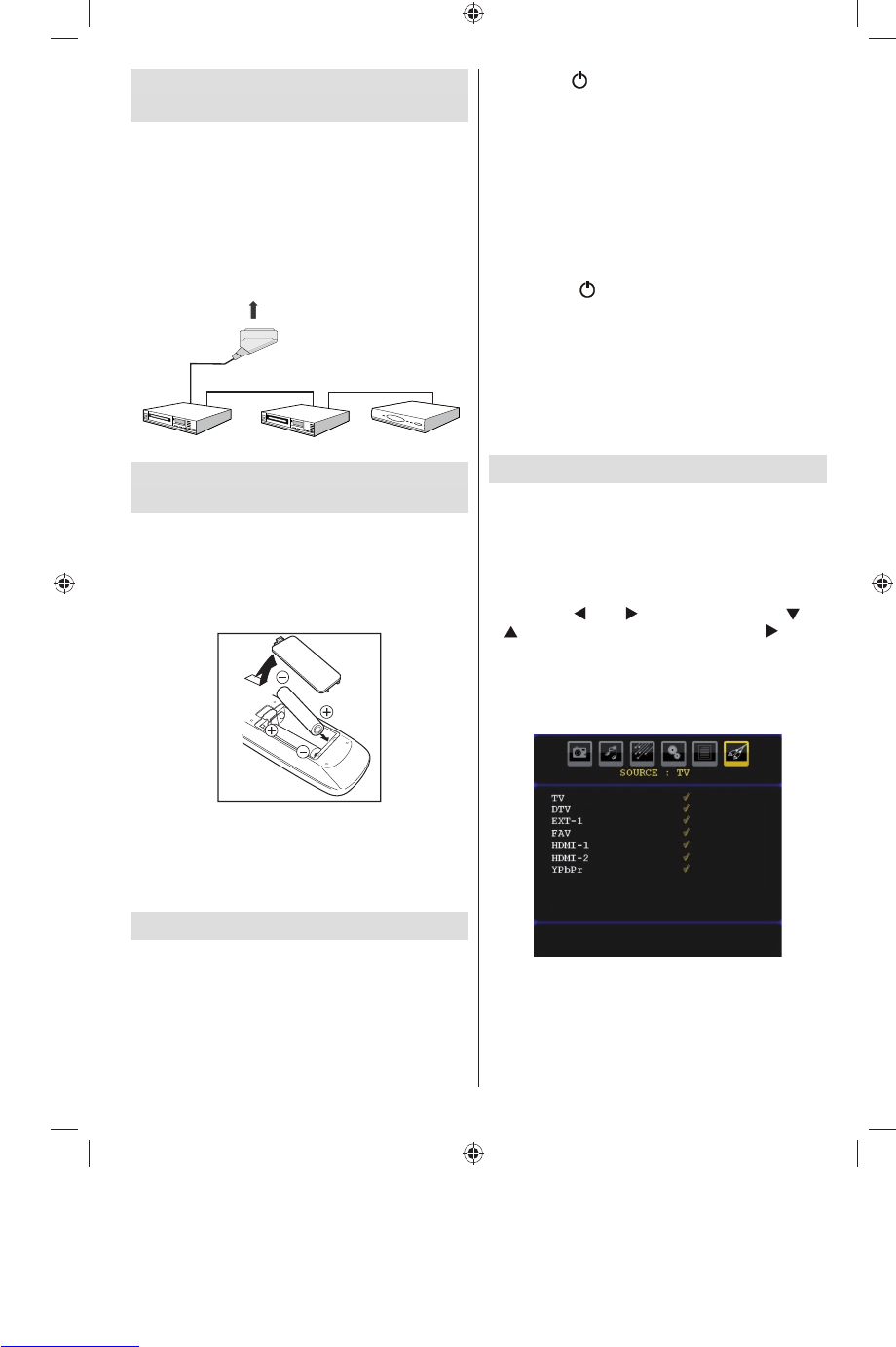English - 9 -
Connecting Other Equipment via
Scart
Most devices support SCART connection. You can
connect a; DVD recorder, a VCR or a decoder to your
LCD TV by using the SCART socket. Note that cables
shown in the illustration are not supplied.
Power off both the TV and the devices before making
any connections.
For more information, refer to your device’s own
instruction book.
Inserting Batteries in the Remote
Control Handset
• Remove the battery cover located on the back of
the handset by gently pulling backwards from the
indicated part.
• Insert two AAA/R3 or equivalent type batteries
inside. Place the batteries in the right directions and
replace the battery cover.
Note : Remove the battery from remote control
handset when it is not to be used for a long period.
Otherwise it can be damaged due to any leakage of
batteries.
Remote range is approximately 7m/23ft.
Switching the TV On/Off
To Switch the TV On
• Connect the power cord to the 220-240V AC 50
Hz.
• Press STANDBY switch. Then the standby LED
lights up.
• To switch on the TV from standby mode either:
• Press the “ ” button, P+ / P- or a numeric button
on the remote control.
• Press the -P/CH or P/CH+ button on the TV. The TV
will then switch on.
Note : If you switch on your TV via PROGRAMME
UP/DOWN buttons on the remote control or on the
TV set, the programme that you were watching last
will be reselected.
By either method the TV will switch on.
To Switch the TV Off
• Press the “ ” button on the remote control or
press the STANDBY switch, so the TV will switch
to standby mode.
• To power
down the TV completely, unplug the
power cord from the mains socket.
Note: When the TV is switched to standby mode,
standby LED can blink to indicate that features such
as Standby Search, Over Air Download or Timer is
active.
Input Selection
Once you have connected external systems to your
TV, you can switch to different input sources.
• Press AV/SOURCE button on your remote control
for directly changing sources.
or,
• Select “Source” option from the main menu
by using “
” or “ ” button. Use then “ ” or
“ ” button to highlight an input and press “ ” button
to select.
Note : You can mark desired source options by
pressing the OK button. Therefore, when AV/
SOURCE button is pressed, only the marked source
options will be available (except for the TV source).
MB25_[GB]_(01-TV)_COST_1055UK_IDTV_32855W_BRONZE12_10063137_50153024.indd 9MB25_[GB]_(01-TV)_COST_1055UK_IDTV_32855W_BRONZE12_10063137_50153024.indd 9 16.08.2009 11:42:2416.08.2009 11:42:24