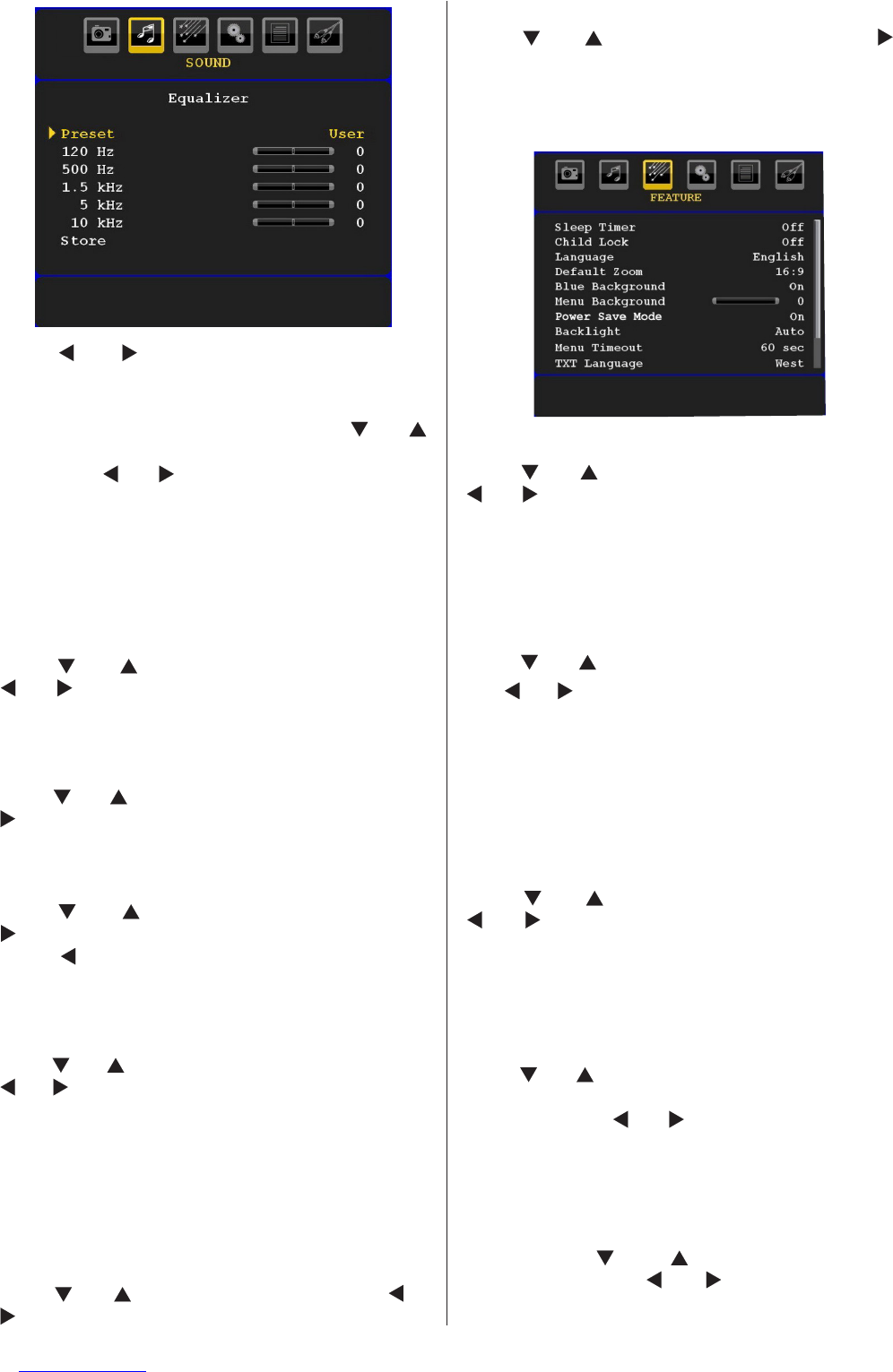Press “ ” or “ ” button to change the preset. In
equalizer menu, the preset can be changed to Music,
Movie, Speech, Flat, Classic and User.
Select the desired frequency by pressing “
” or “ ”
button and increase or decrease the frequency gain
by pressing “ ” or “ ” button.
Press the “M” button to return to the previous menu.
Note: Equalizer menu settings can be changed only when
the Equalizer Mode is in User.
Balance
This setting is used for emphasizing left or right
speaker balance.
Press “
” or “ ” button to select Balance. Press
“ ” or “ ” button to change the level of the balance.
Balance level can be adjusted between -32 and +
32.
Headphone
Press “ ” or “ ” button to select Headphone. Press
“ ” button to view the headphone menu.
Headphone sub-menu options are described below:
Volume
Press “ ” or “ ” button to select Volume. Press
“ ” button to increase headphone volume level.
Press “ ” button to decrease headphone volume
level. Headphone volume level can be adjusted
between 0 and 63.
Sound Mode
Press “ ” or “ ” button to select Sound Mode. Using
“ ” or “ ” button, you can select Mono, Stereo, Dual I
or Dual II mode, only if the selected channel supports
that mode.
AVL
Automatic Volume Limiting (AVL) function adjusts the
sound to obtain xed output level between programmes
(For instance, volume level of advertisements tend to
be louder than programmes).
Press “
” or “ ” button to select AVL. Press “ ” or
“ ” button to set the AVL as On or Off.
Store
Press “ ” or “ ” button to select Store. Press “ ”
or OK button to store the settings. “Stored...” will be
displayed on the screen.
Feature Menu
Sleep Timer
Press “ ” or “ ” button to select Sleep Timer. Use
“ ” or “ ” button to set the Sleep Timer.
The timer can be programmed between Off and 120
minutes in steps of 10 minutes.
If Sleep Timer is activated, at the end of the selected
time, the TV goes automatically to standby mode.
Child Lock
Press “ ” or “ ” button to select Child Lock.
Use “
” or “ ” button to set the Child Lock On or Off.
When On is selected, the TV can only be controlled
by the remote control handset. In this case the control
panel buttons will not work.
Hence, if one of those buttons is pressed, Child Lock
On will be displayed on the screen when the menu
screen is not visible.
Language
Press “ ” or “ ” button to select Language. Use
“ ” or “ ” button to select the Language.
Default Zoom
While zoom mode is set as AUTO, the TV will set
the zoom mode in accordance with the signal of
the broadcast. If there is no WSS or aspect ratio
information, the TV will then use this setting to adopt.
Press “ ” or “ ” button to select Default Zoom. You
can set Default Zoom to Panoramic, 16:9, 4:3 or
14:9 by pressing “ ” or “ ” button.
Blue Background
If the signal is weak or absent, the TV will automatically
change to a blue screen. To enable this, set Blue
Background to On.
By pressing “
” or “ ” button, select Blue
Background. Press “ ” or “ ” button to set Blue
Background as On or Off.