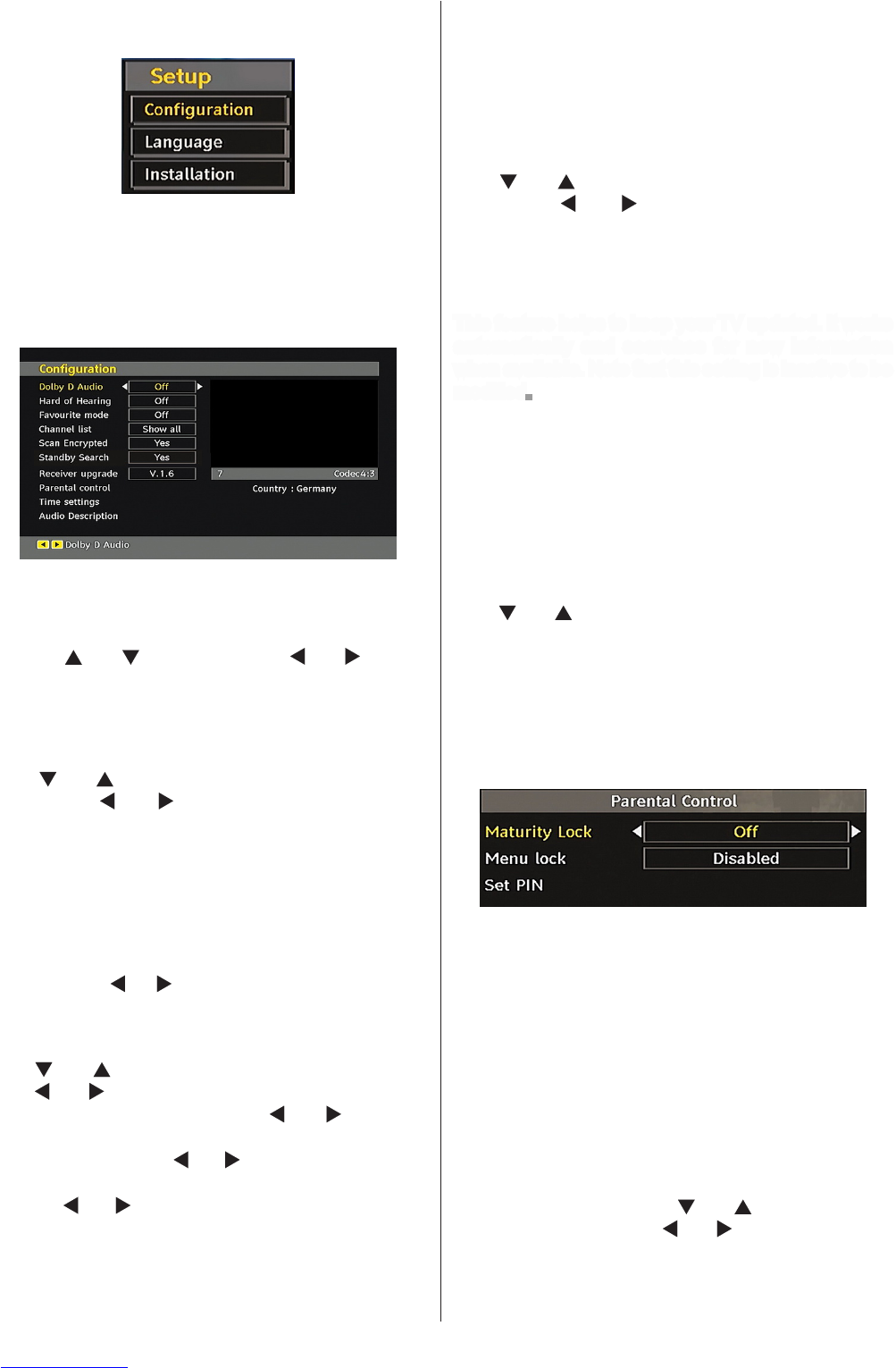Setup
The adjustments in this menu are given as the following:
Conguration
You can congure the settings of your TV. Select
Conguration from Setup menu and press “OK” to
view this menu. Press the “RETURN” button on the
remote control to exit.
Dolby D Digital (* for EU countries only)
(optional)
In the Conguration Menu, highlight the Dolby D item by
pressing “
” or “ ” buttons. Use the “ ” or “ ” buttons
to set the Dolby D Digital as On or Off. If the channel that
you are watching supports Dolby Digital,you can turn this
setting on.
Hard of Hearing (* for EU countries only)
Use “ ” or “ ” button to select Hard of Hearing and
then press “ ” or “ ” button to set this setting as
On or Off.
If the broadcaster enables any special signal
concerning the audio, you can set this setting as On
to receive such signals.
Favourite Mode
Use this function to enable or disable favourite
mode. Press “ ” / “ ” button to set this function as
on or off.
Channel List
Use “ ” or “ ” buttons to go to Channel List option.
Use “ ” or “ ” buttons to toggle Channel List Mode.
If you select “TV Only”, with the “ ” or “ ” buttons,
you navigate through only TV channels. If you select
“Radio Only”, with the “ ” or “ ” buttons, you navigate
through only radio channels. If you select “Text Only”,
with the “ ” or “ ” buttons, you navigate through only
text channels.
Scan Encrypted
Scan Encrypted Channel feature will always be ON
after performing rst time installation. When this
setting is on, search process will locate the encrypted
channels as well. If it is set as OFF manually, encrypted
channels will not be located while in automatic search
or manual search.
Use “
” or “ ” button to select Scan Encrypted and
then press “ ” or “ ” button to set this setting as
On or Off.
Receiver Upgrade
Over Air Download (OAD)
This feature helps to keep your TV updated. It works
automatically and searches for new information
when available. Note that this setting is inactive to be
modied. Please ensure that the TV is set to standby
mode. The TV automatically powers up at 3.00 A.M.
each day and searches for any new information which
may be broadcasted and will download this to your
receiver automatically. This operation will normally
take approximately 30 minutes.
Note: Your TV may start in First Time Installation mode after
OAD update.
Parental Control
Use “ ” or “ ” buttons to go to Parental Lock option.
Press OK button to enter the menu. A dialog box
asking for the lock key will be displayed. The key
is set to “0000” initially. Enter PIN. If it is incorrect,
“Wrong Pin” On Screen Display (OSD) will be
displayed. If it is correct, the Parental Control menu
will be displayed:
Maturity Lock (*)
(*) If you set Country option as UK in the rst time
installation, Maturity Lock option will not be visible.
This setting is available only for EU countries.
When set, this option gets the maturity information
from the broadcast and if this maturity level is disabled,
does not show video-audio.
Menu Lock
In menu lock you can set locking for all menus, or the
Installation Menu to restrict access to these menus.
If the menu lock is disabled, there will be free access
to the menu system. Use “ ” or “ ” buttons to go to
Menu Lock option. Use “ ” or “ ” buttons to choose
Menu Lock Mode.
DISABLED : All menus are unlocked.