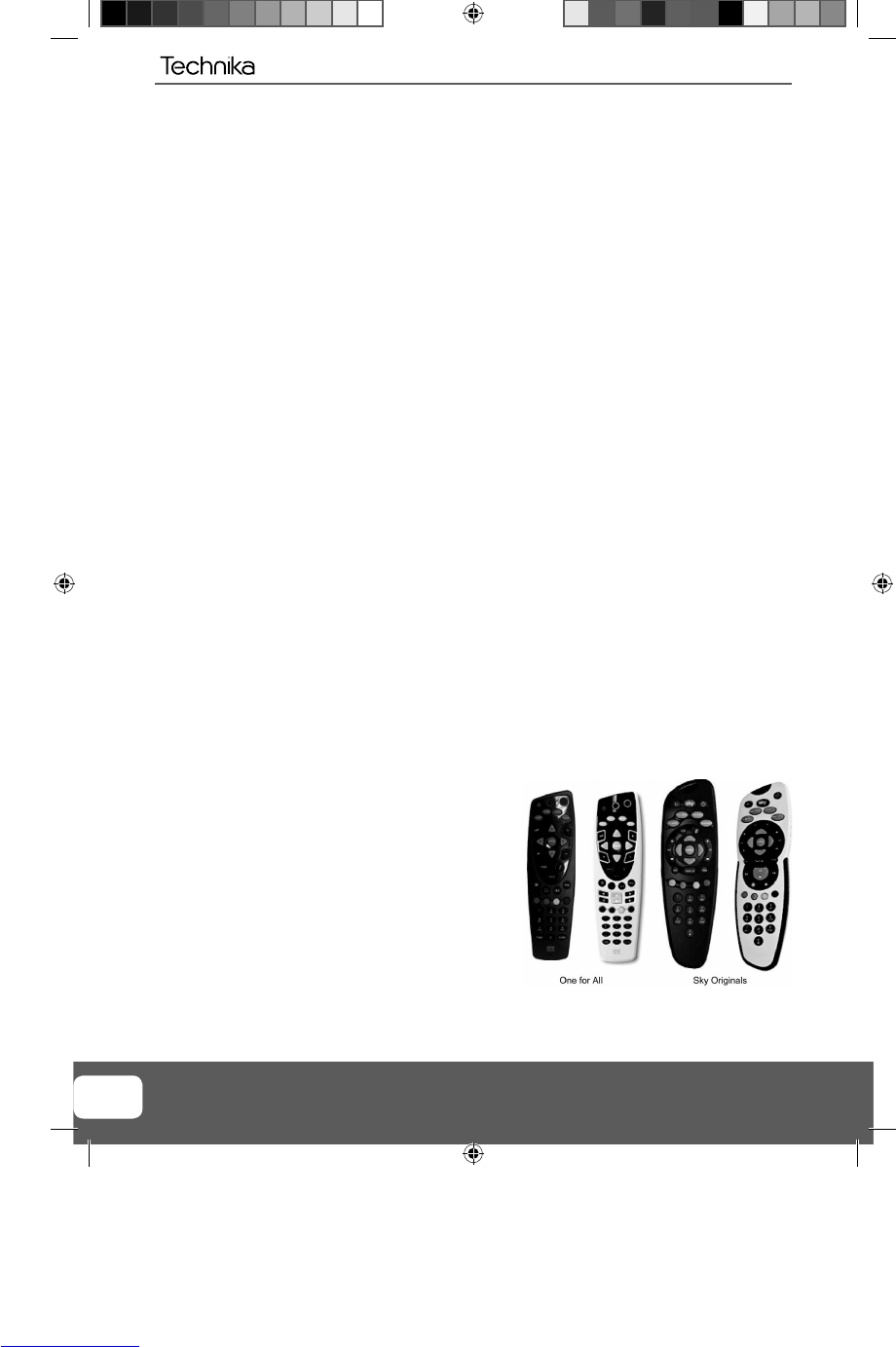28
USING WITH SKY DIGITAL / VIRGIN MEDIA
You may wish to use your TV with Sky Digital, Virgin Media or another cable or Satellite box. There are a
number of connection options, the best being connecting via SCART cable.
Connecting via SCART
1) Connect the SCART cable from the Cable/Satellite Box to SCART of the TV
2) Press [SOURCE]
3) Press [\/] or [/\] to select SCART
4) Press [OK]
The channel your Cable/Satellite box is displaying will now be shown on the TV.
Connecting via RF
You may wish to share your Sky Digital signal around the home by using an RF connection.
1) Connect the RF cable from the RF output socket of the sky/cable box to the ‘RF IN’ of the TV.
2) Switch the TV to analogue TV mode
3) Press [MENU] to enter menu
4) Press [\/] twice to select Channel Menu
5) Press [>] to enter menu
6) Press [\/] to select Auto Search
7) Press [OK] and then select Start
Once tuning is complete the fi rst channel will appear. Press [CH+] to move through the channel until
you fi nd the Sky channel. The channel can then be moved if you wish, please refer to the Channel
Menu,Channel Manager section of this user guide.
USING WITH SKY DIGITAL REMOTE CONTROL (BSKYB) OR UNIVERSAL
REMOTE CONTROL
You may wish to use your Sky Digital or a universal remote control to operate some of the functions
of this TV. For this you require a ‘code’ that needs to be programmed into your Sky Digital or universal
remote control.
For codes for universal remote controls, please visit our website where you will fi nd the very latest
information and codes. For codes for Sky/Sky+/Sky HD, please note that at the point of manufacture,
BSkyB have not launched the code required for this model of TV. They are due to launch a new remote
control which should include the necessary code to operate the functions of the TV during 2010 (called
revision 9).
Please check our website for updates, alternatively, see some
alternative options of remote controls that are available.
The One for All remote controls shown on the right will
operate all of the functions of the Sky box in the same way
the original remote control will, in addition, they will also
operate the functions of this model of TV. The One for All
versions shown are only available to purchase from the
helpline/website. When you order, we will need to know the
model and serial number of your TV in order that we can
include the necessary software/code for your particular TV.
The original Sky remotes are shown for comparison purposes
only.
General Information
TEchnika Manual 23-50 colour models .indd Sec1:28TEchnika Manual 23-50 colour models .indd Sec1:28 20/01/2010 14:11:2520/01/2010 14:11:25