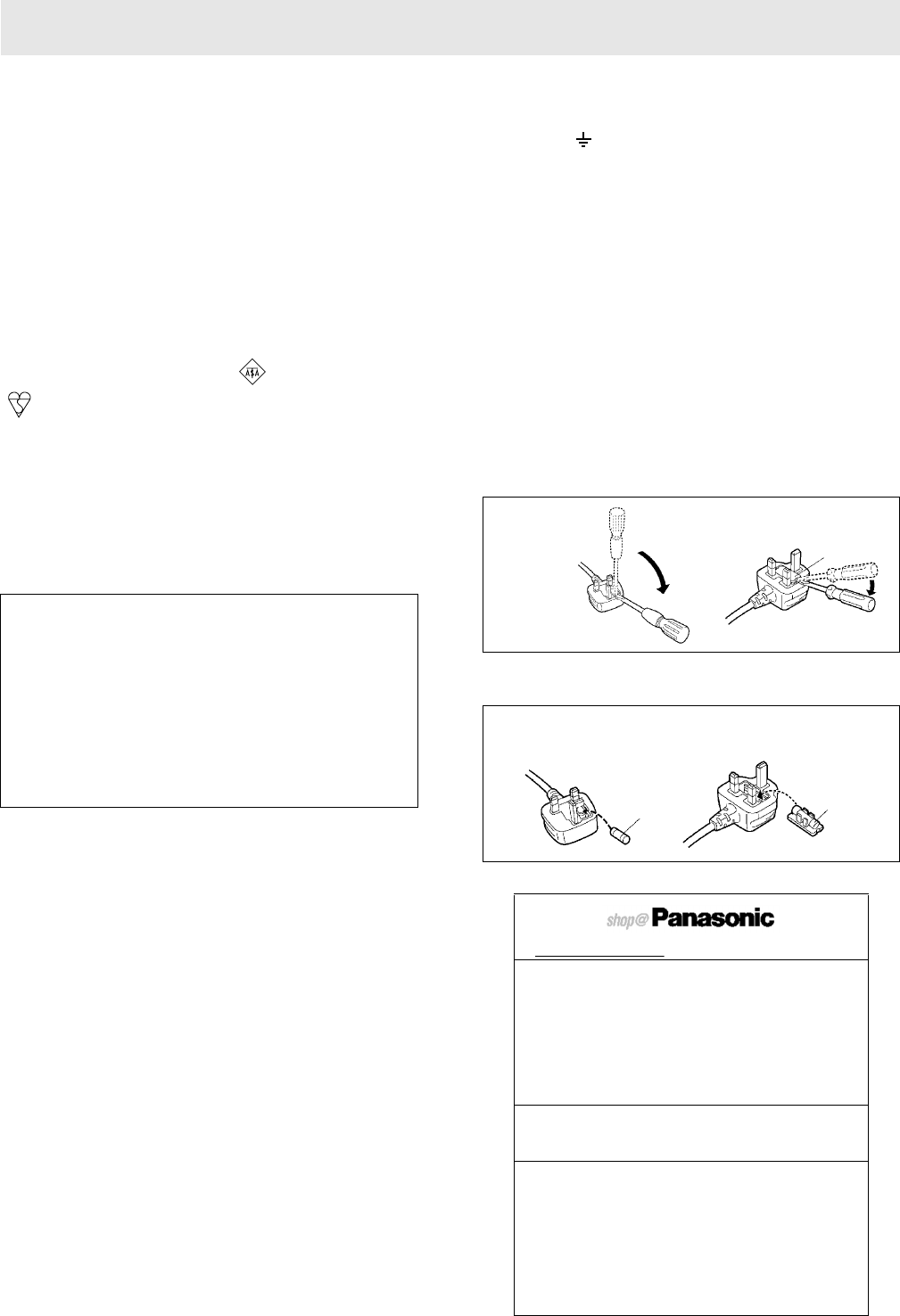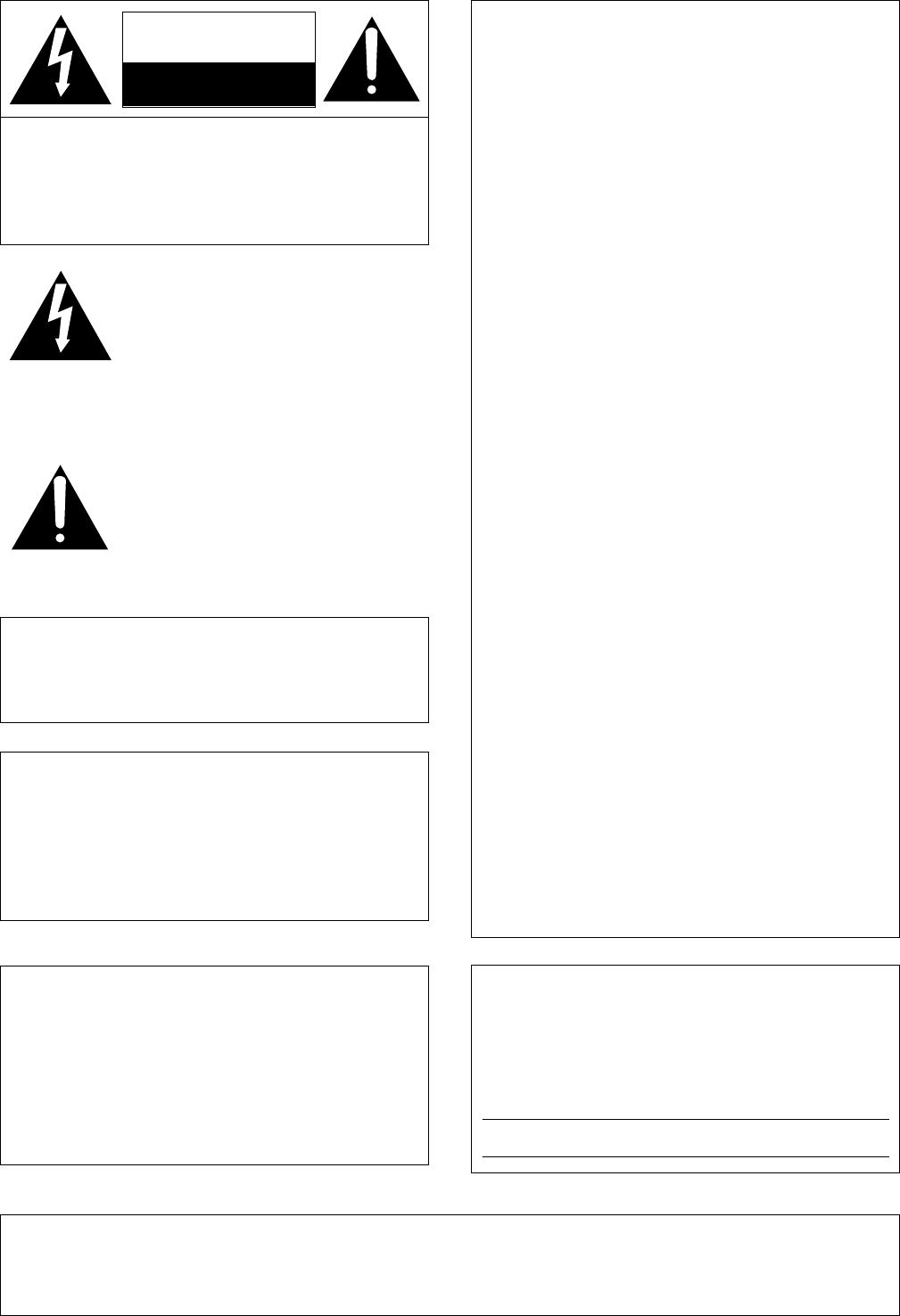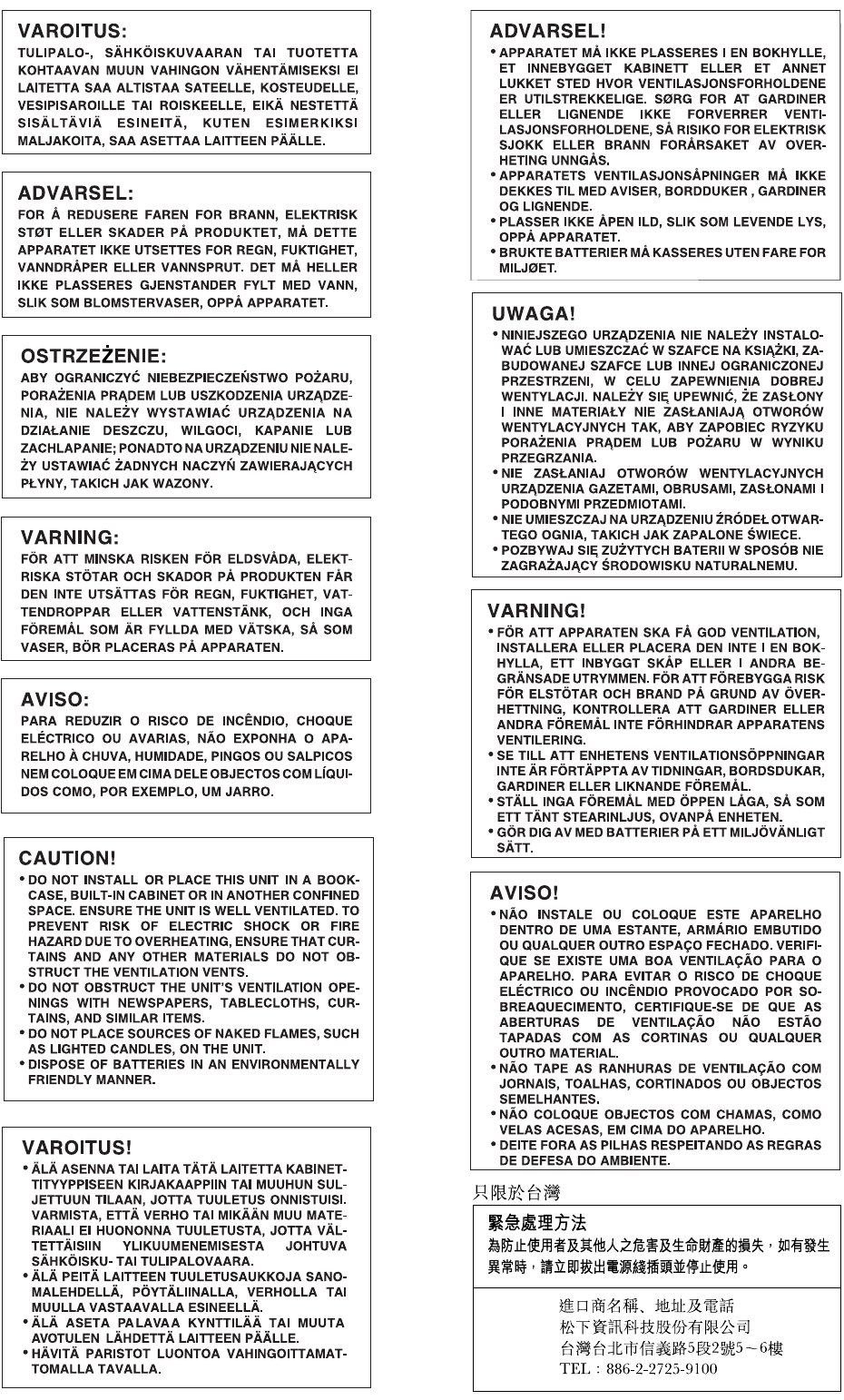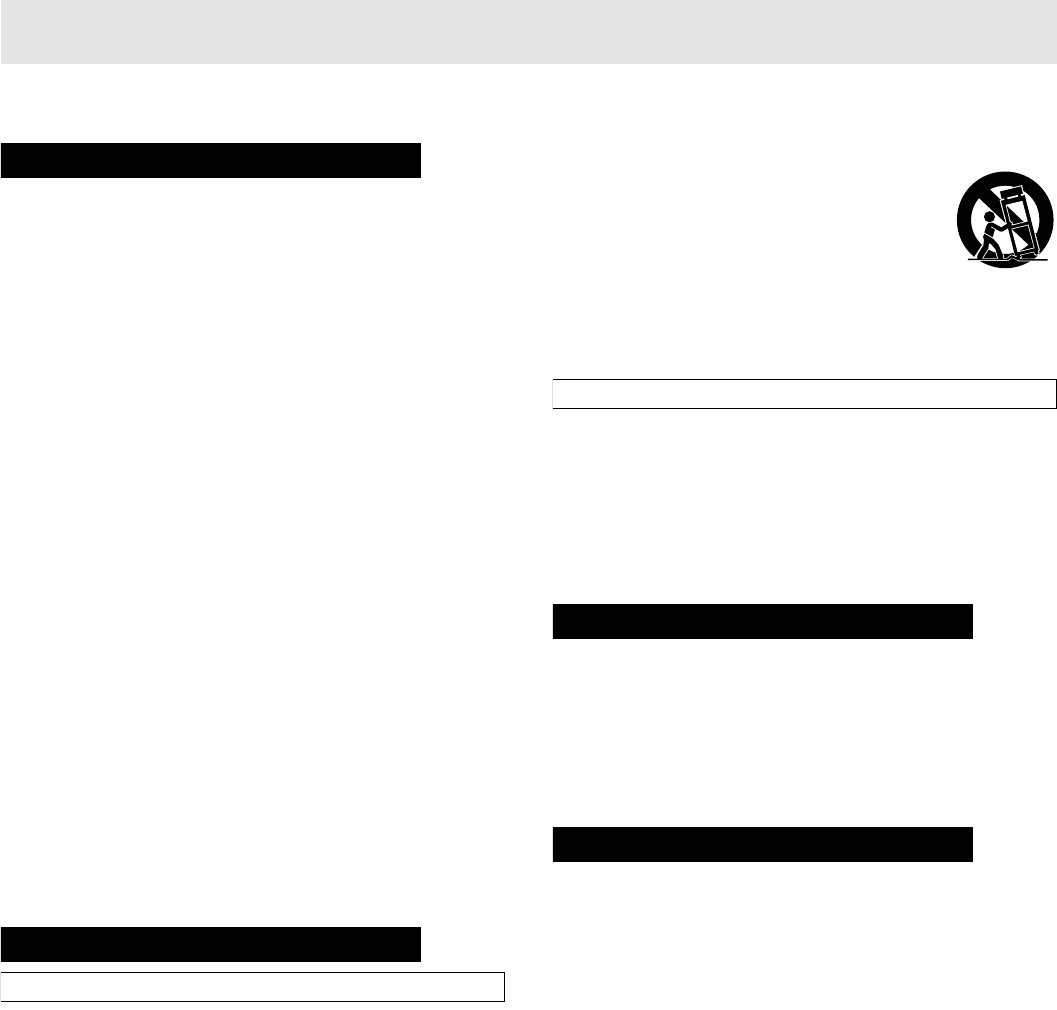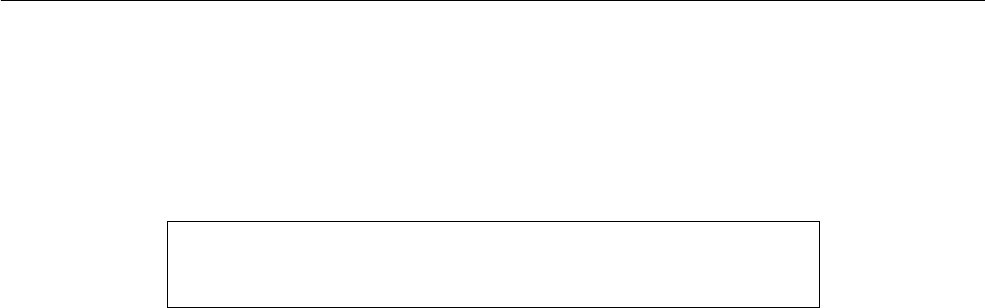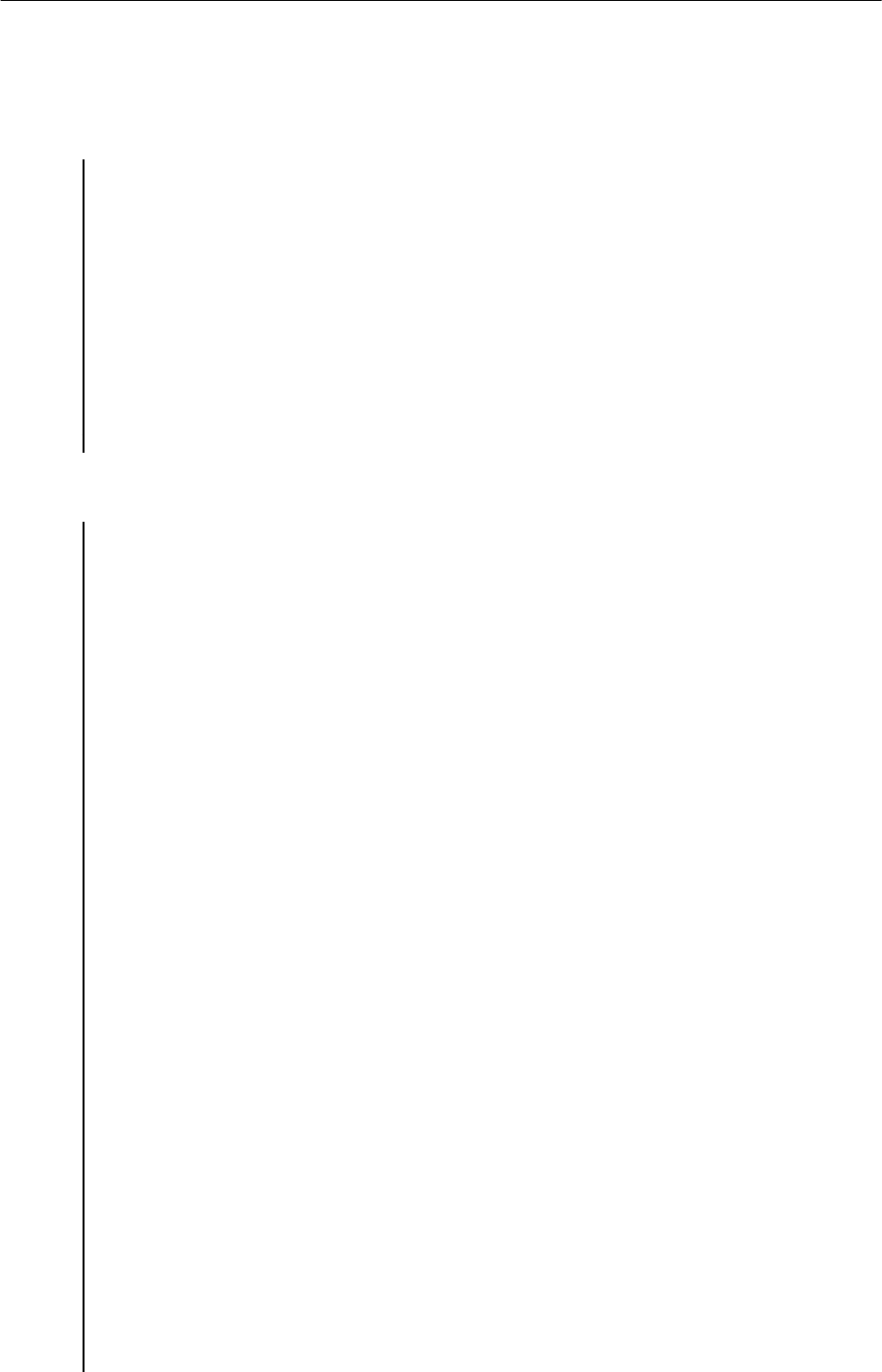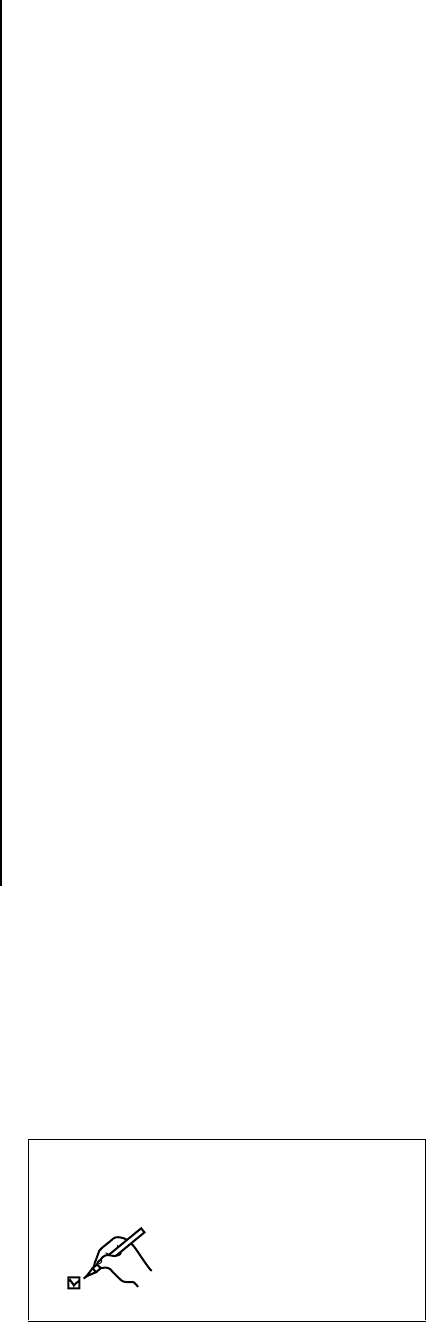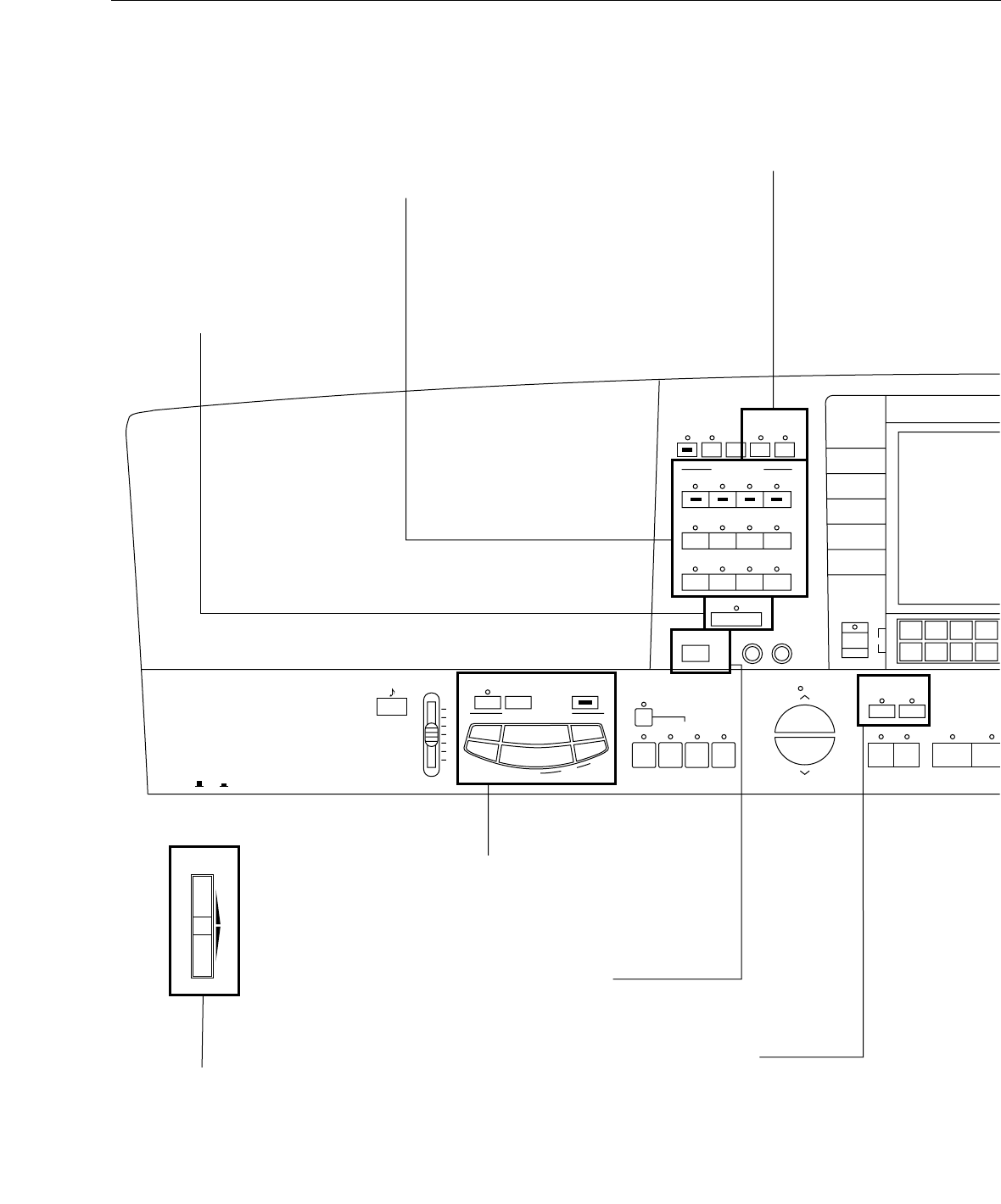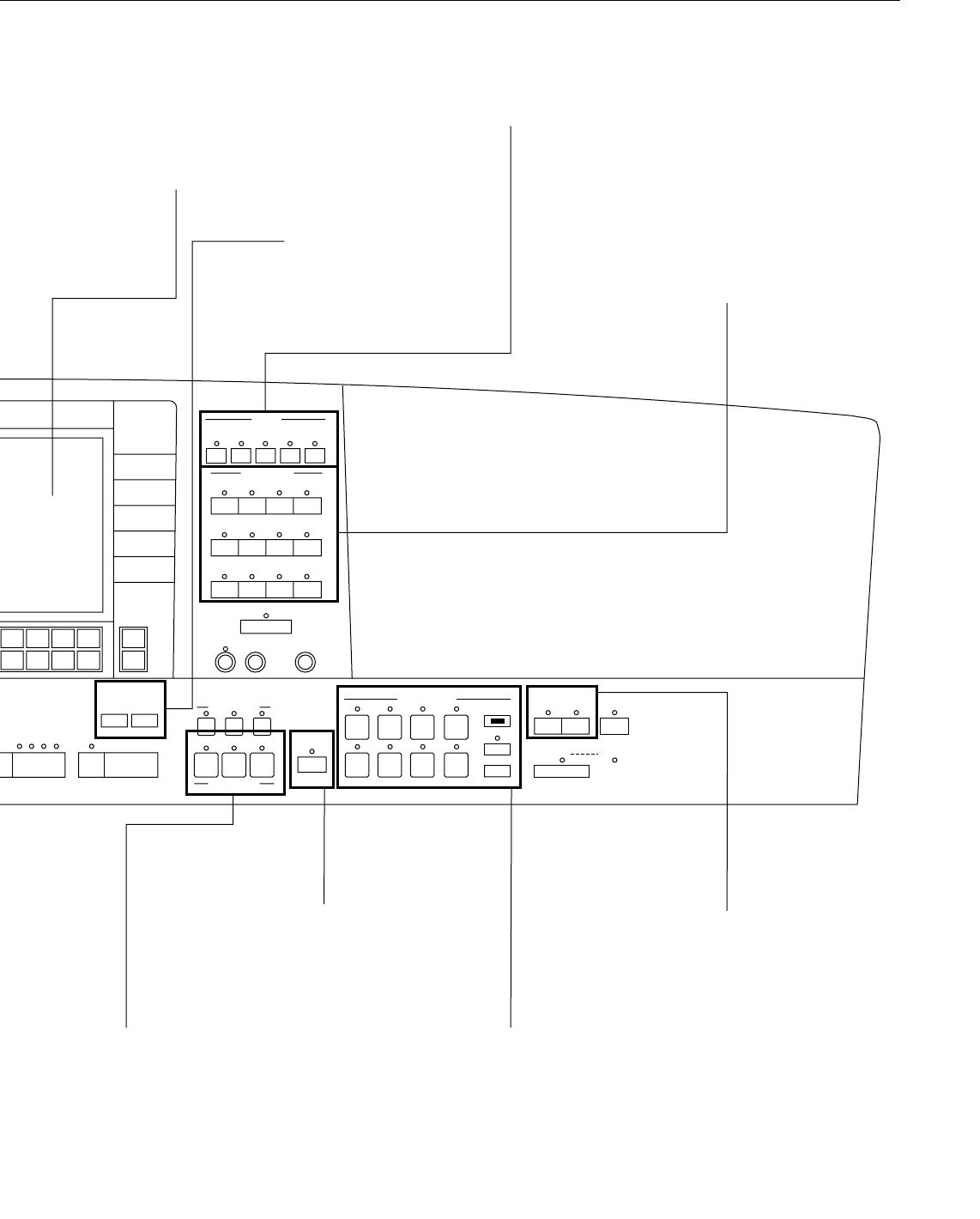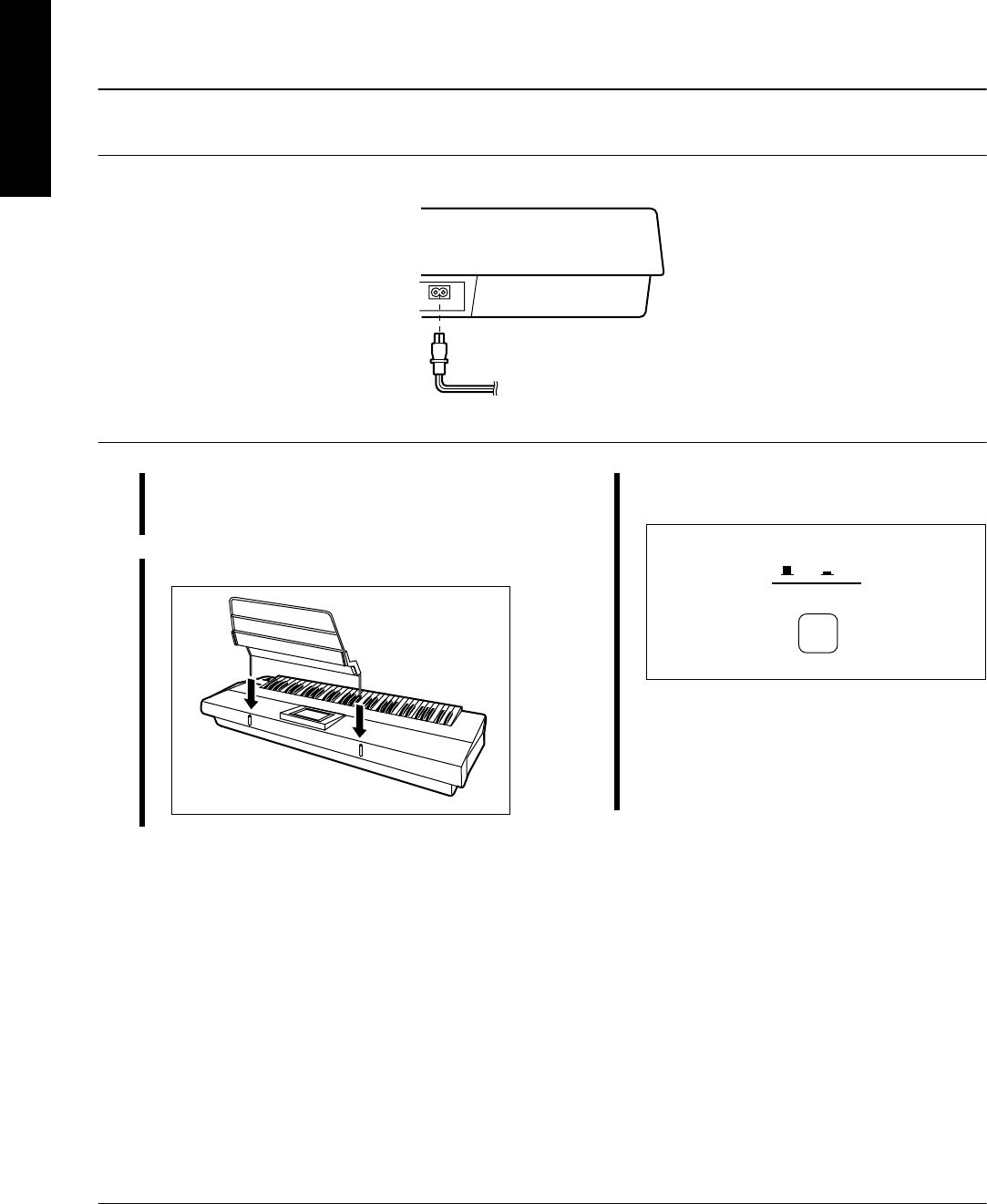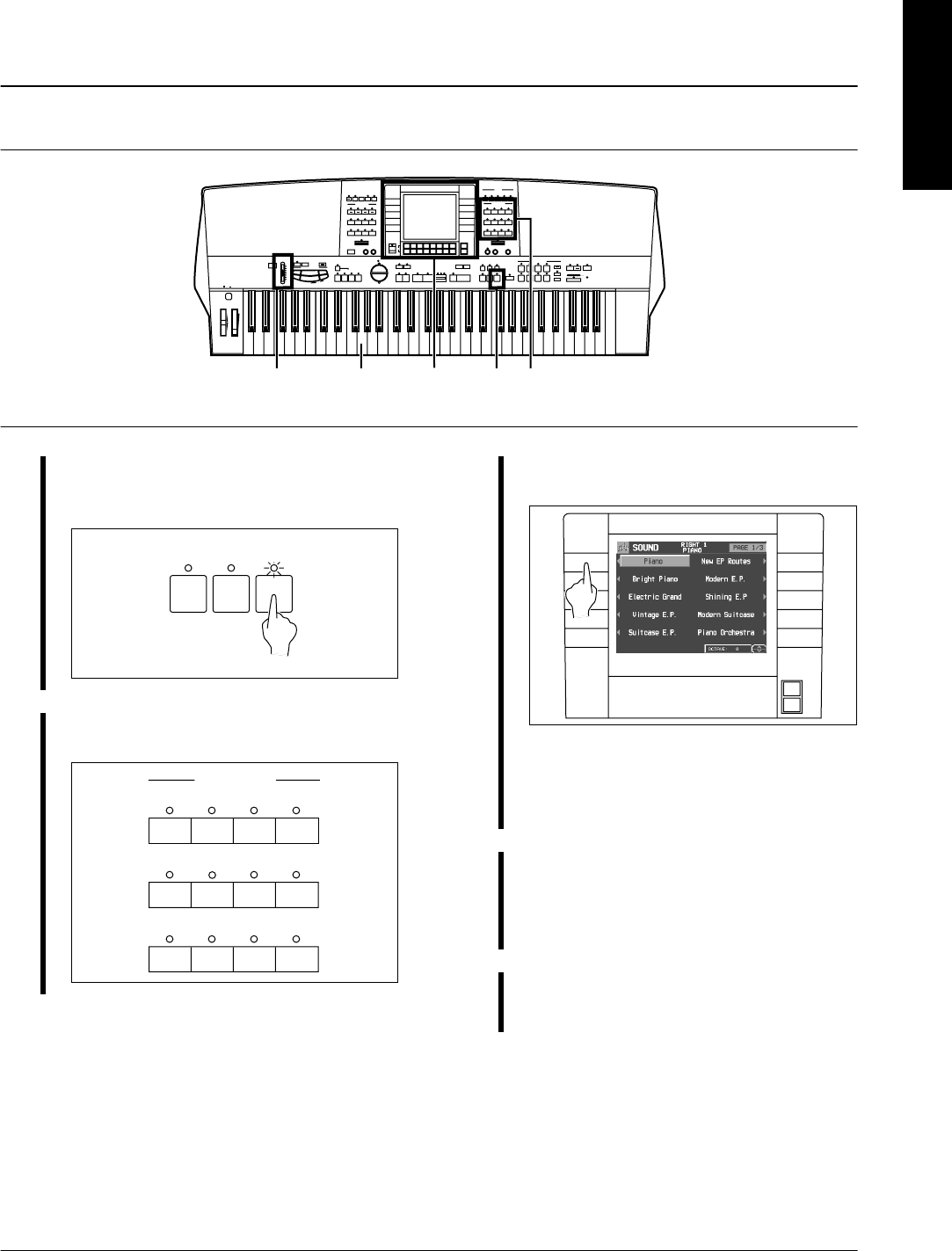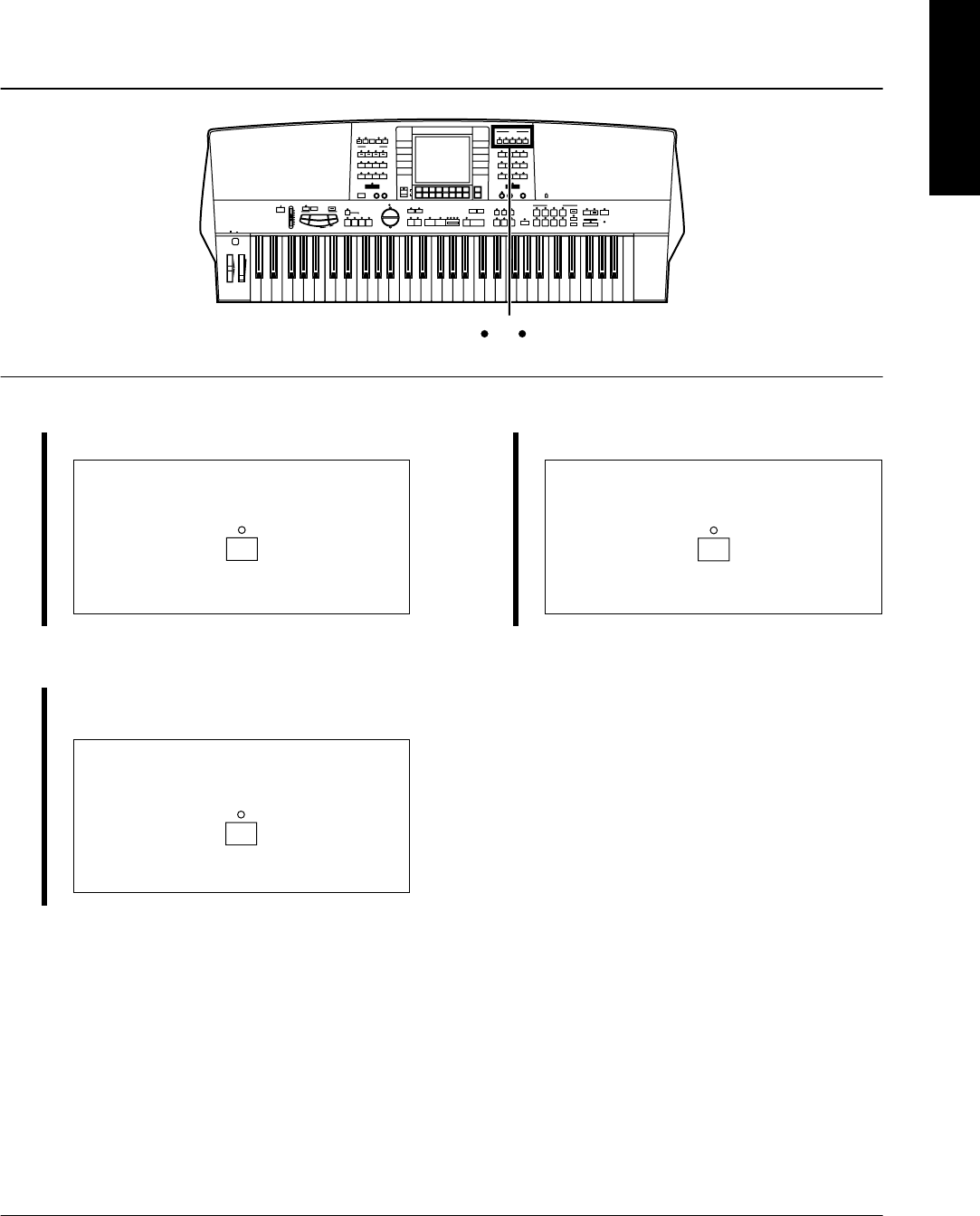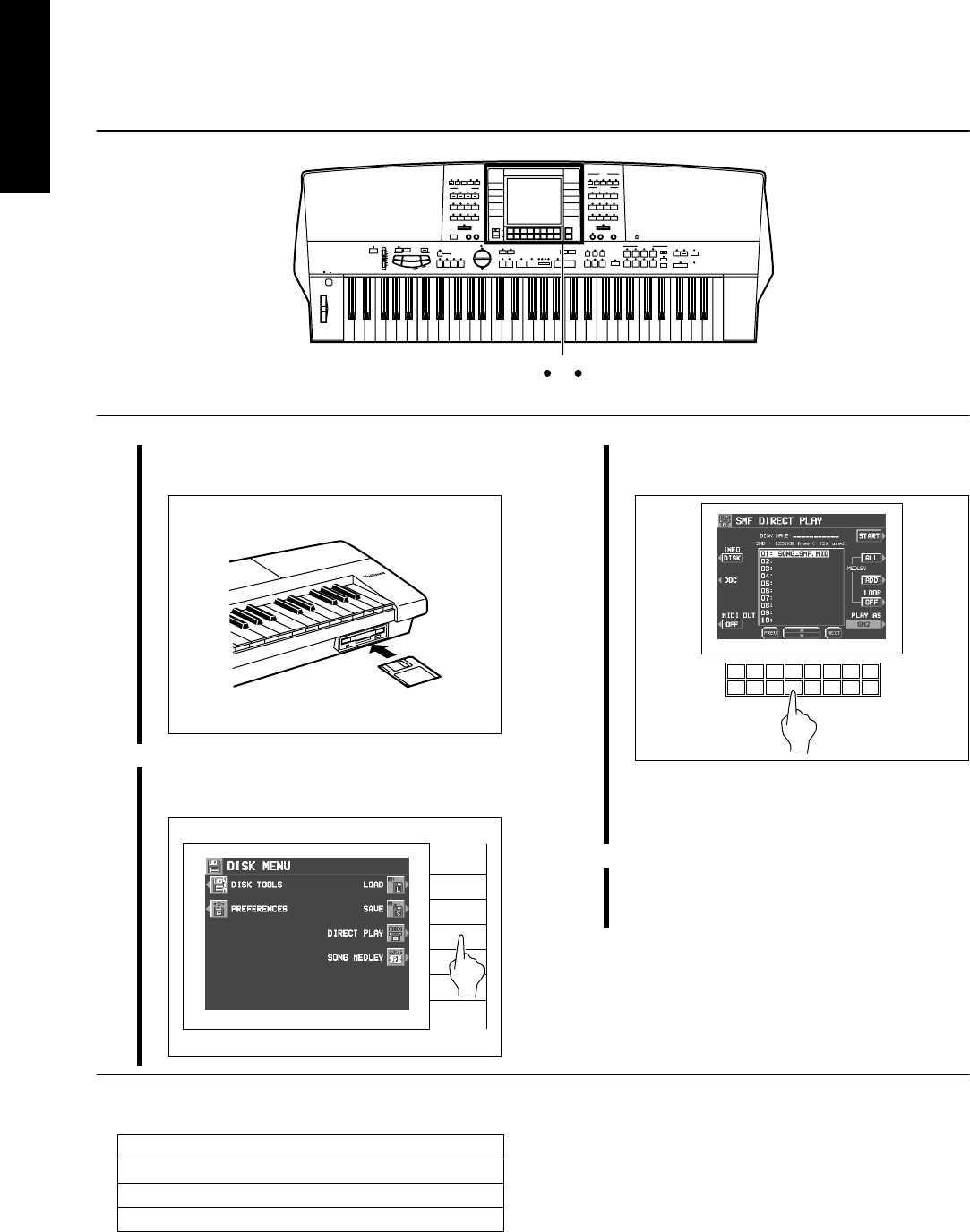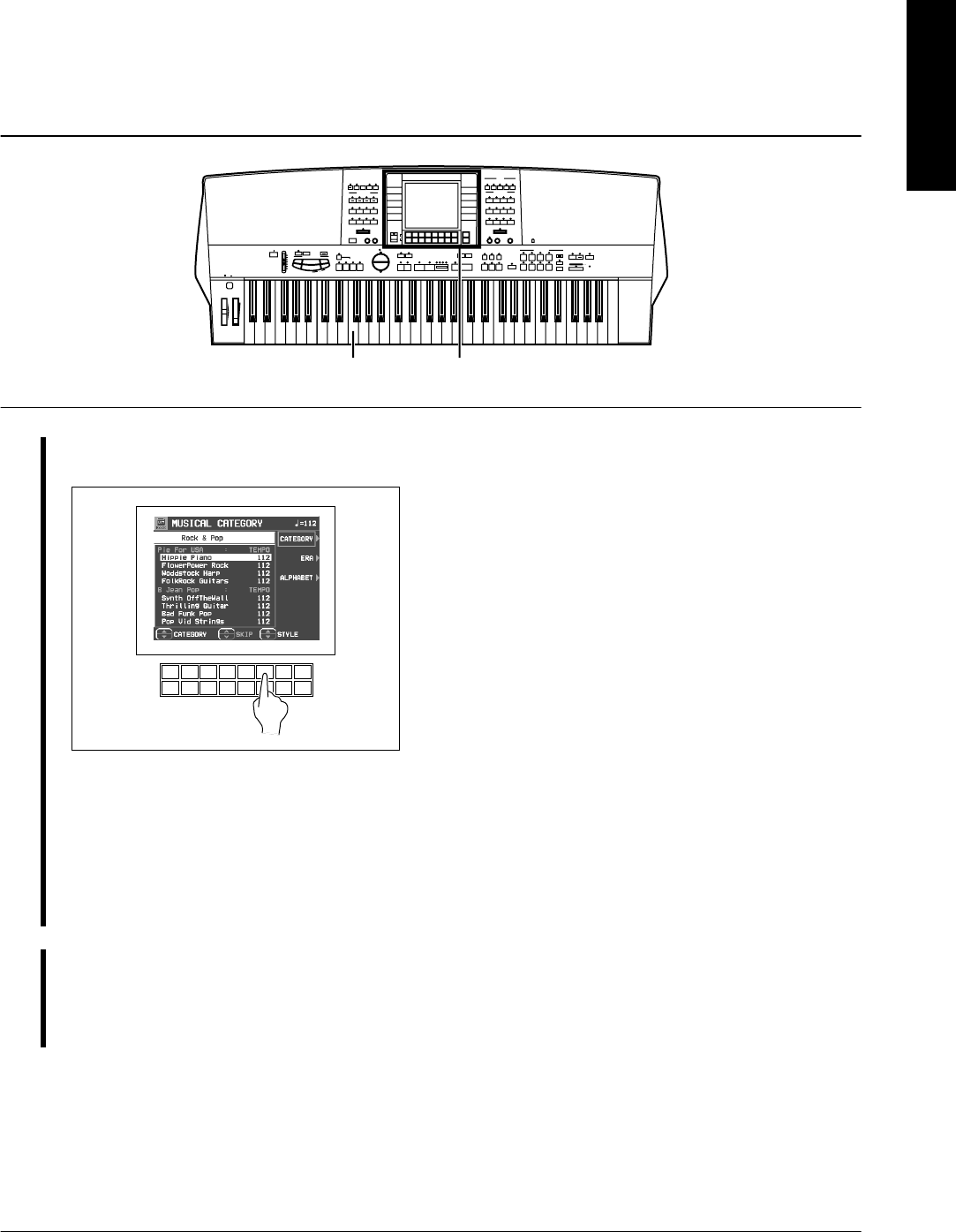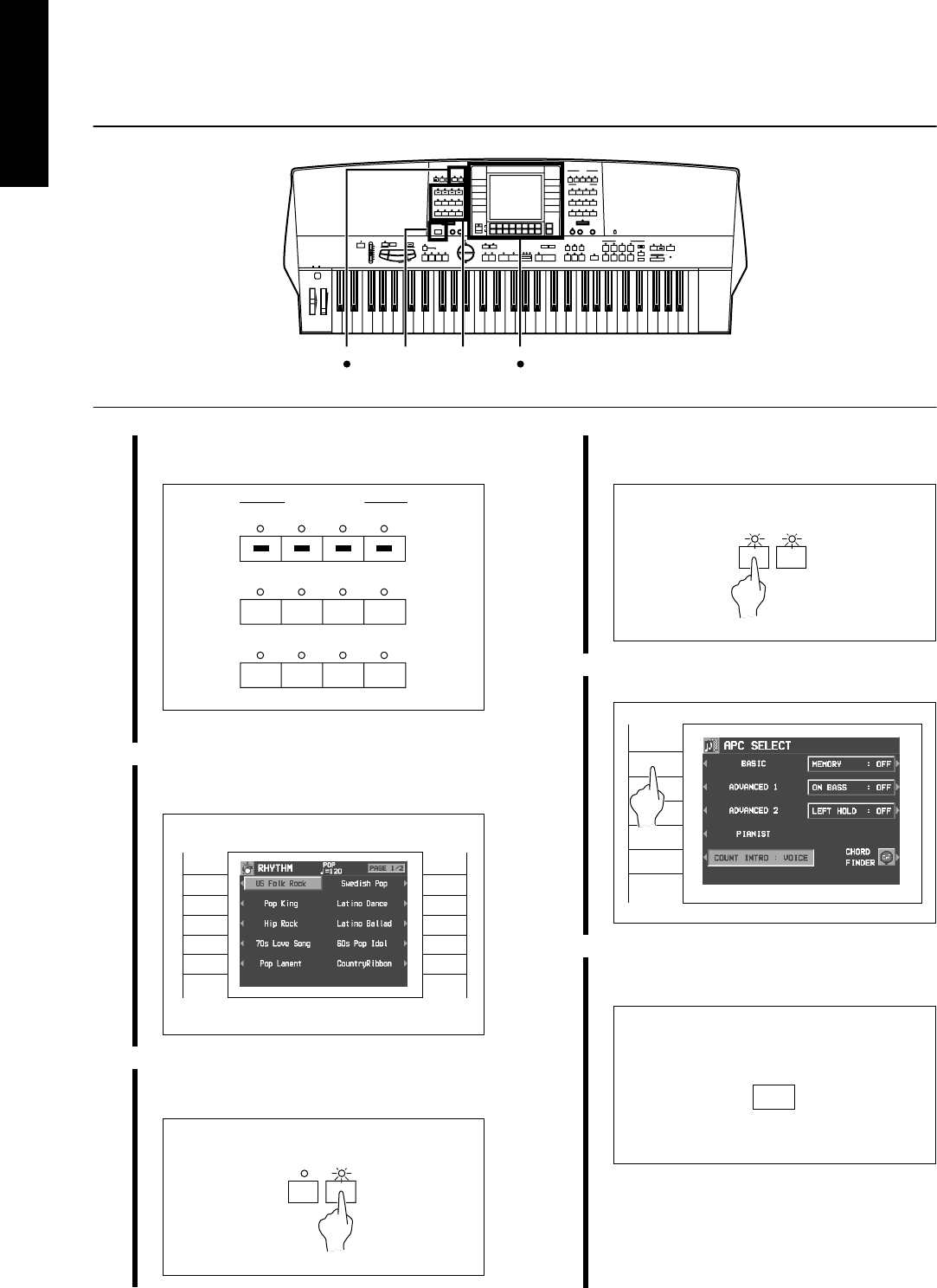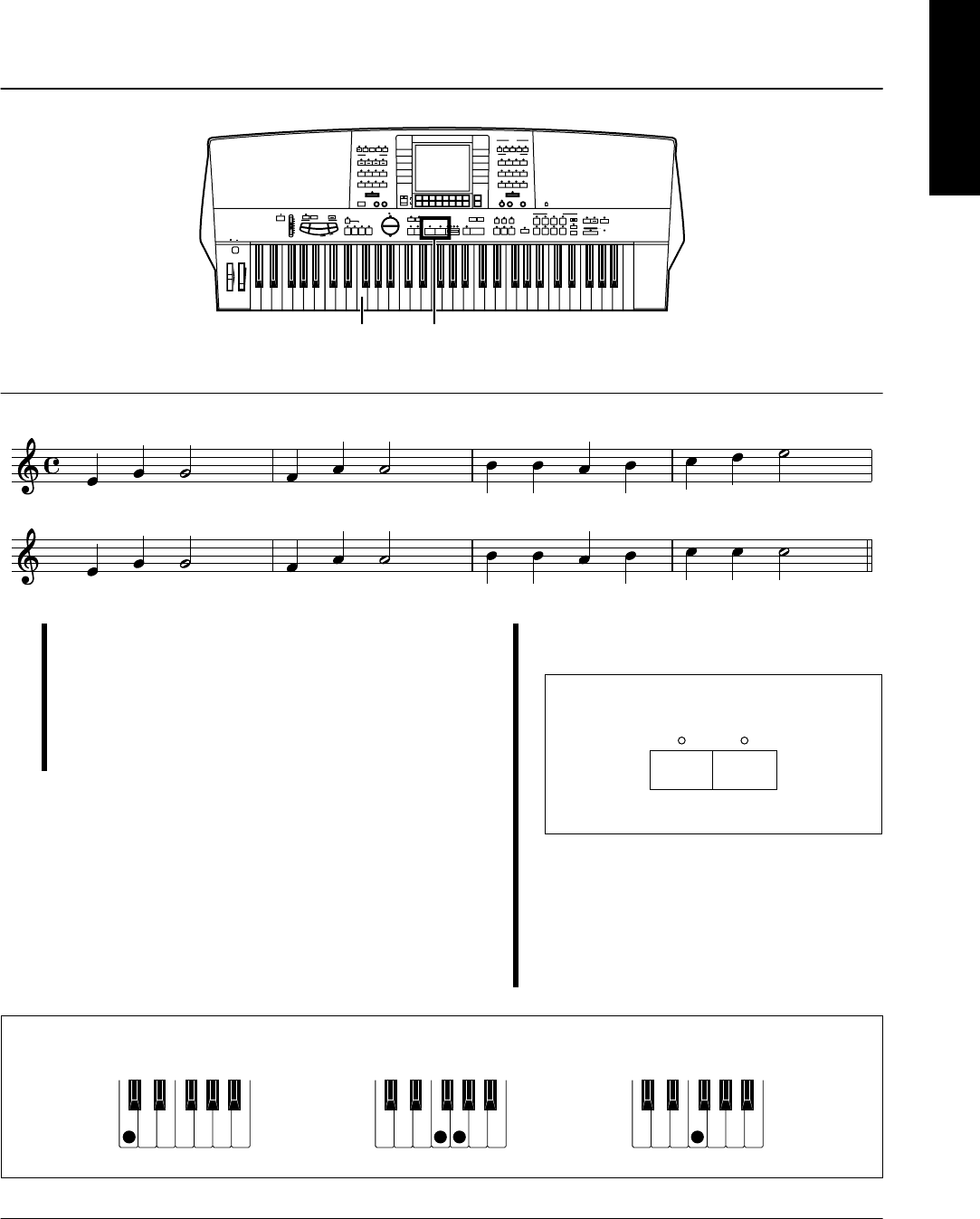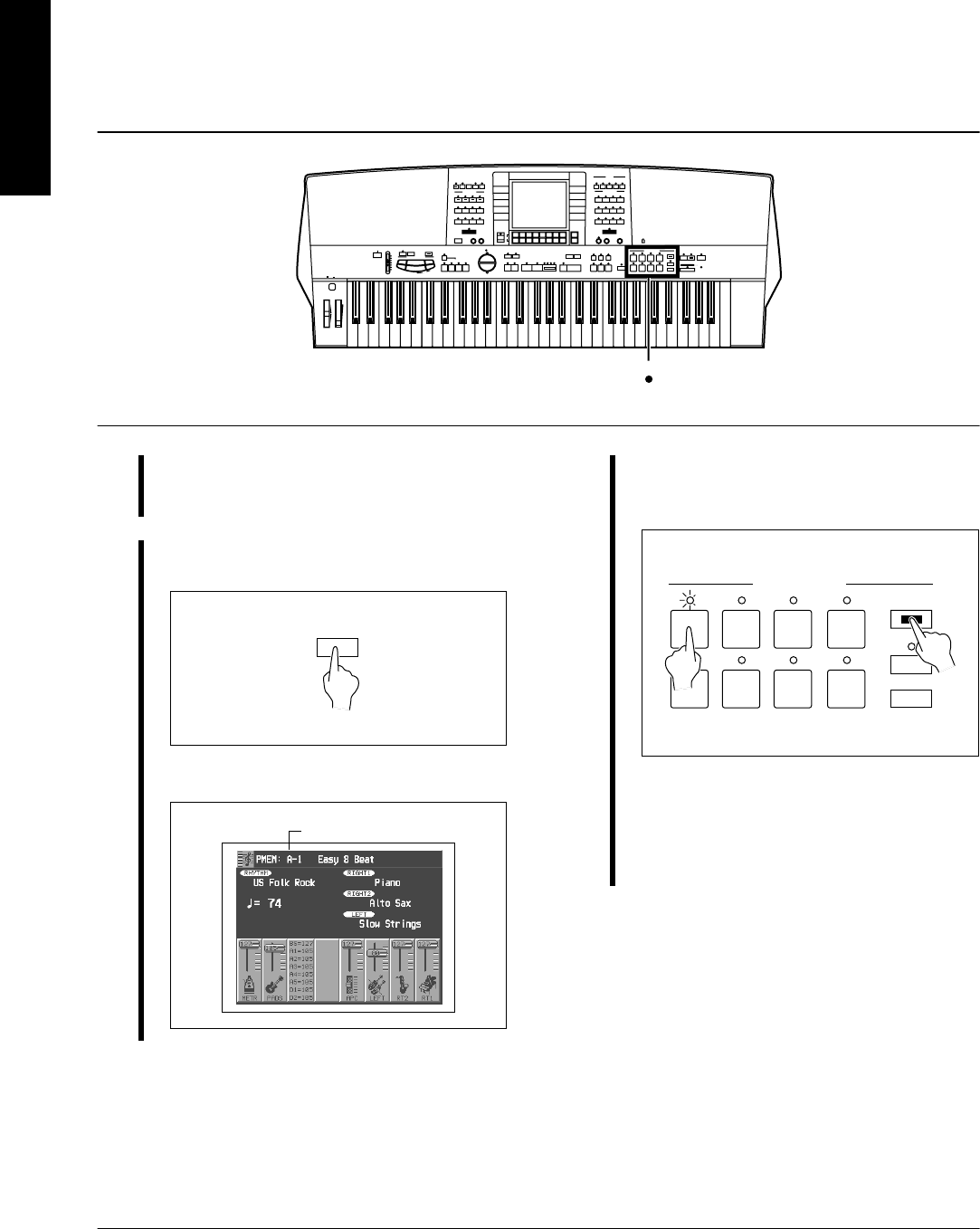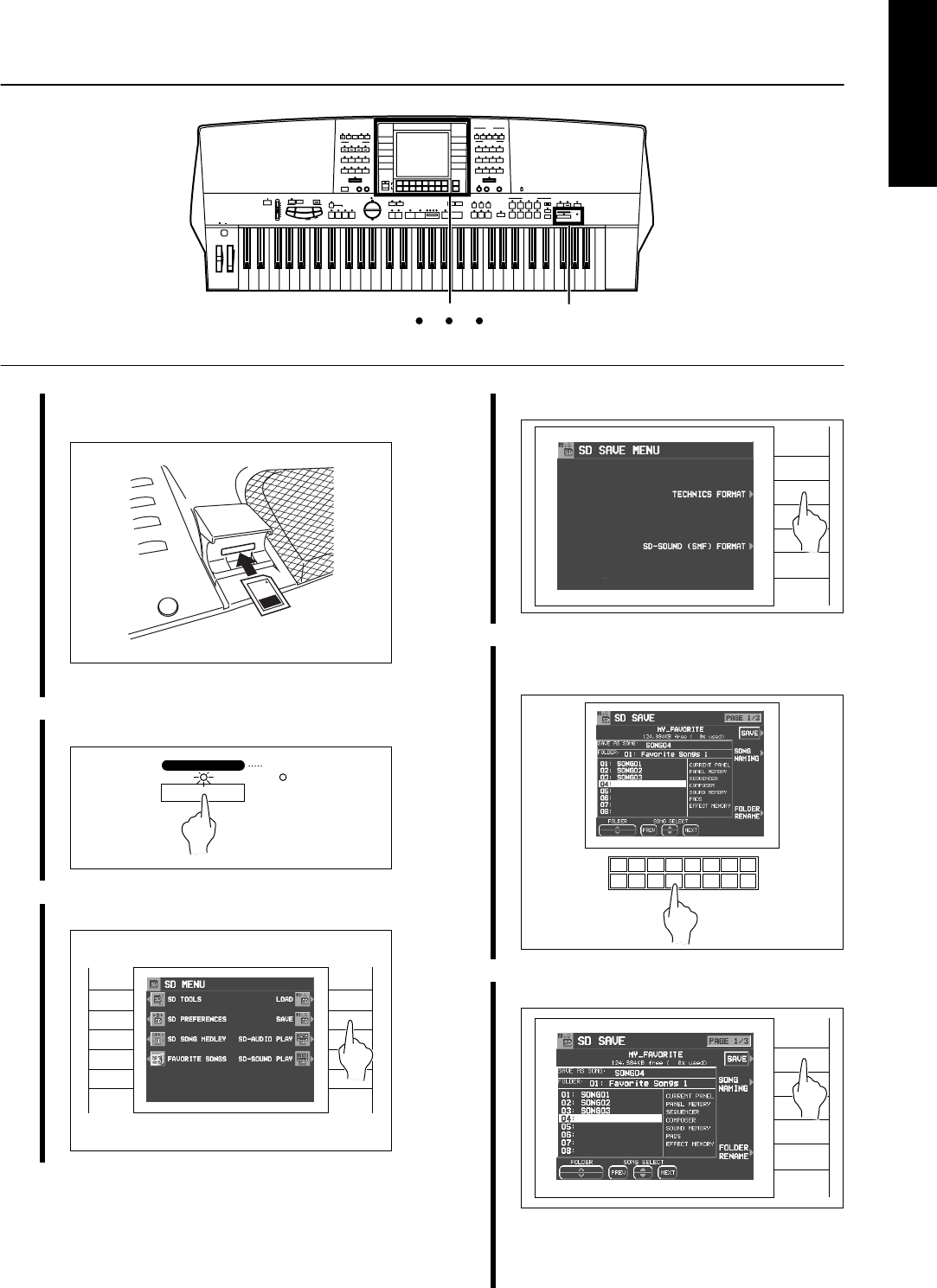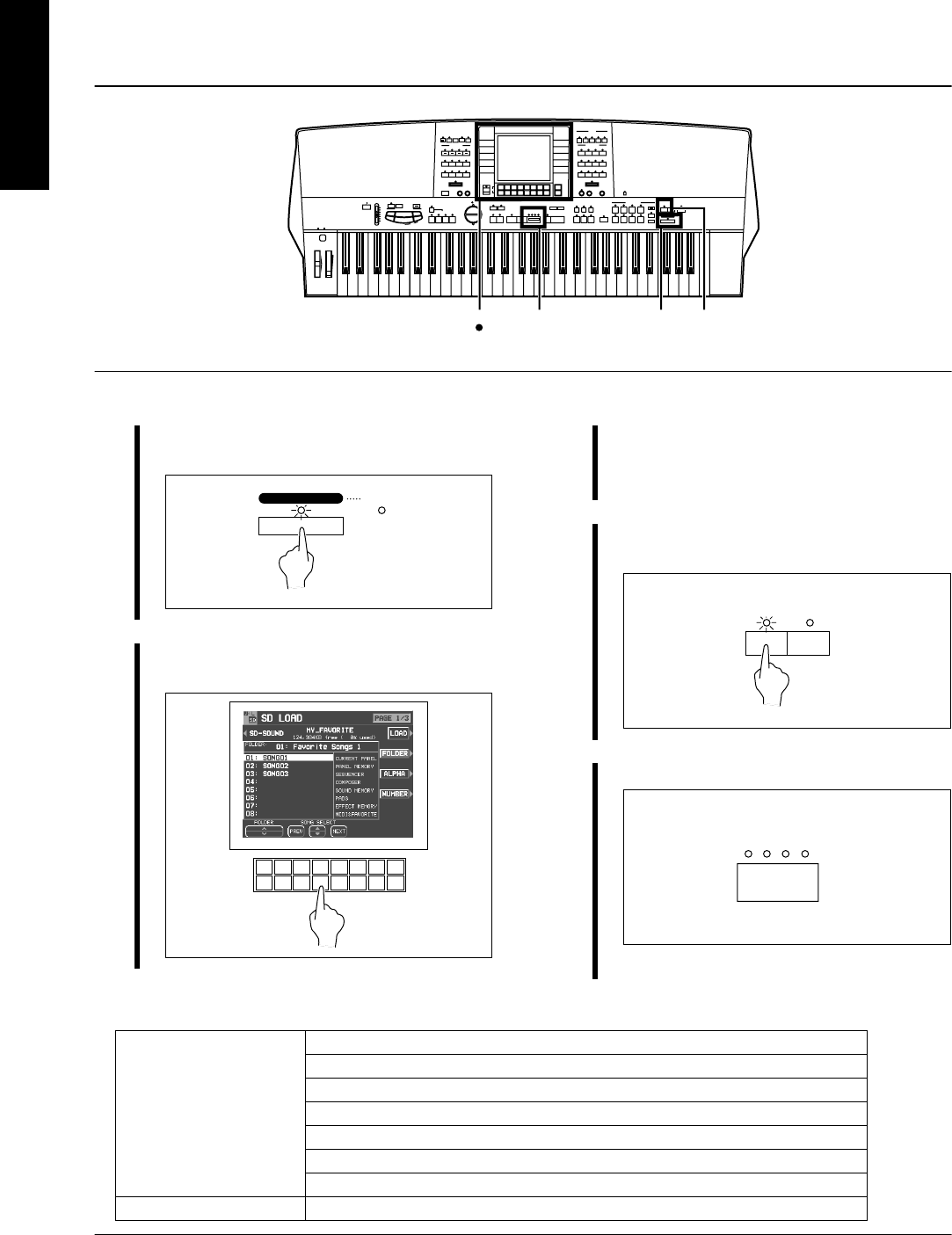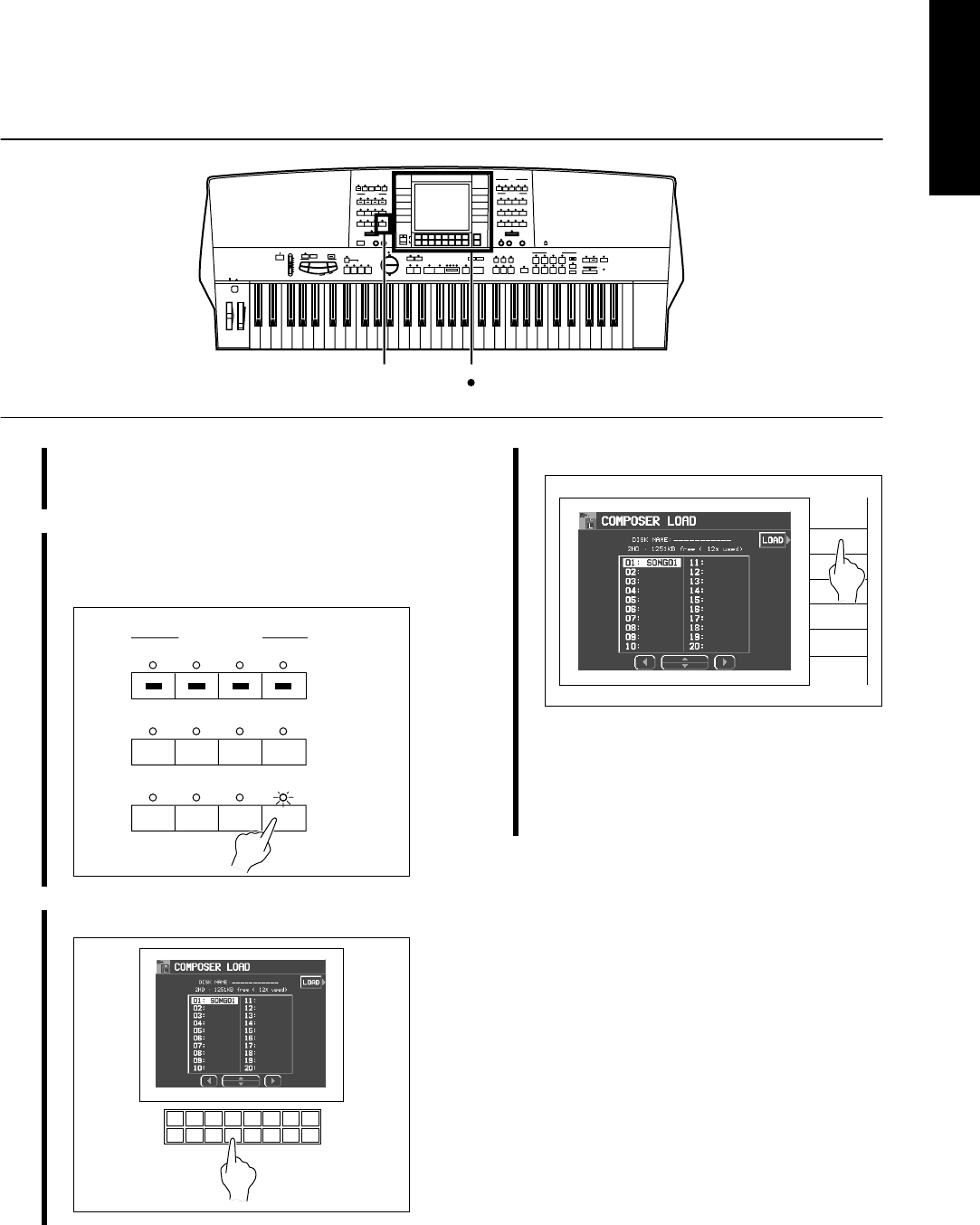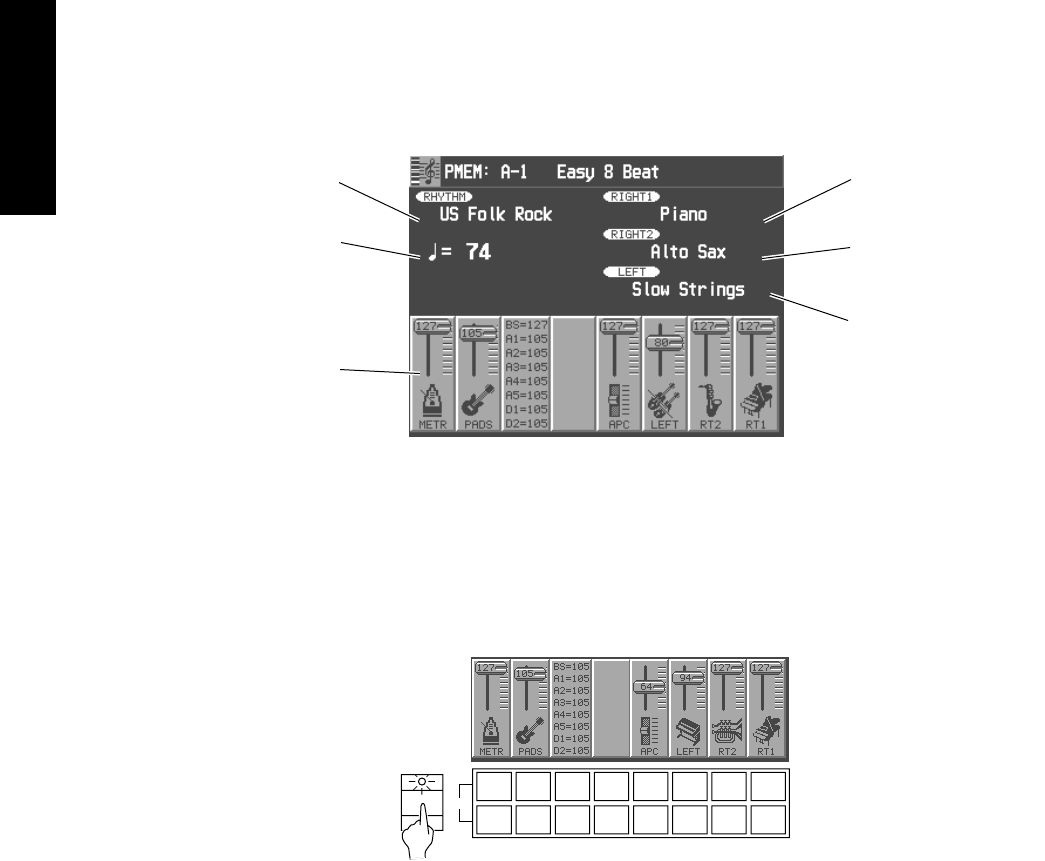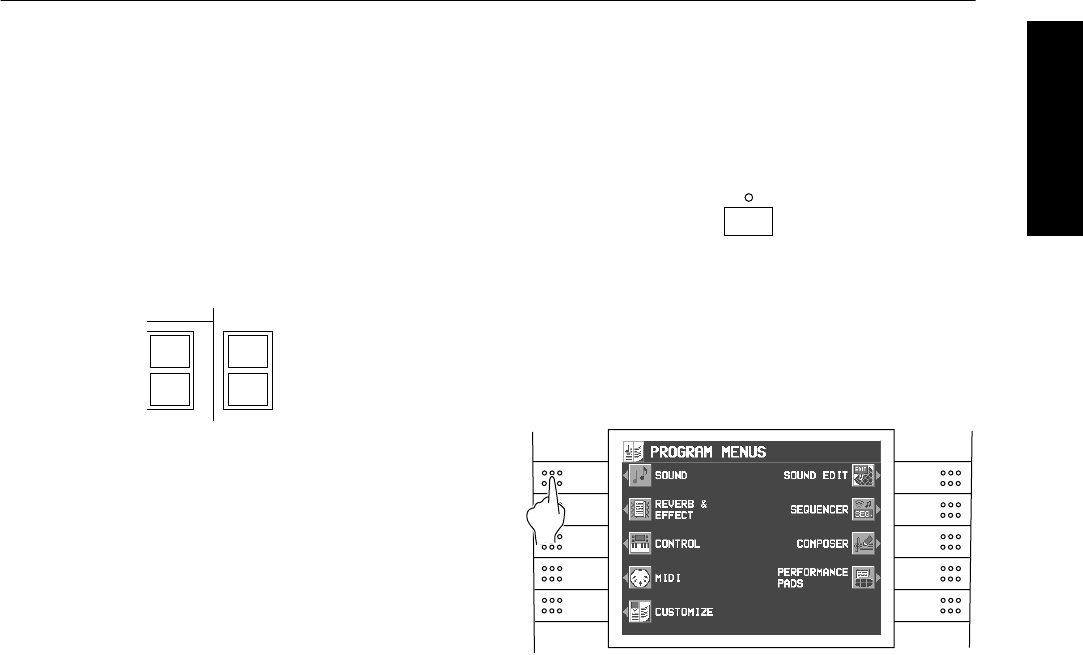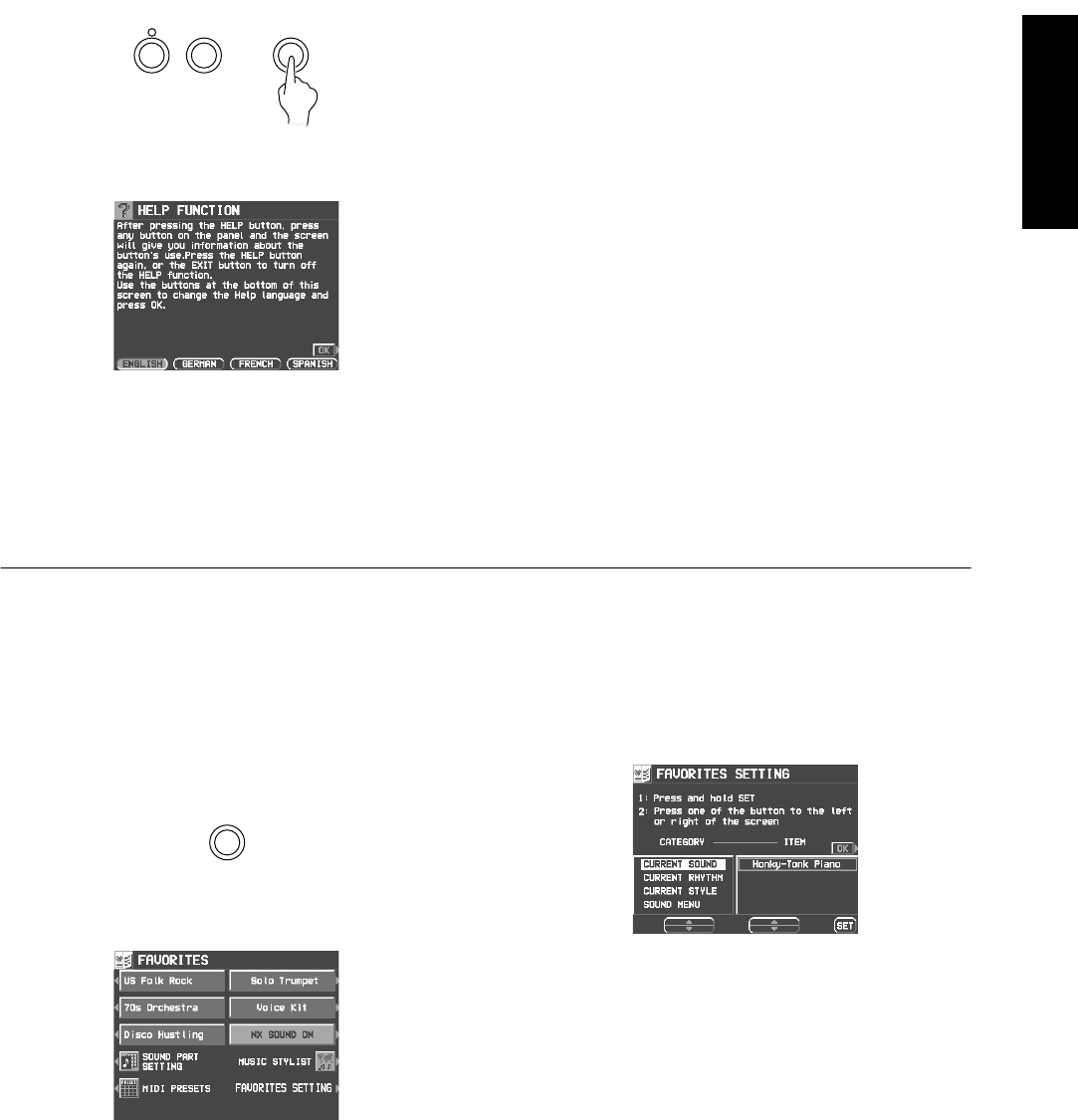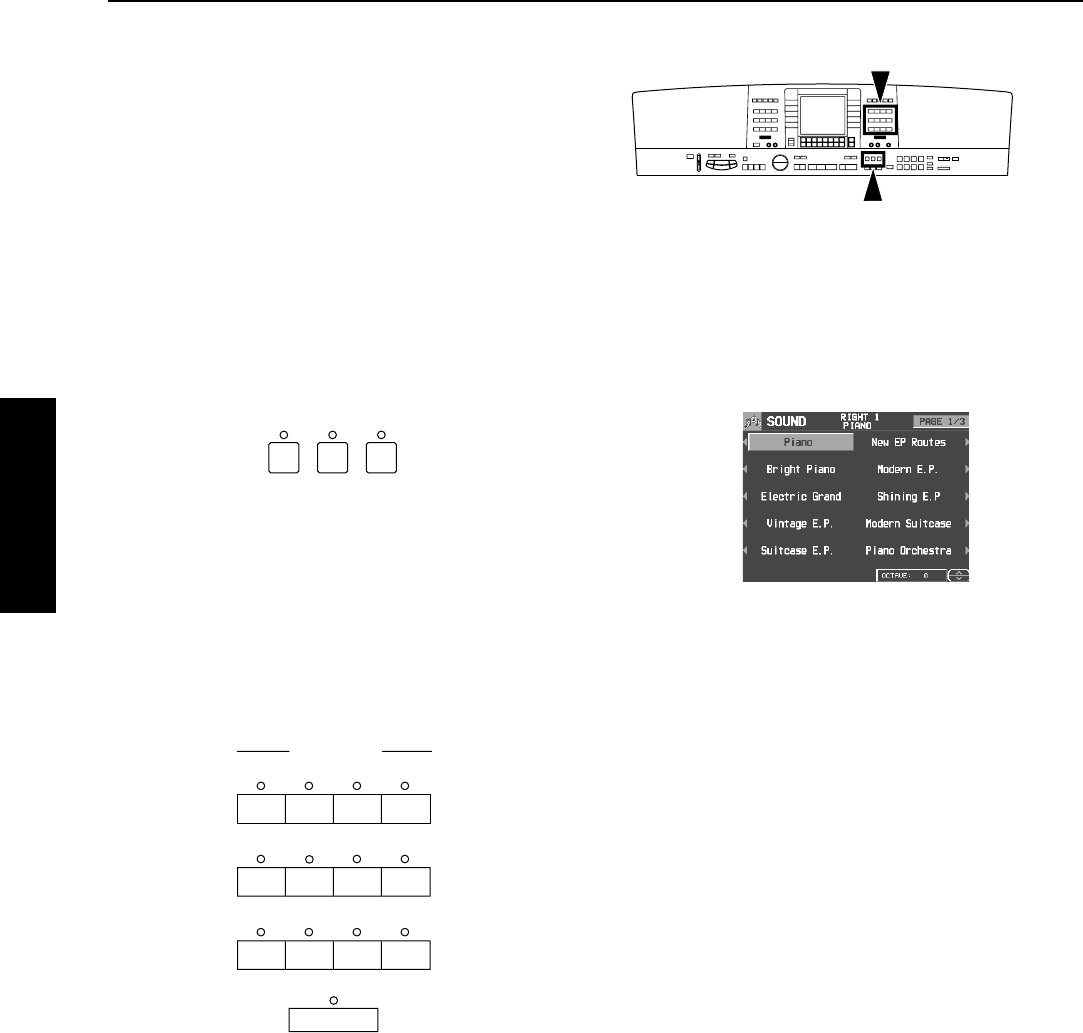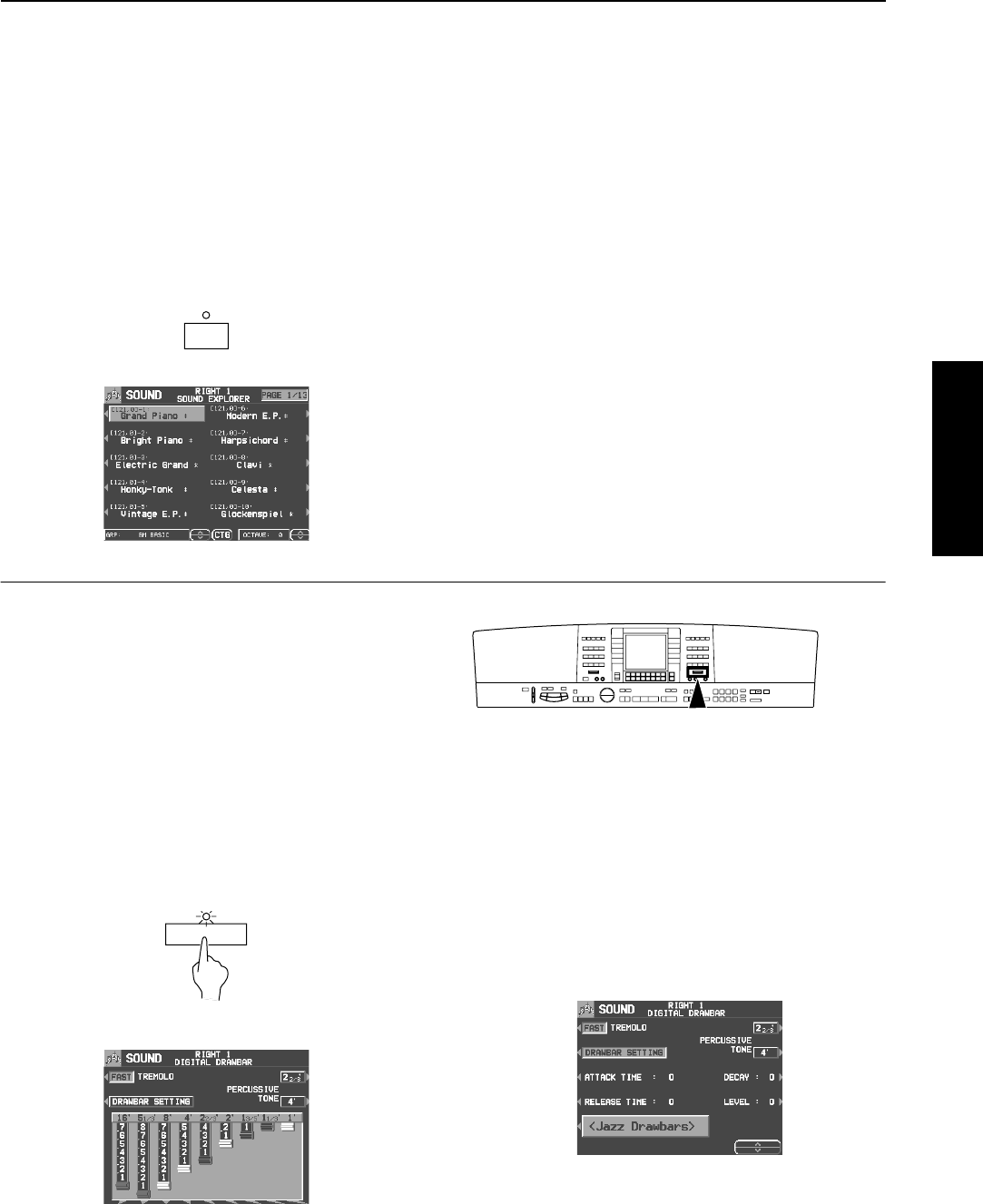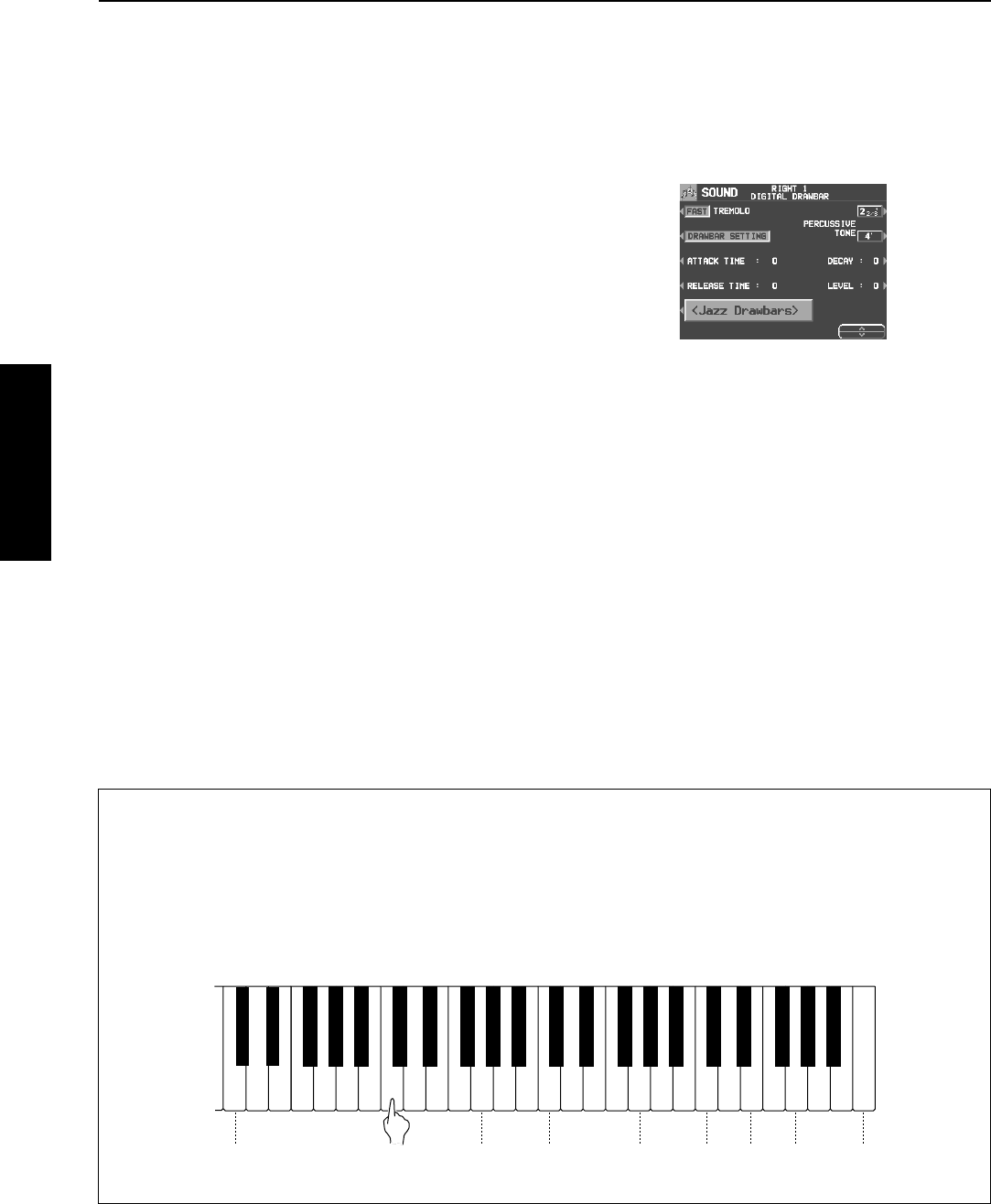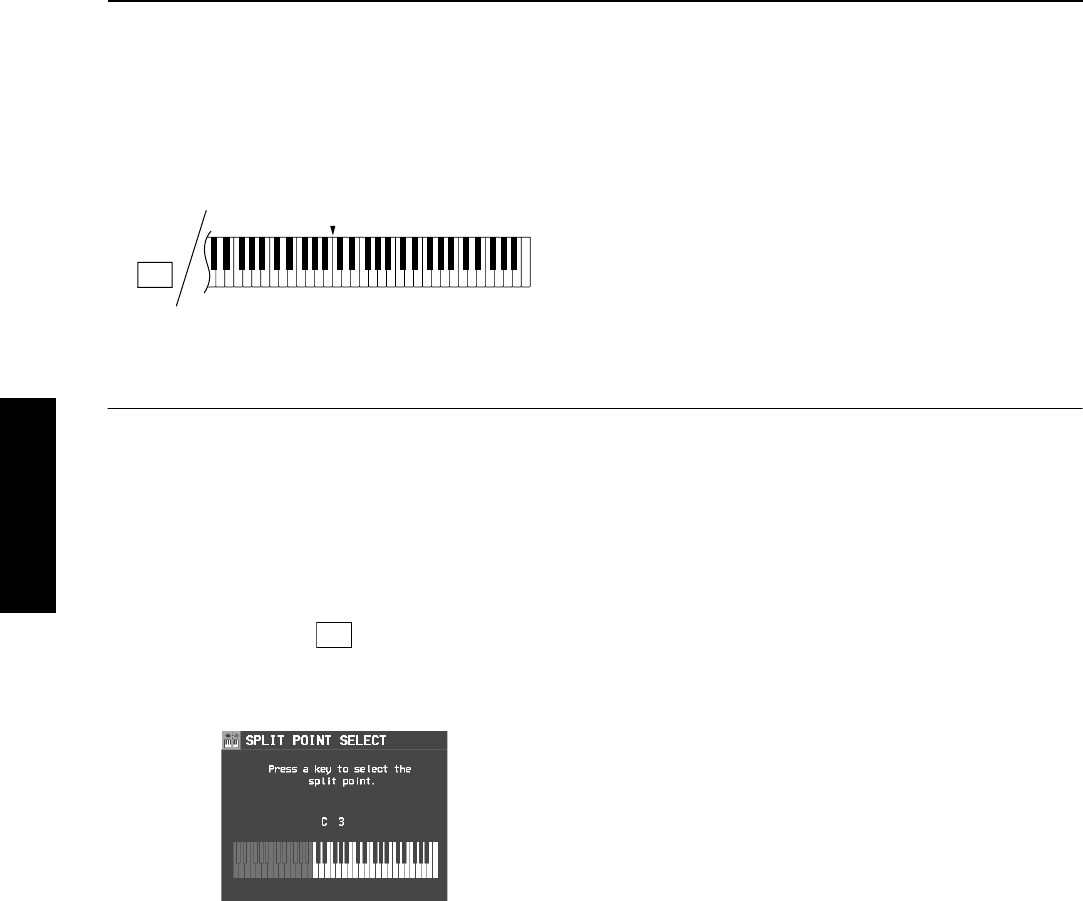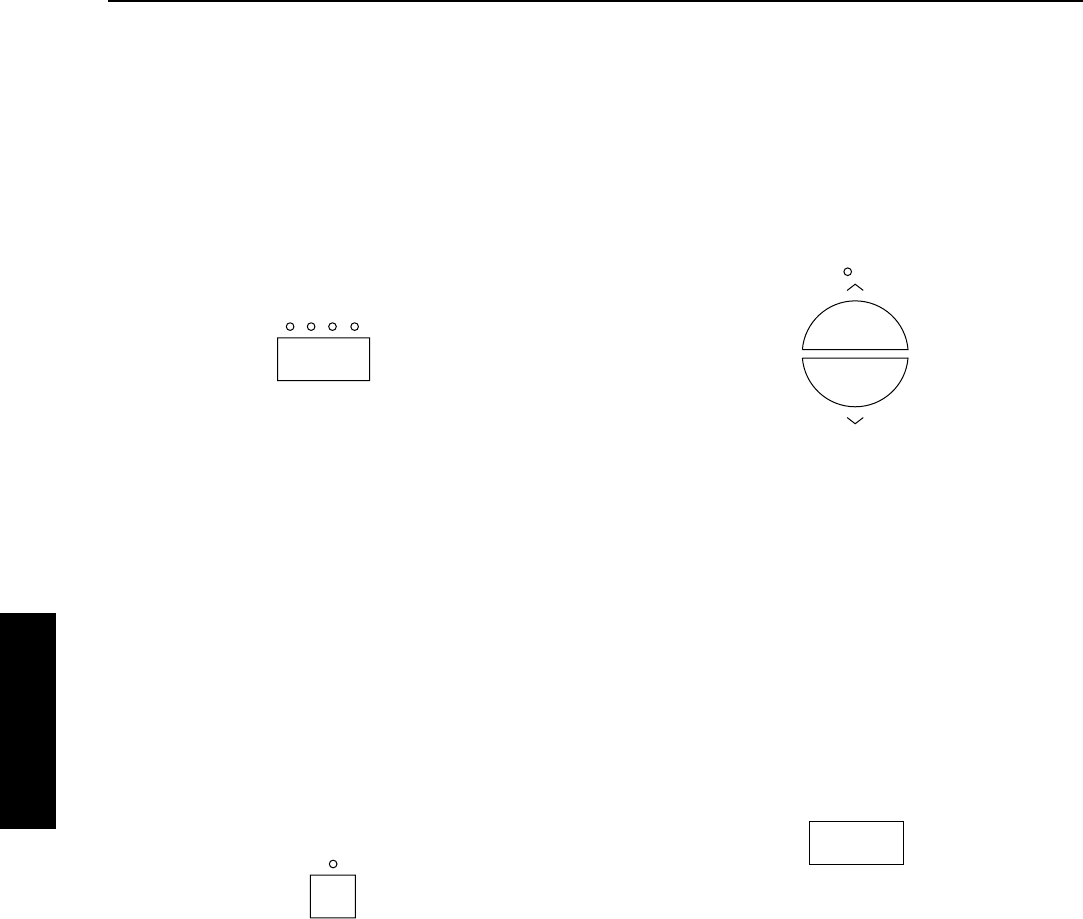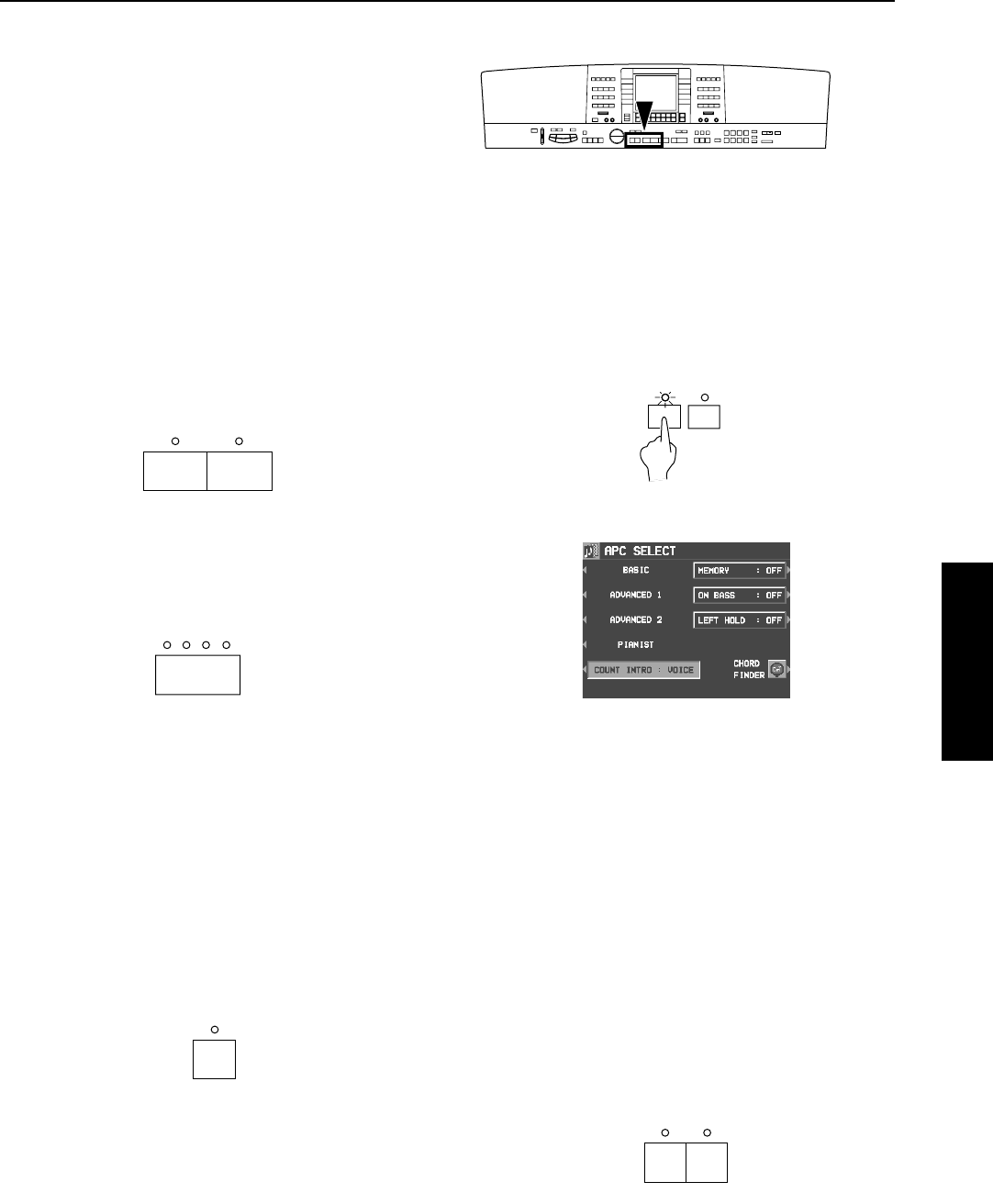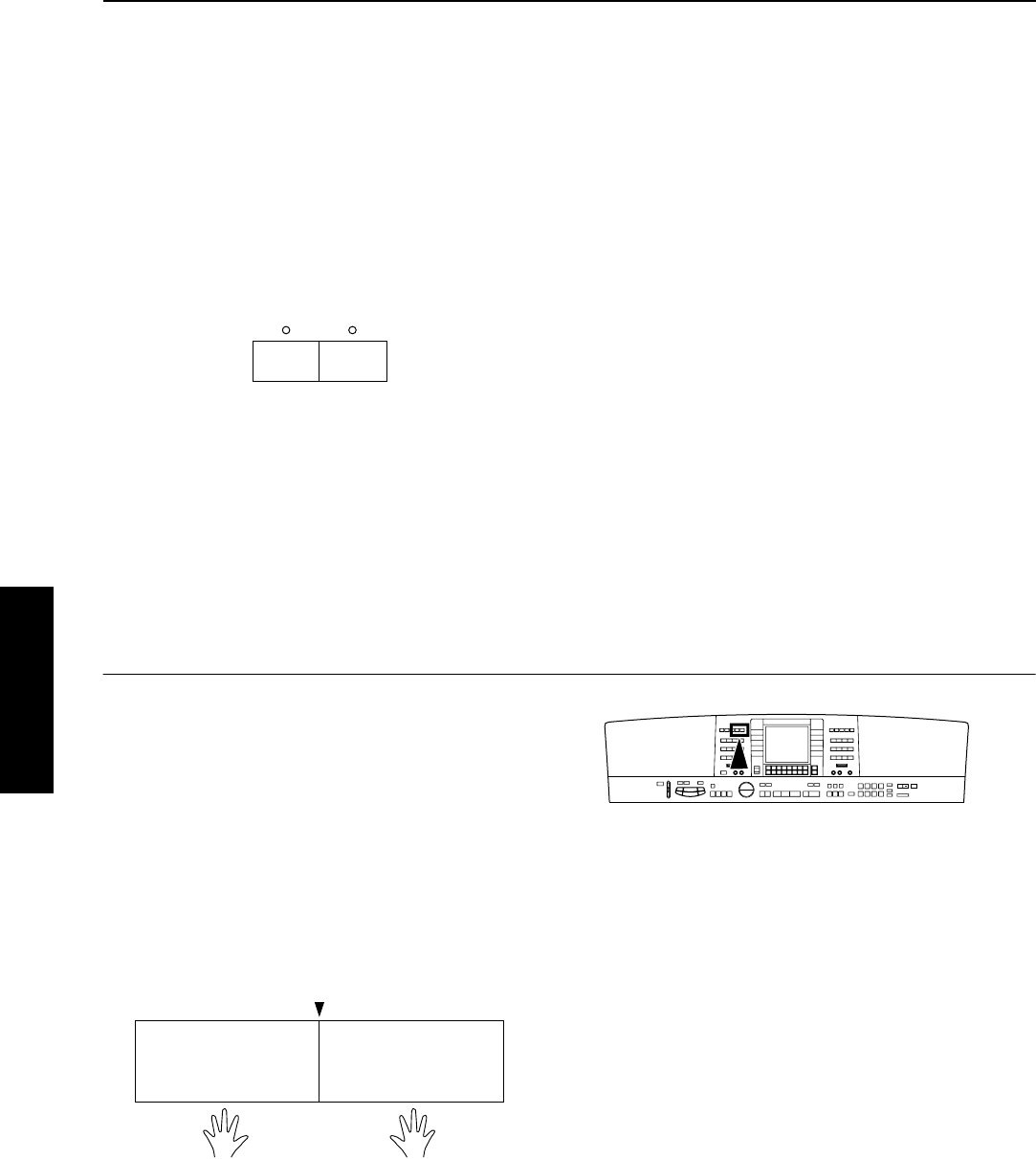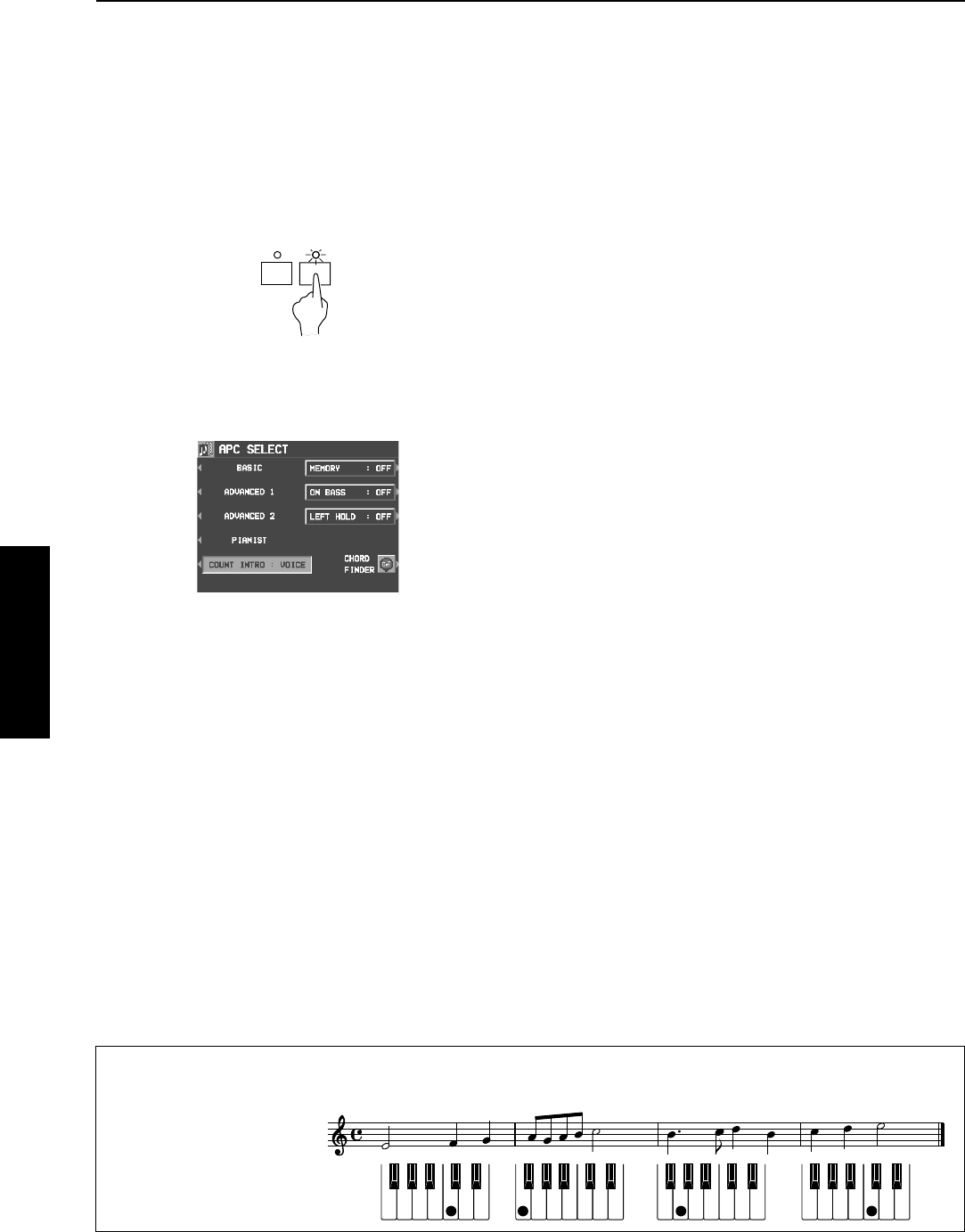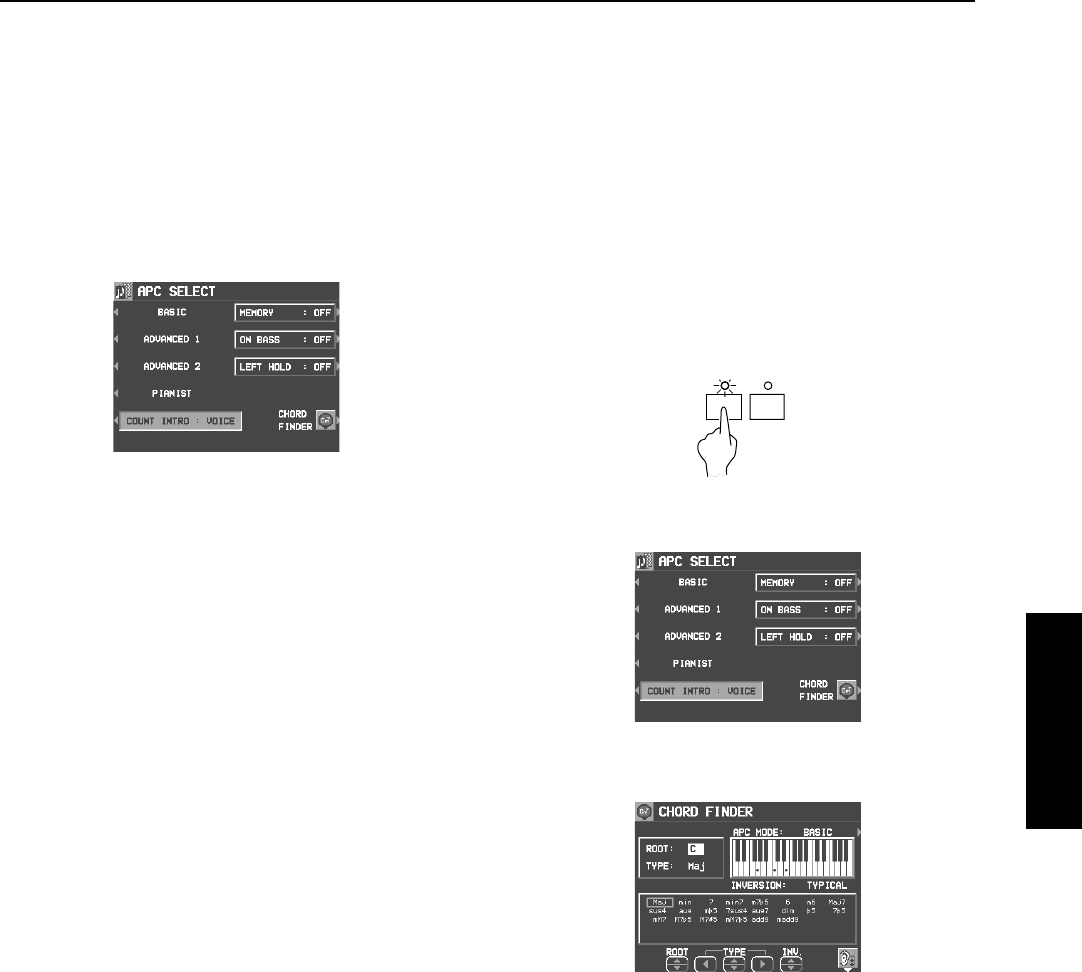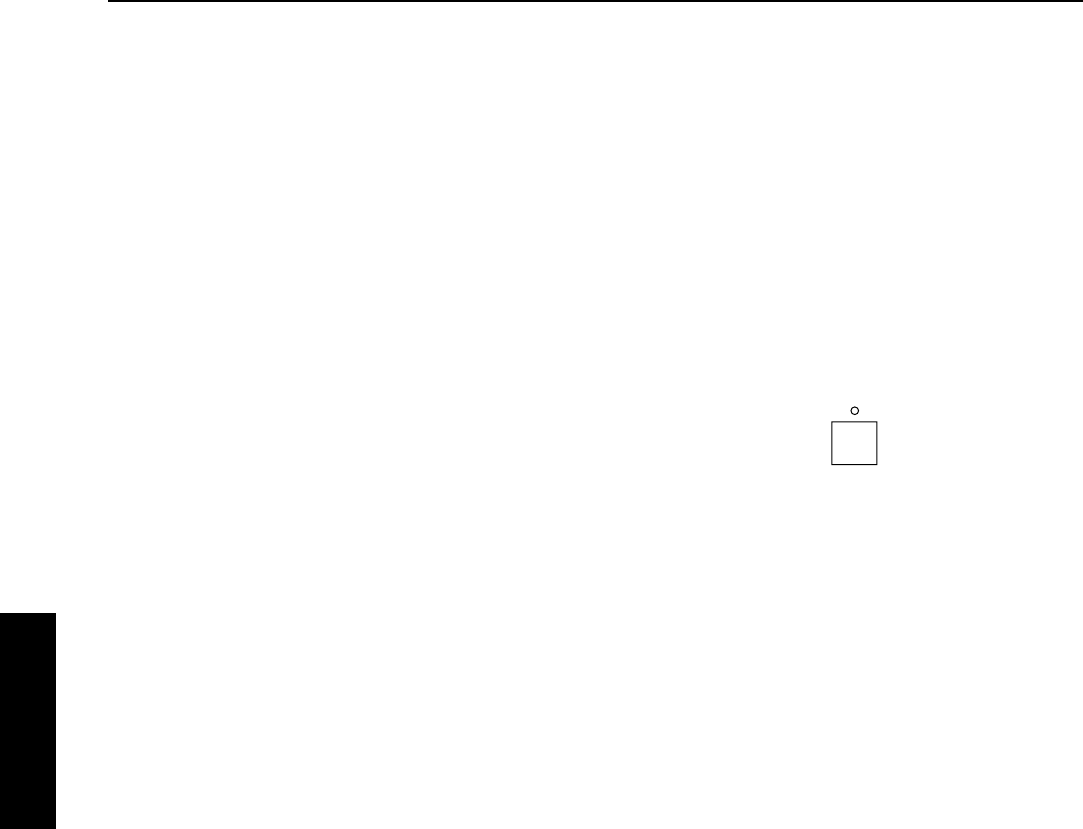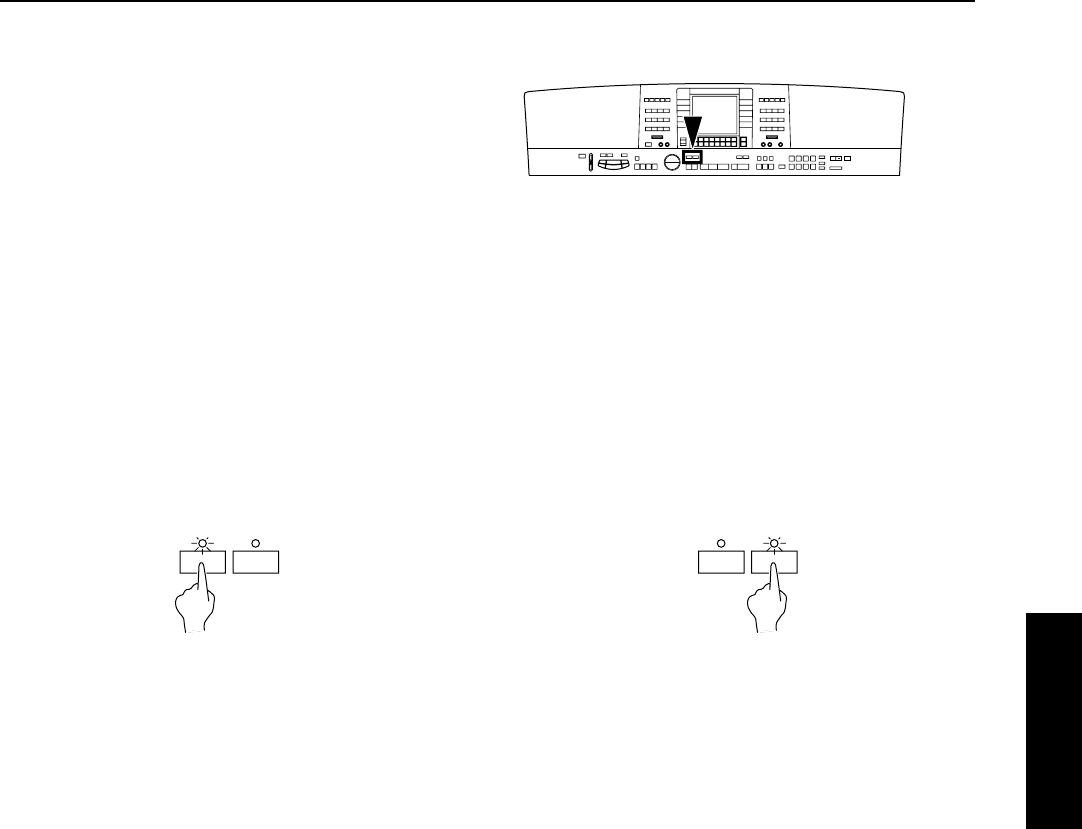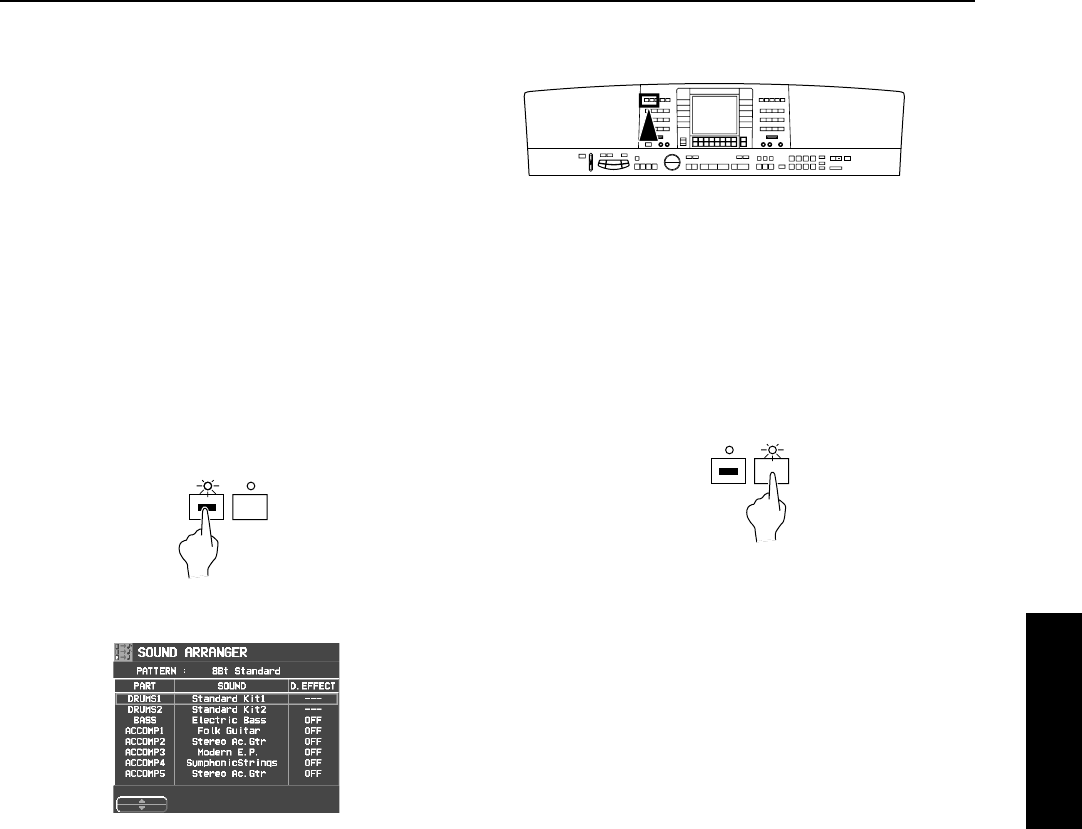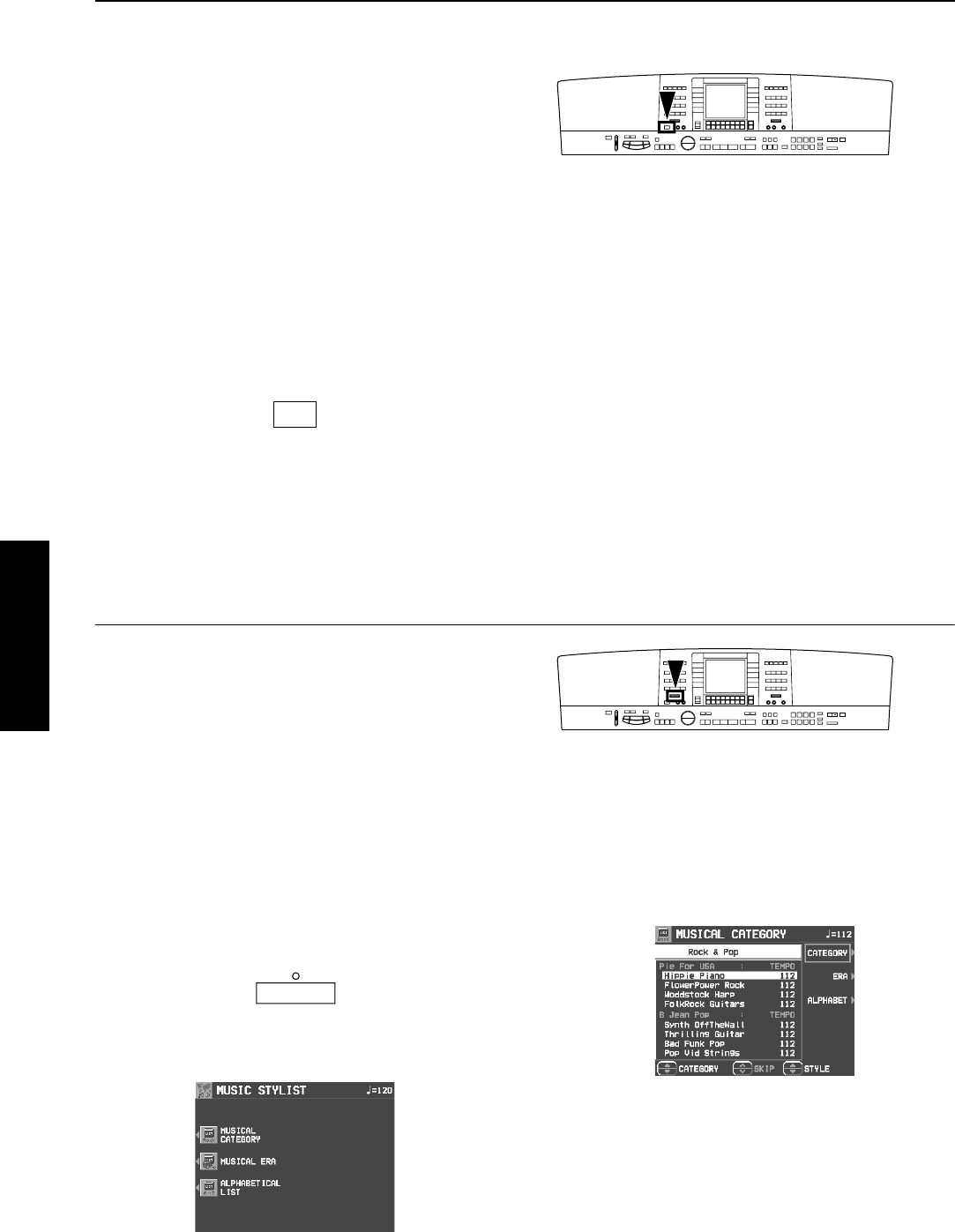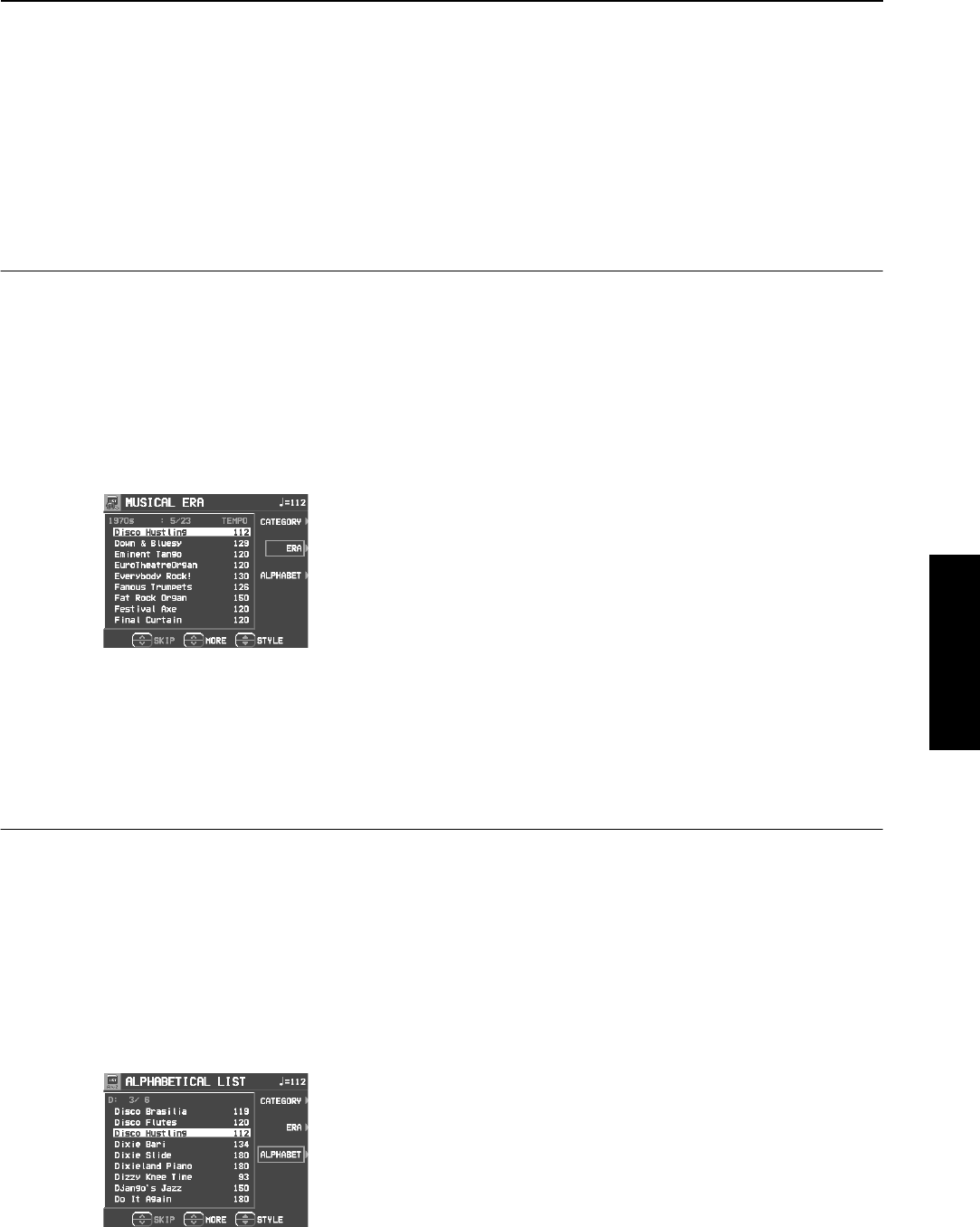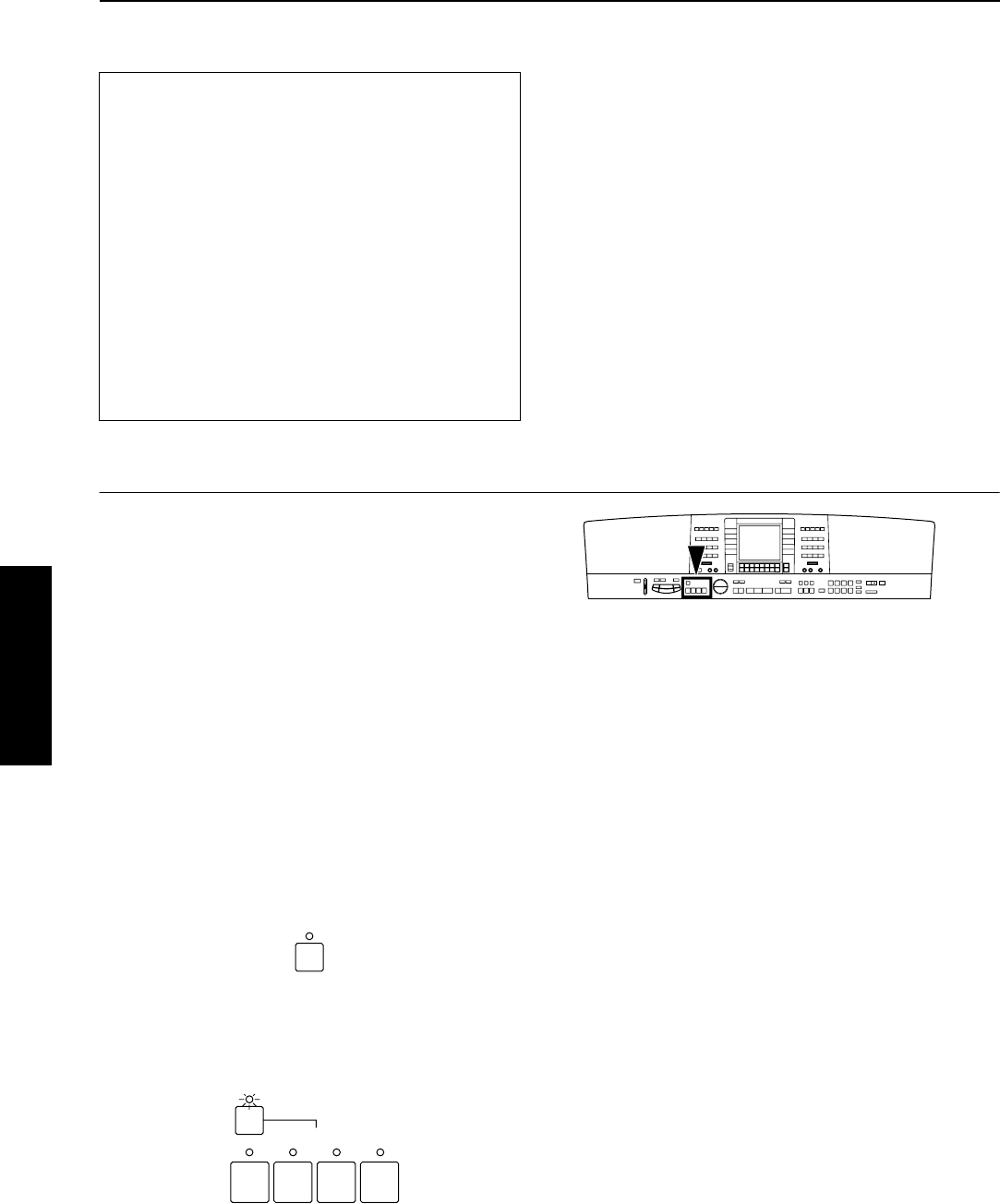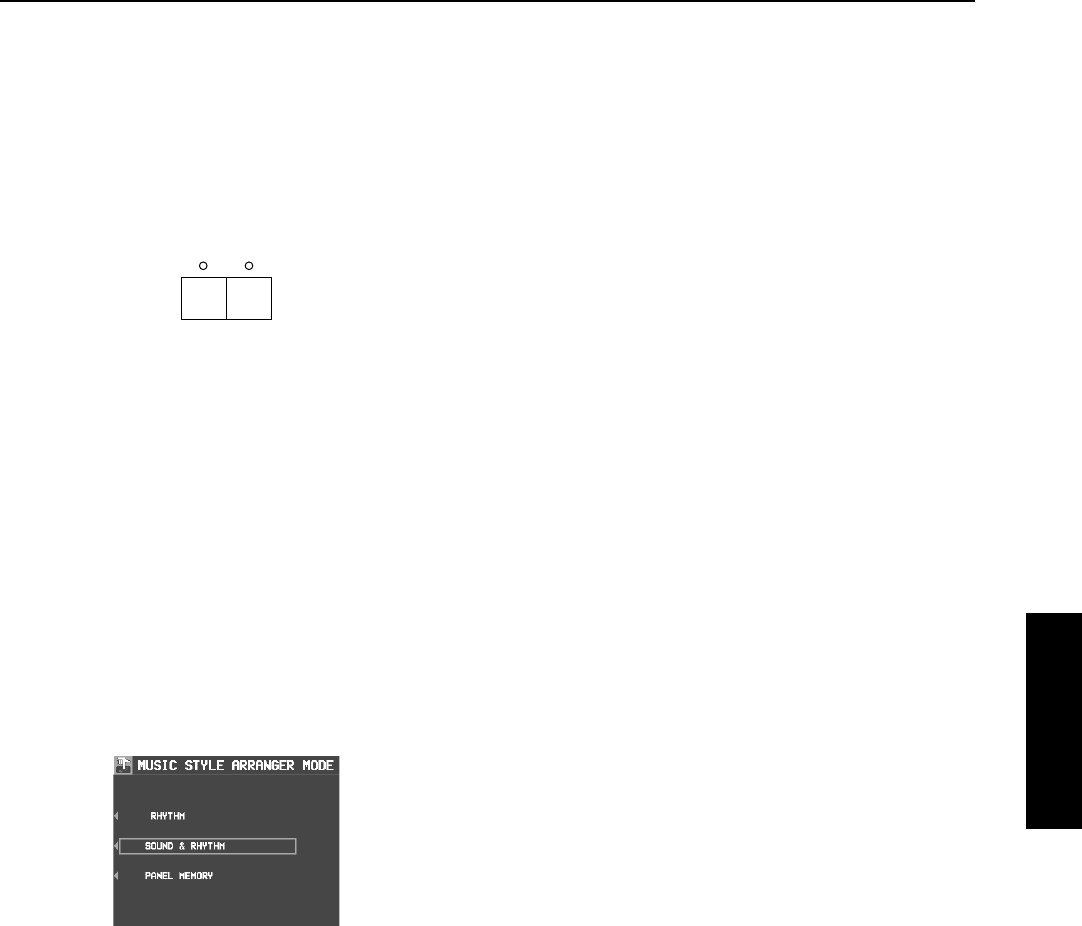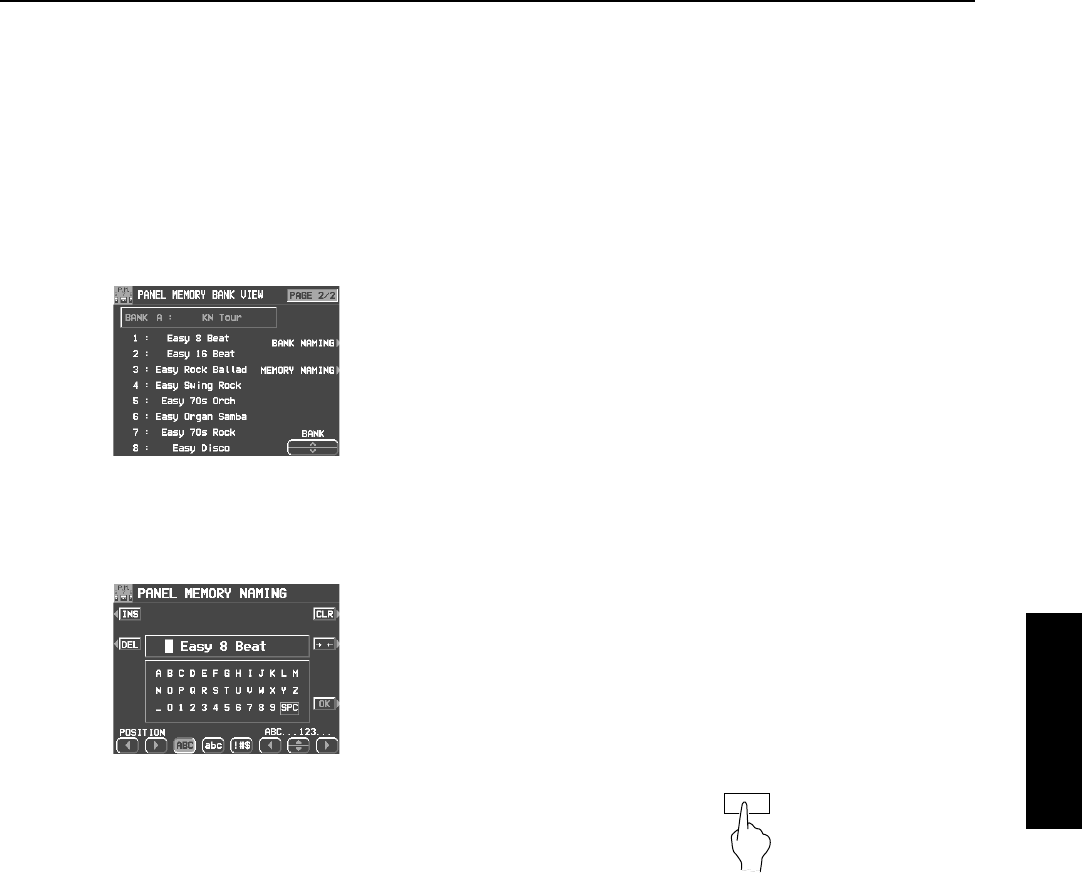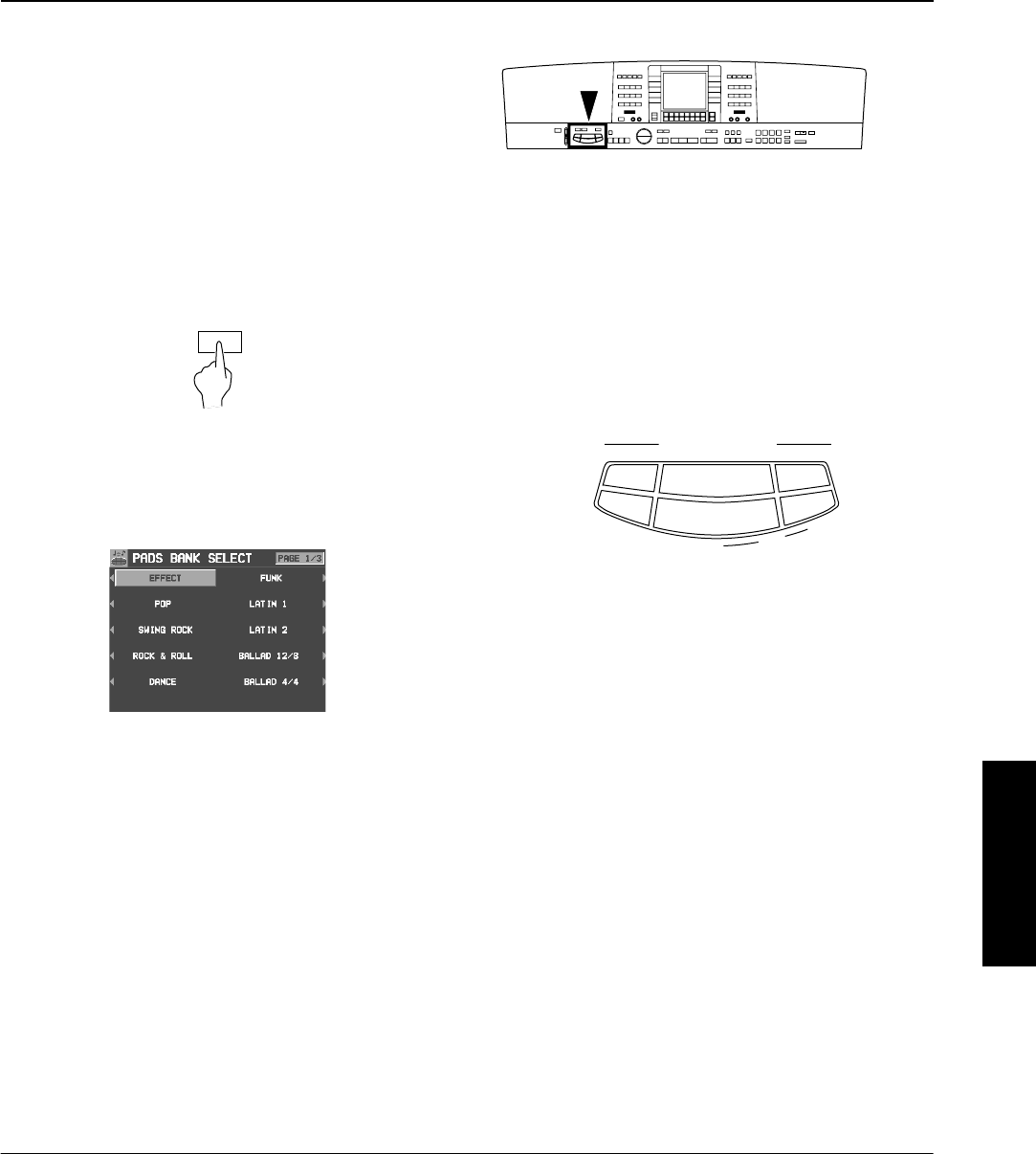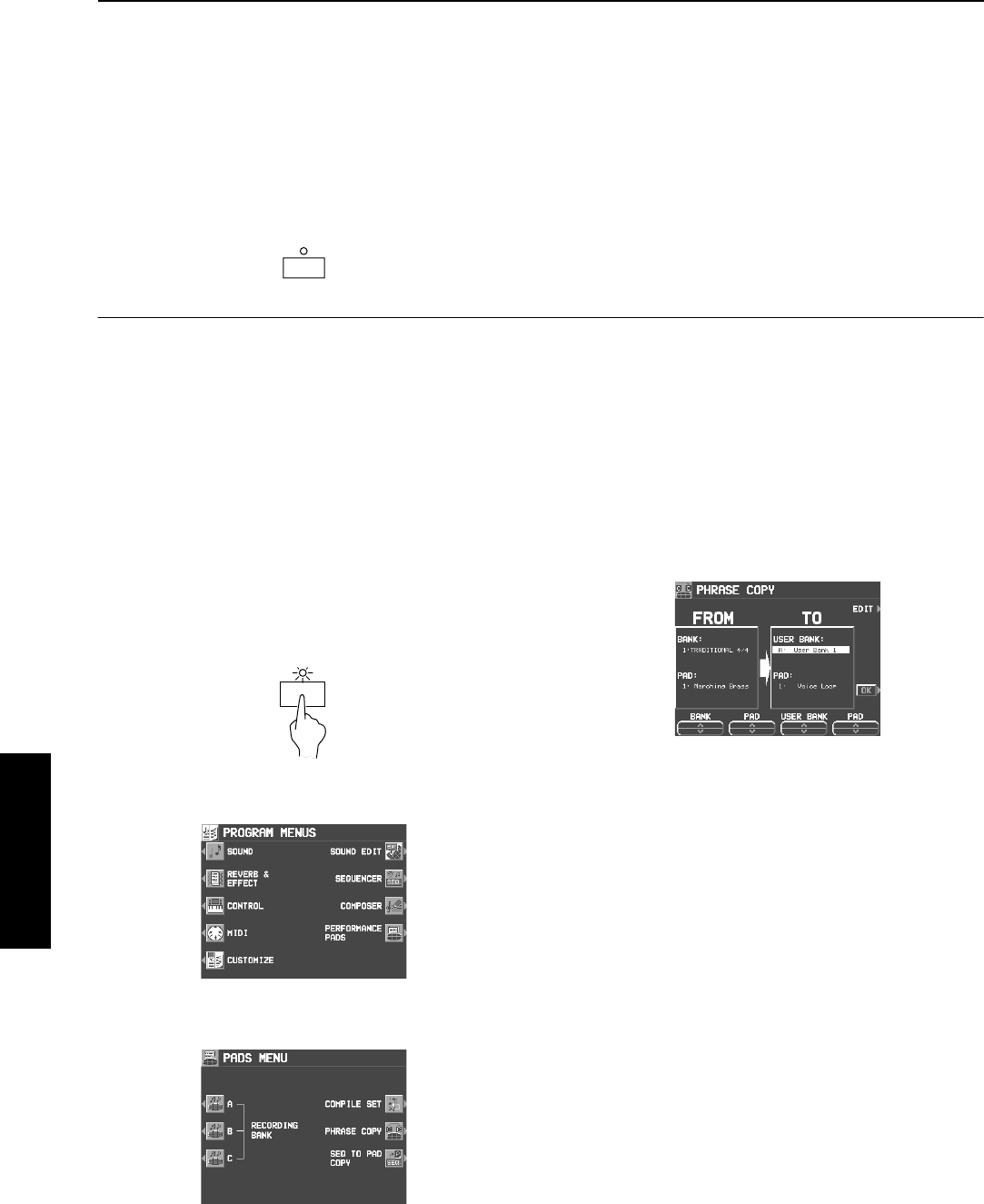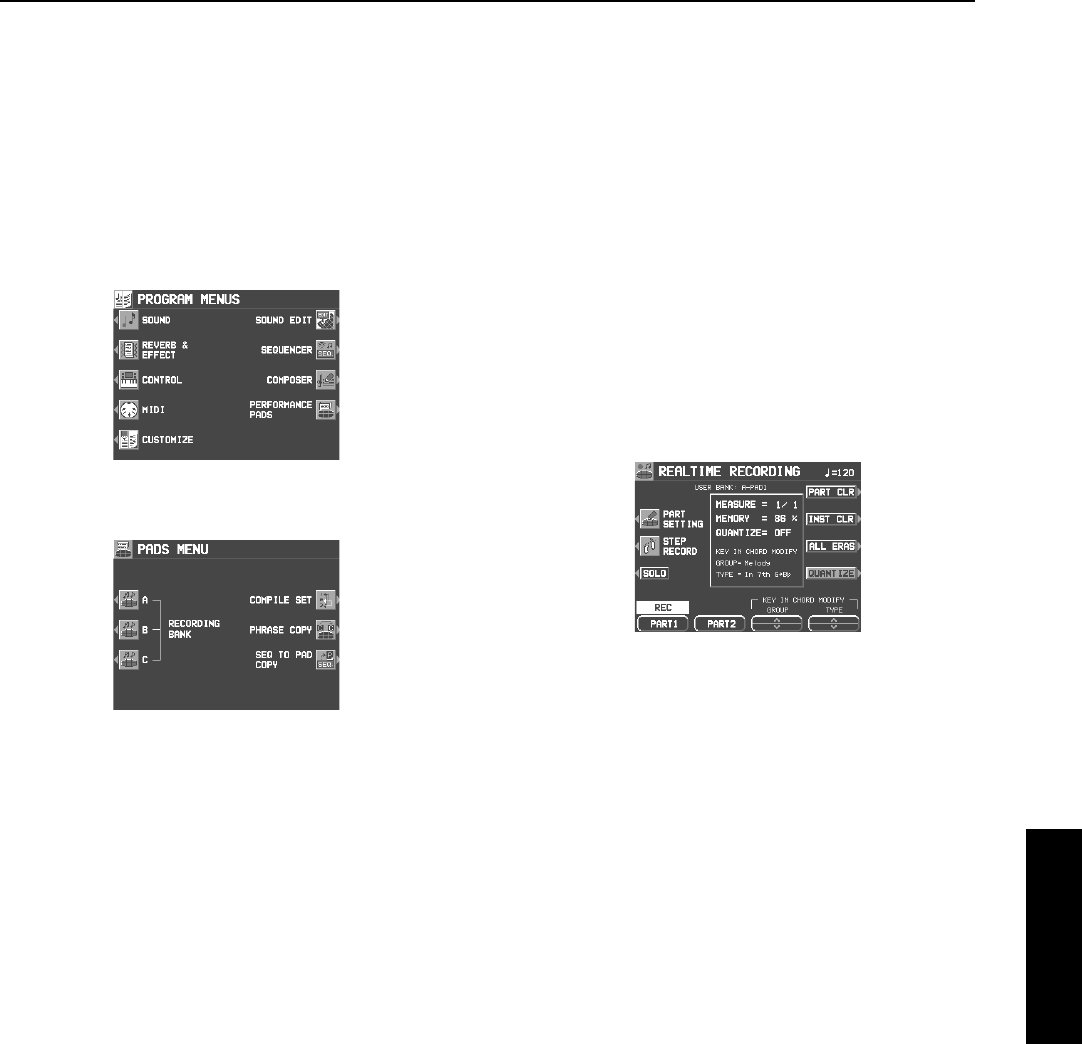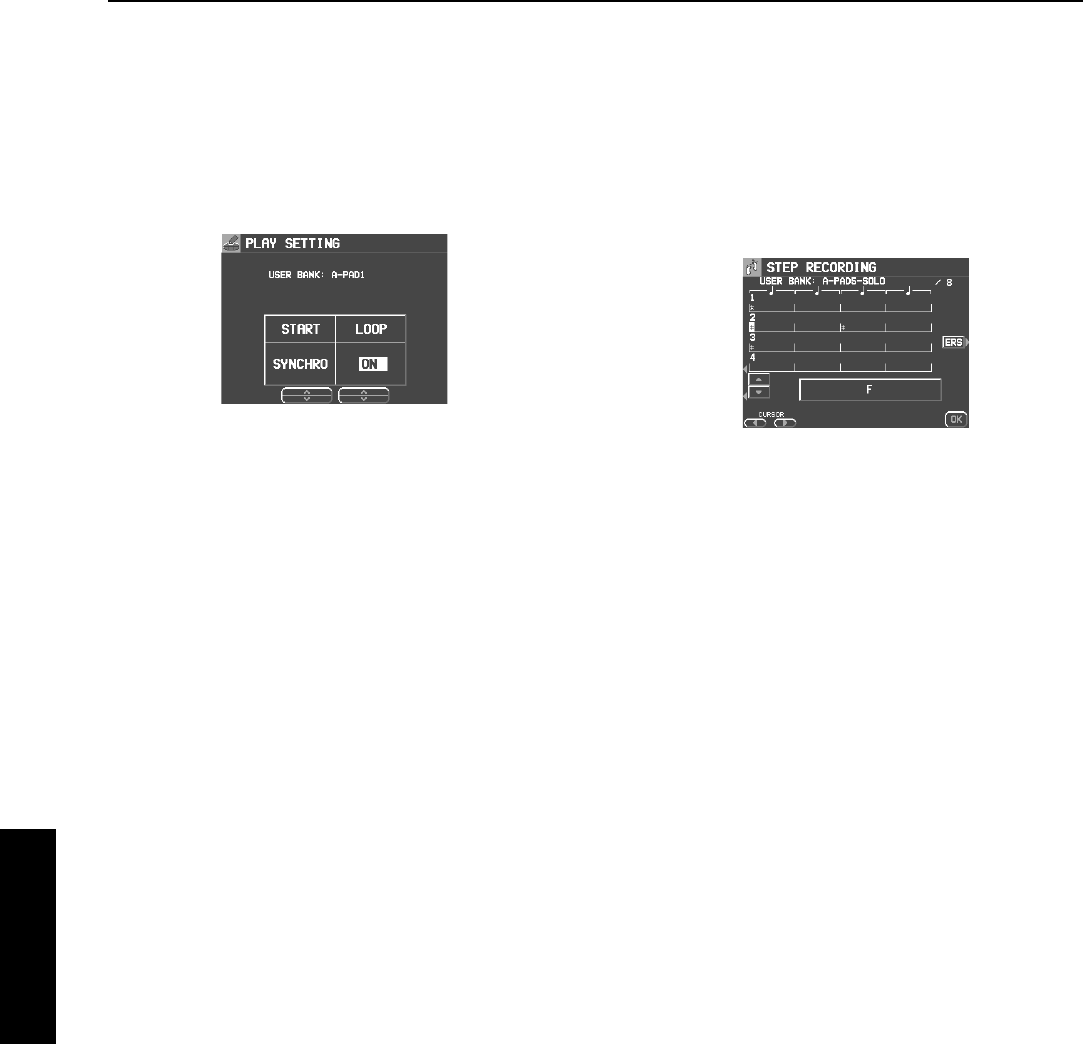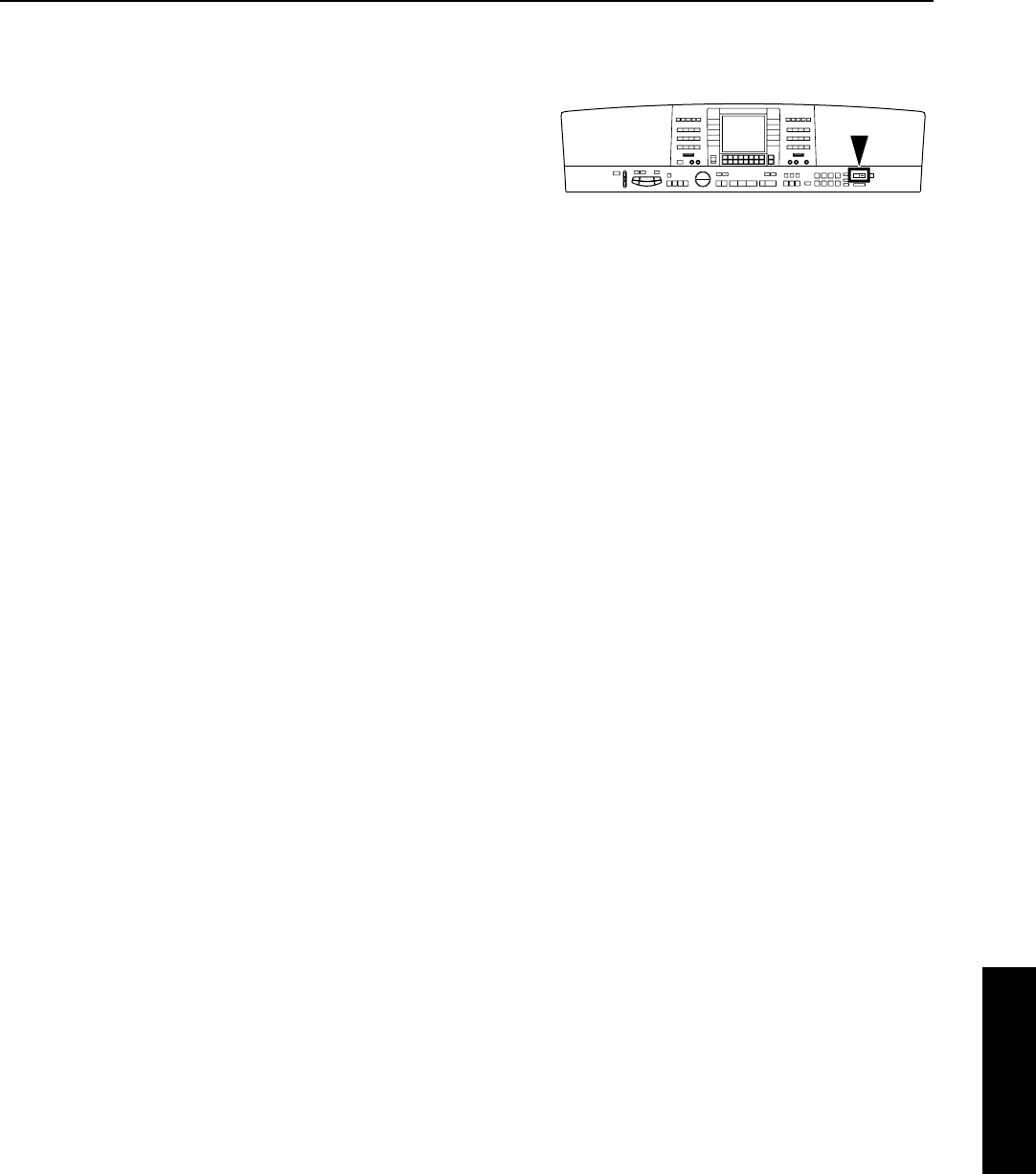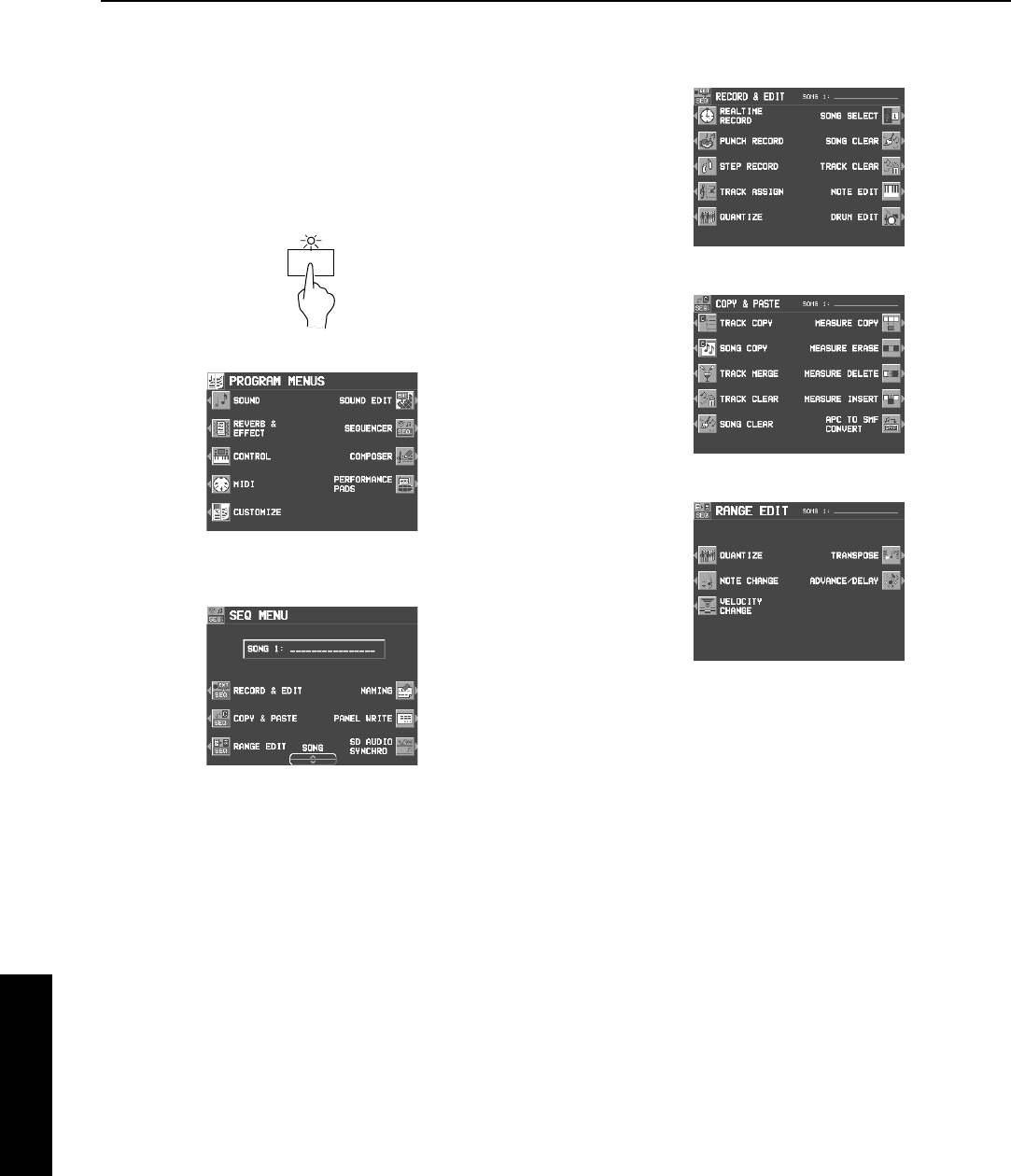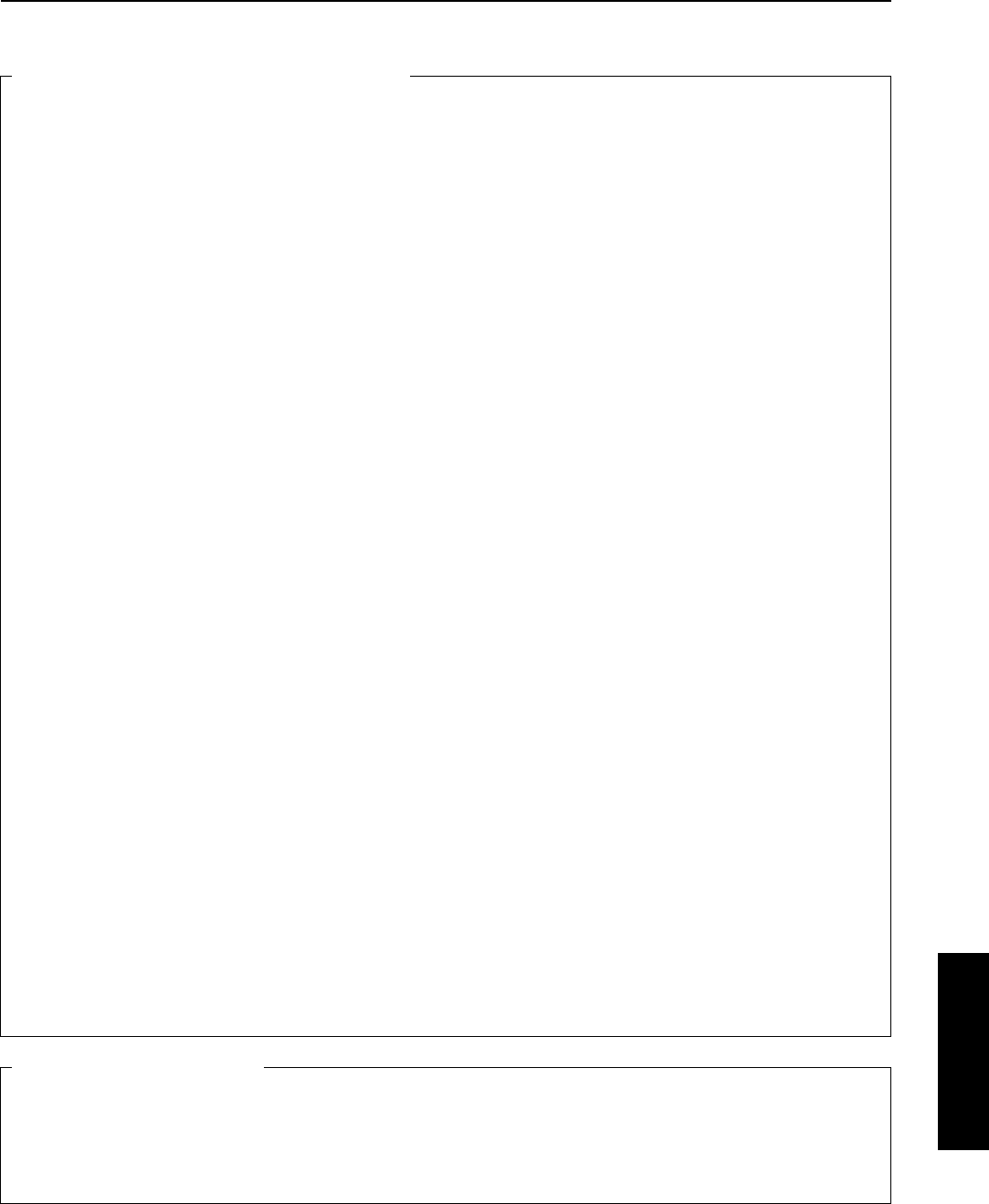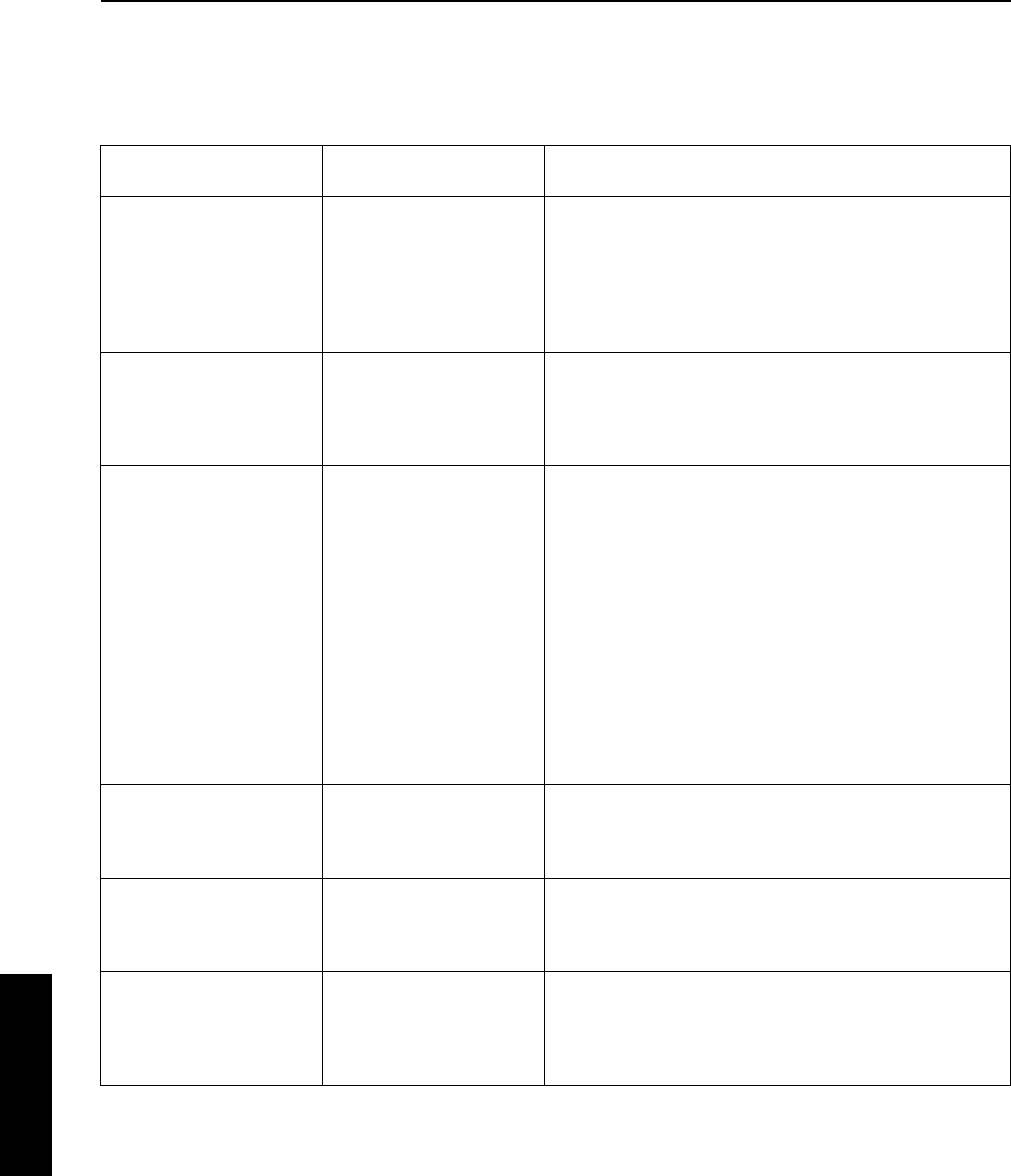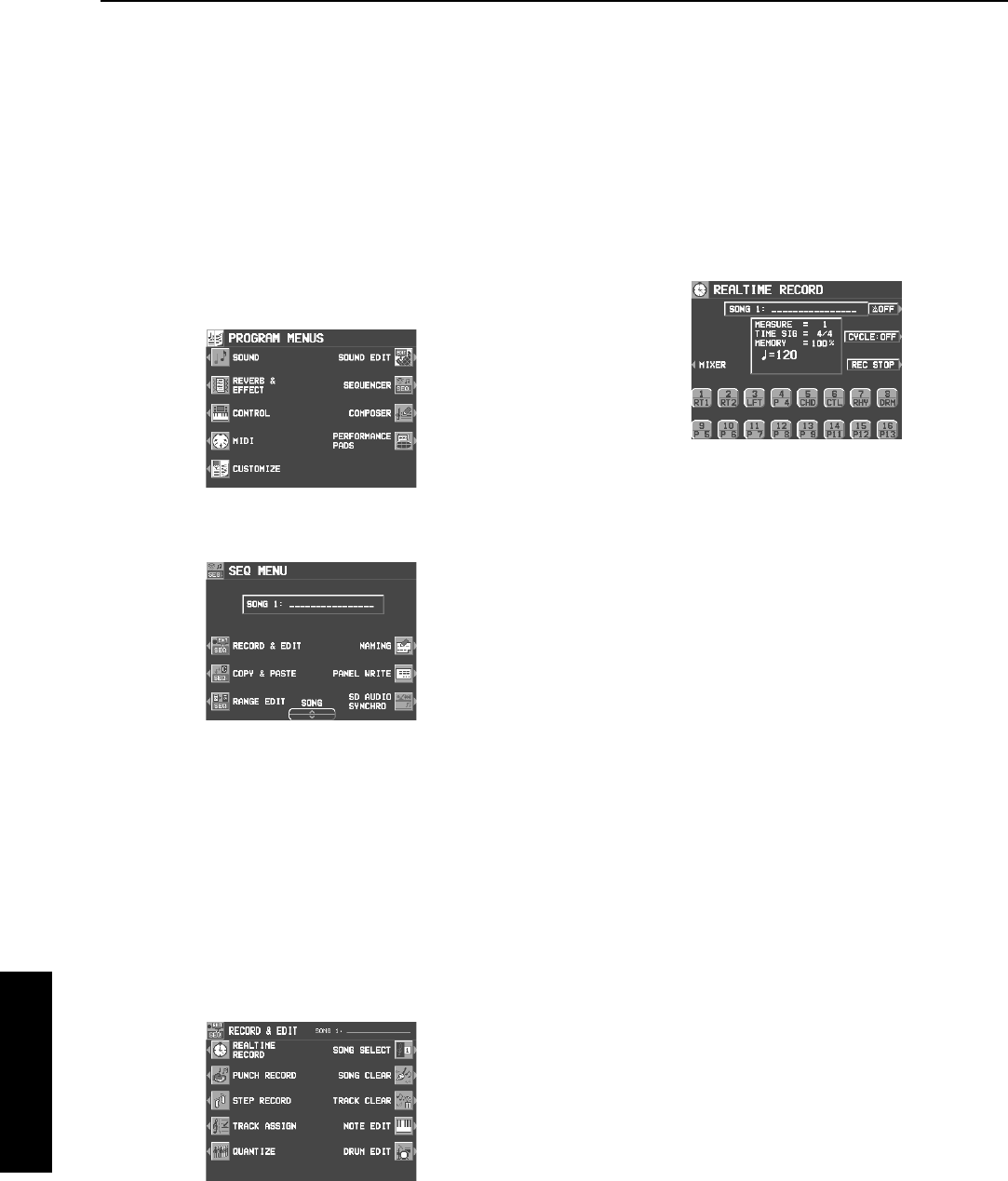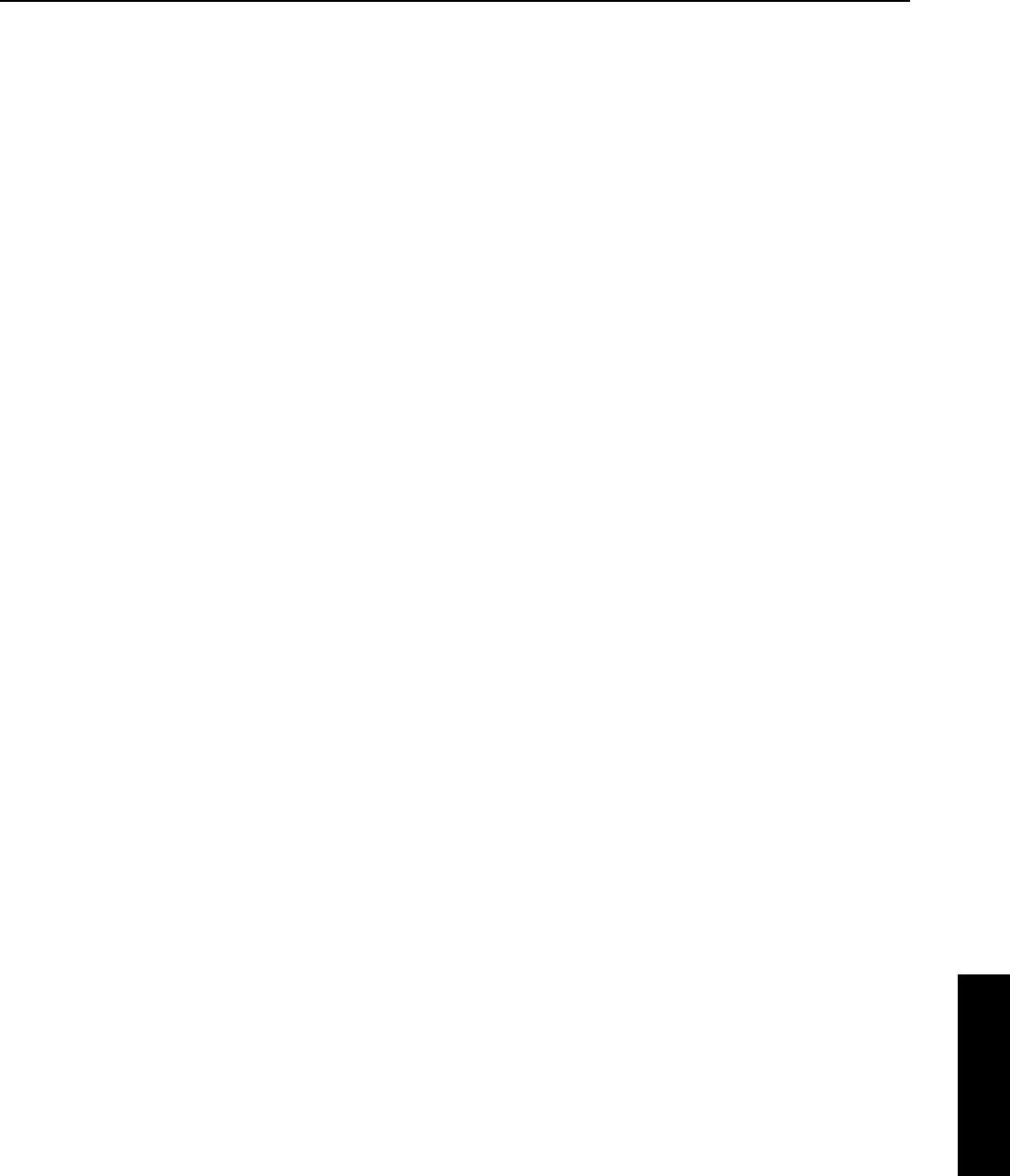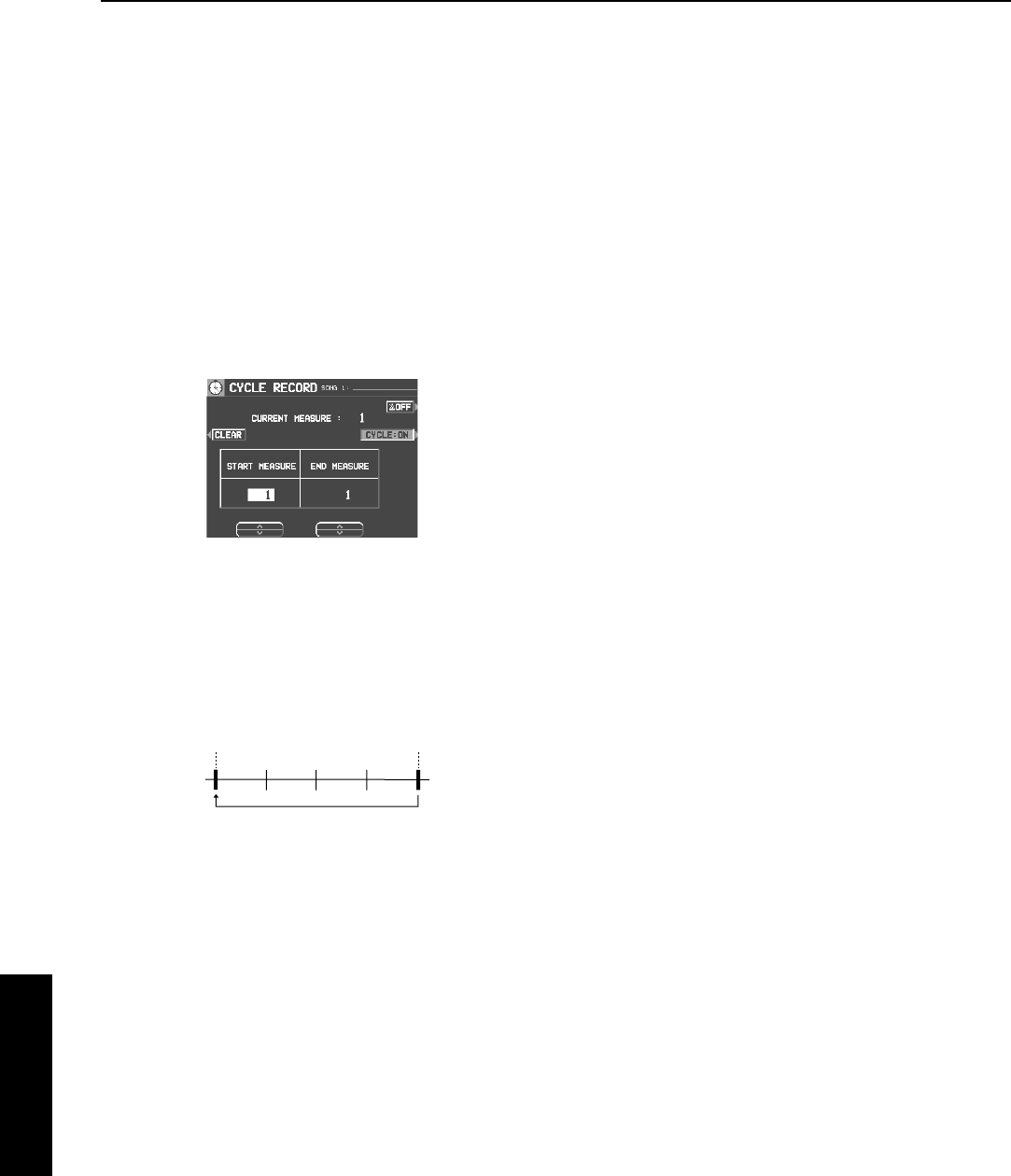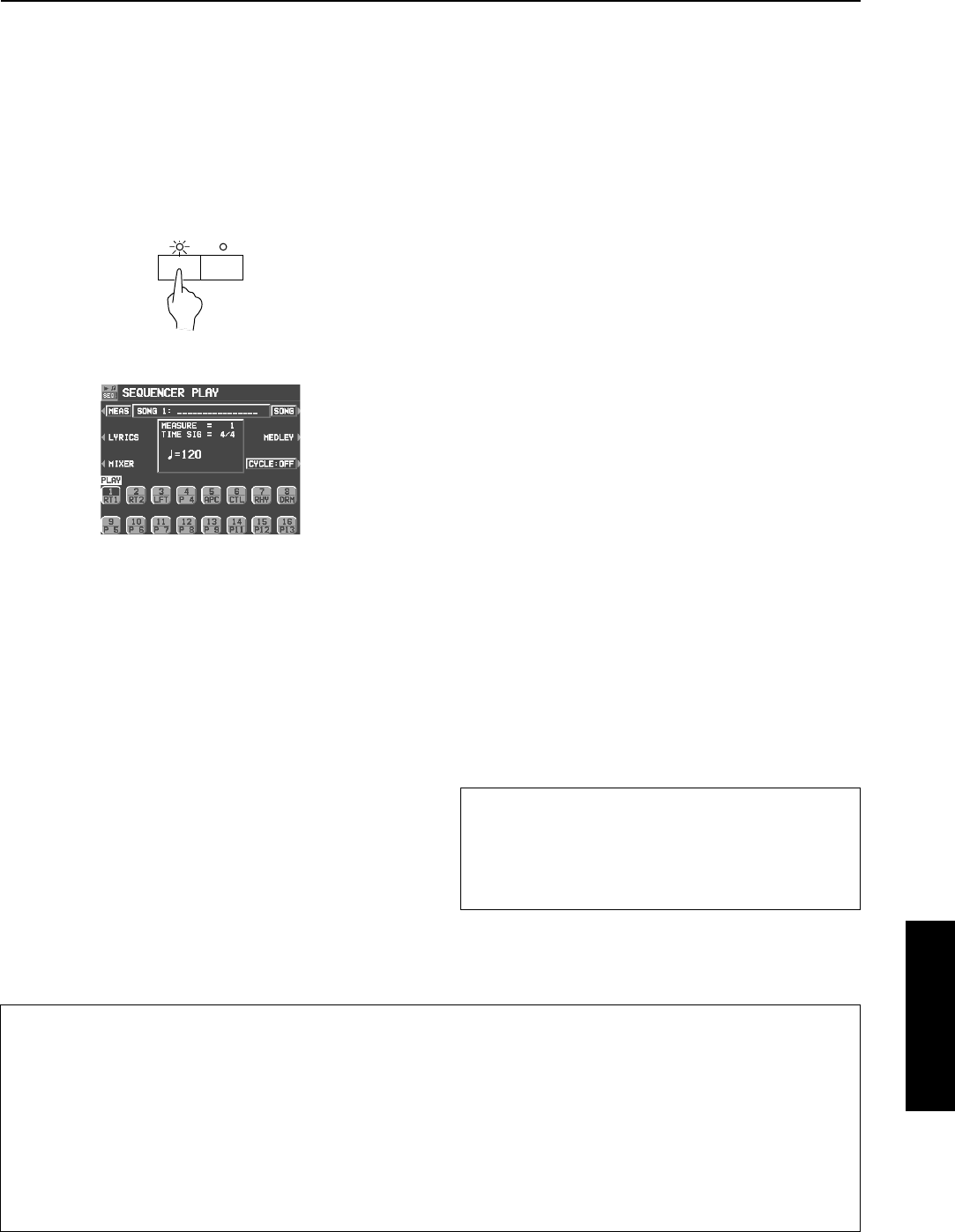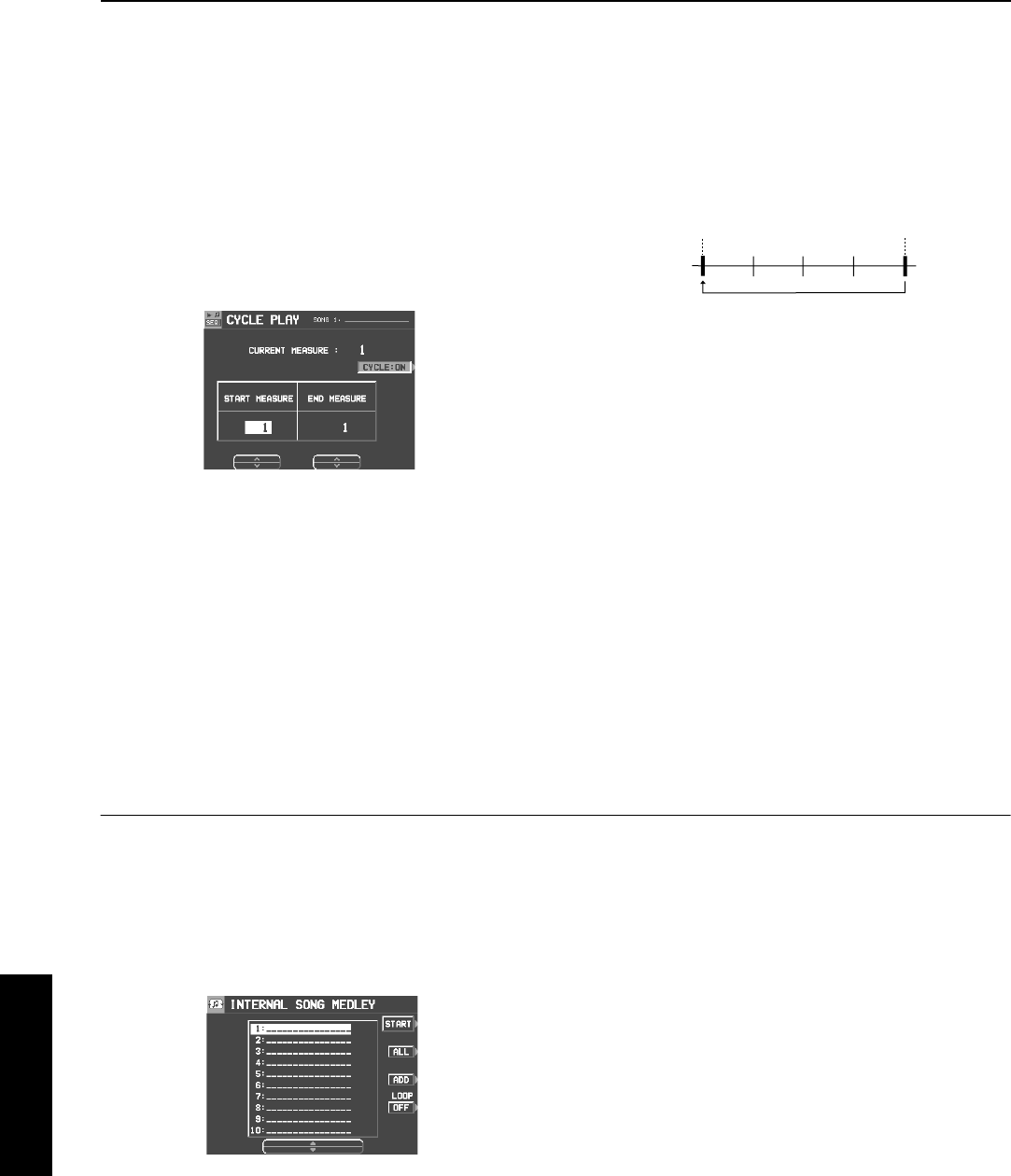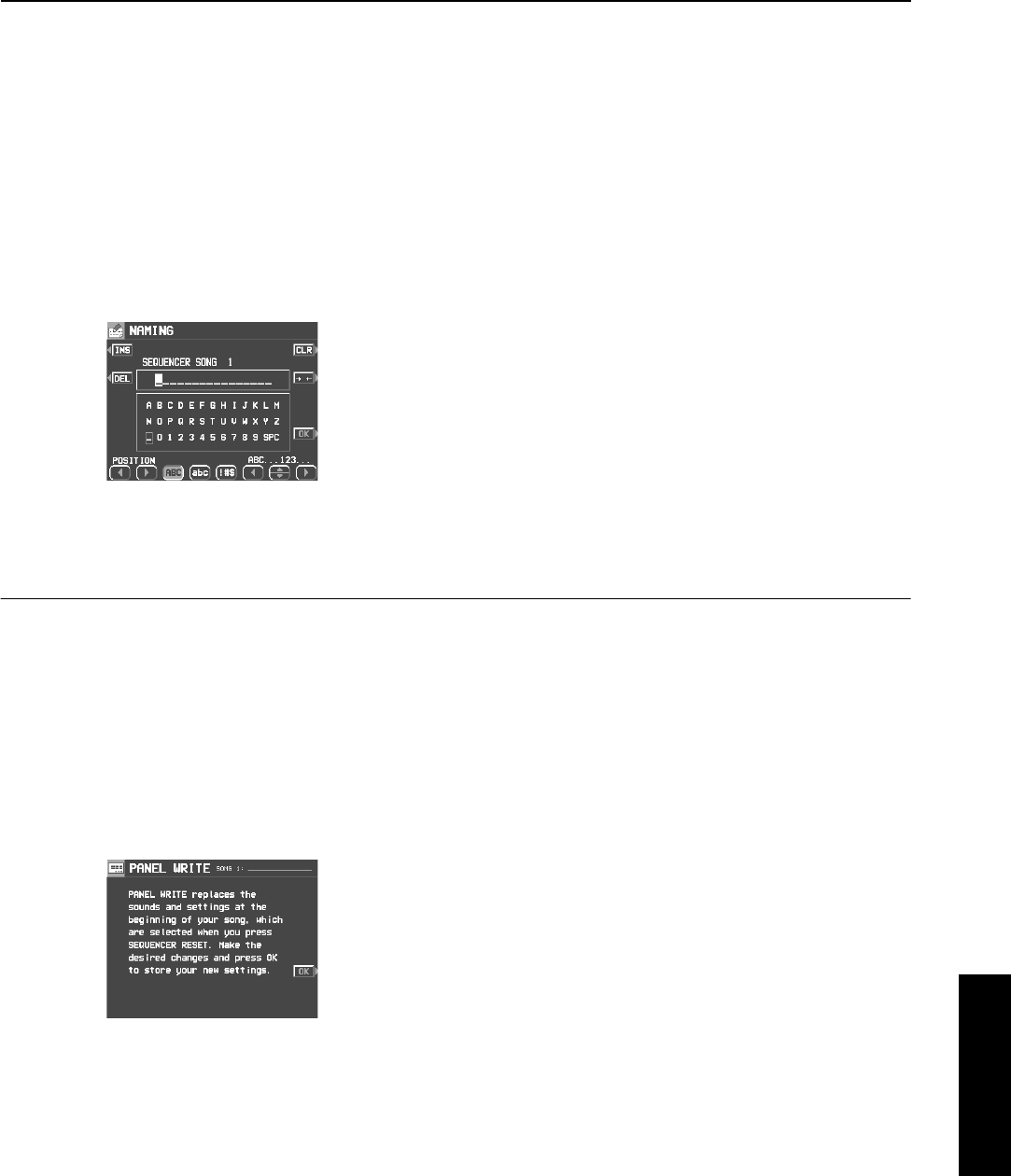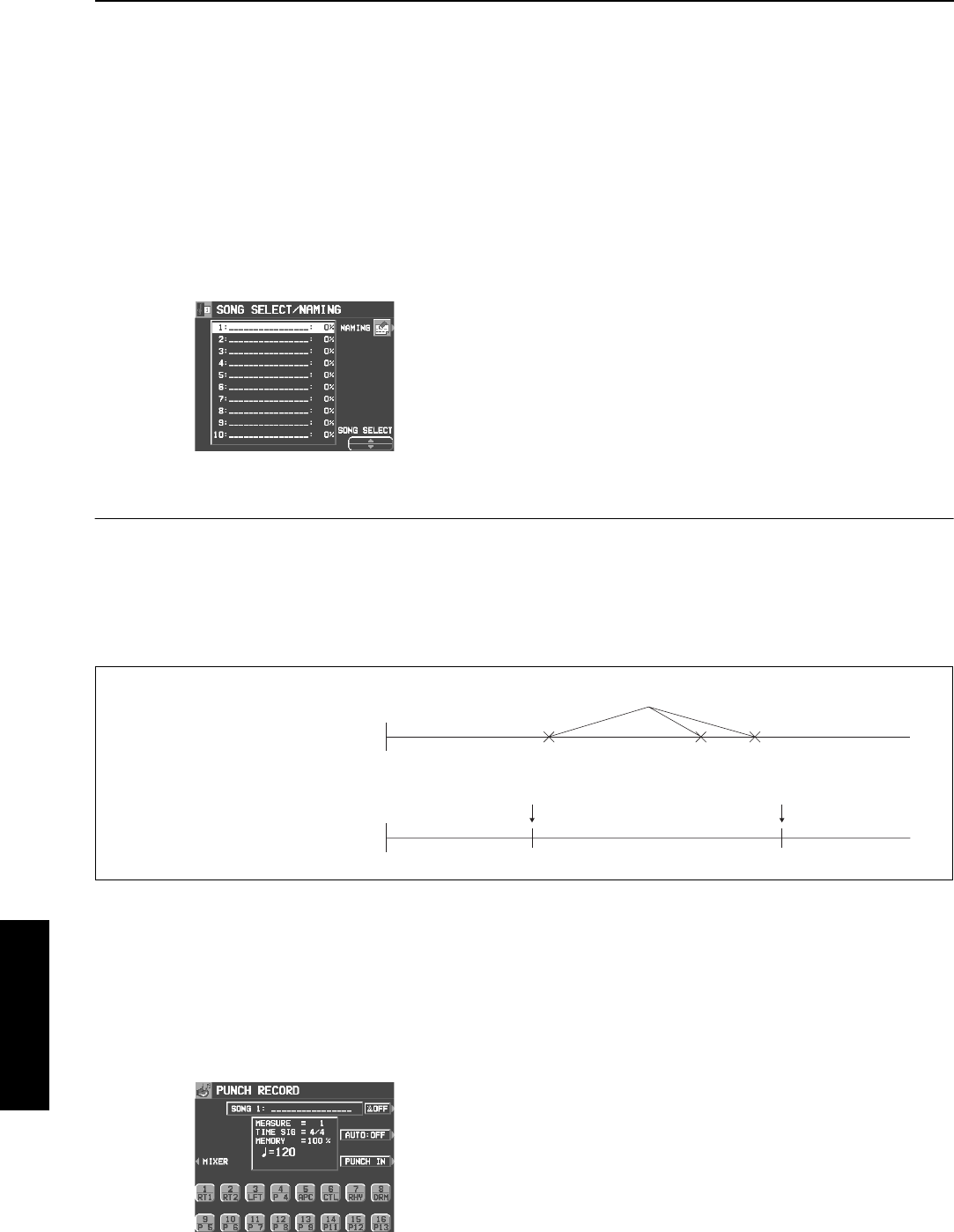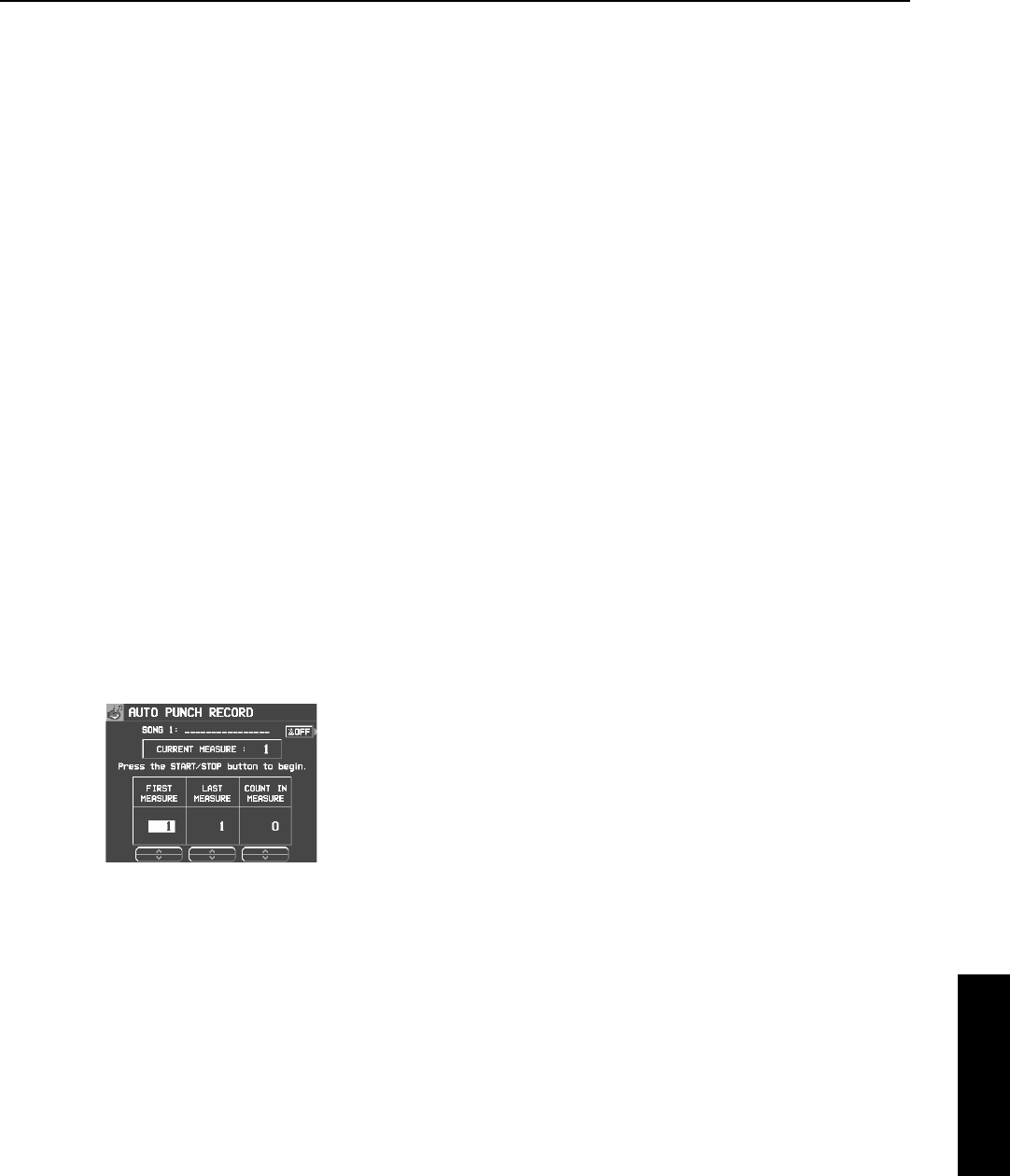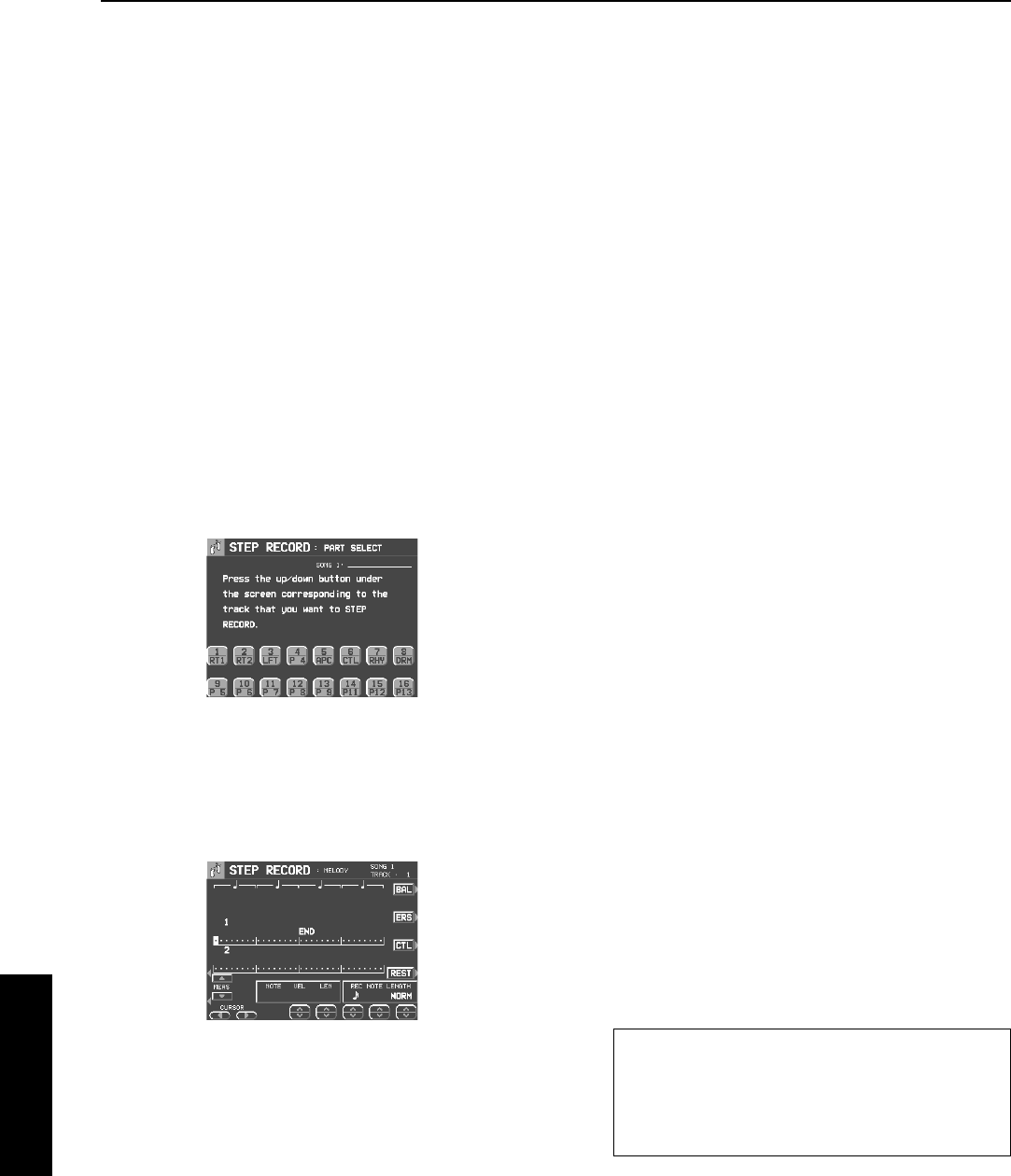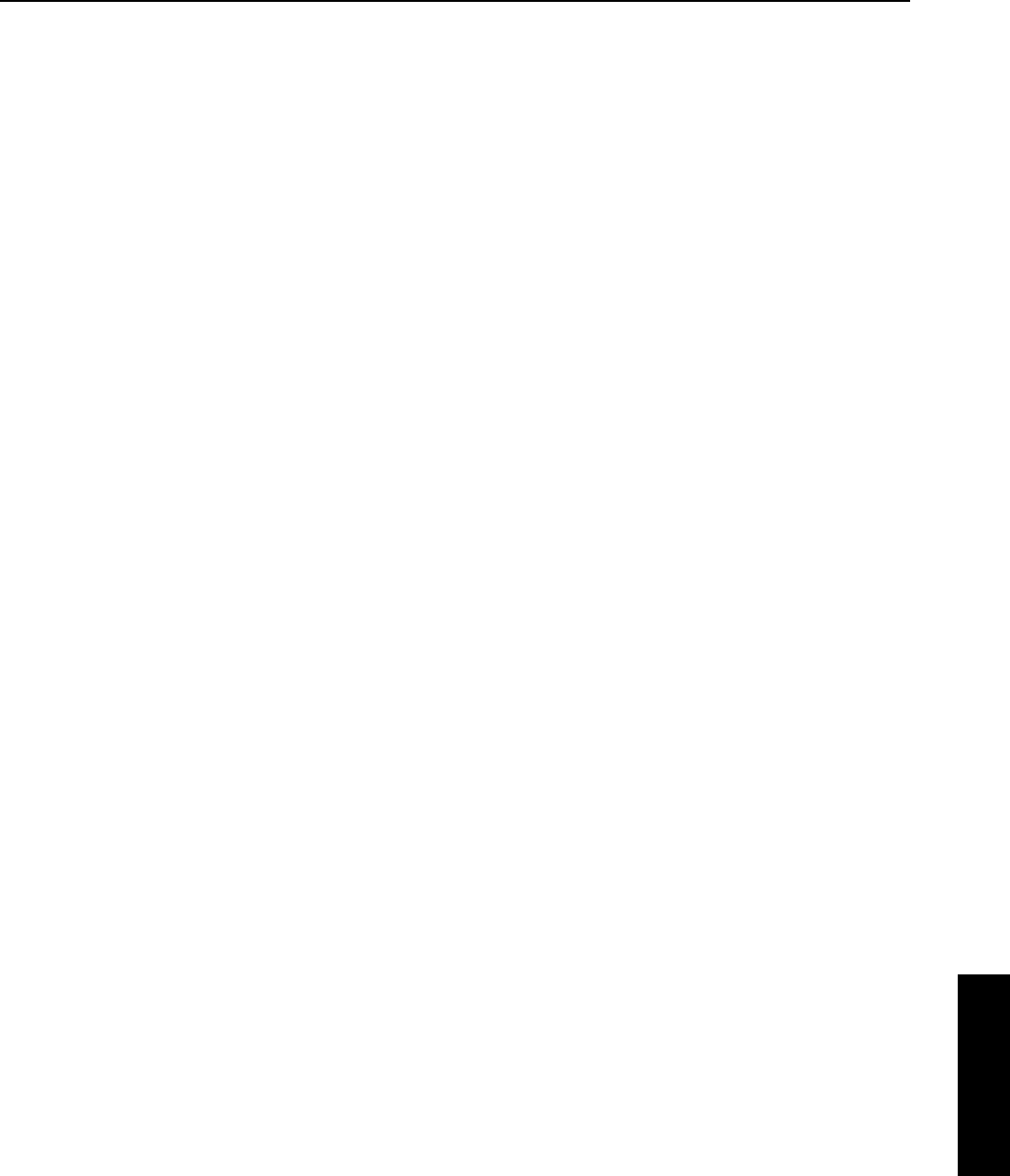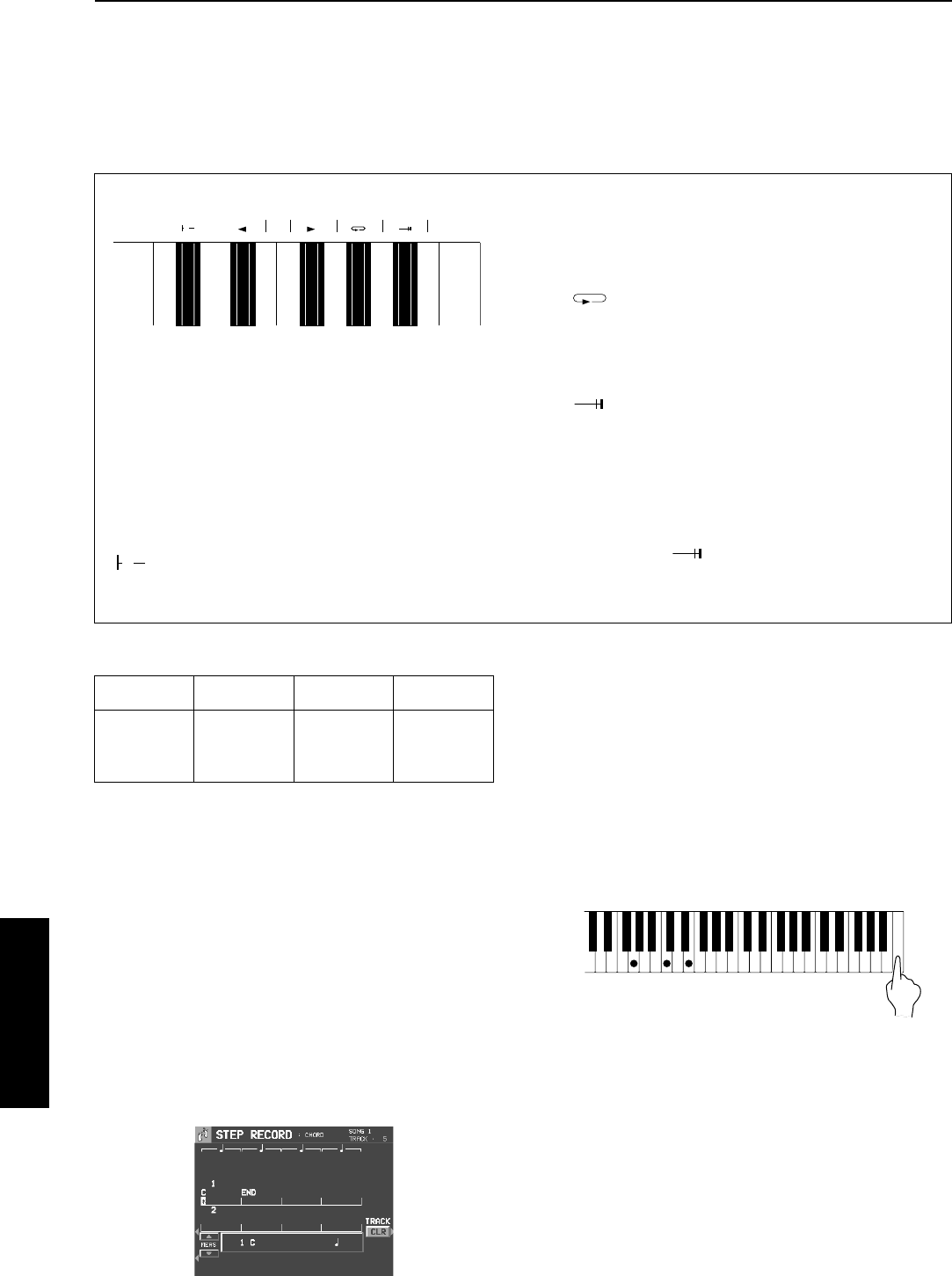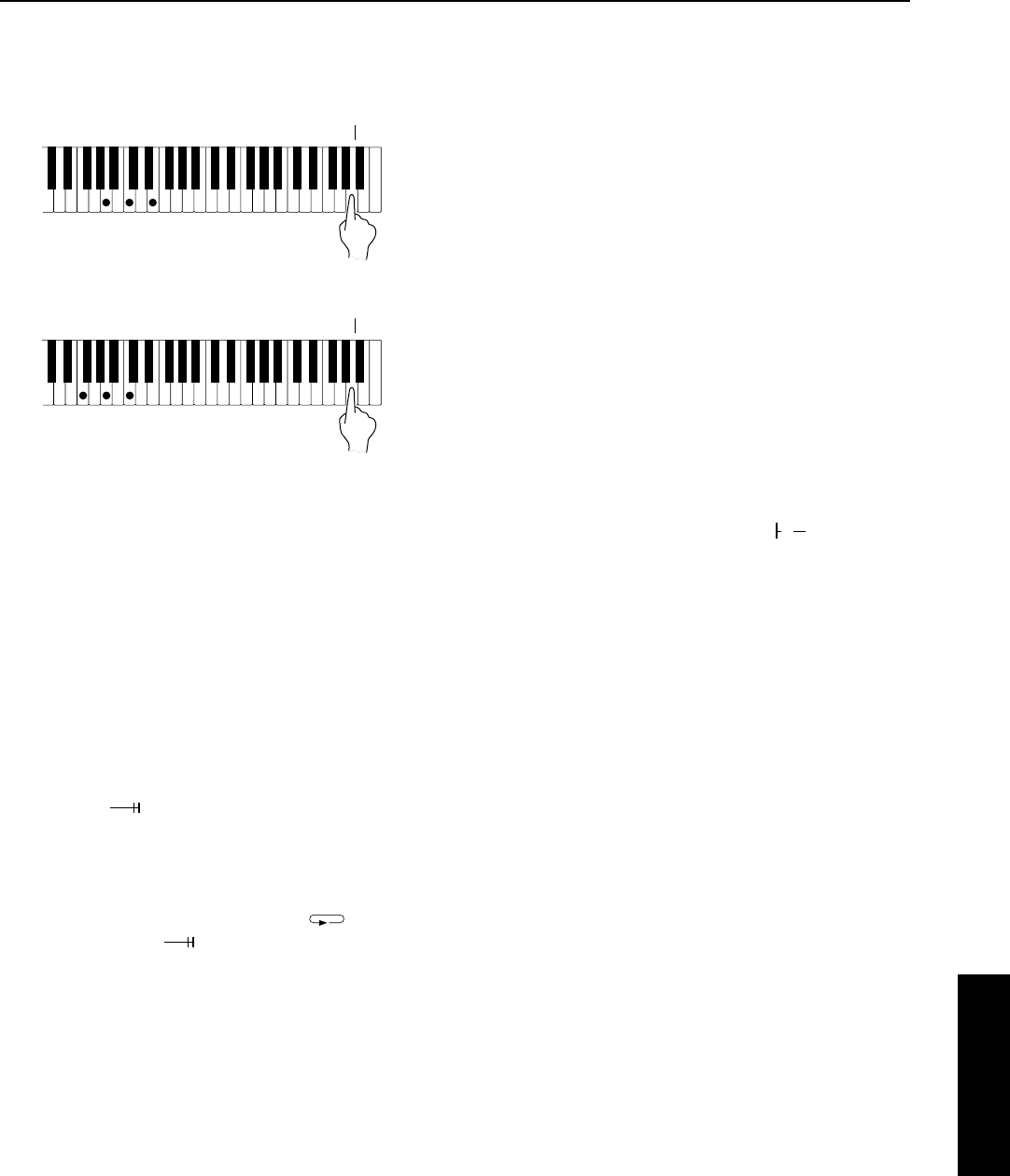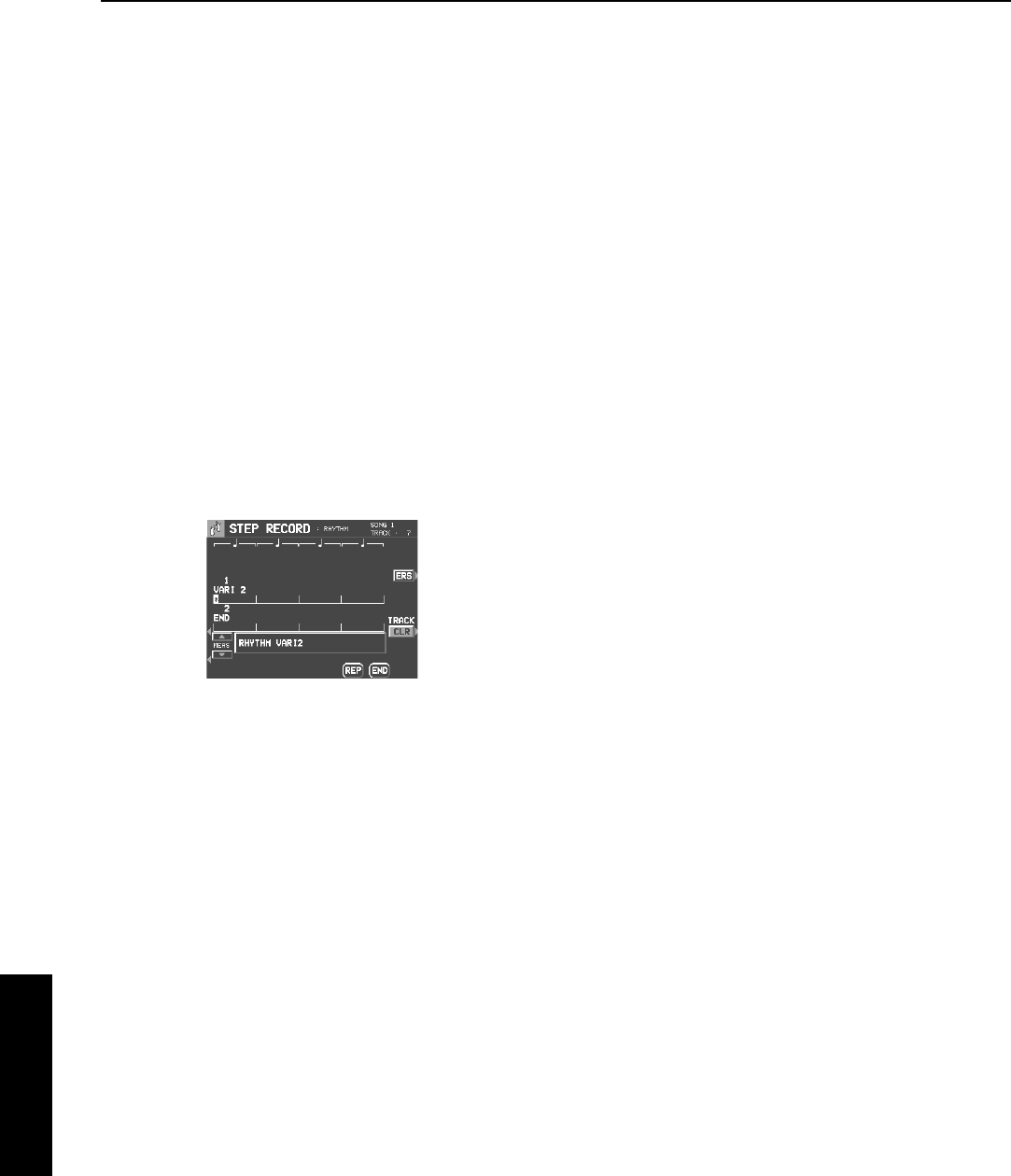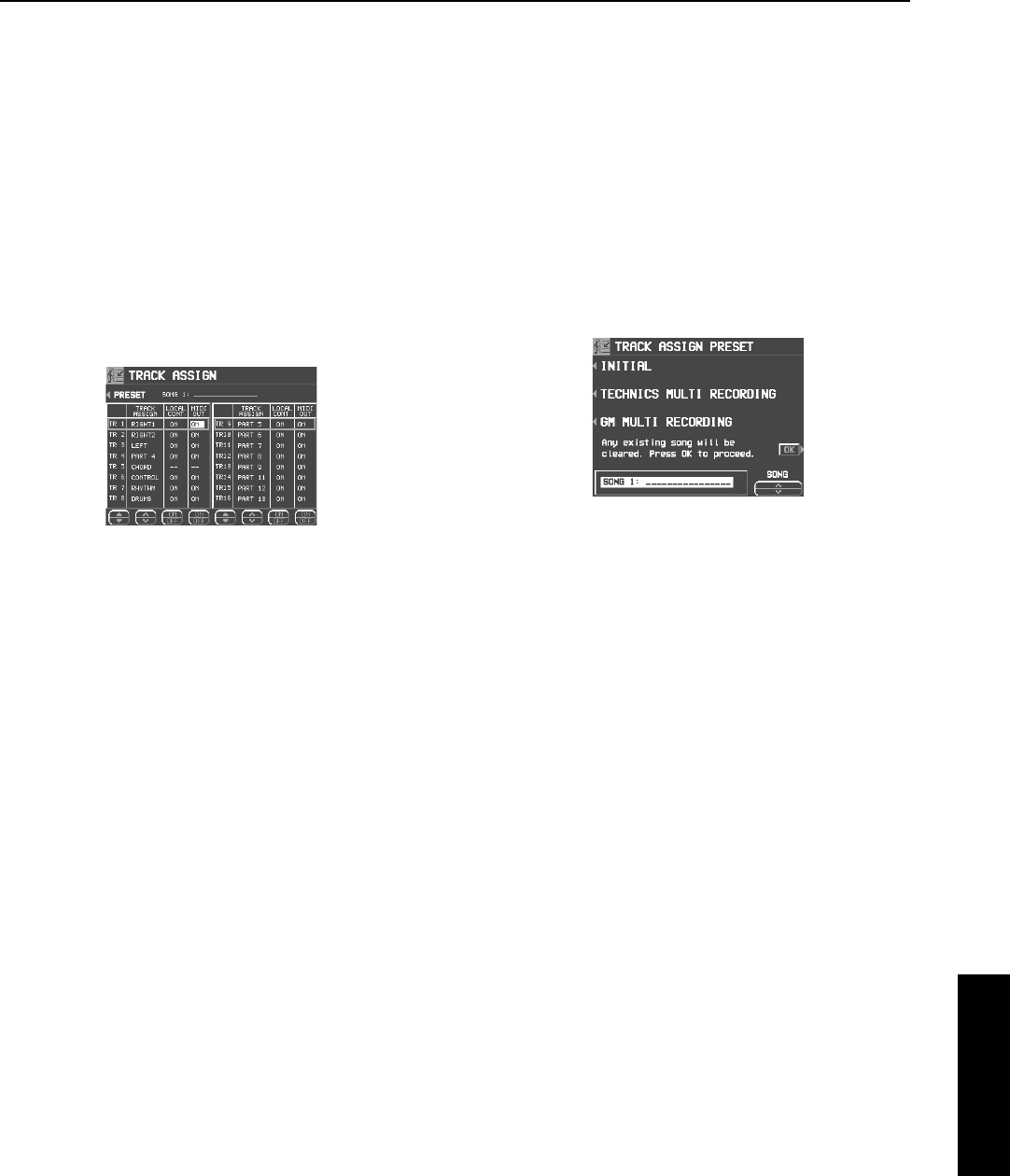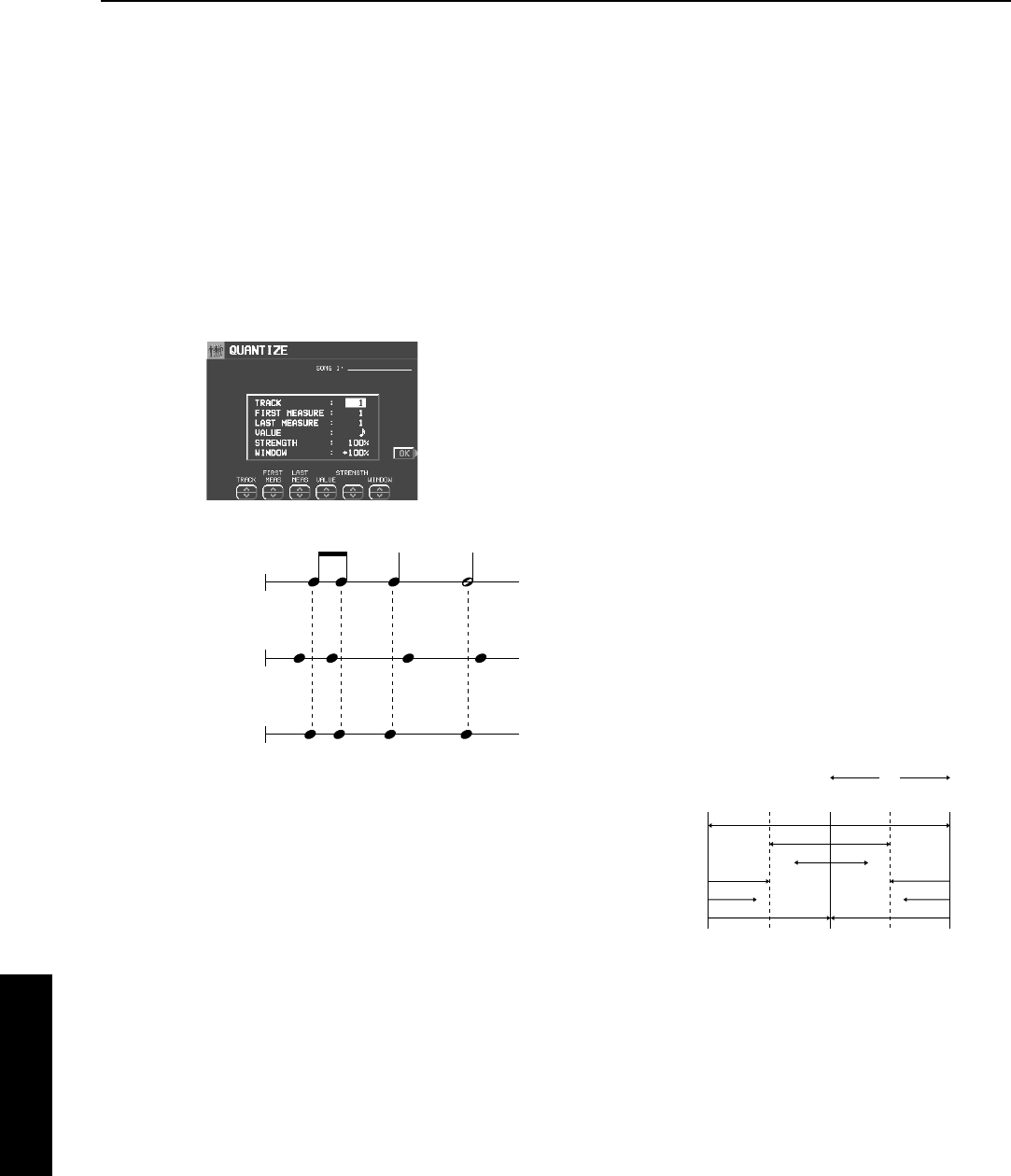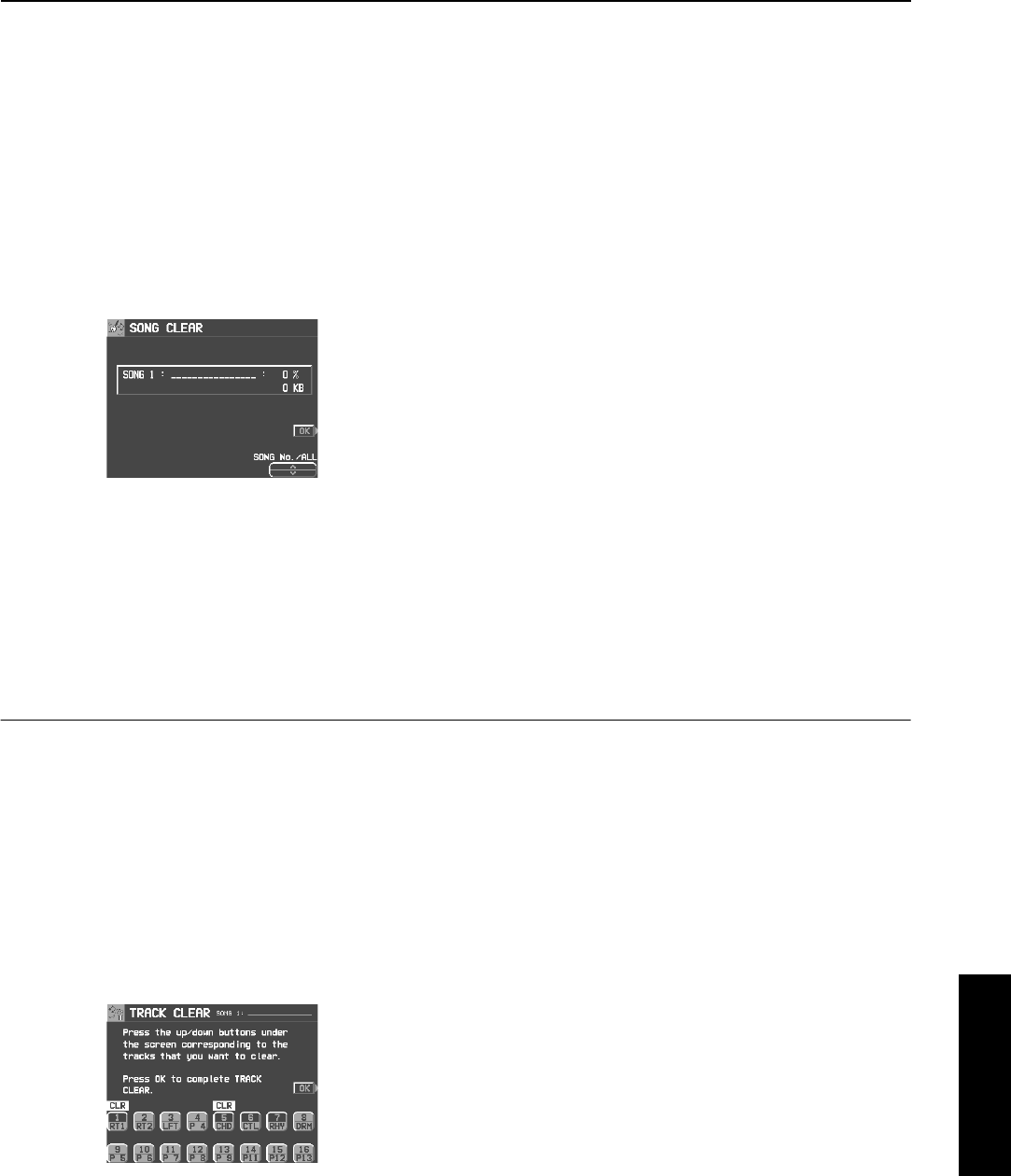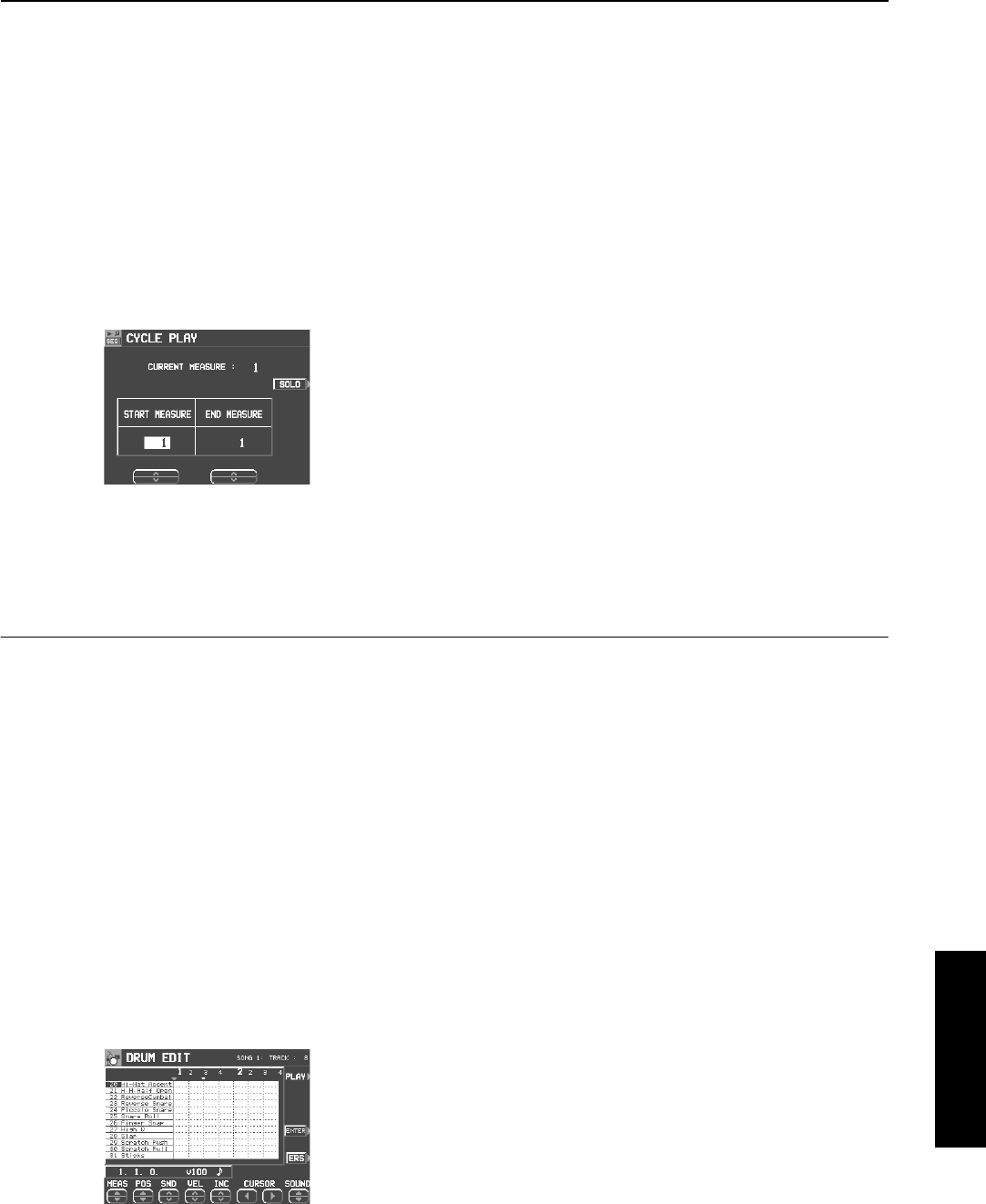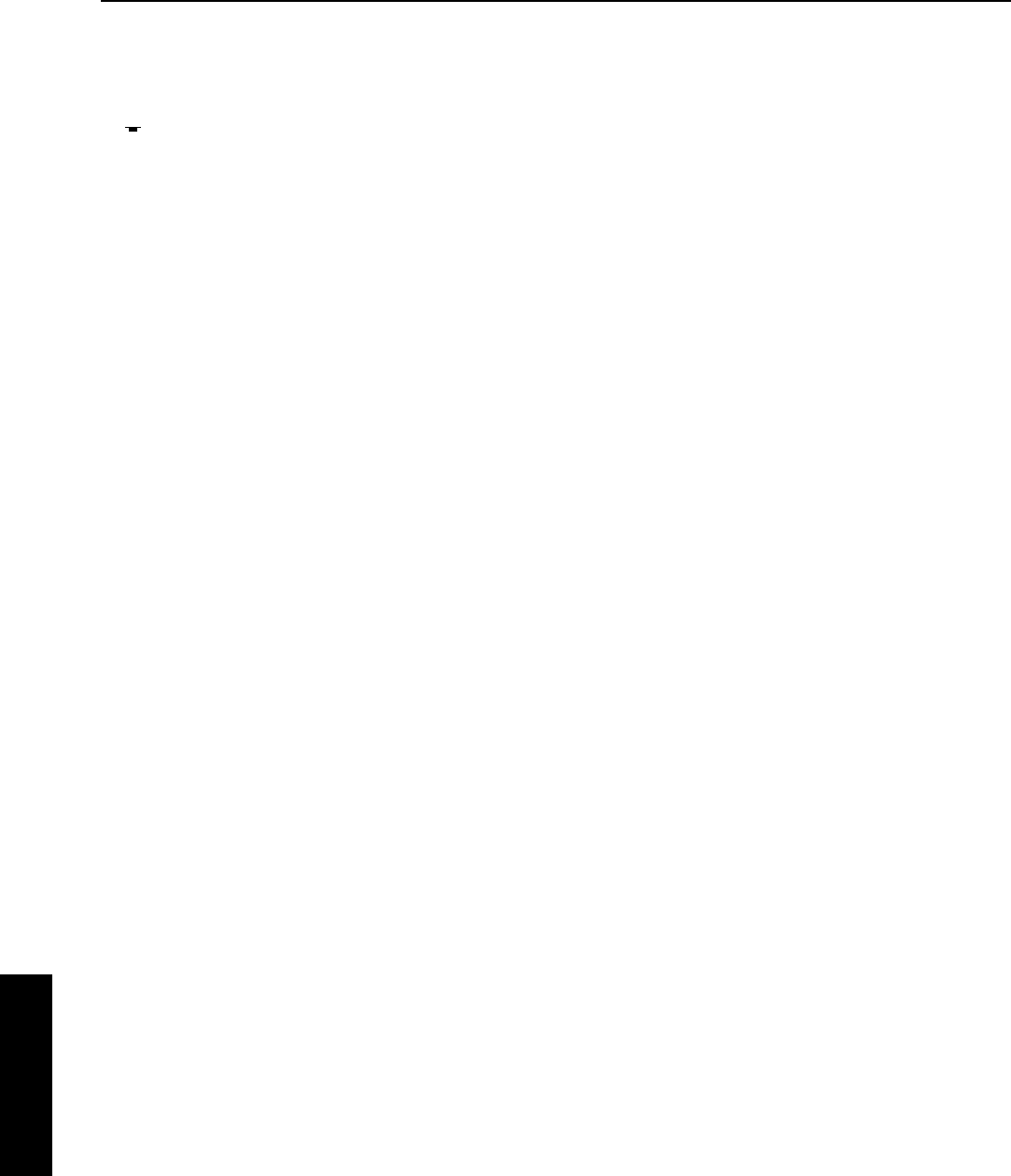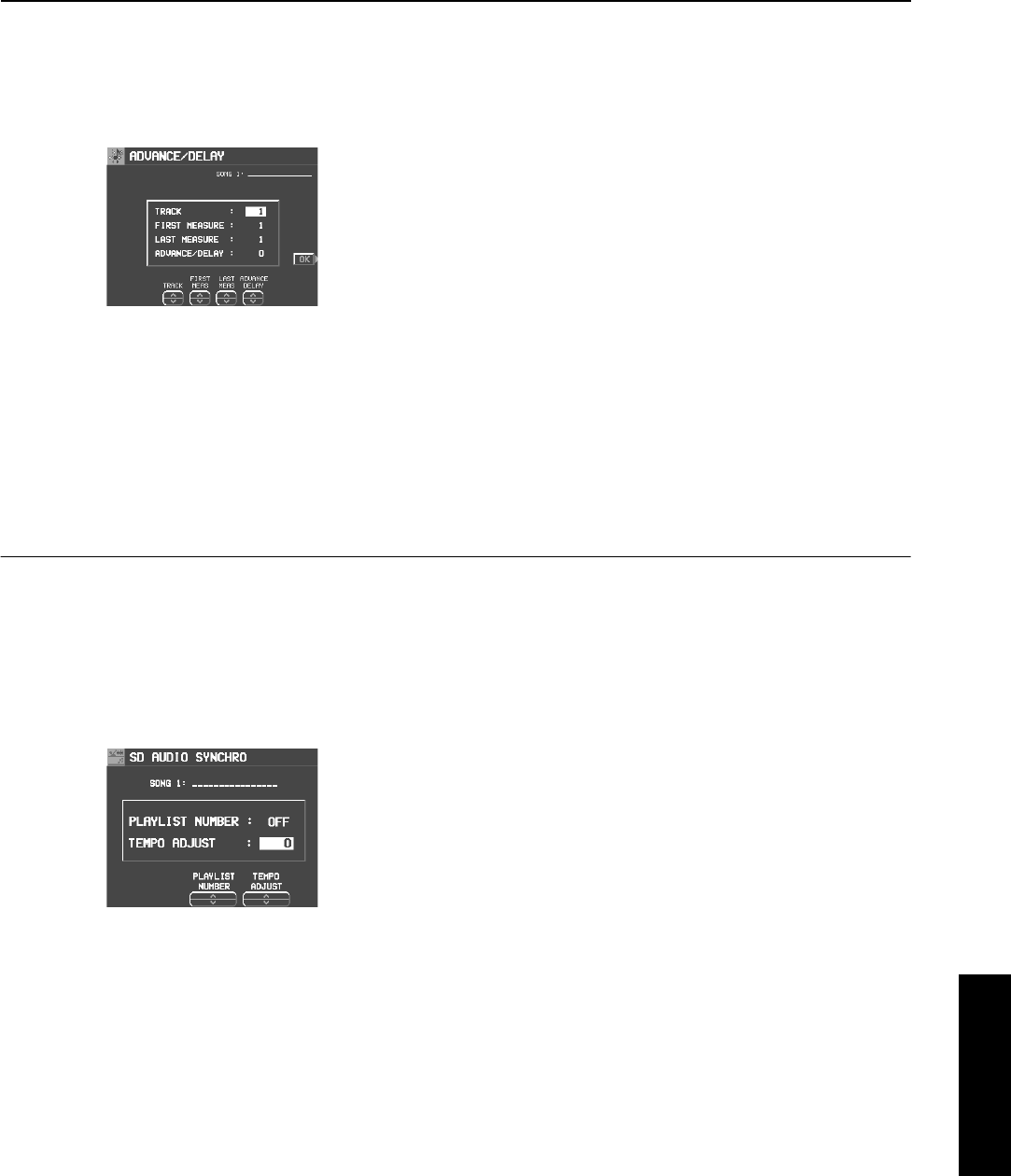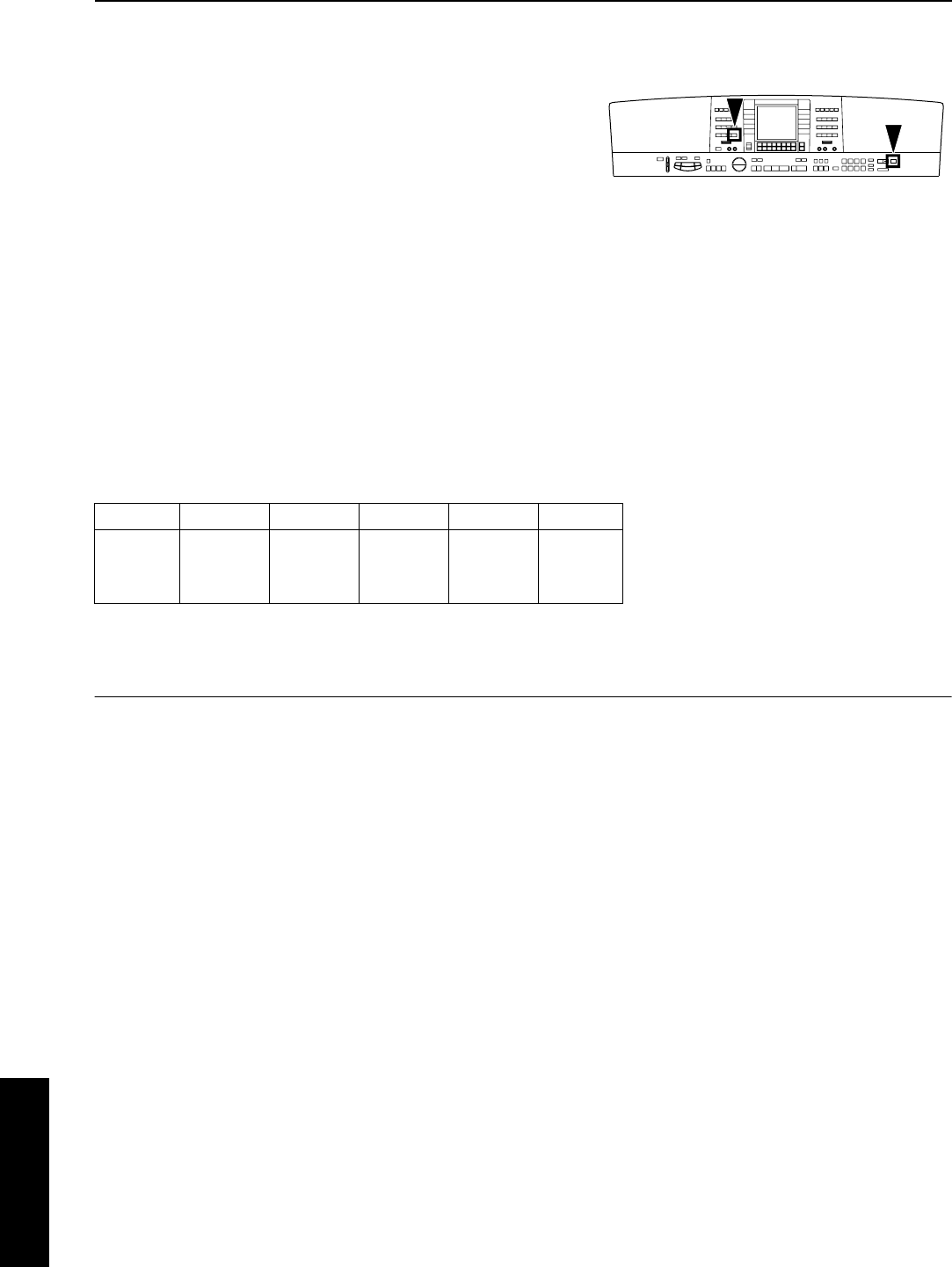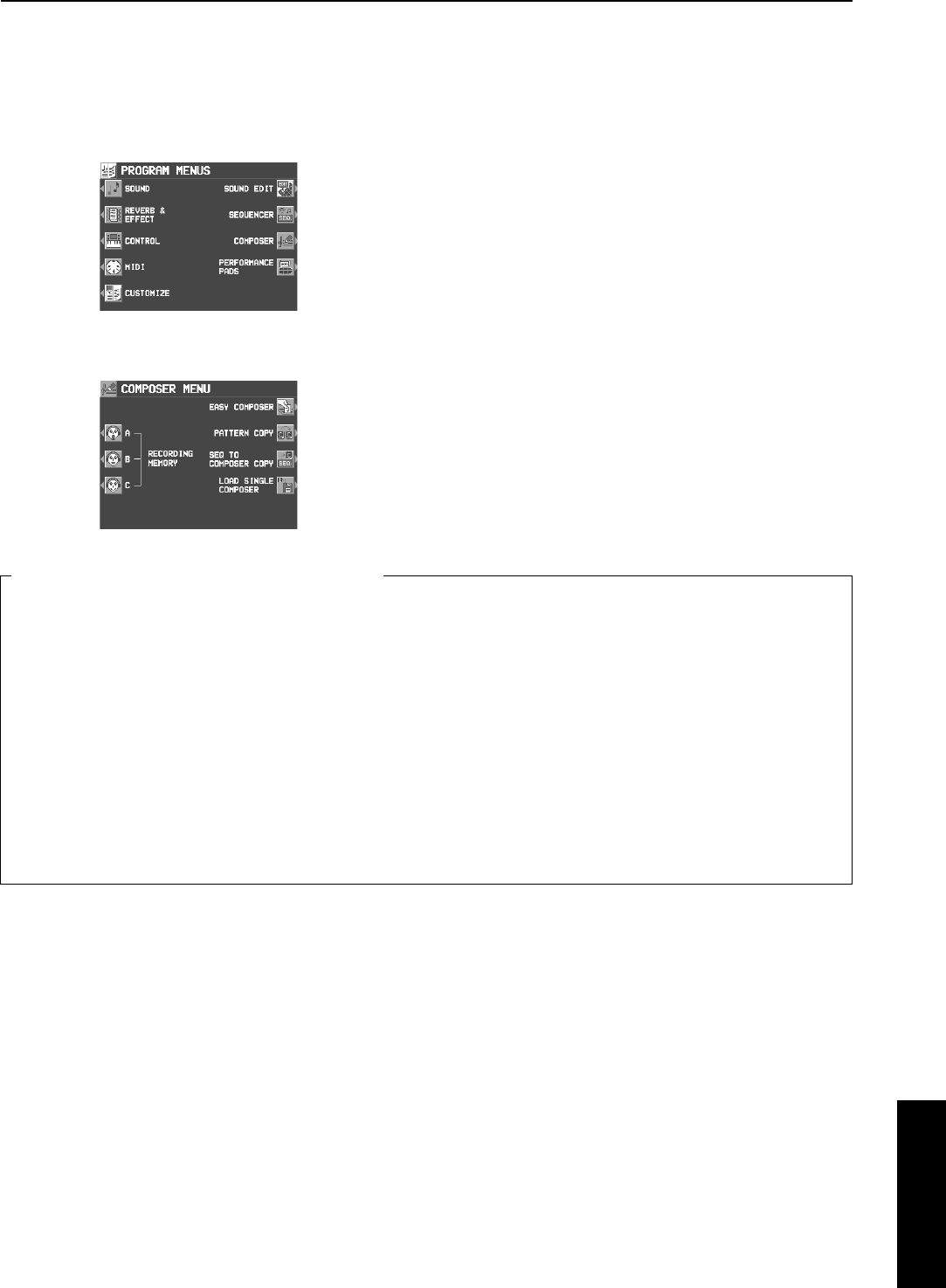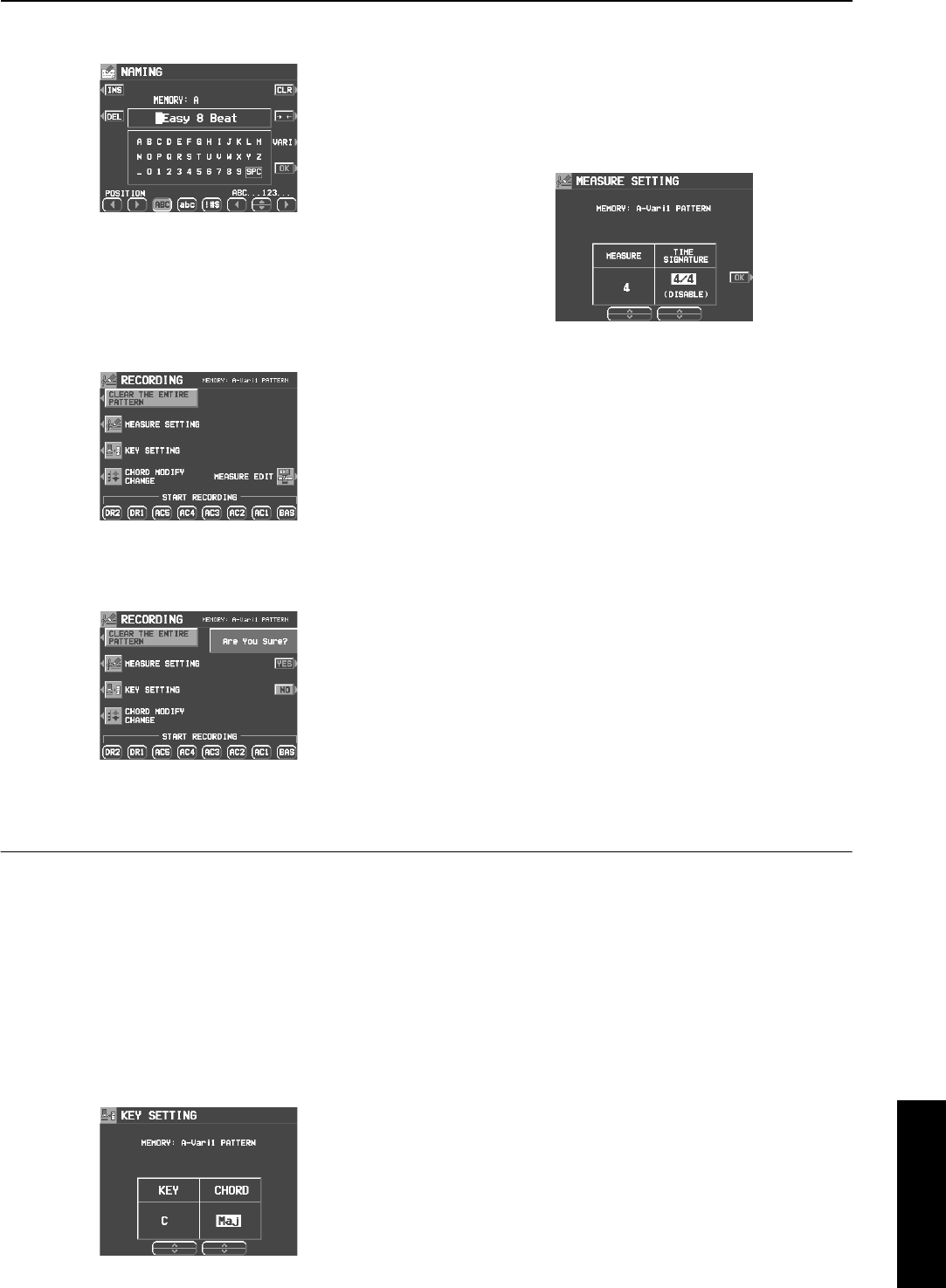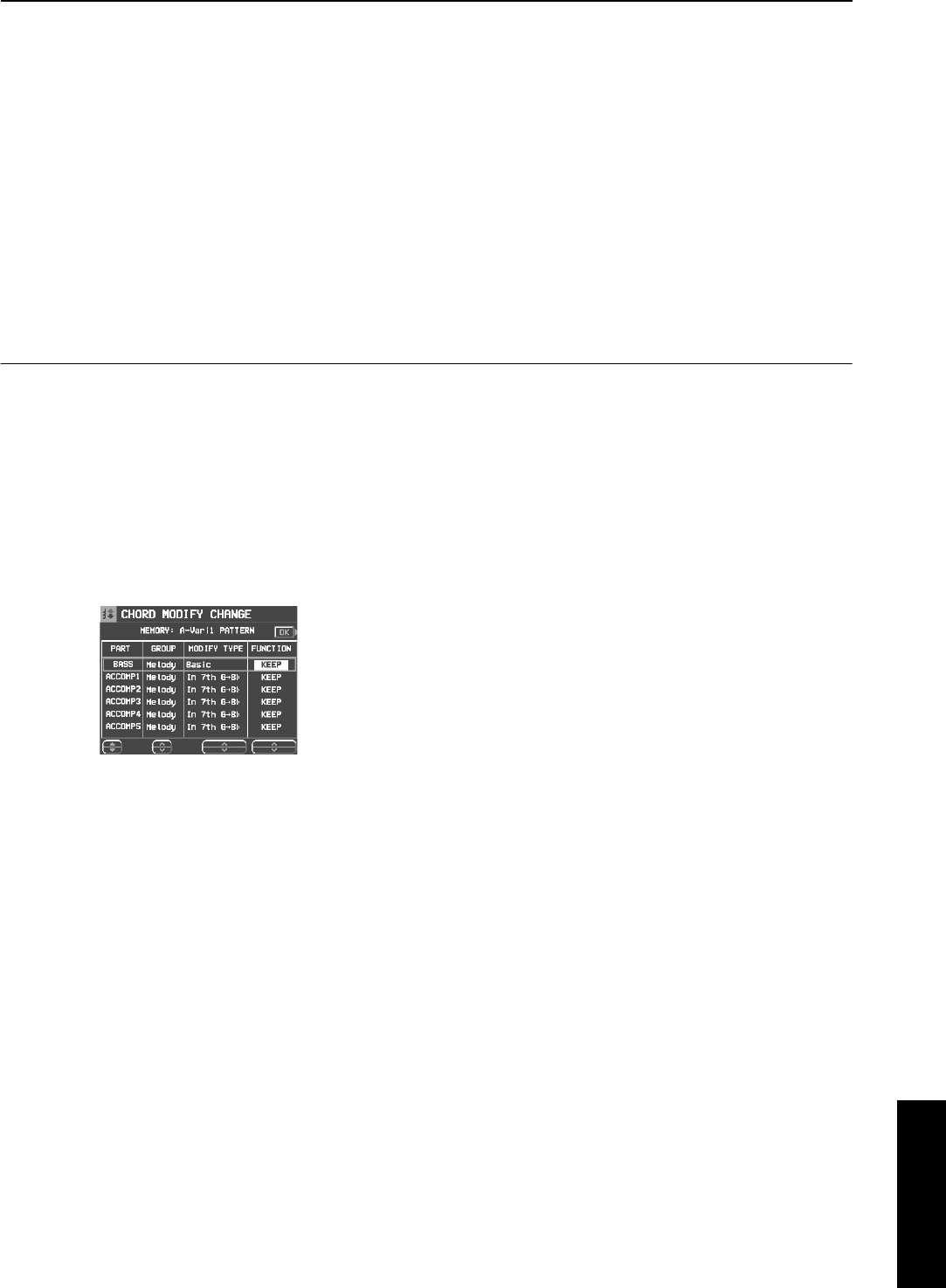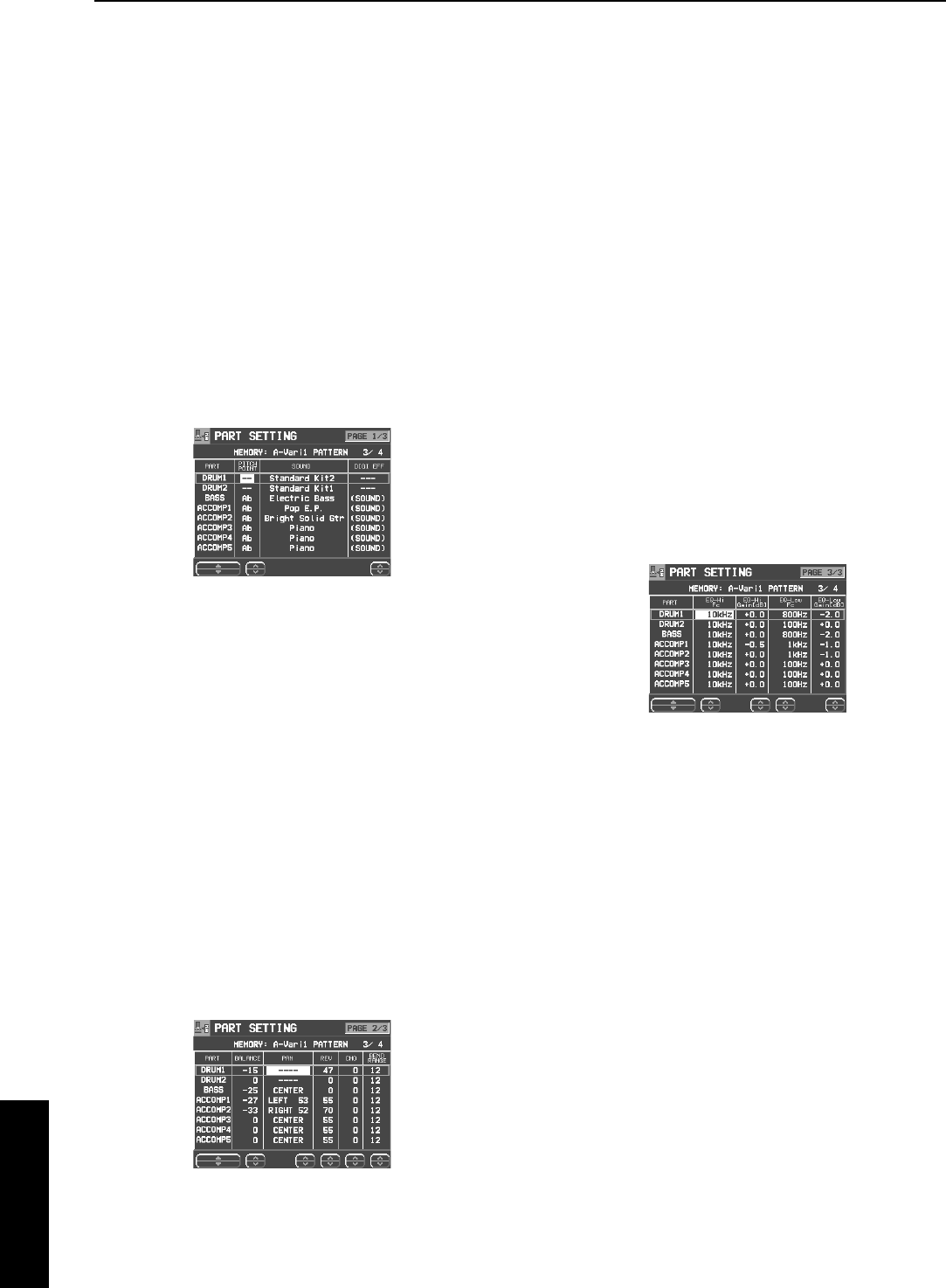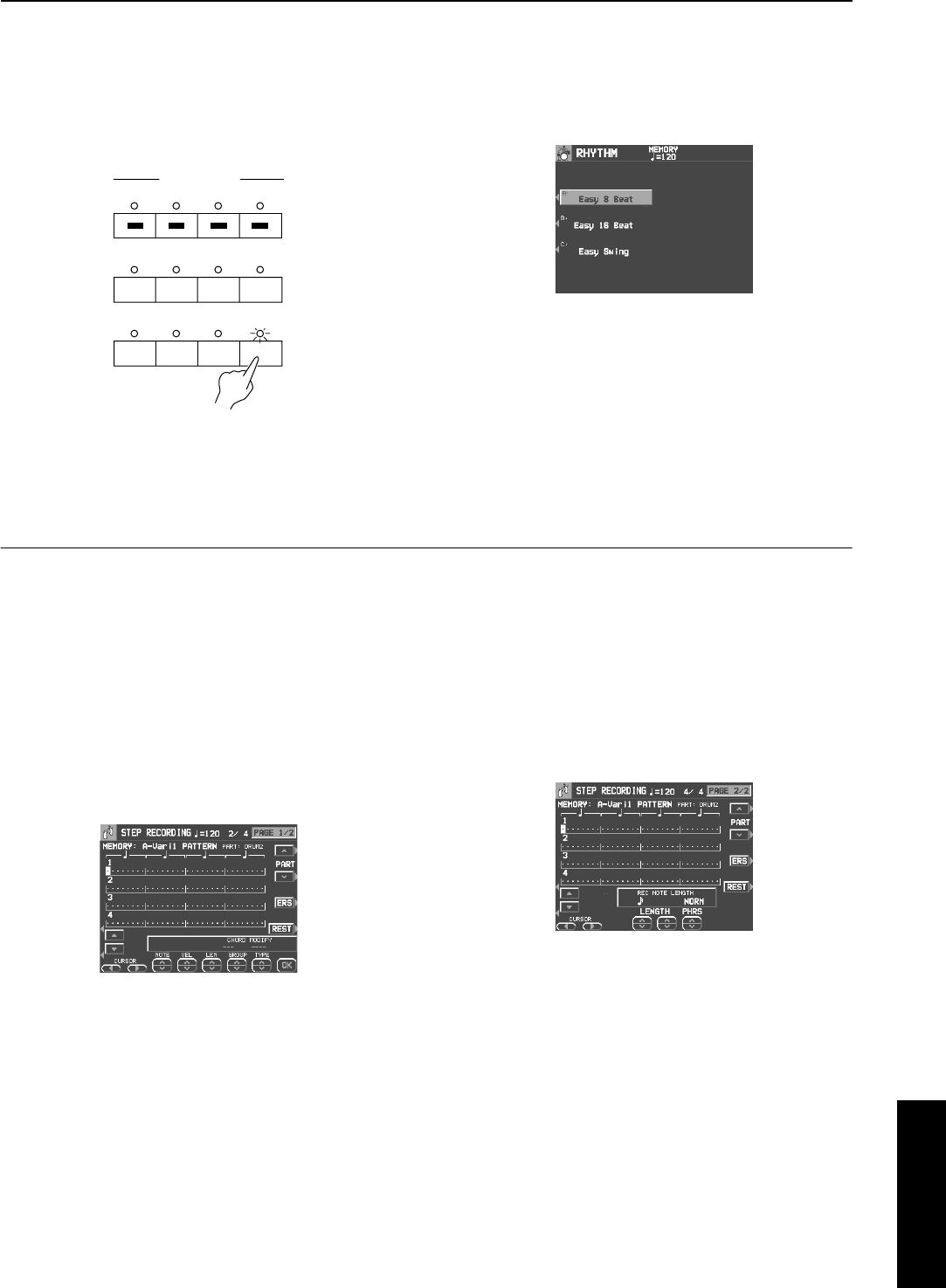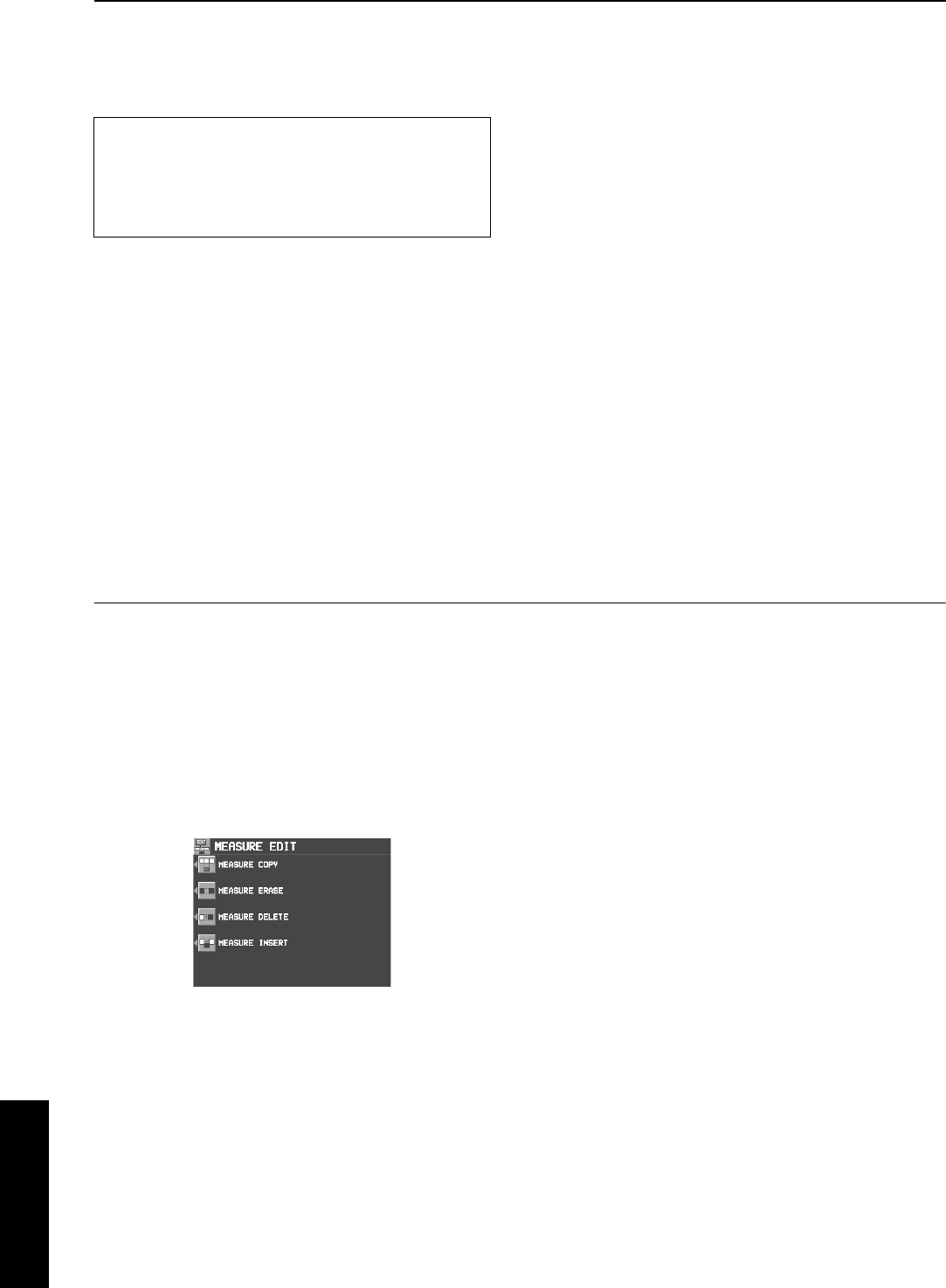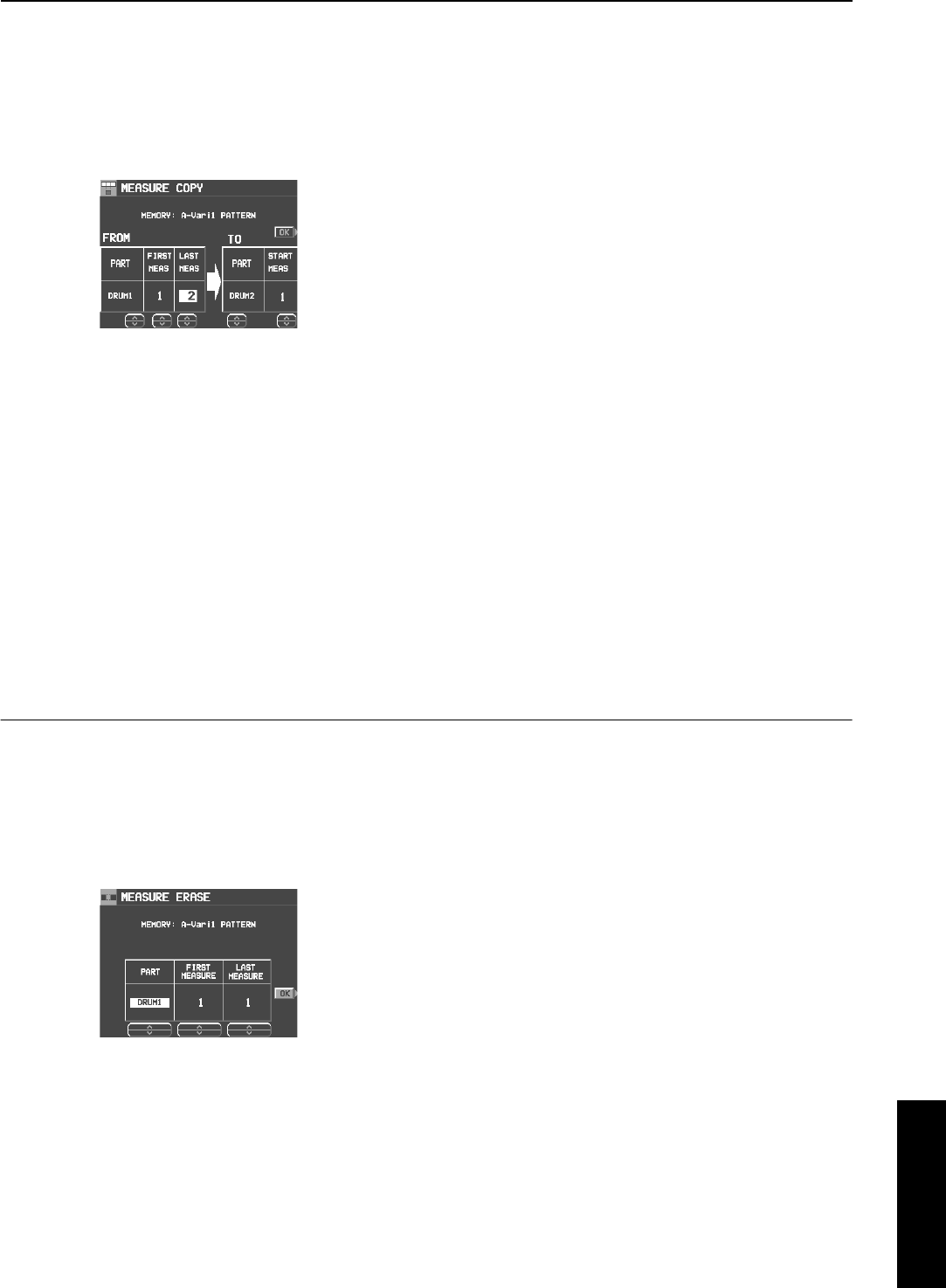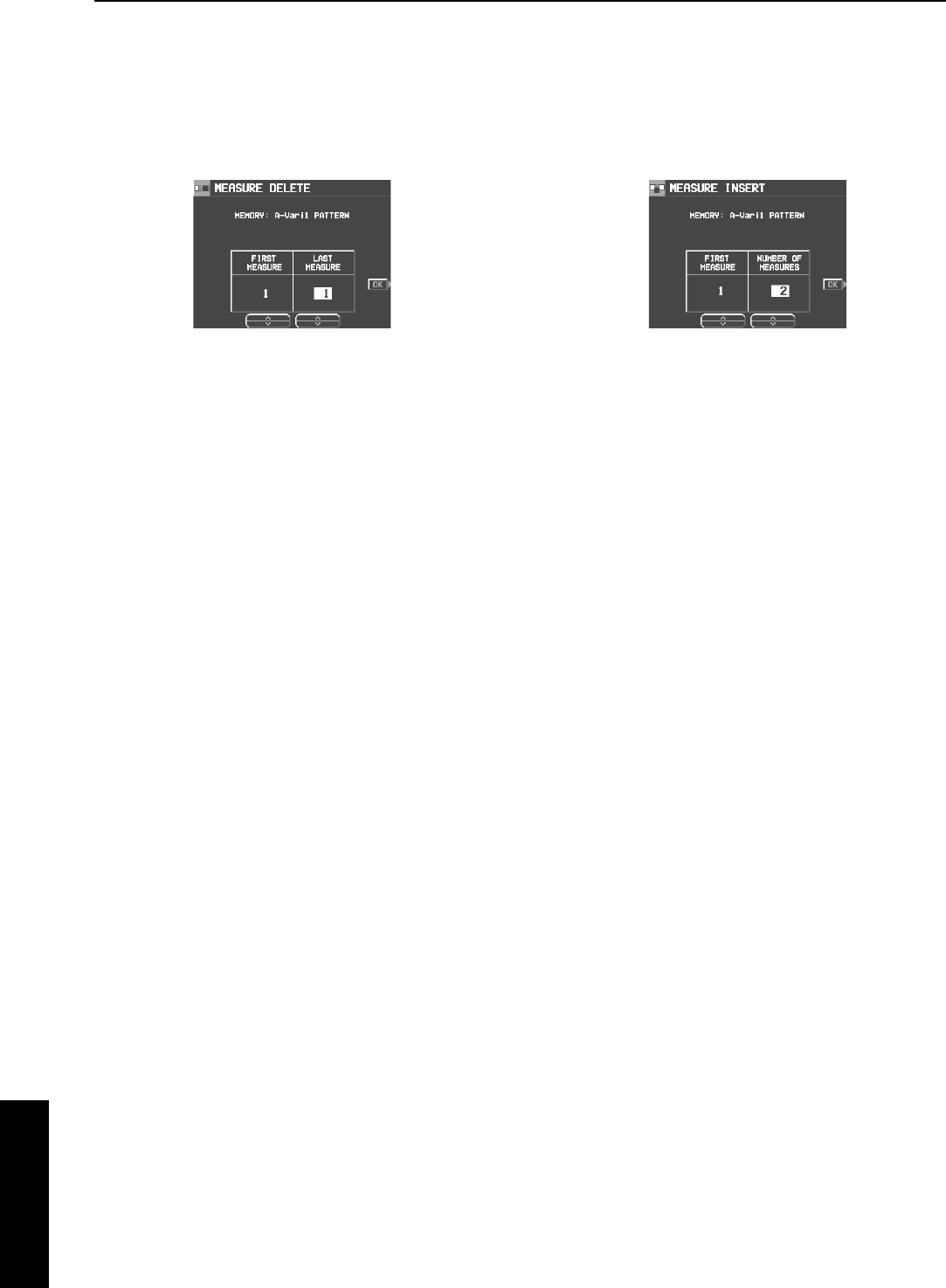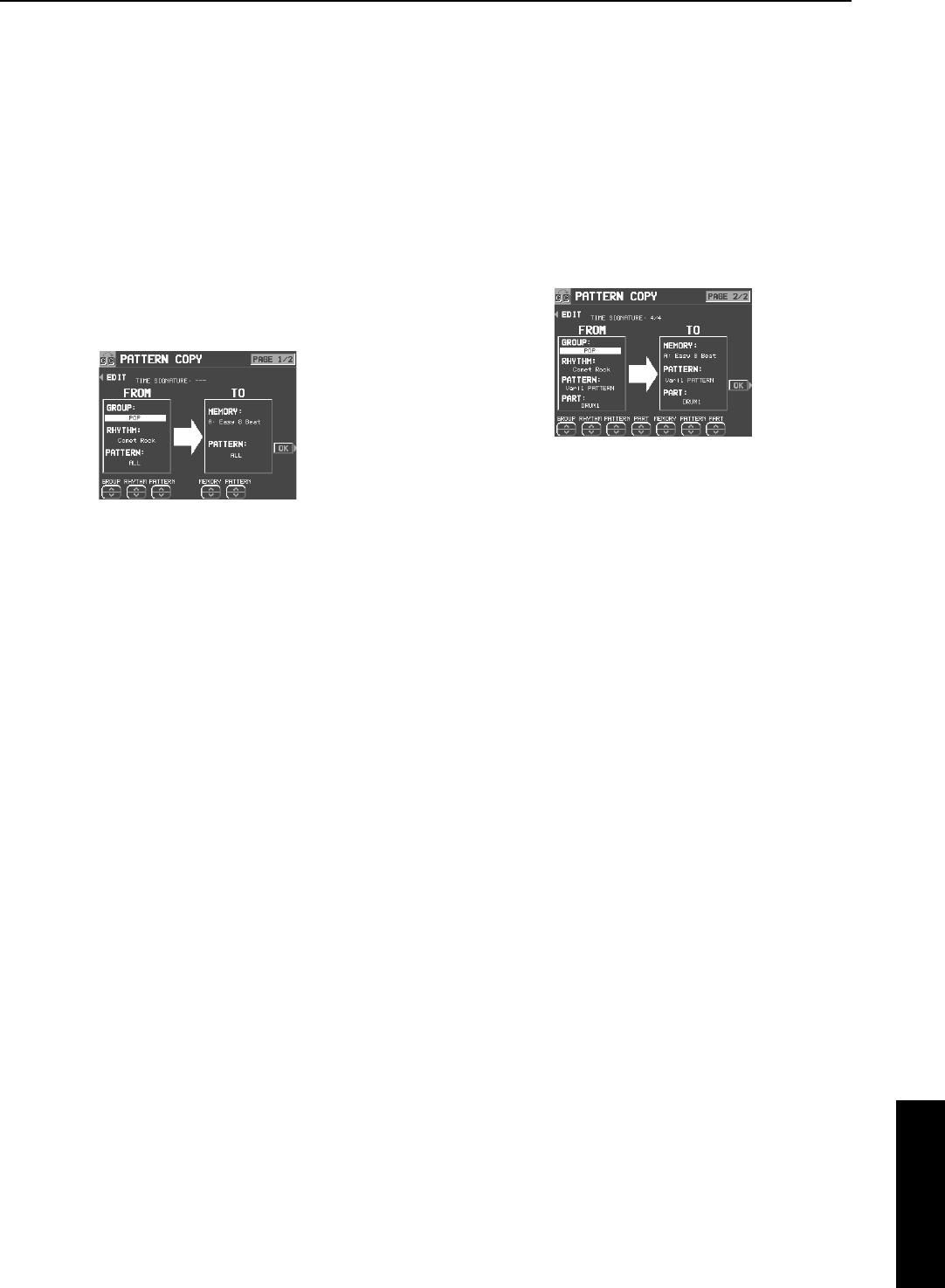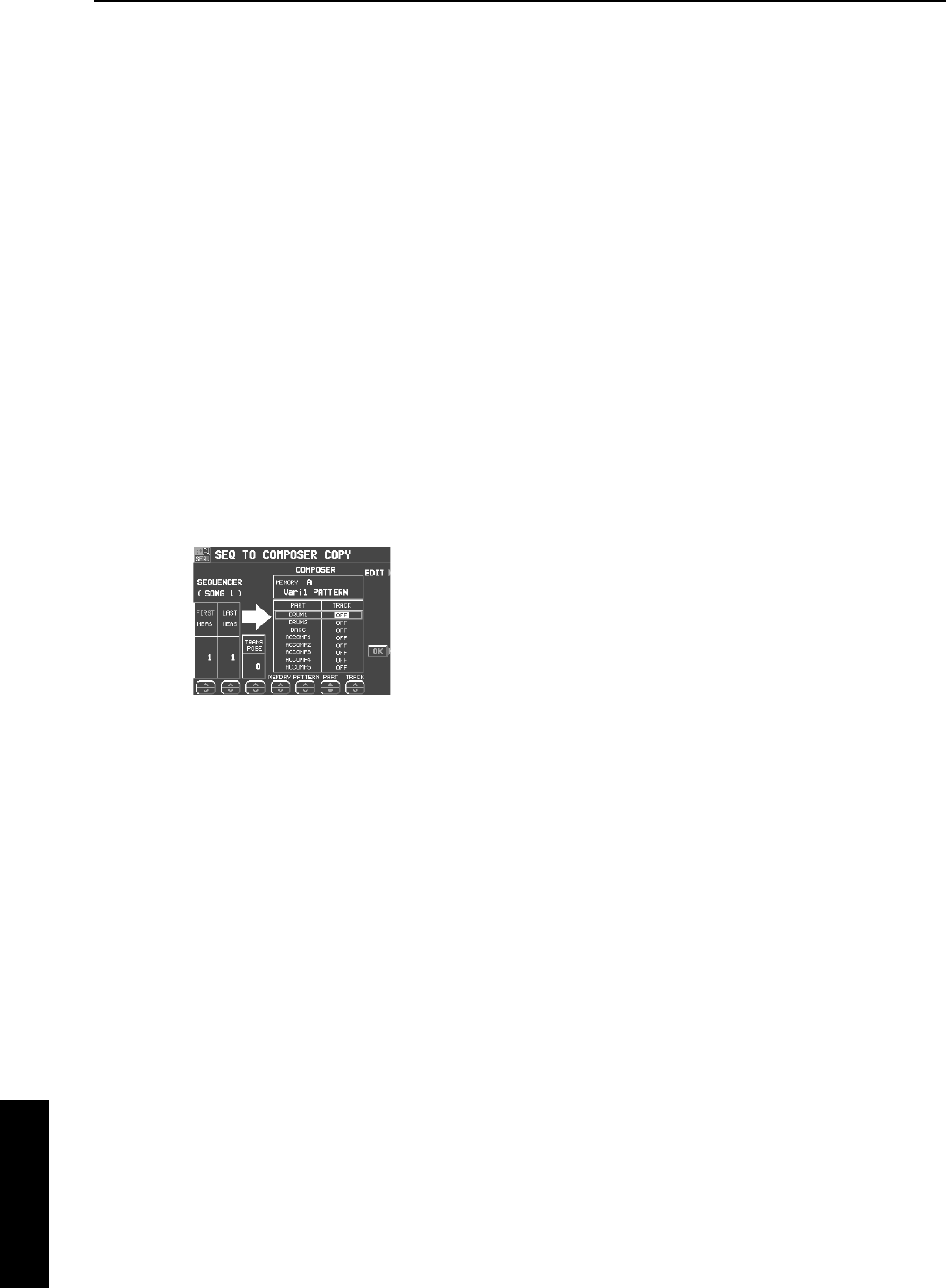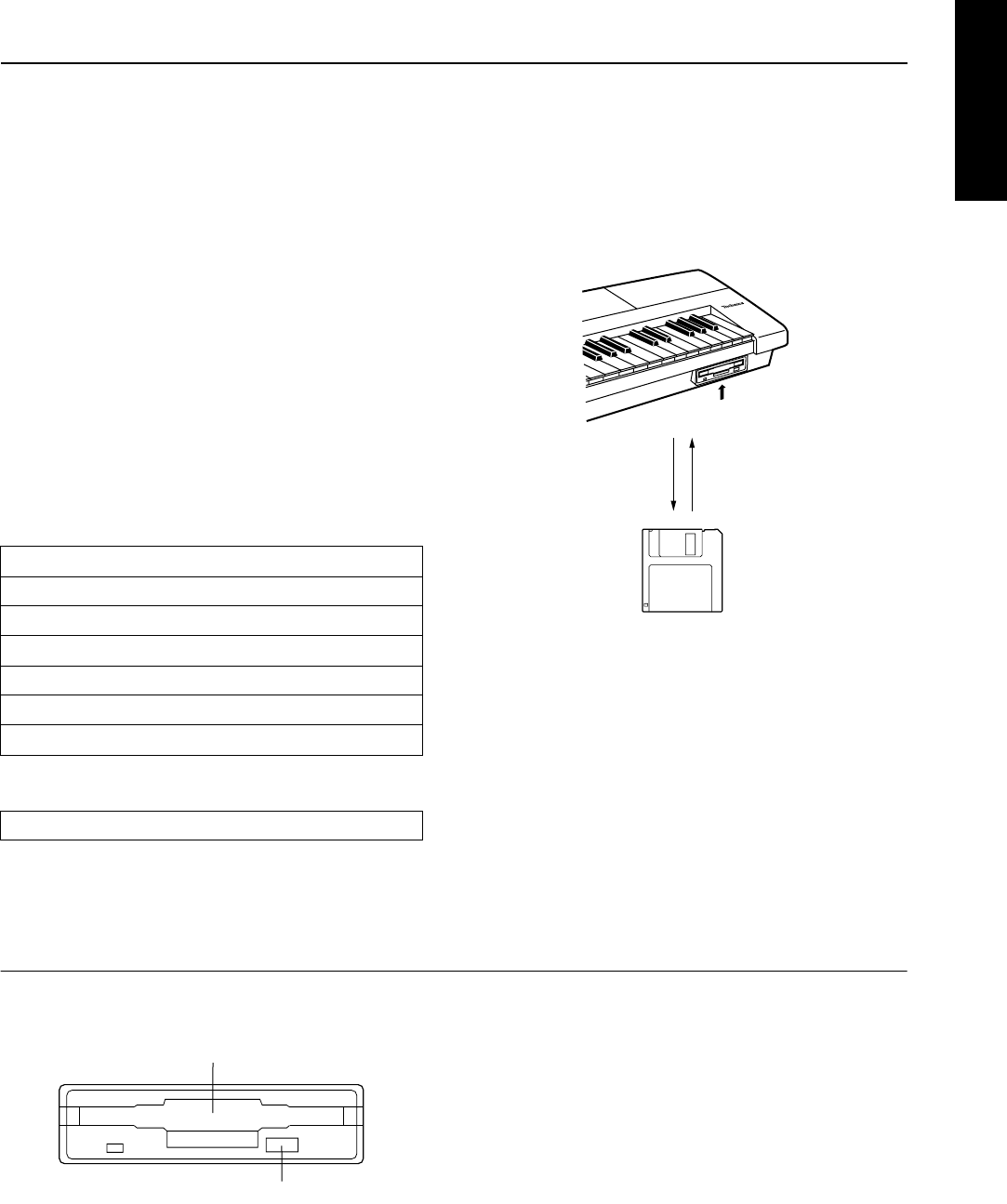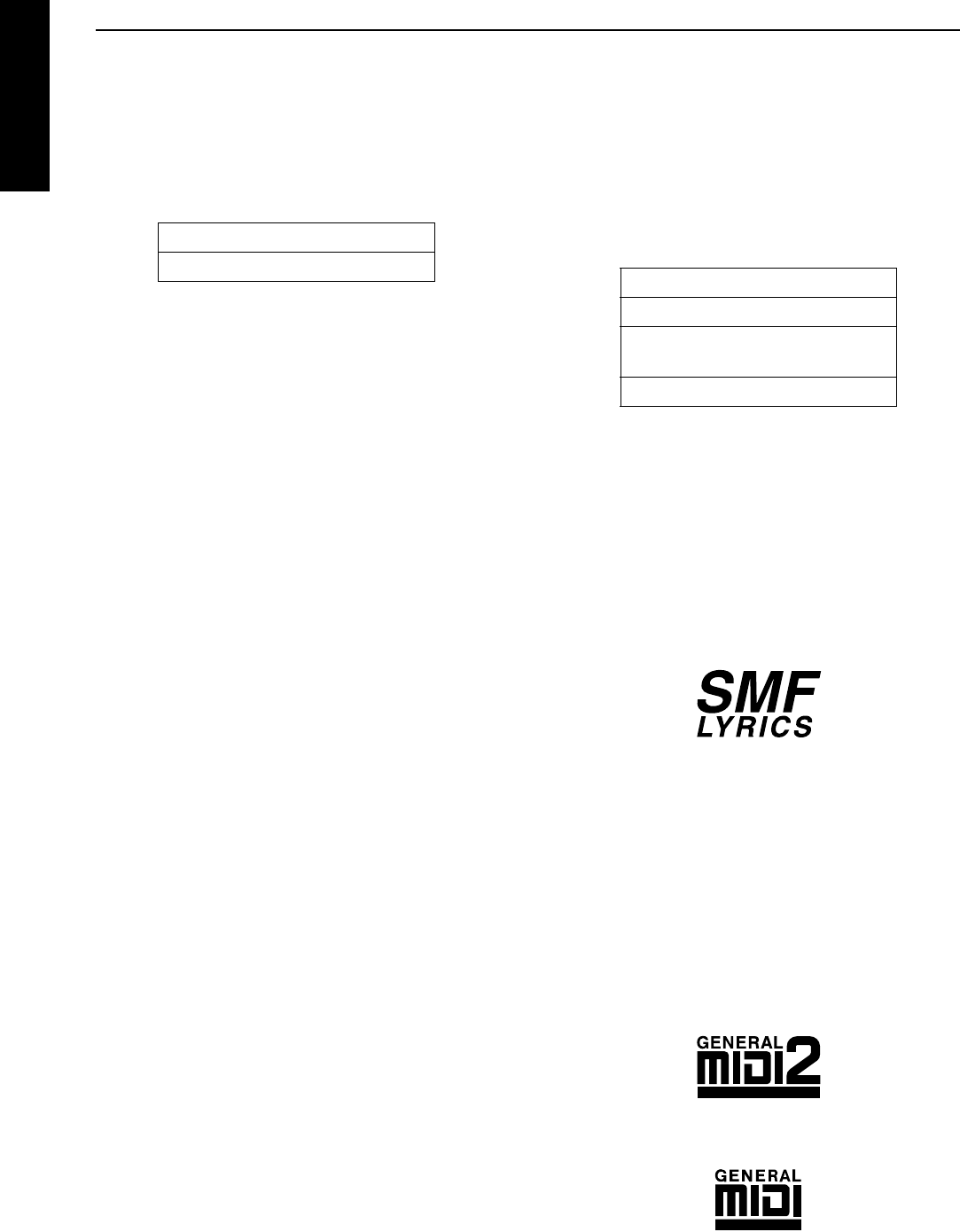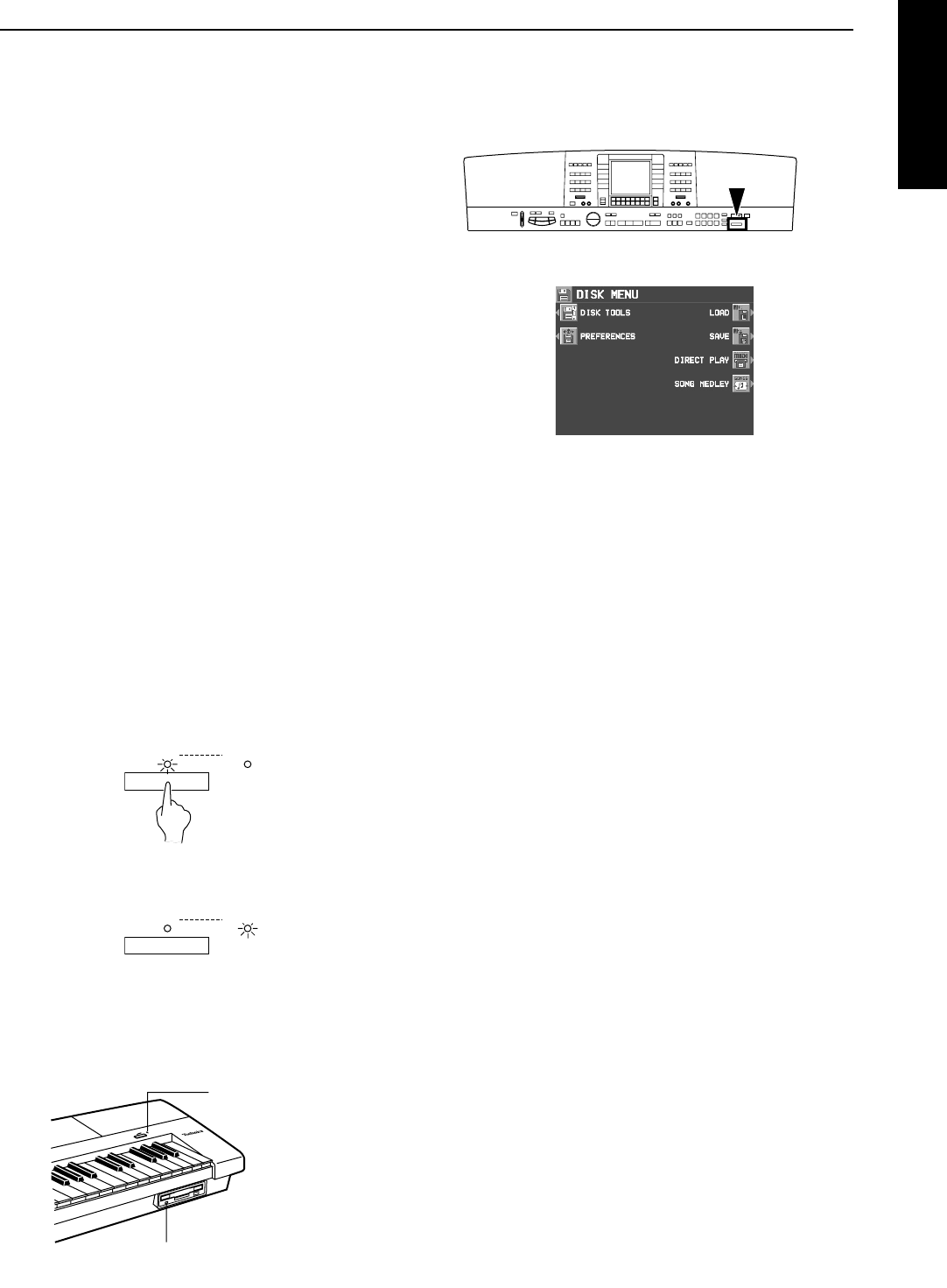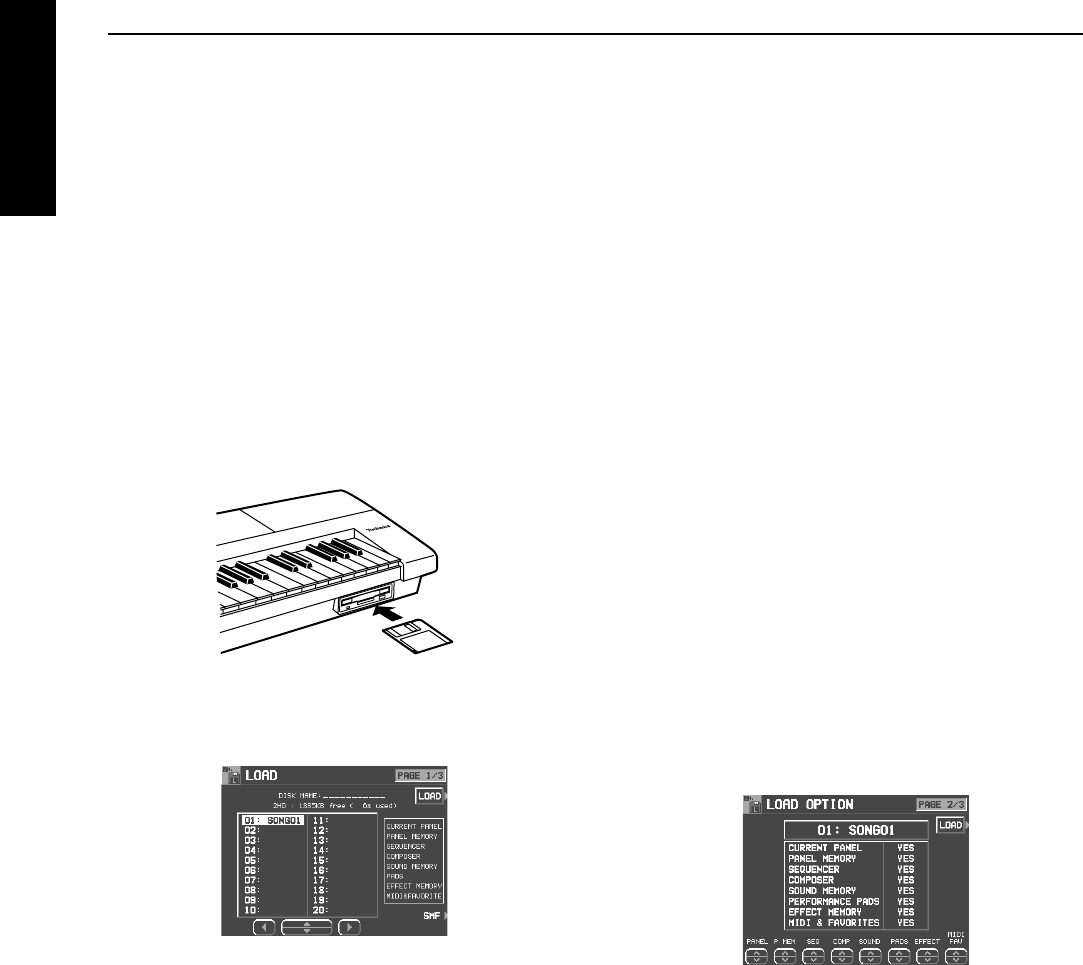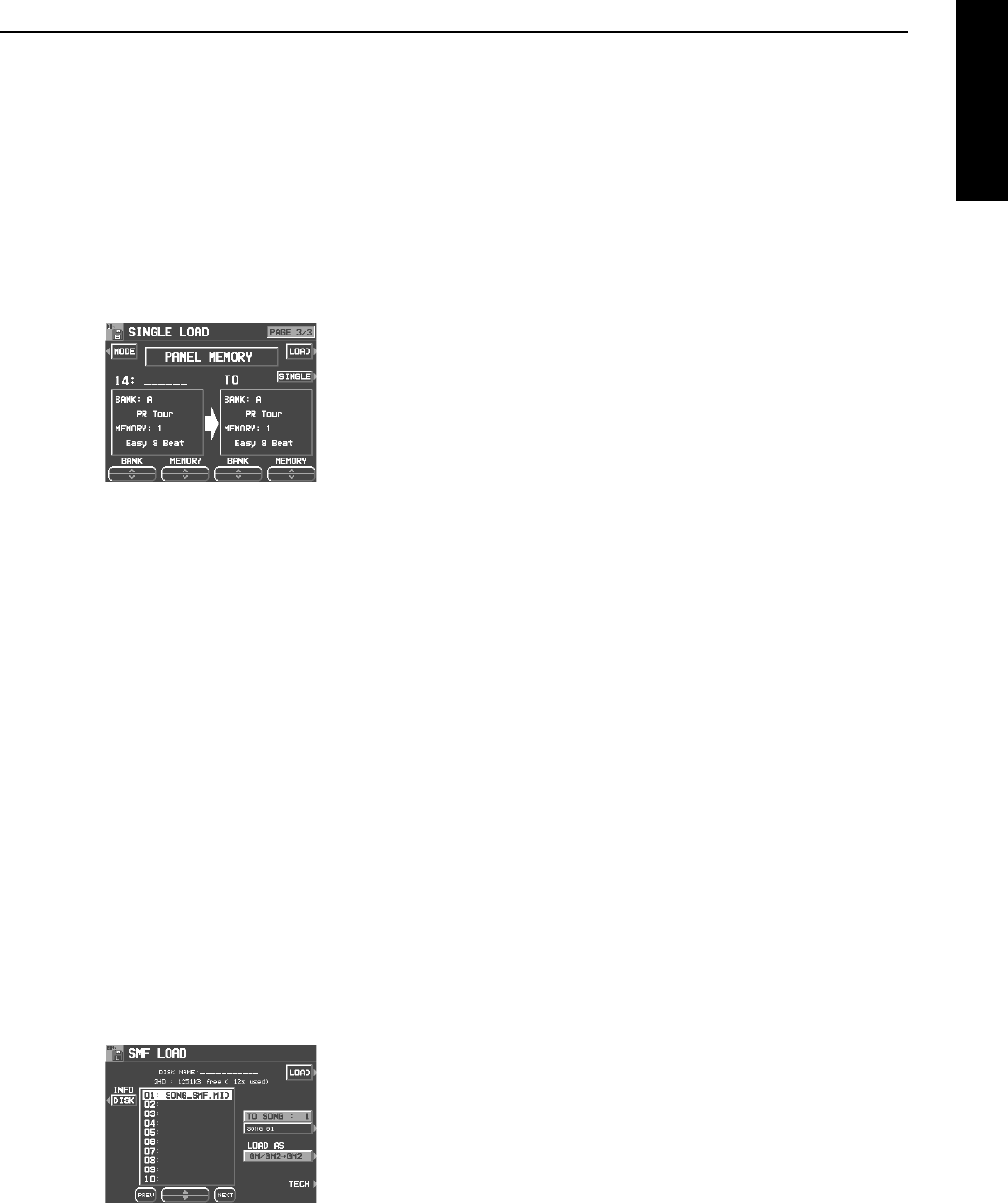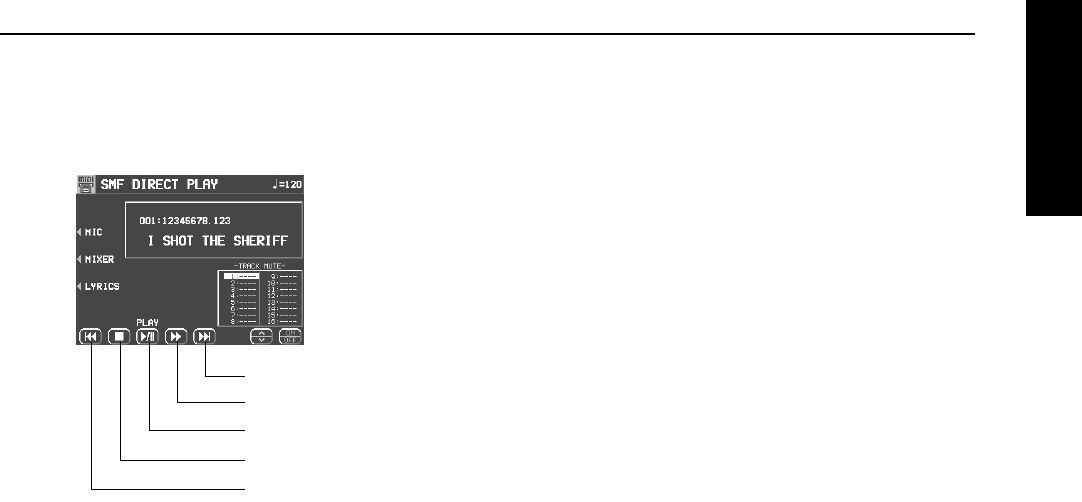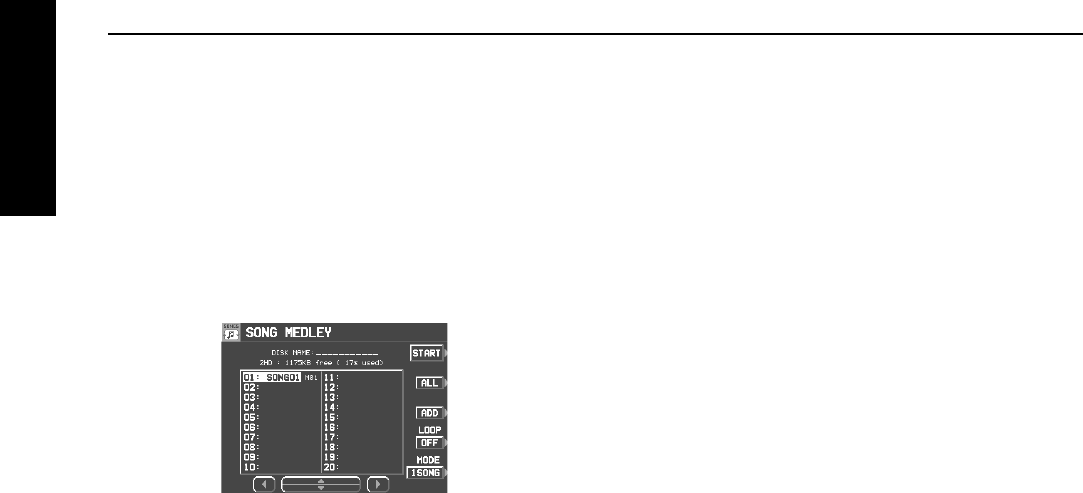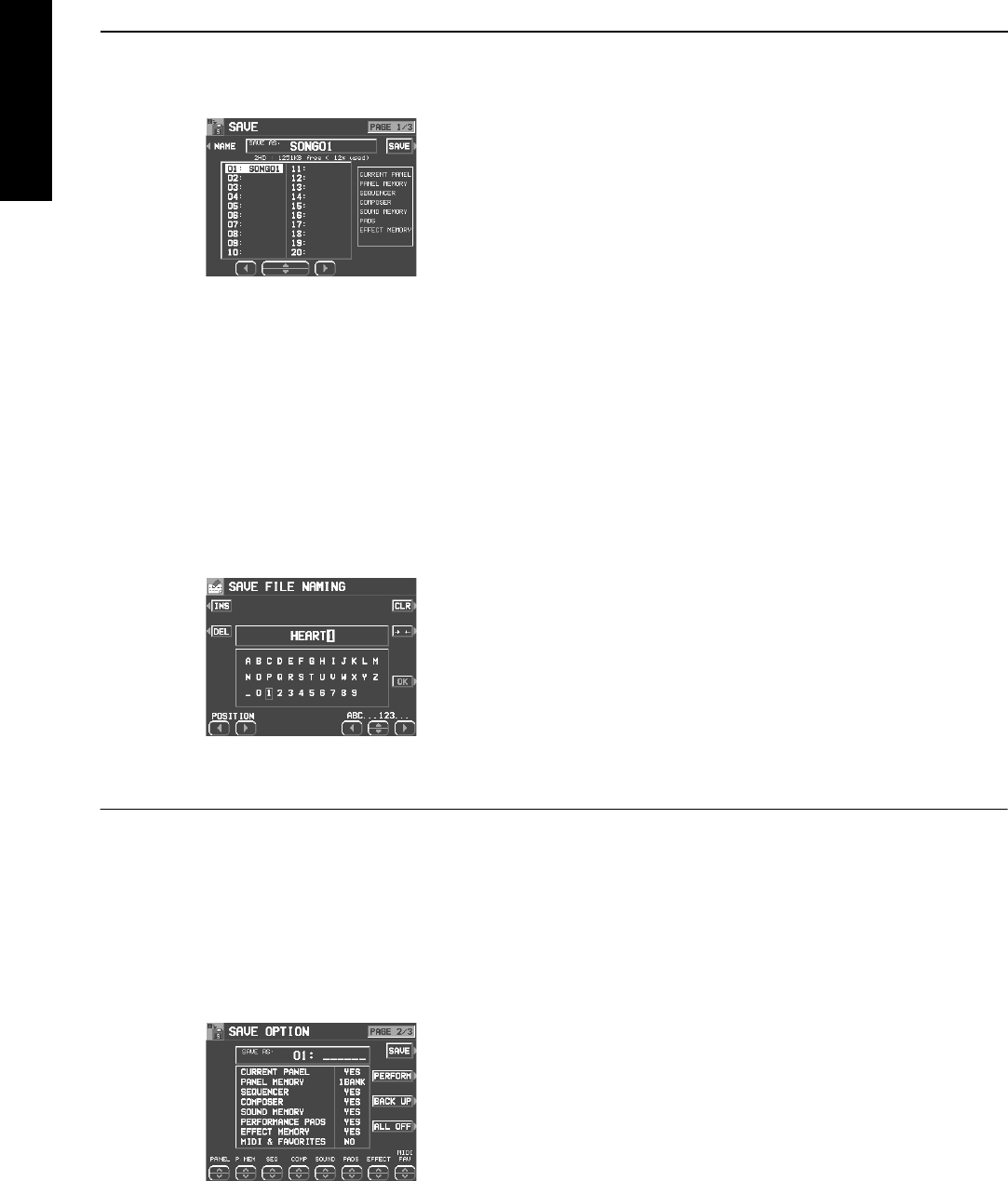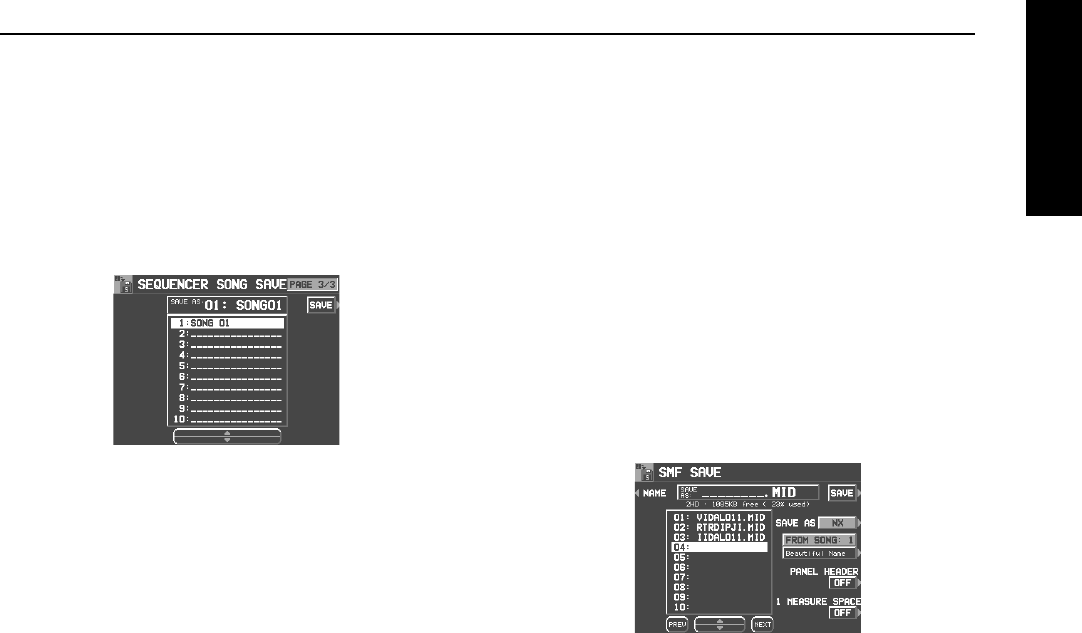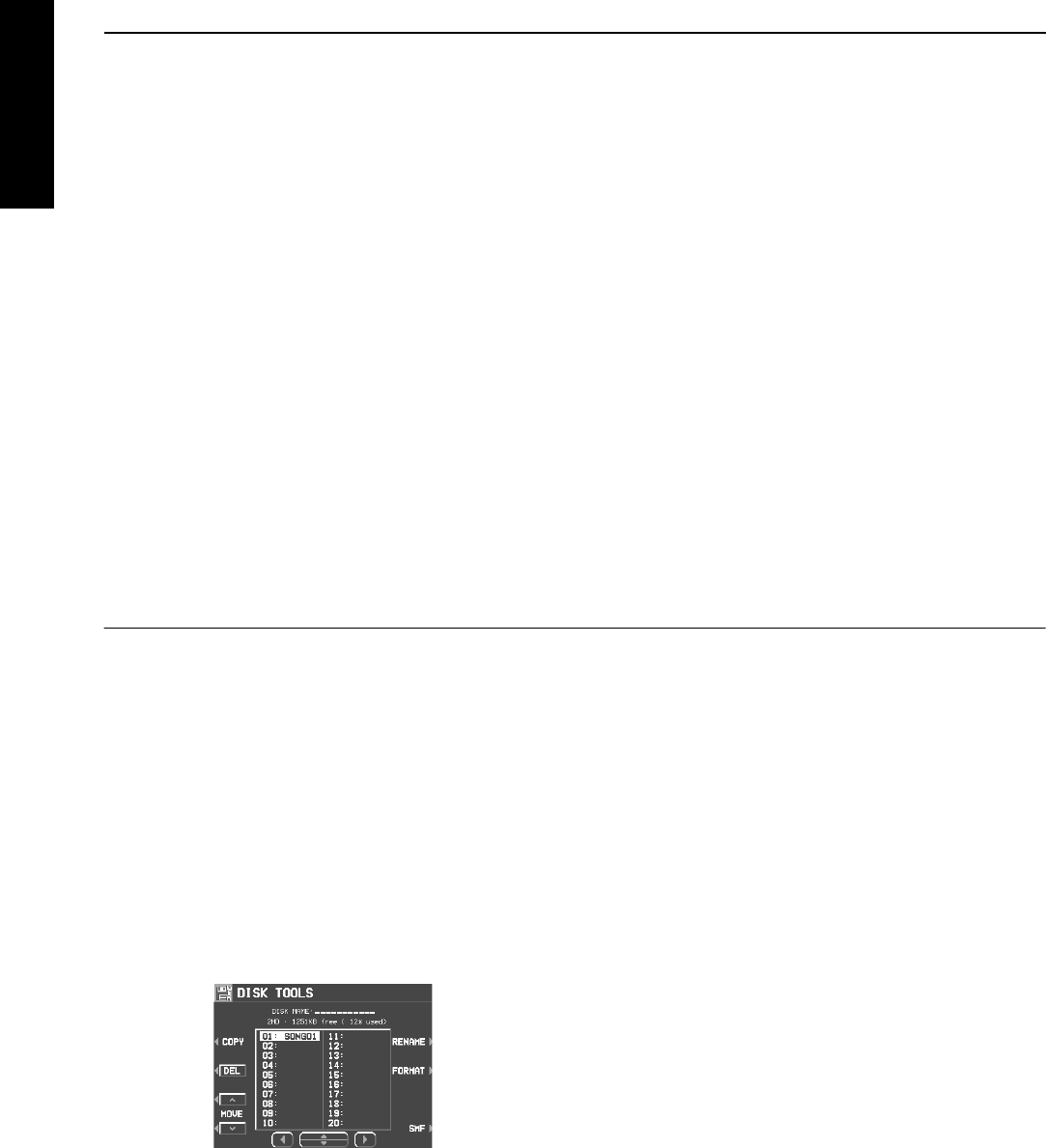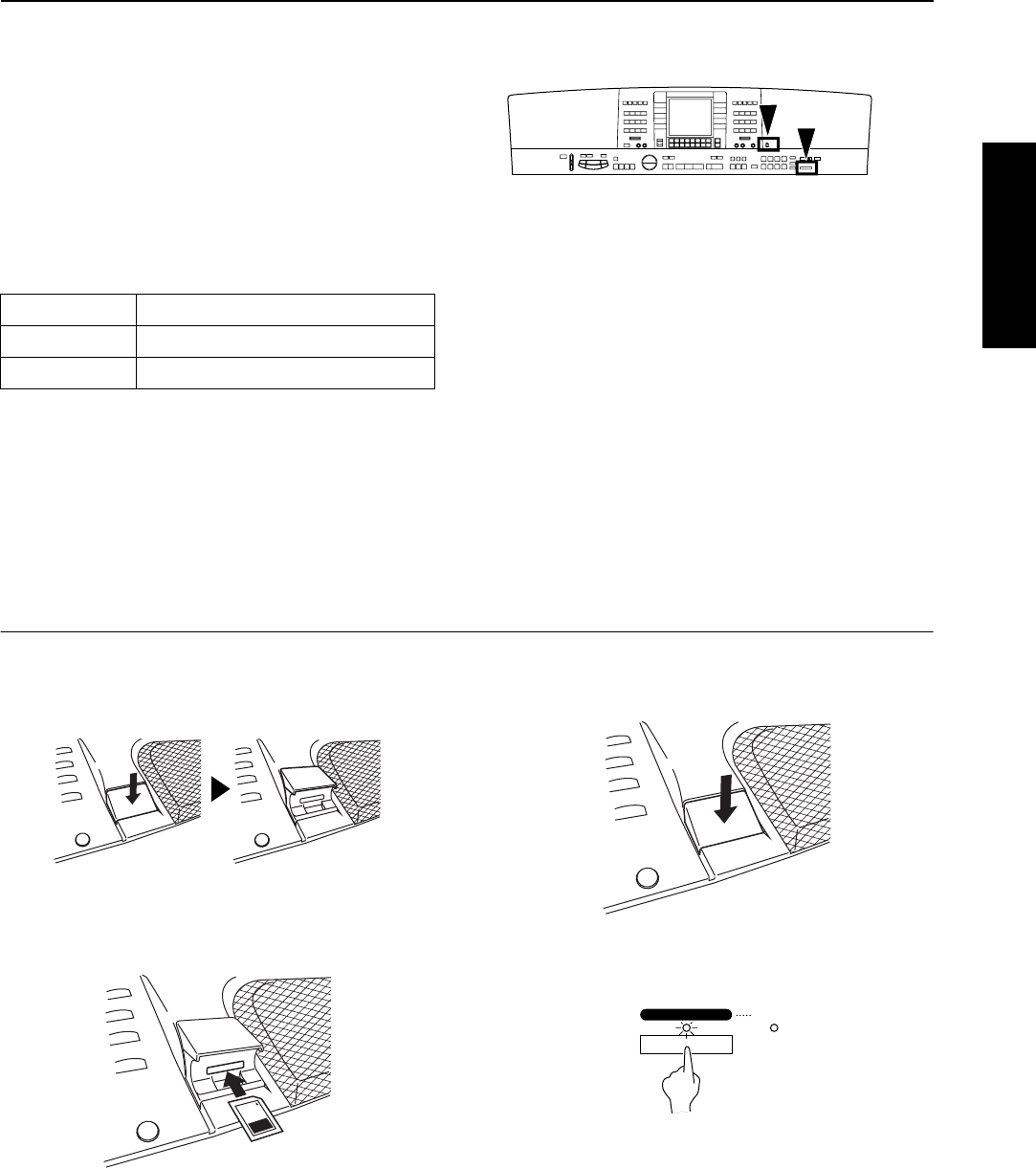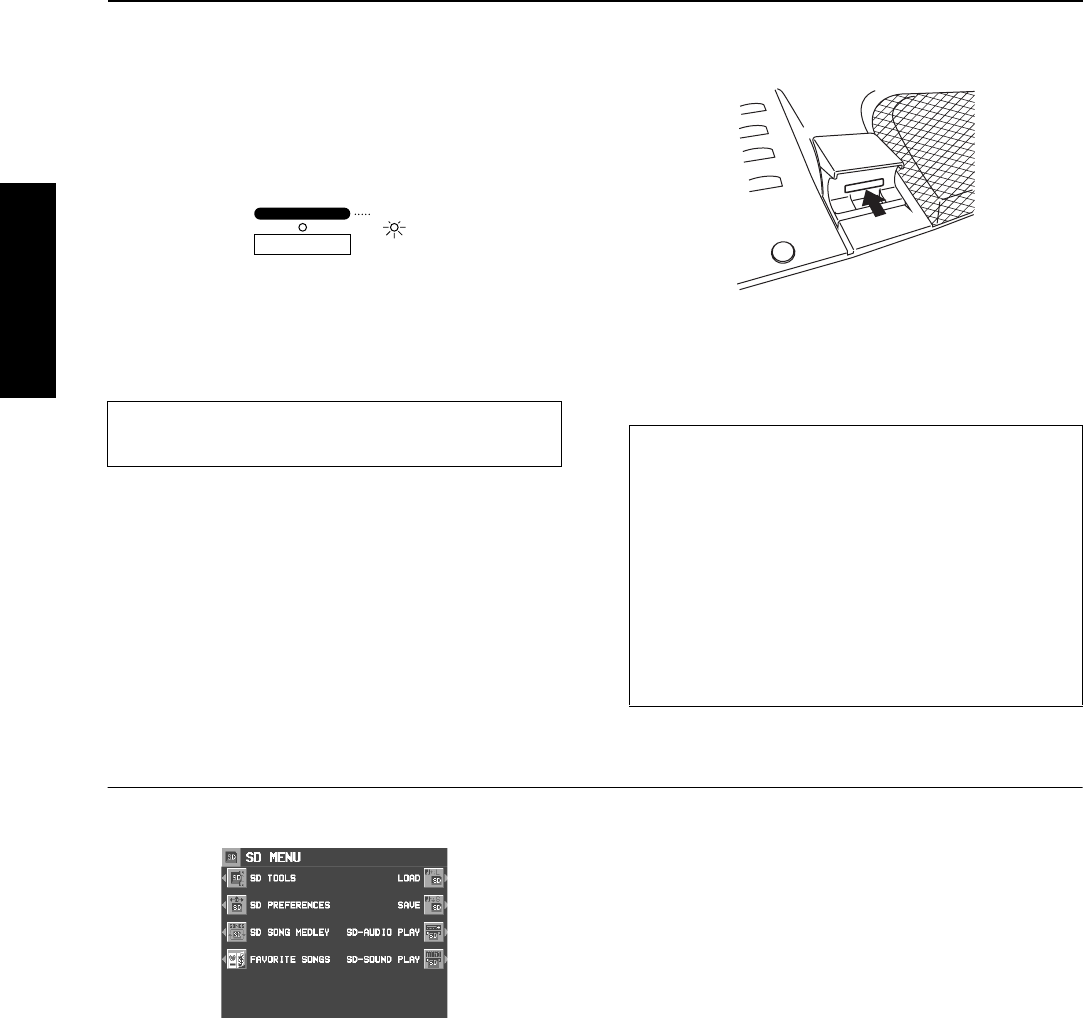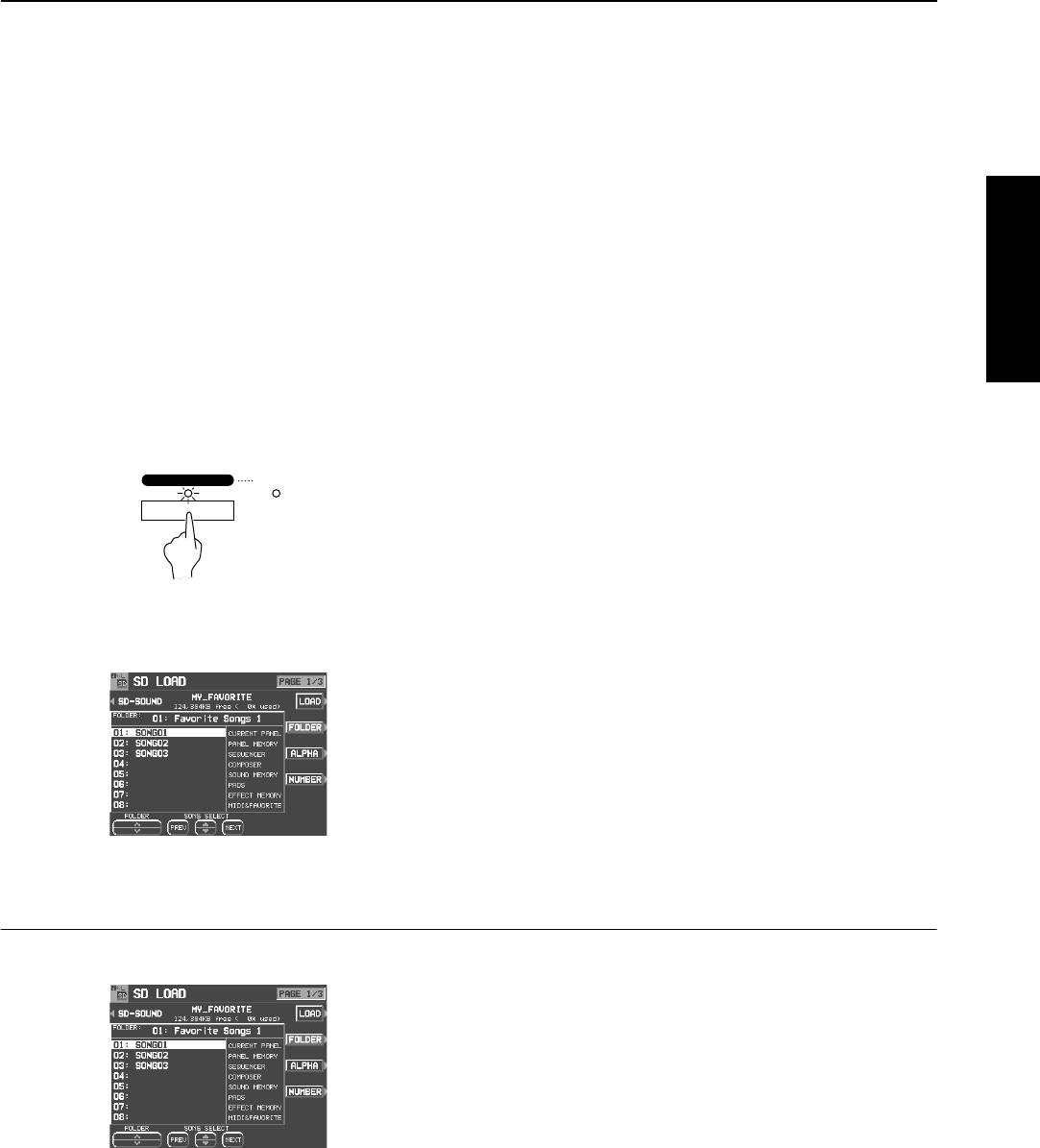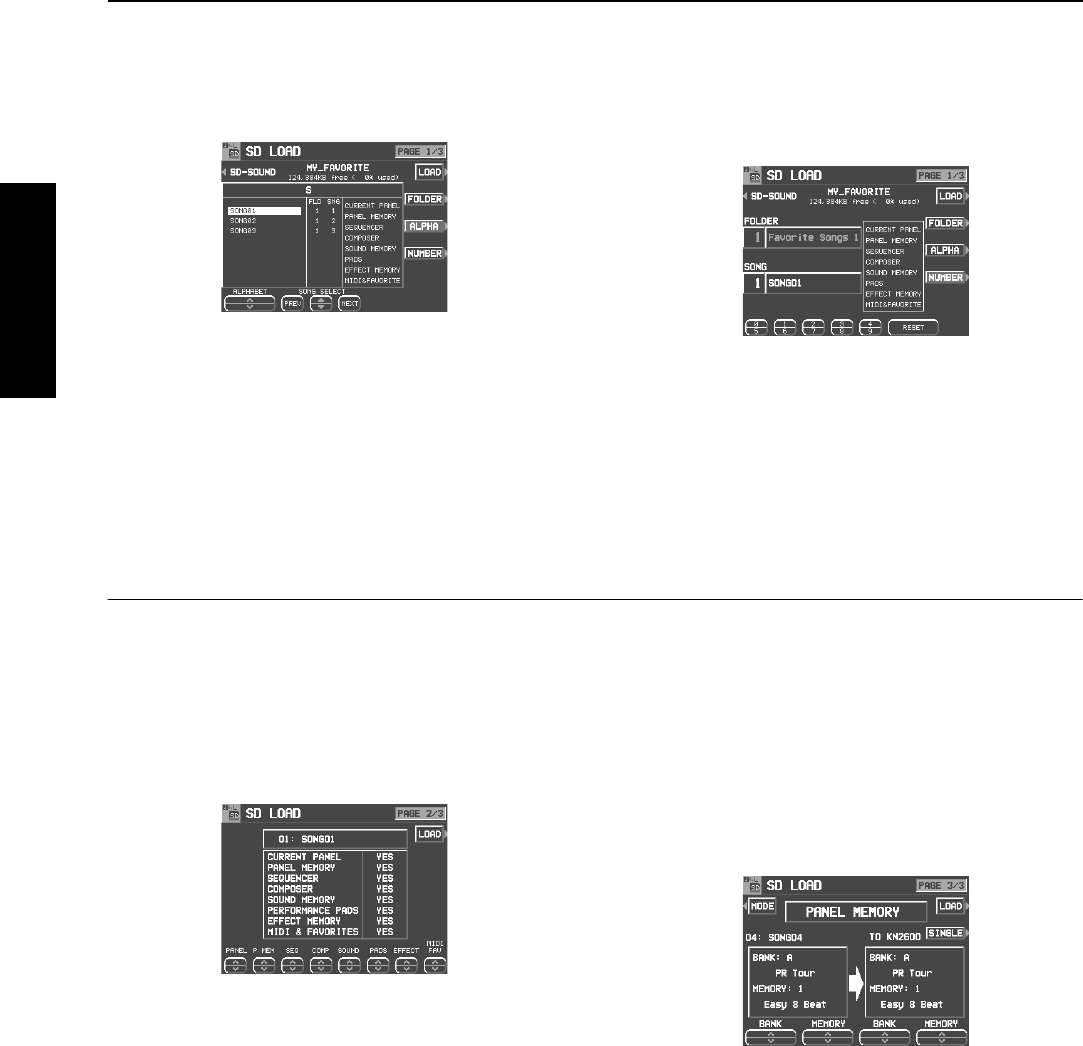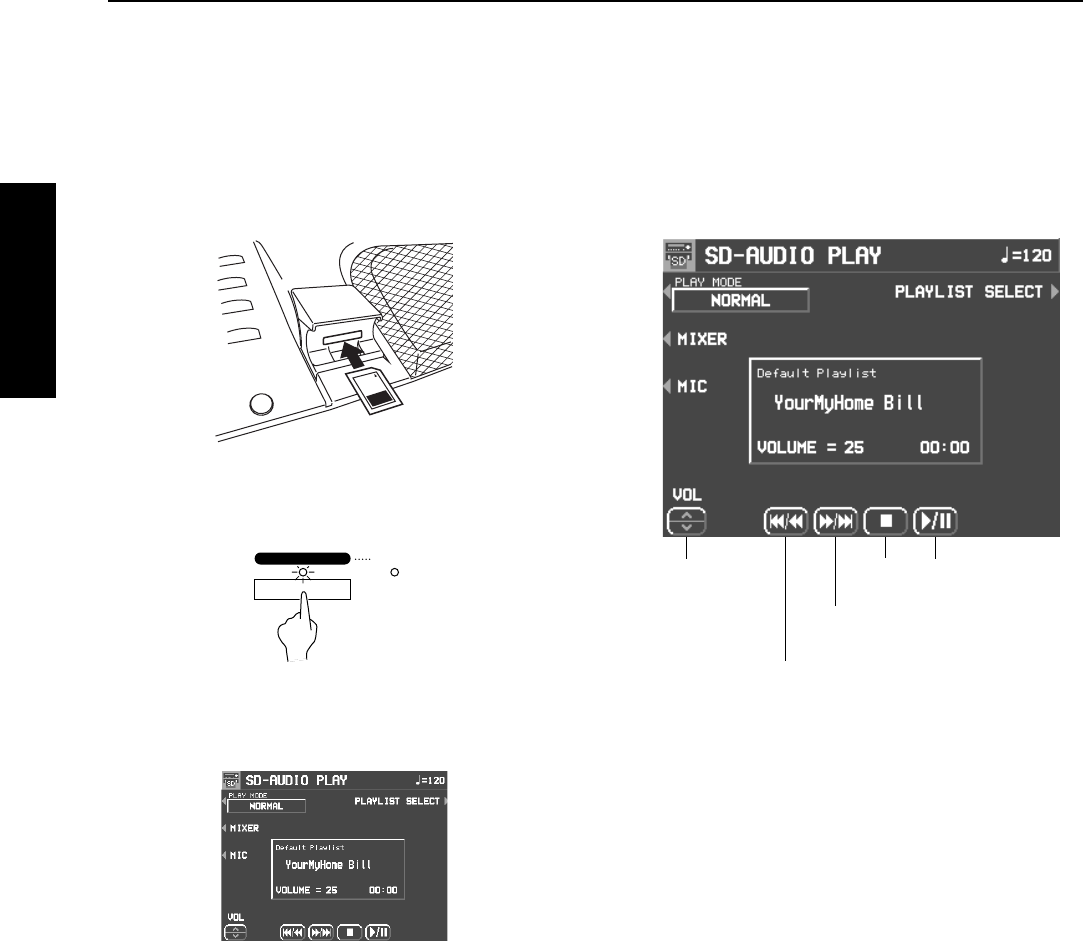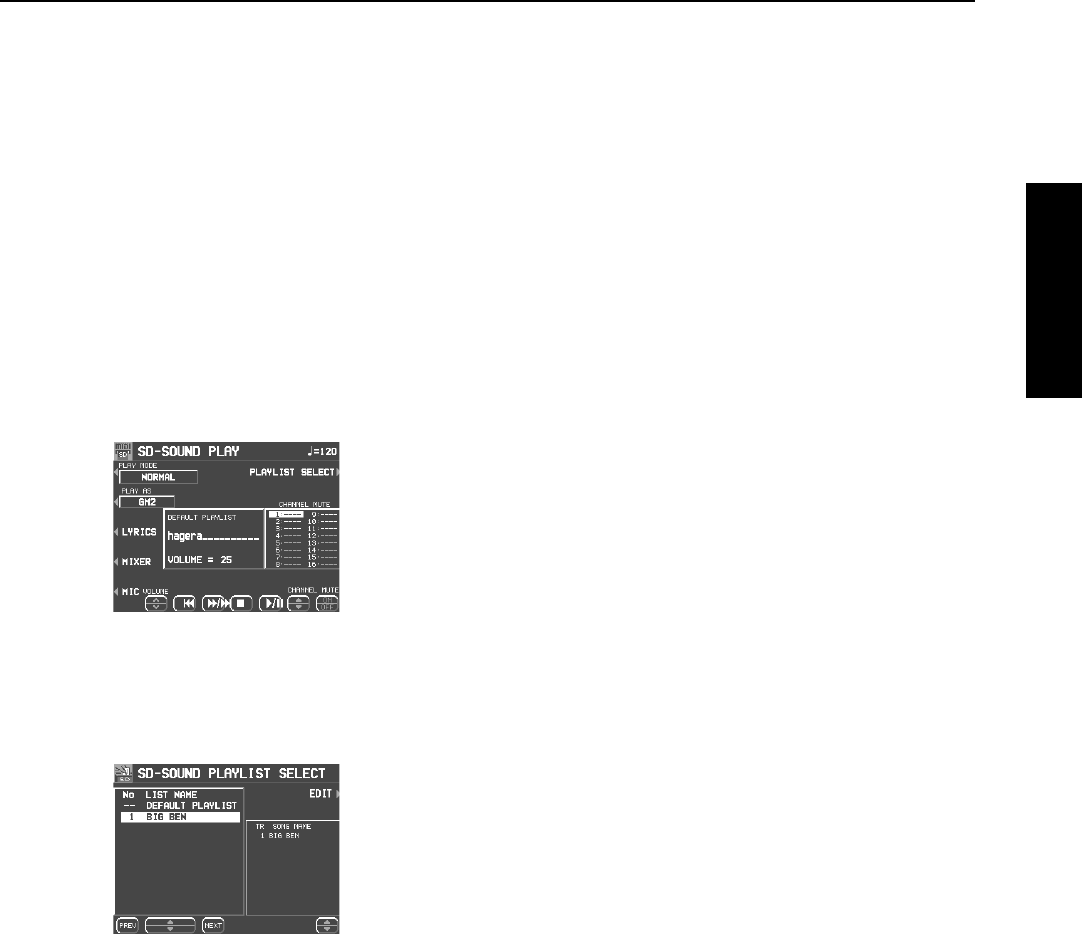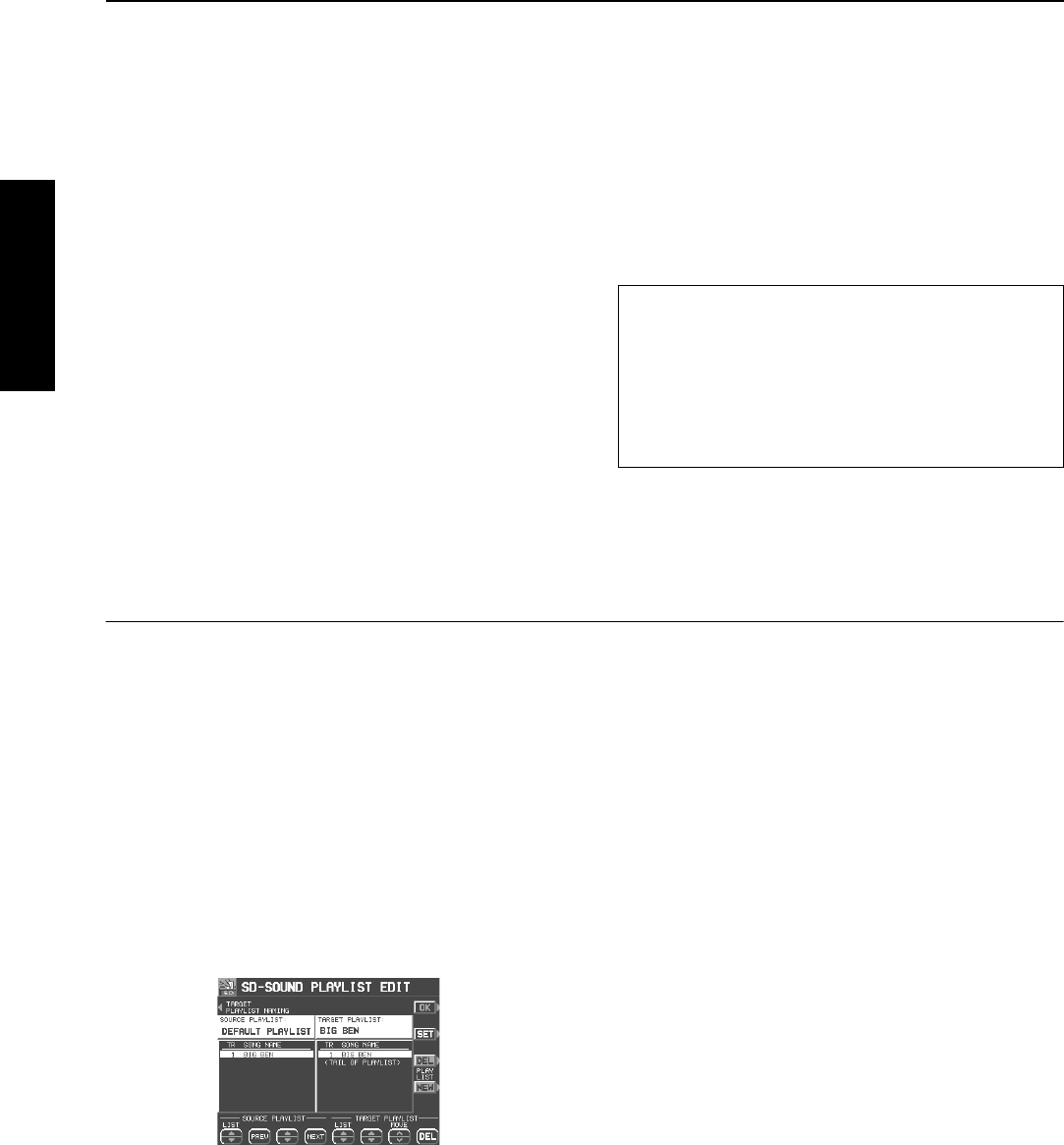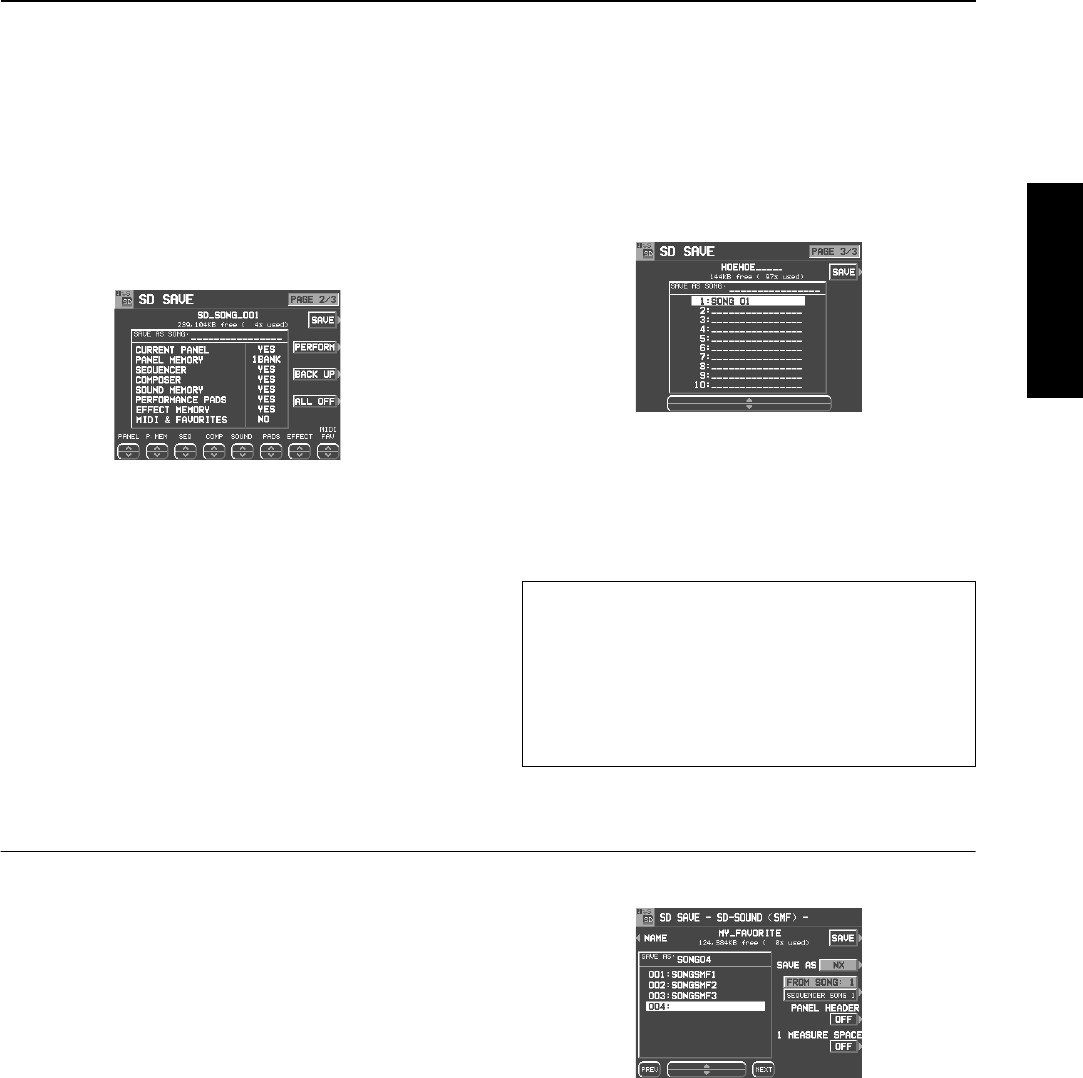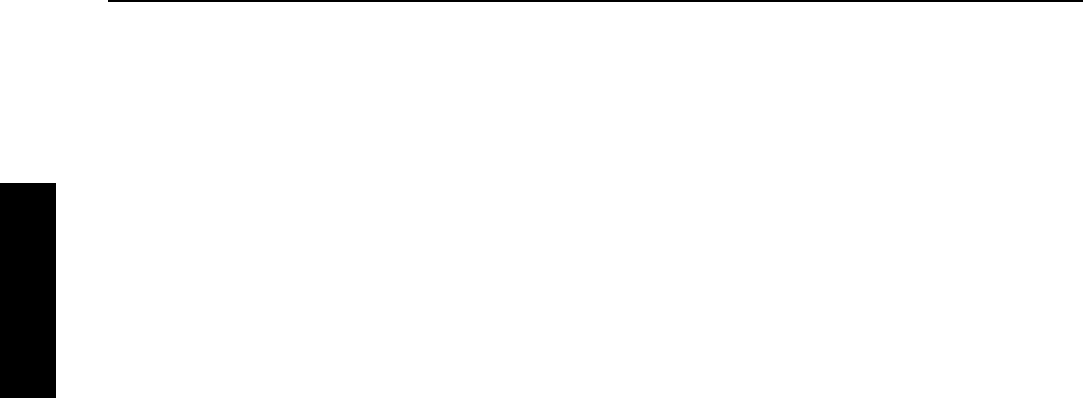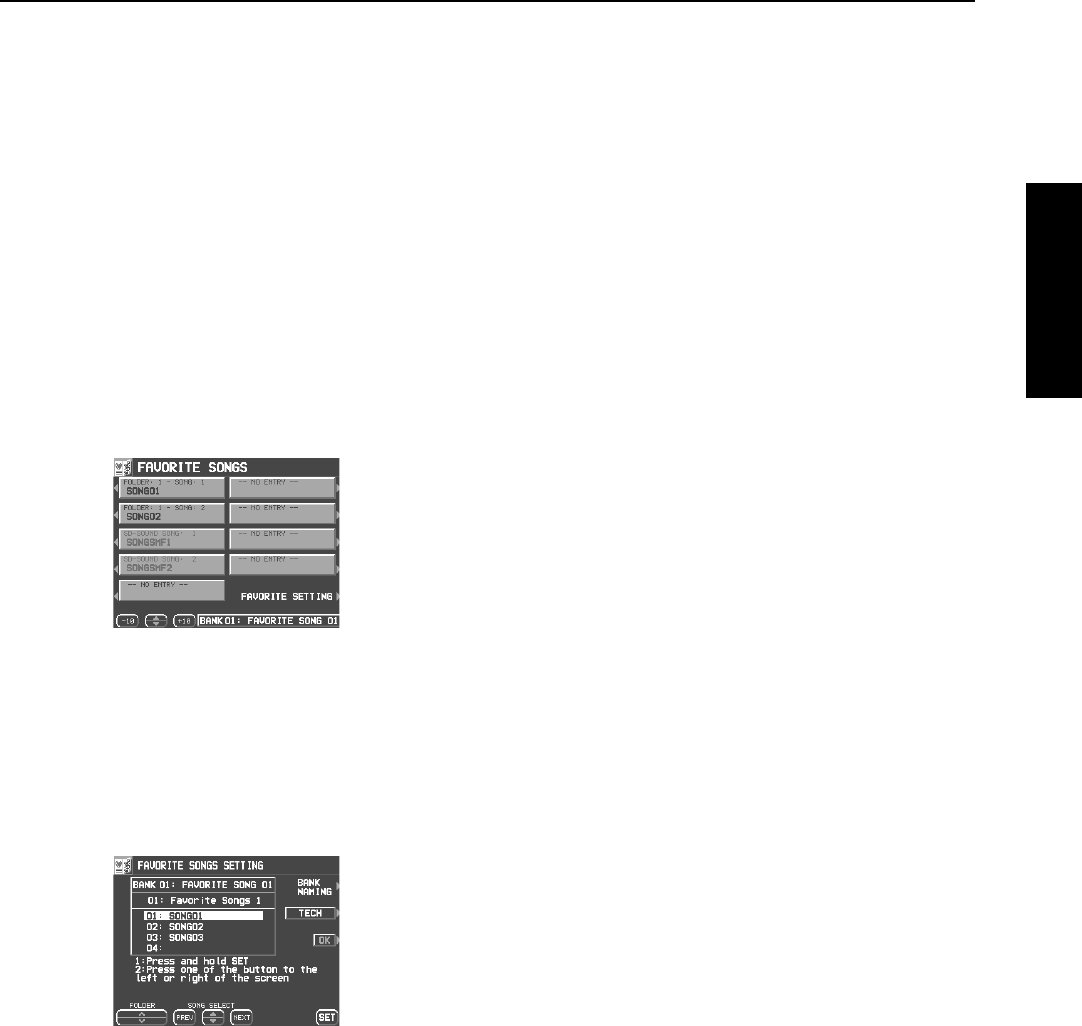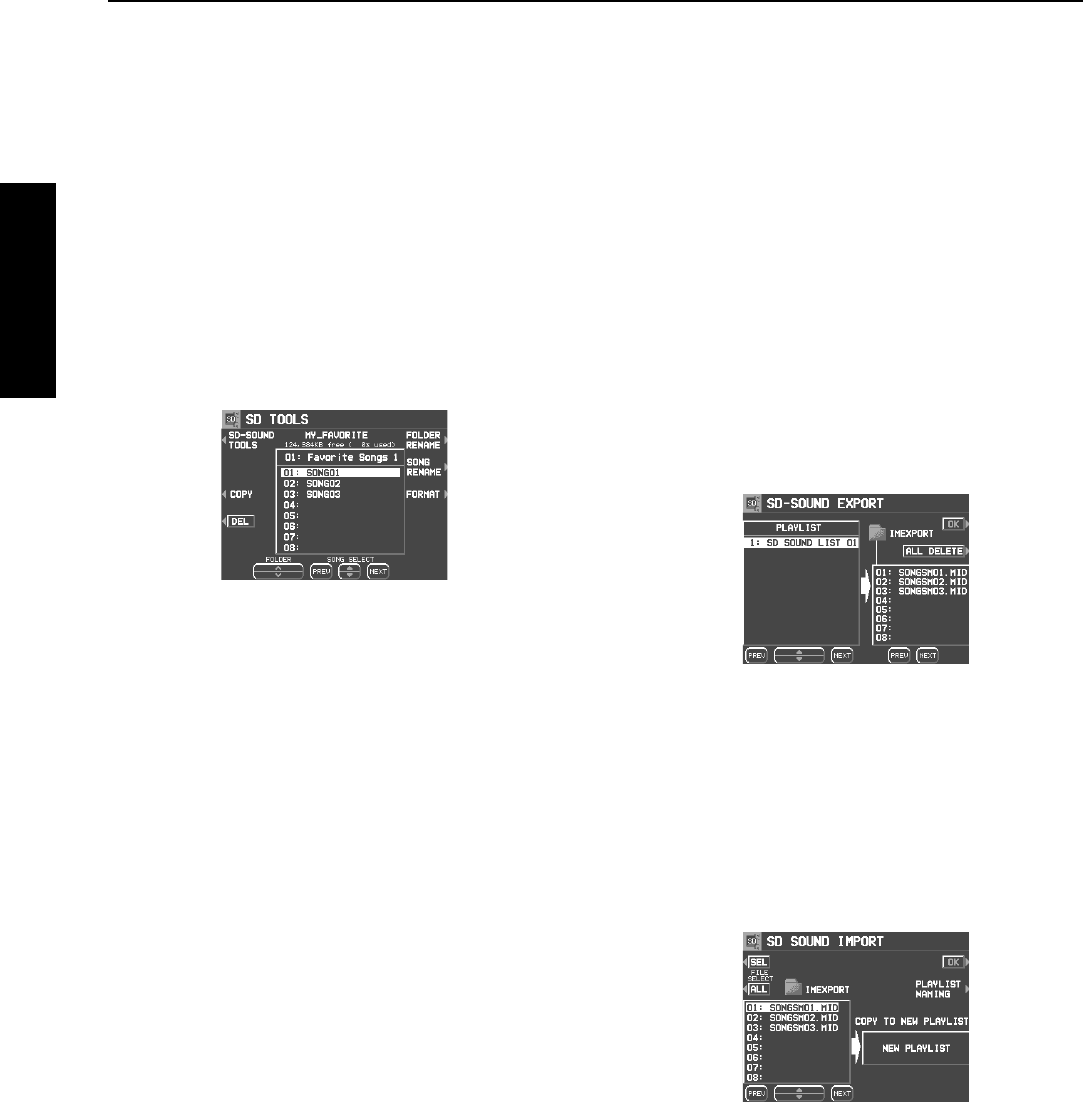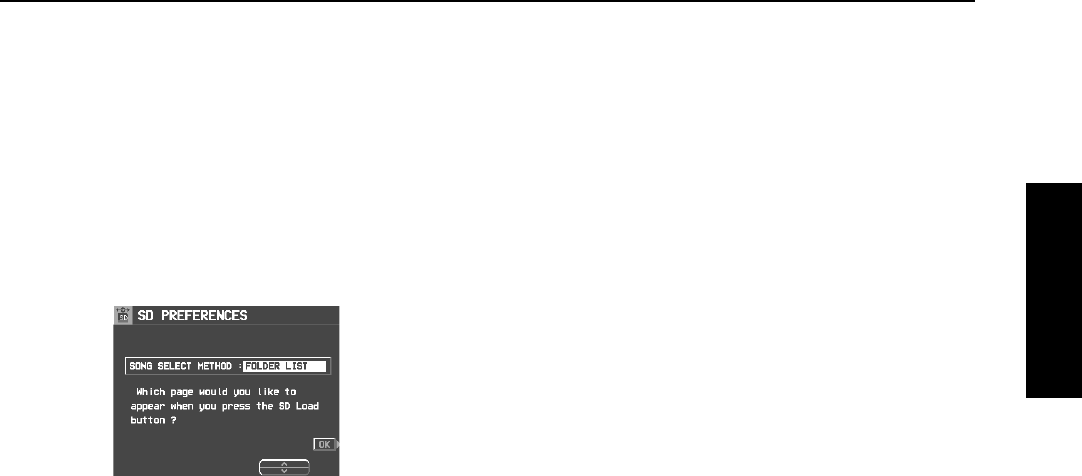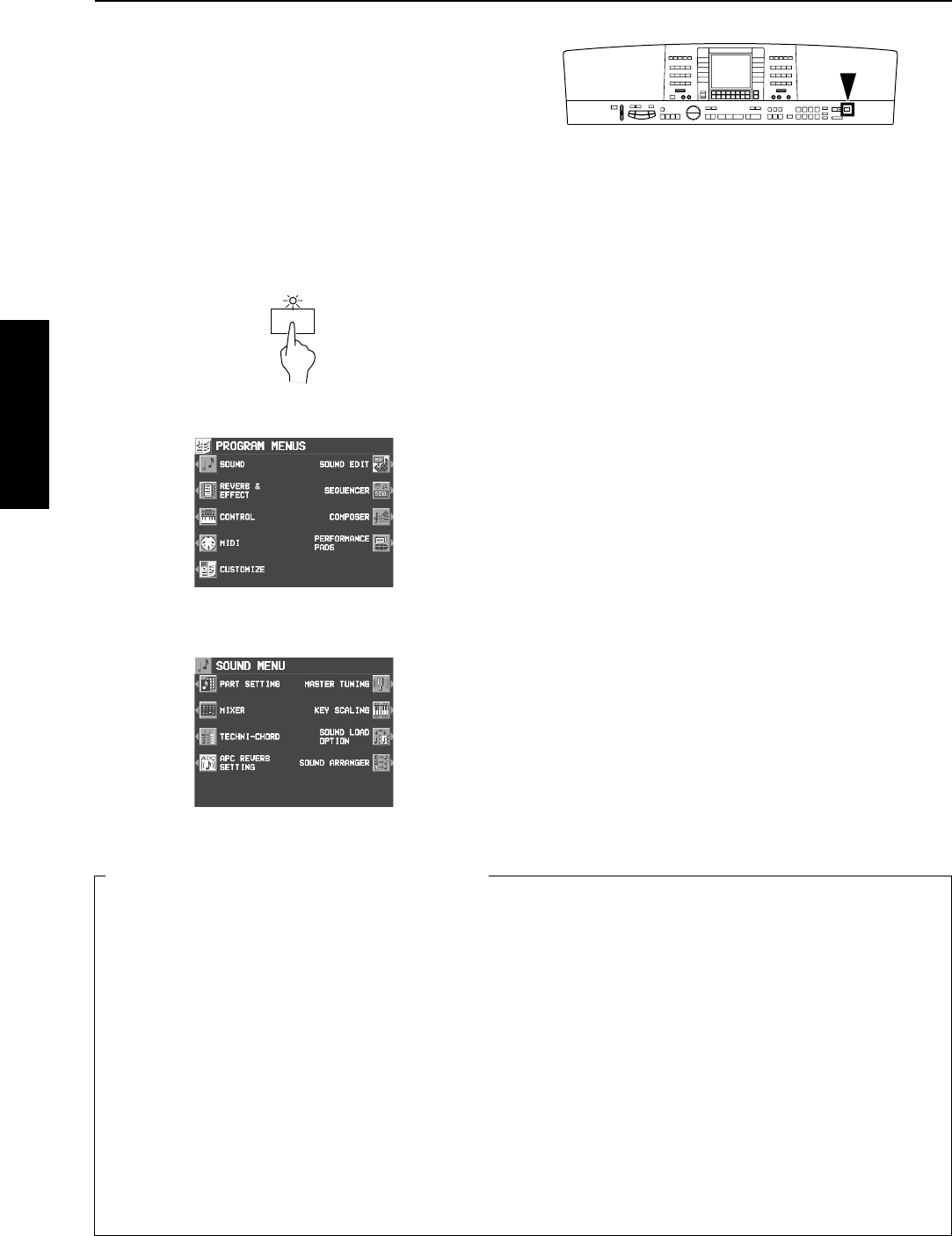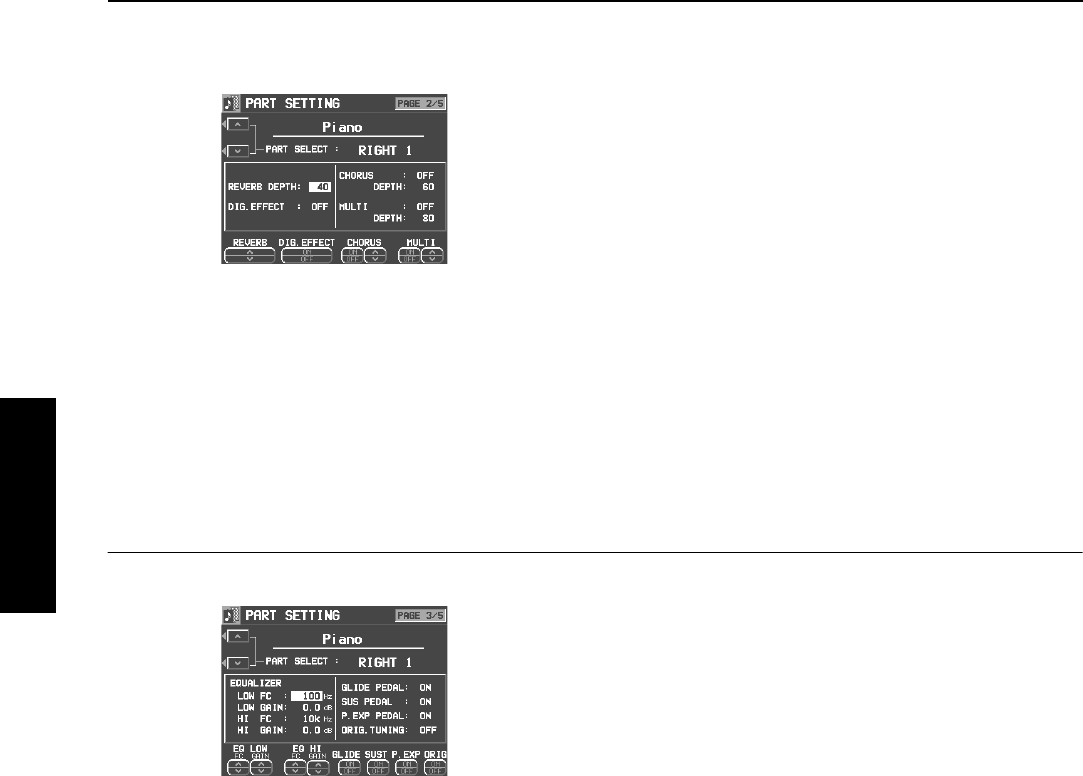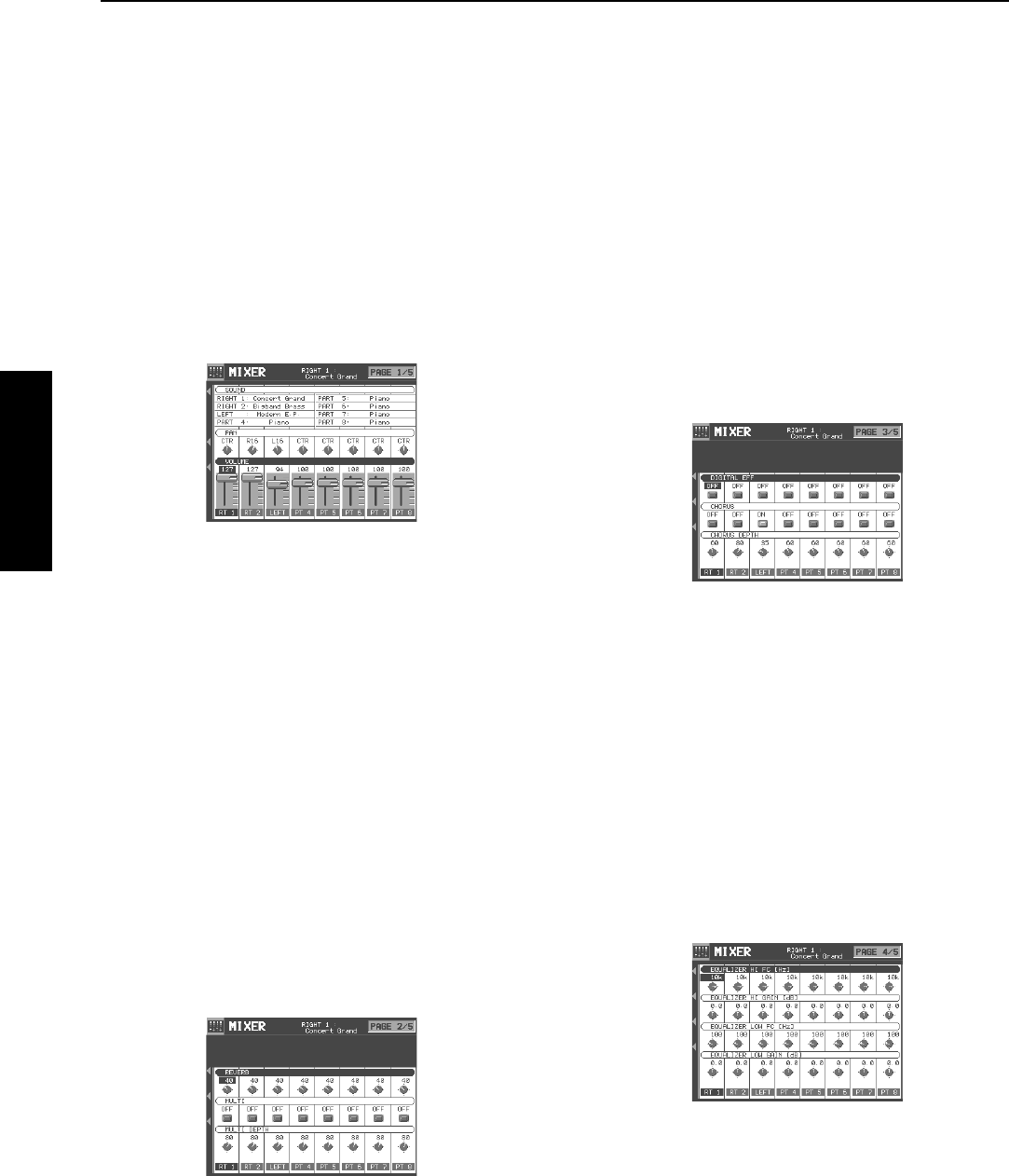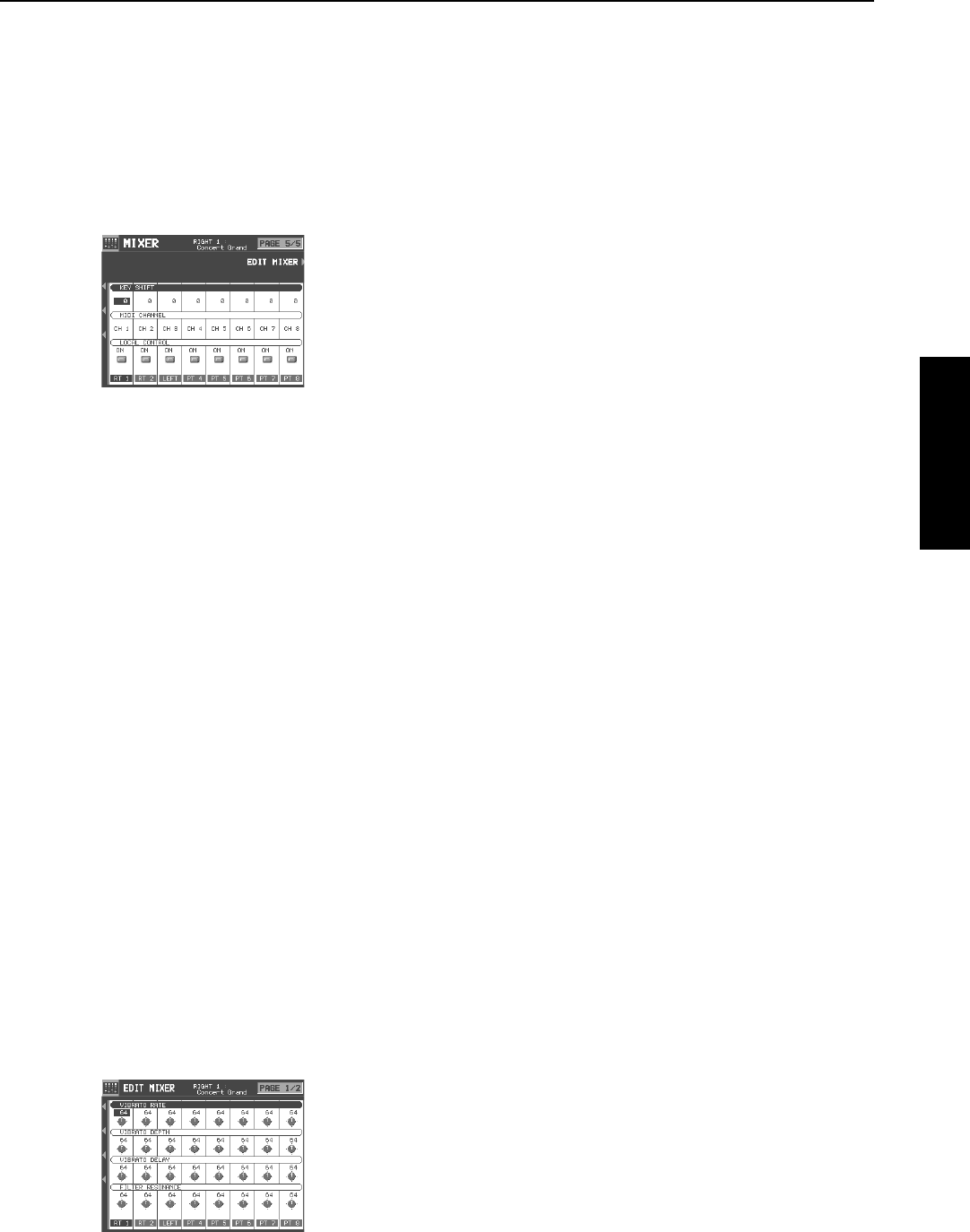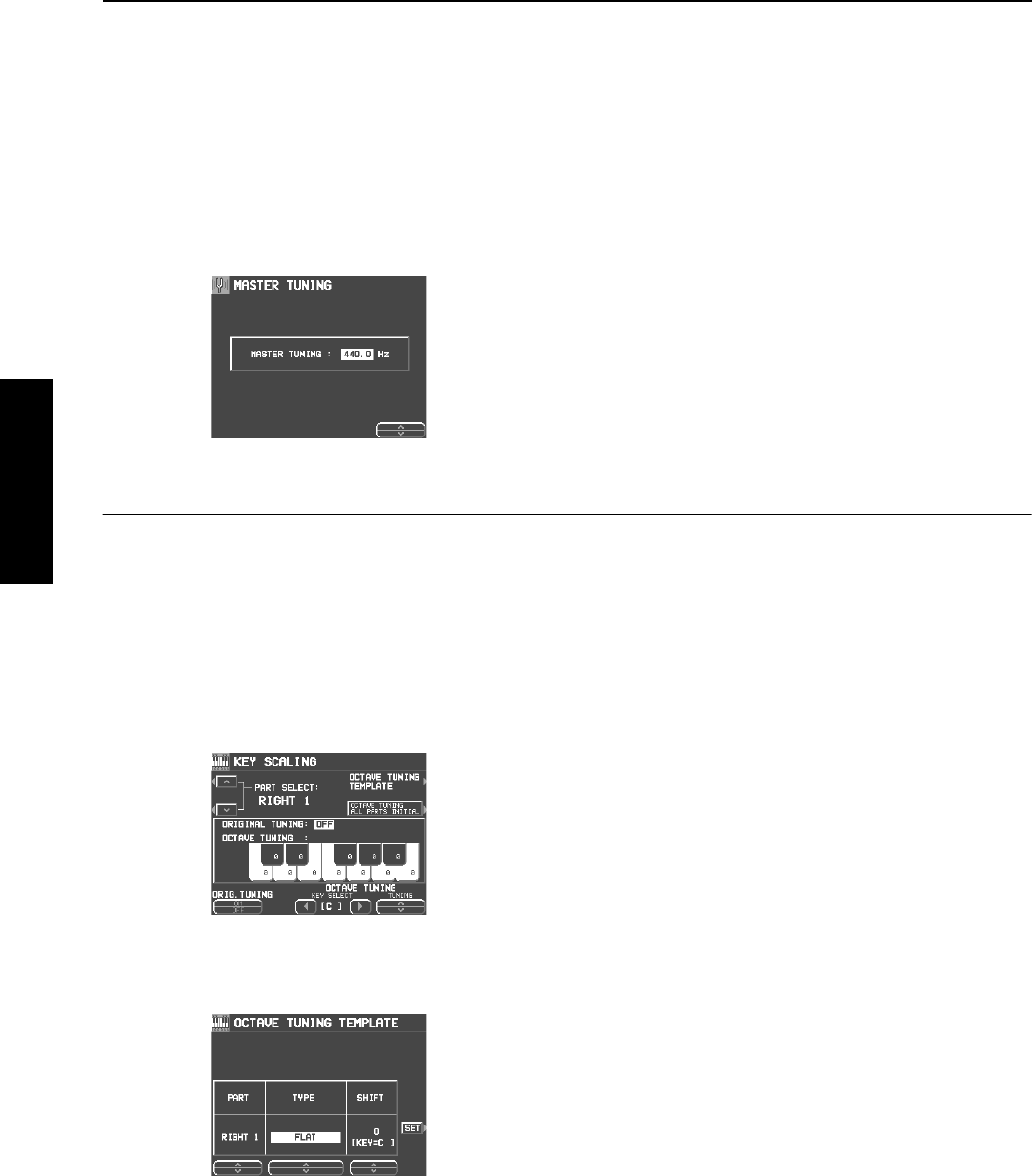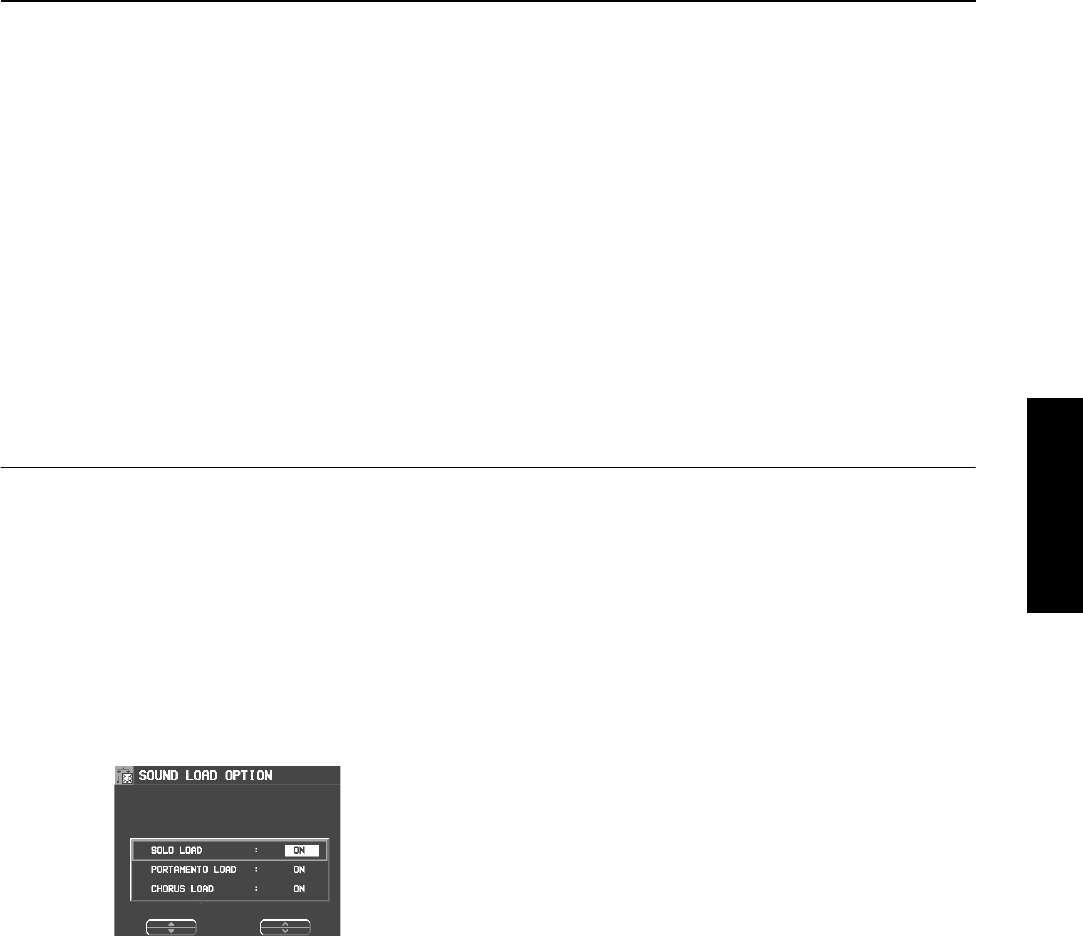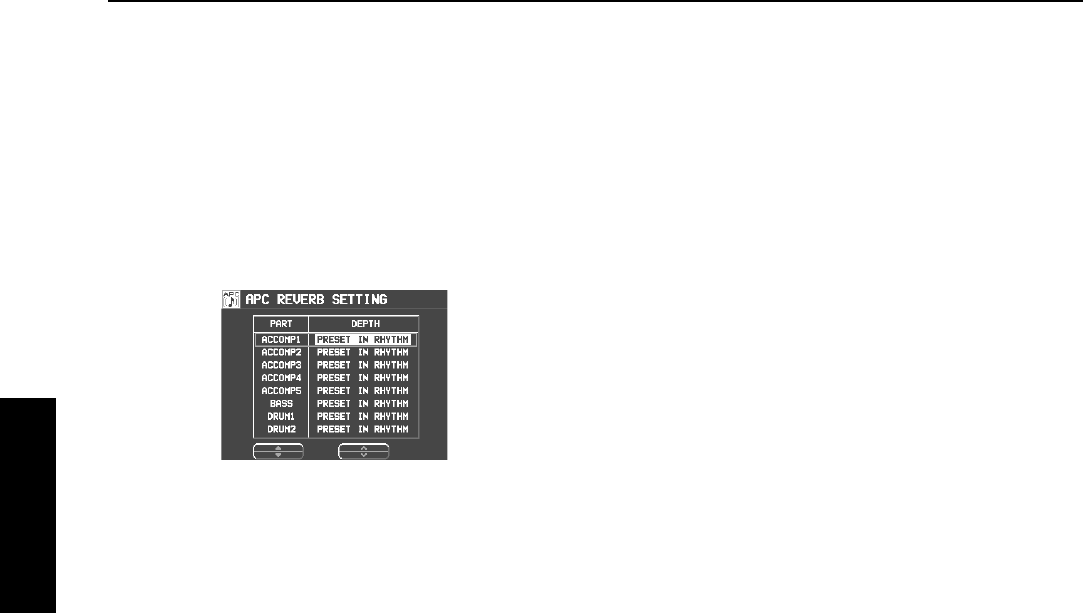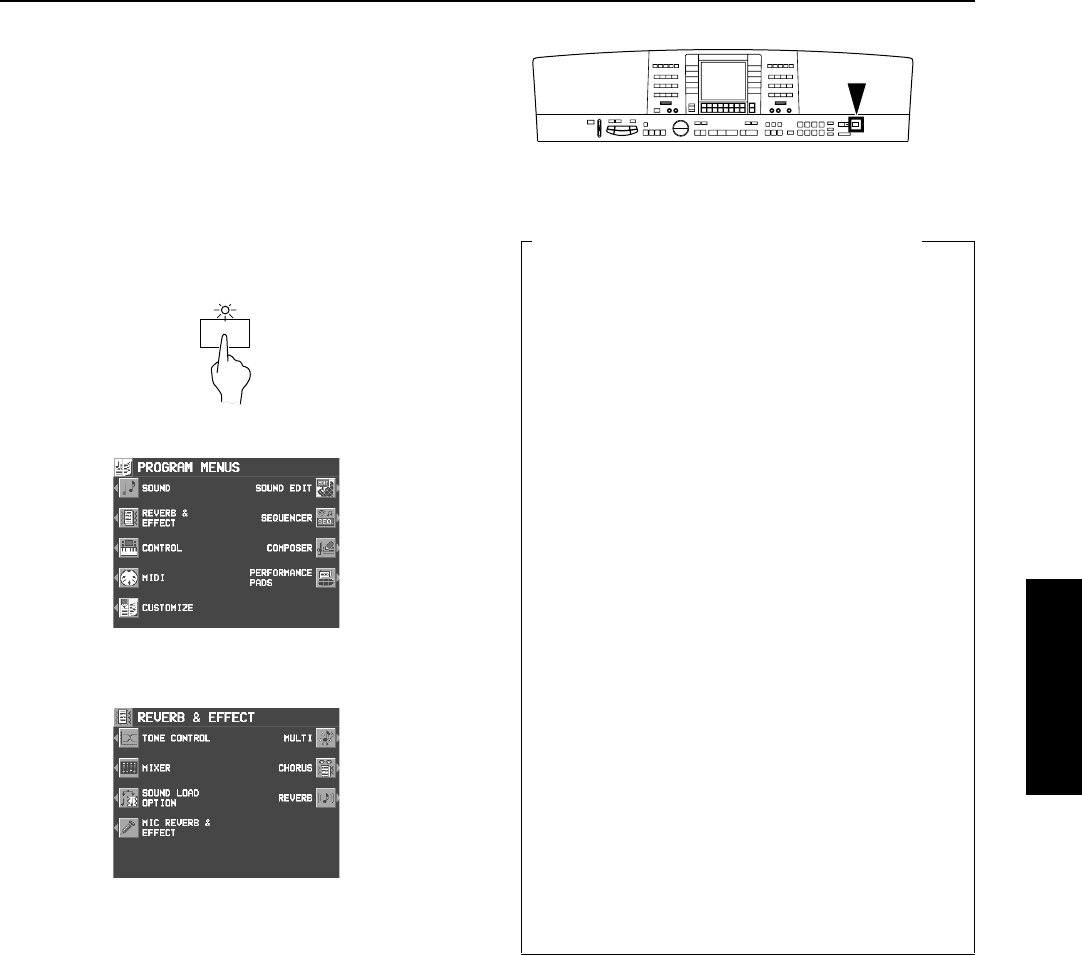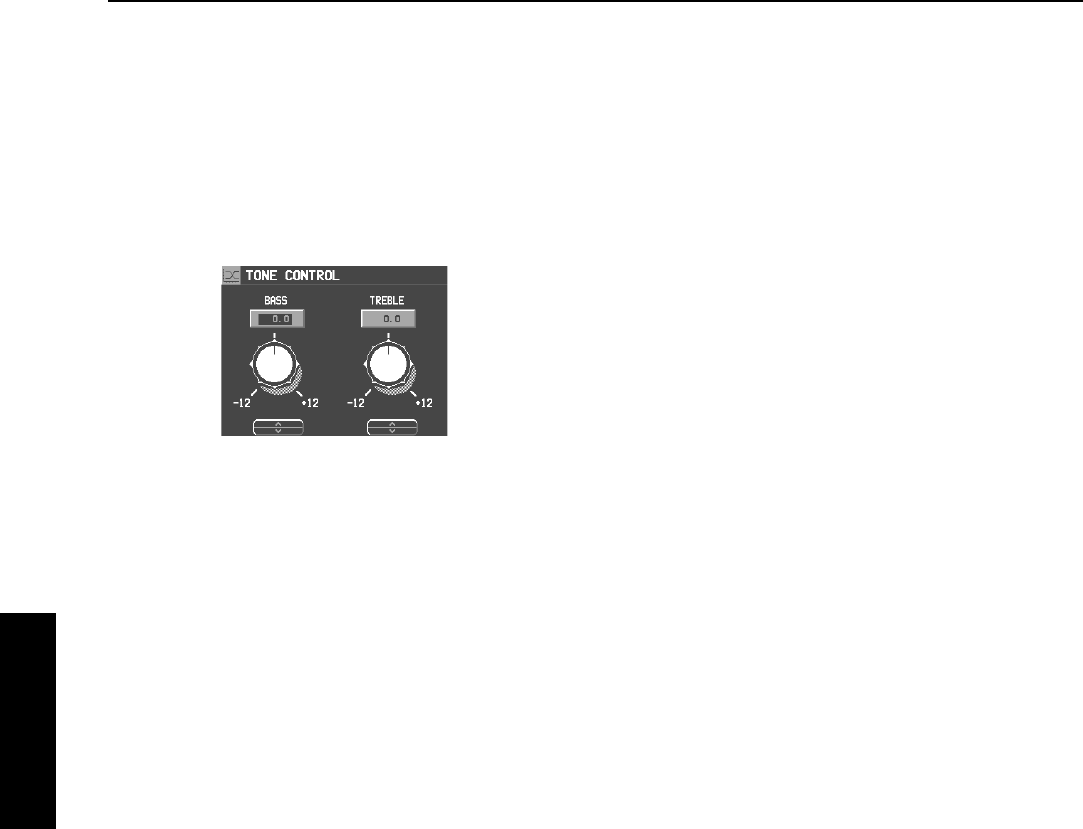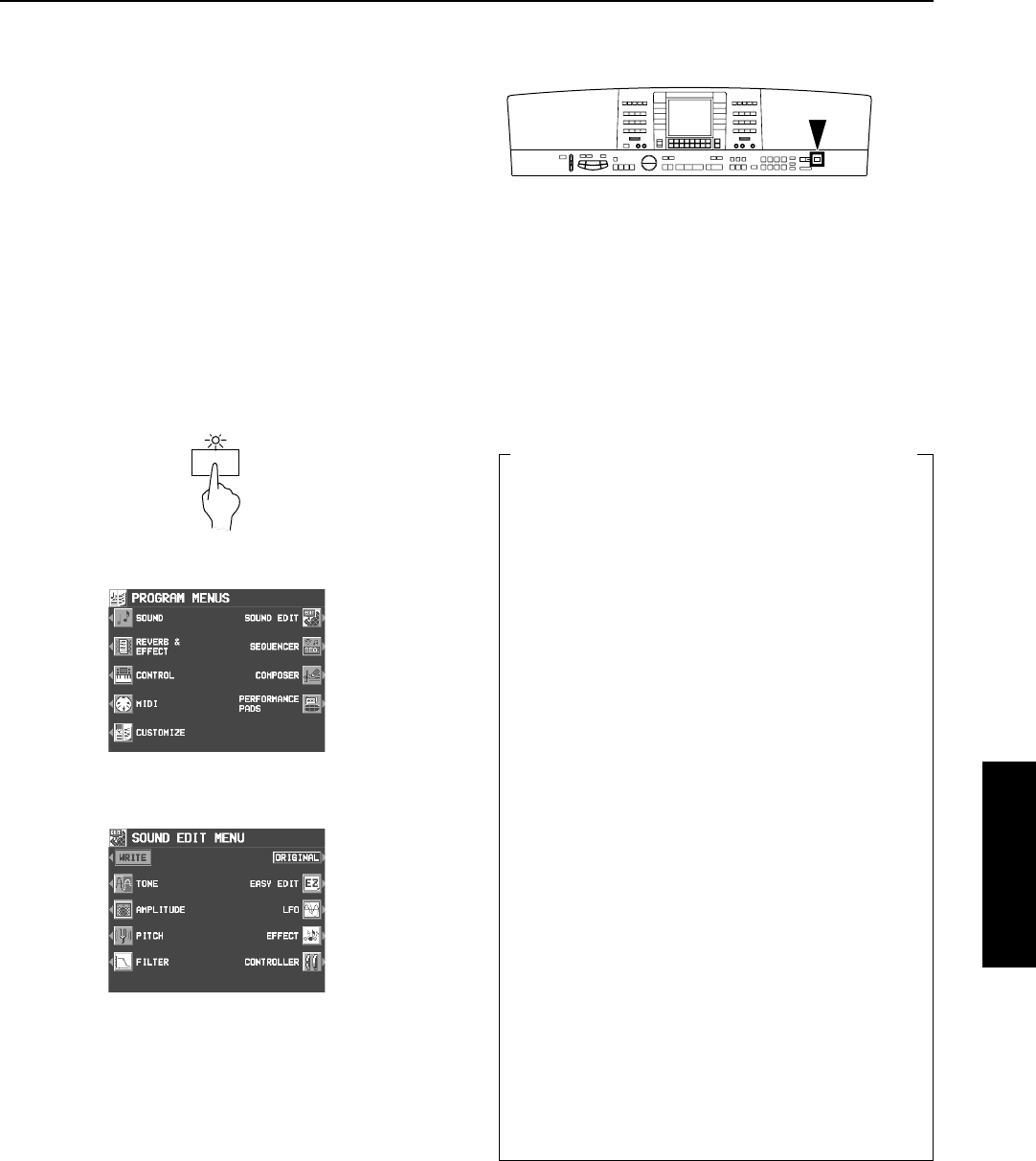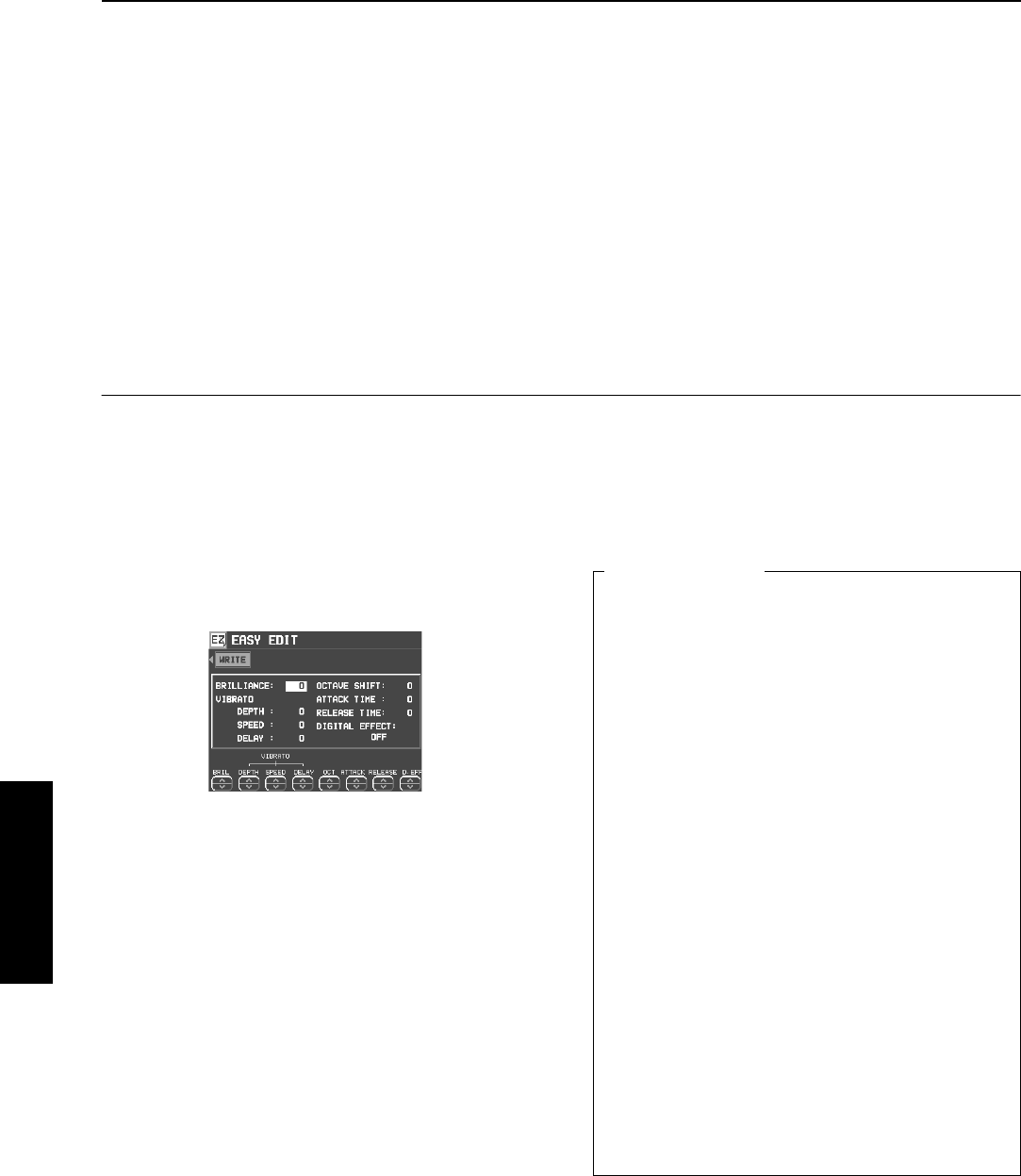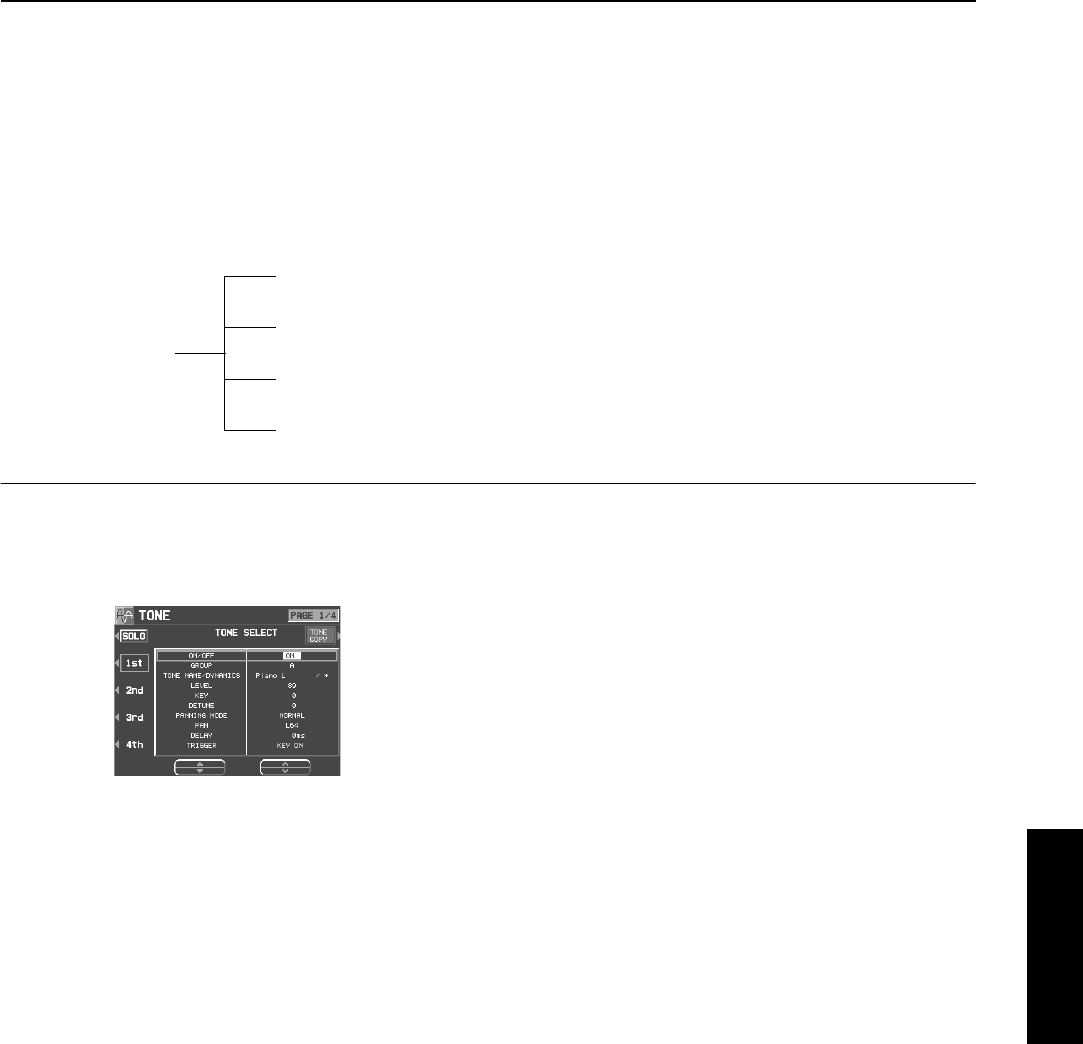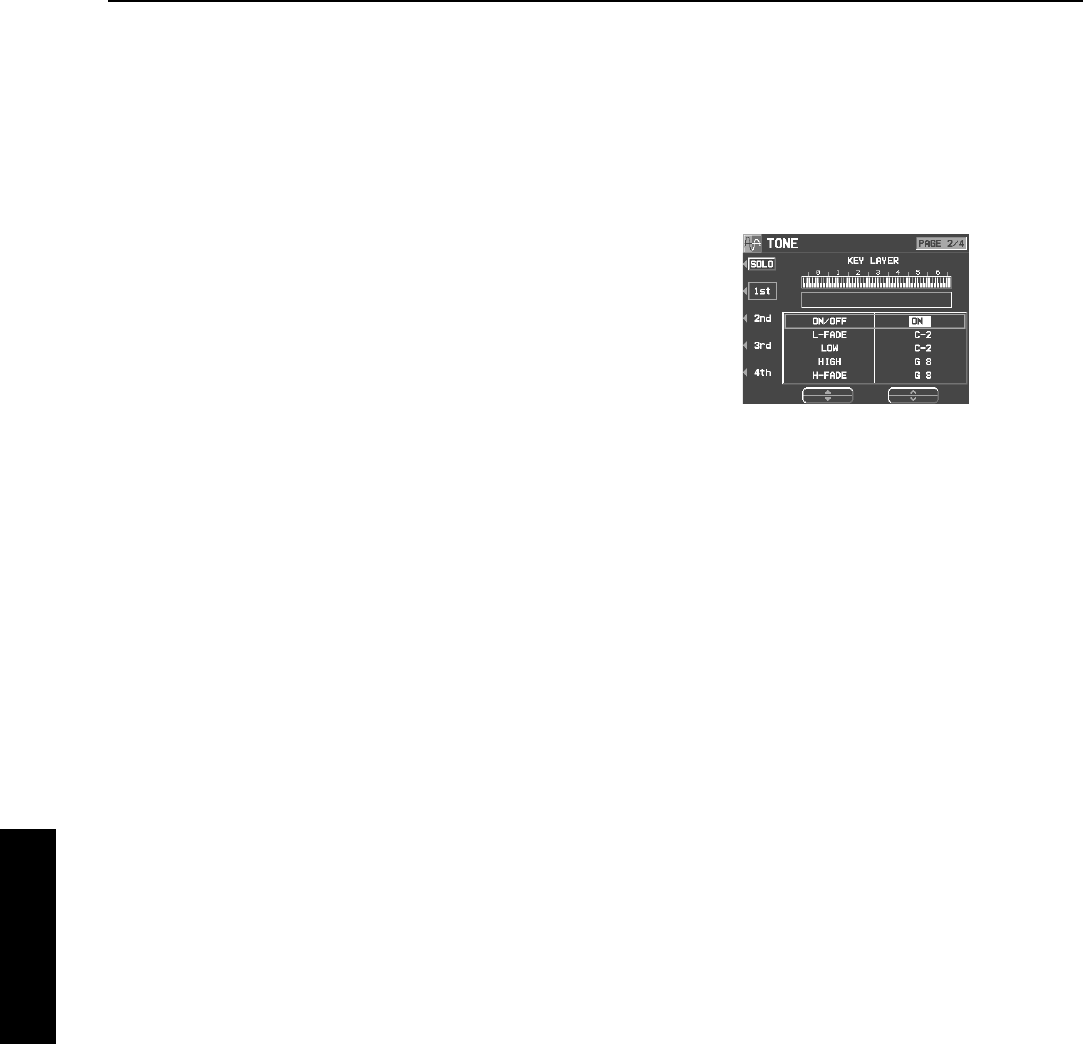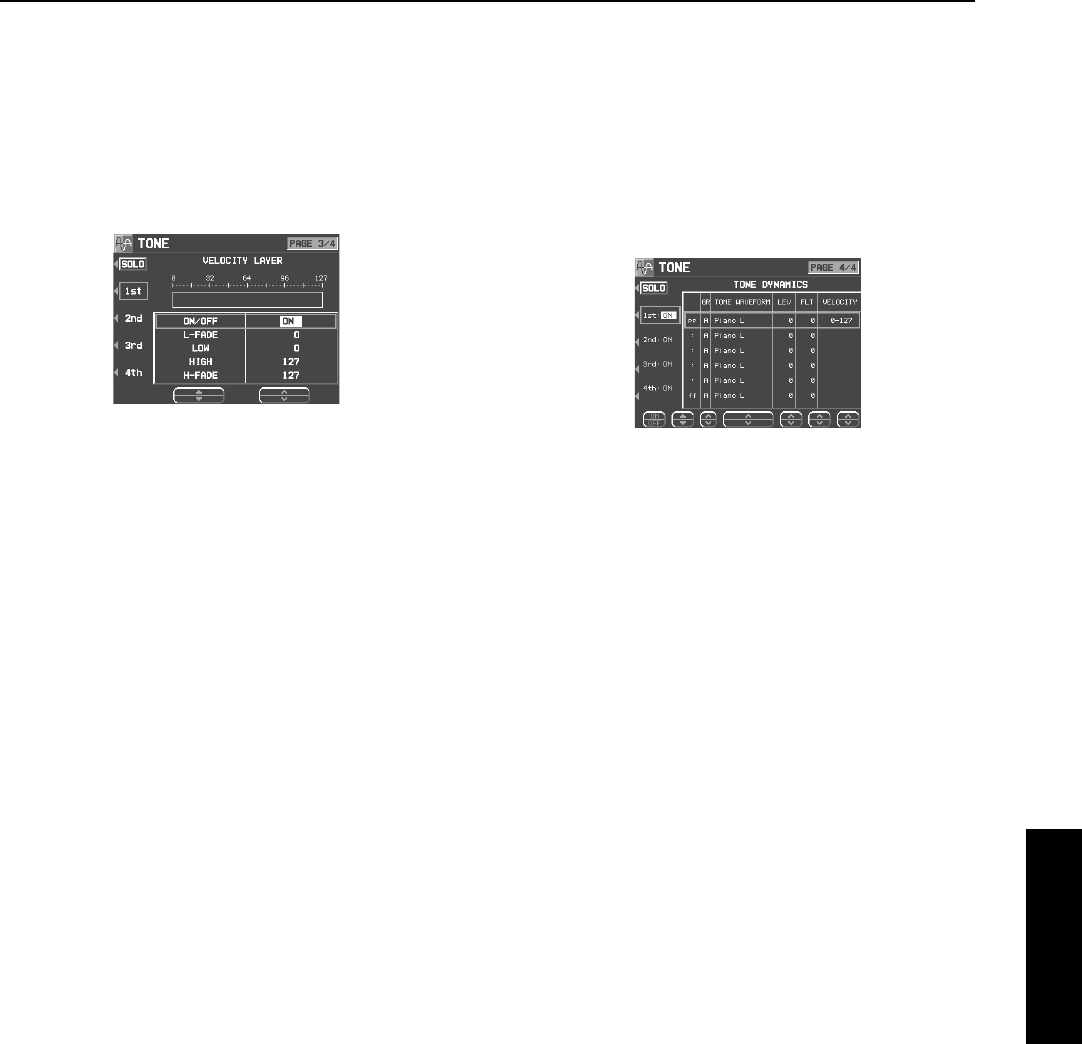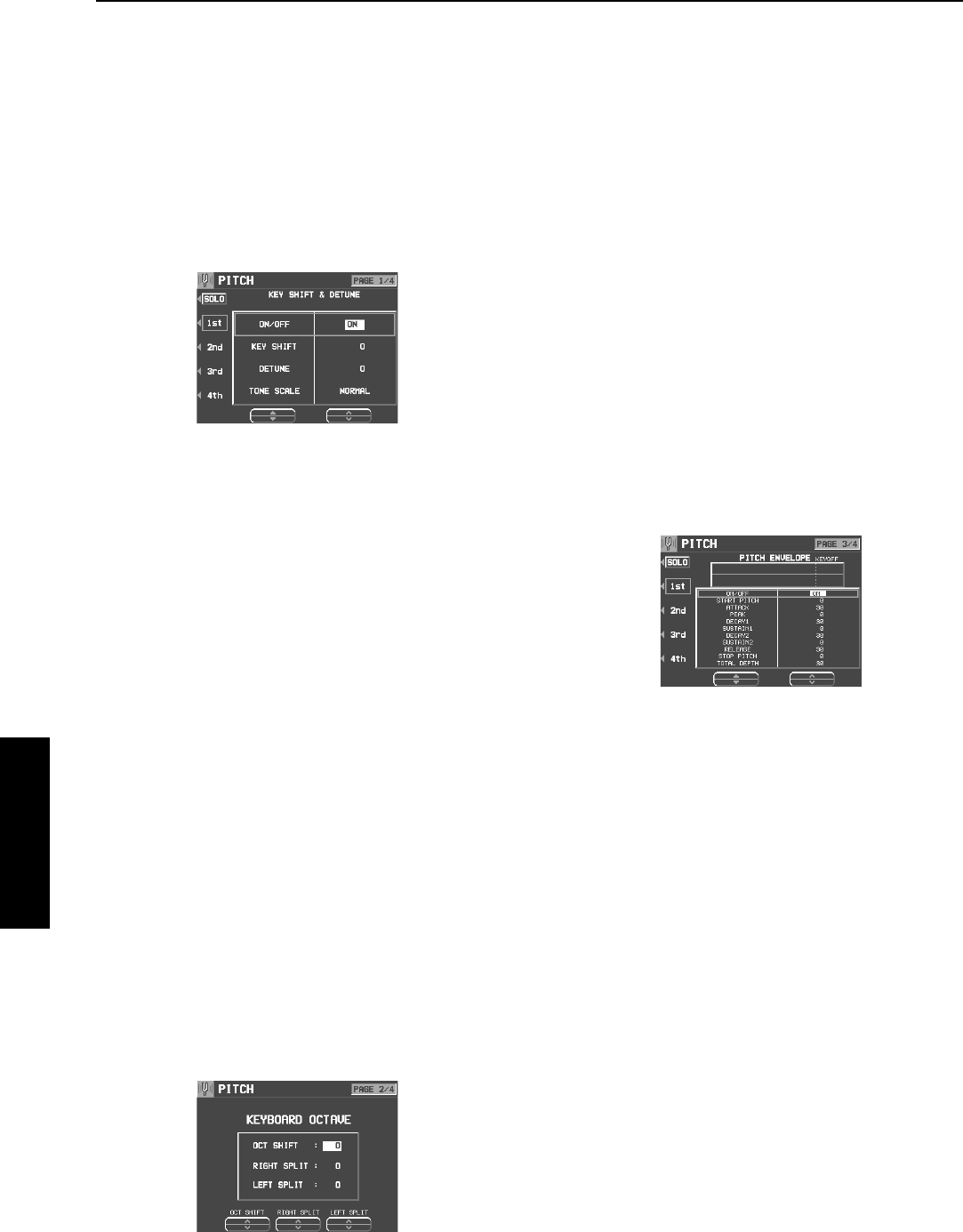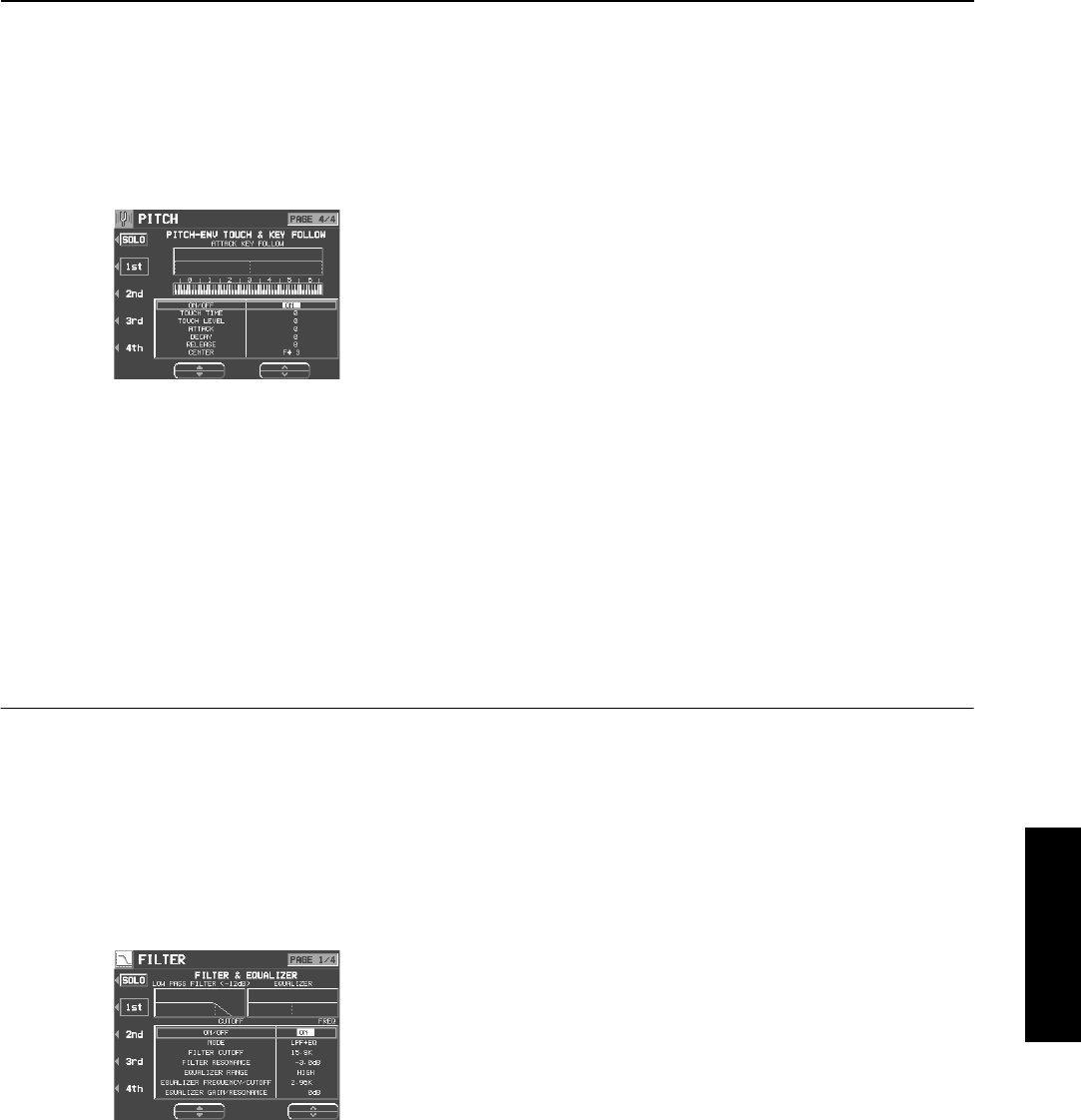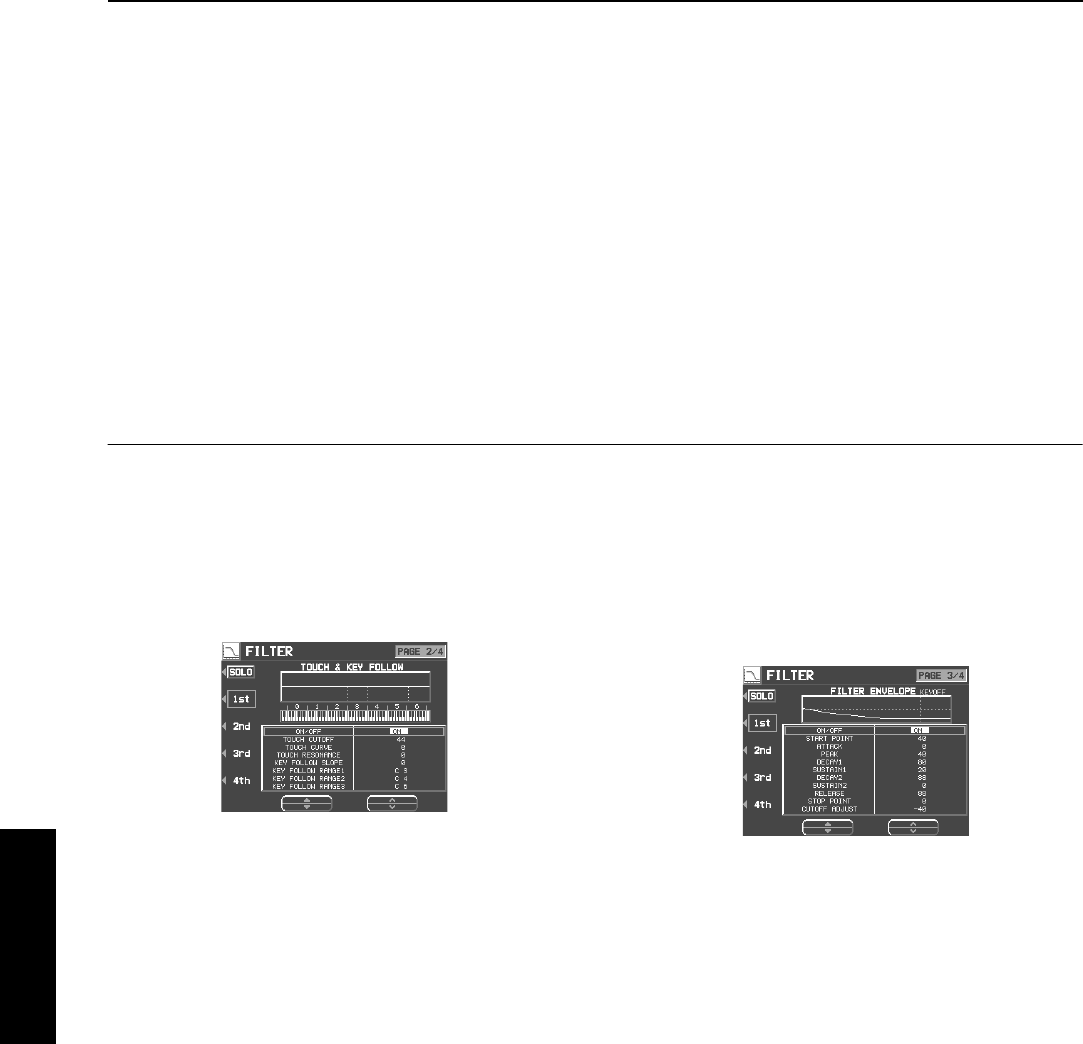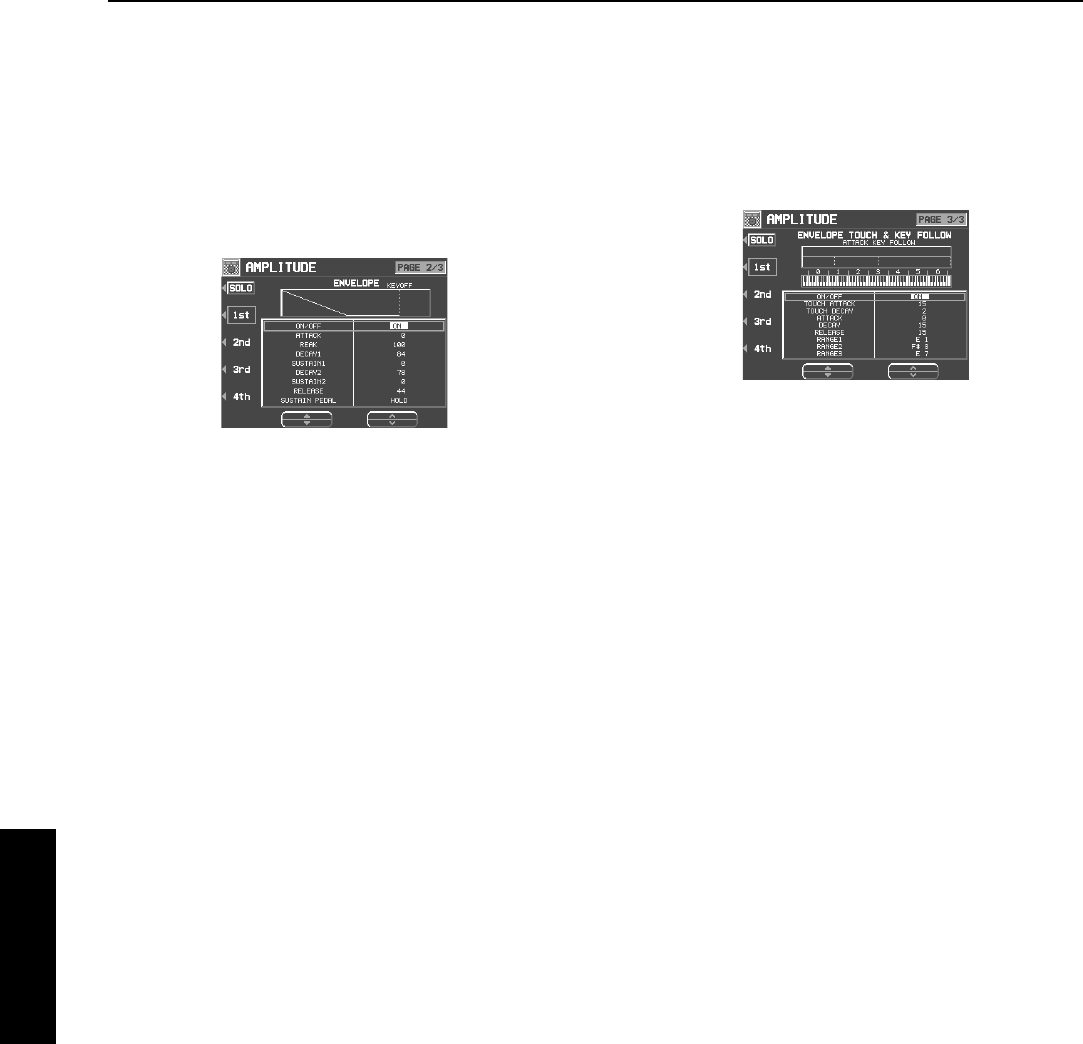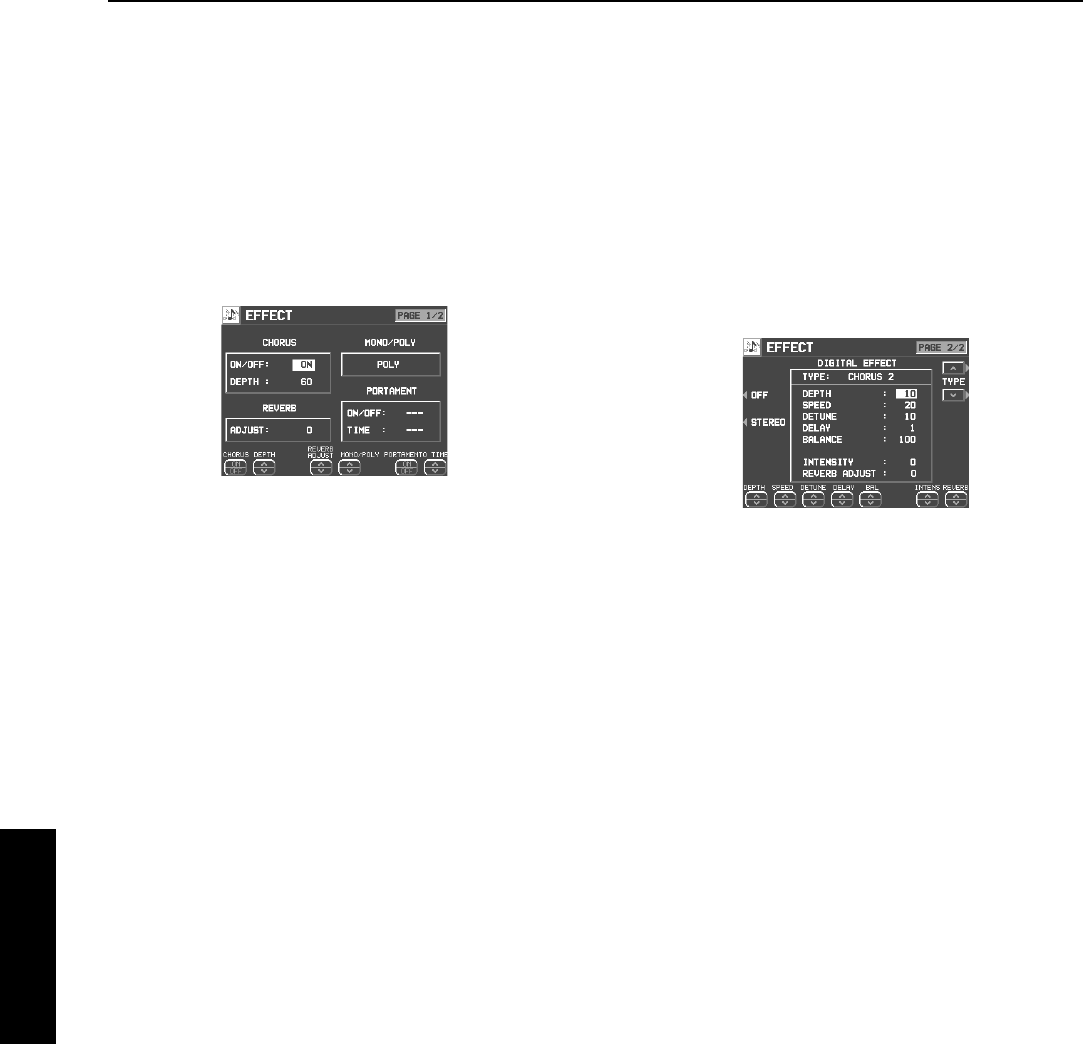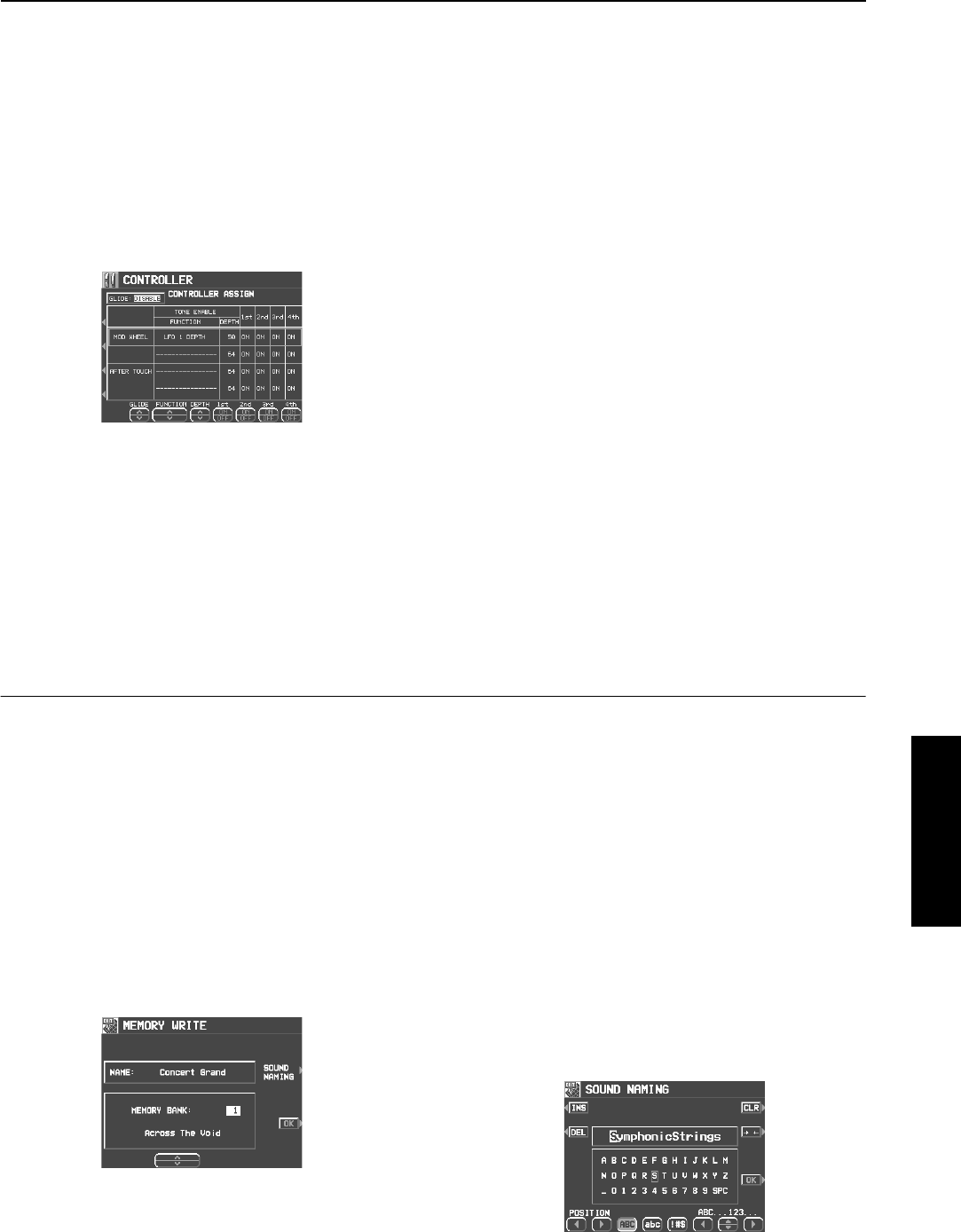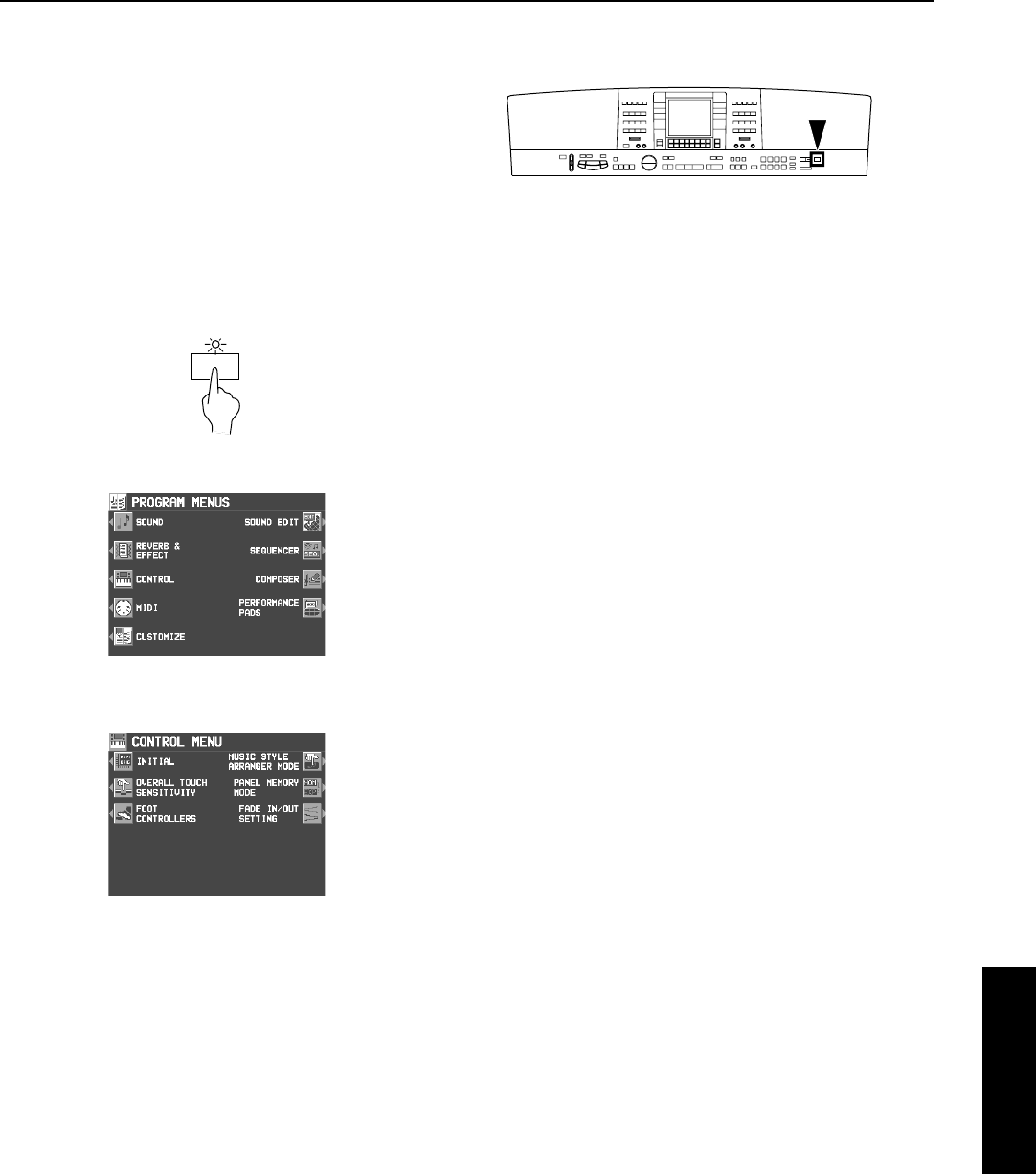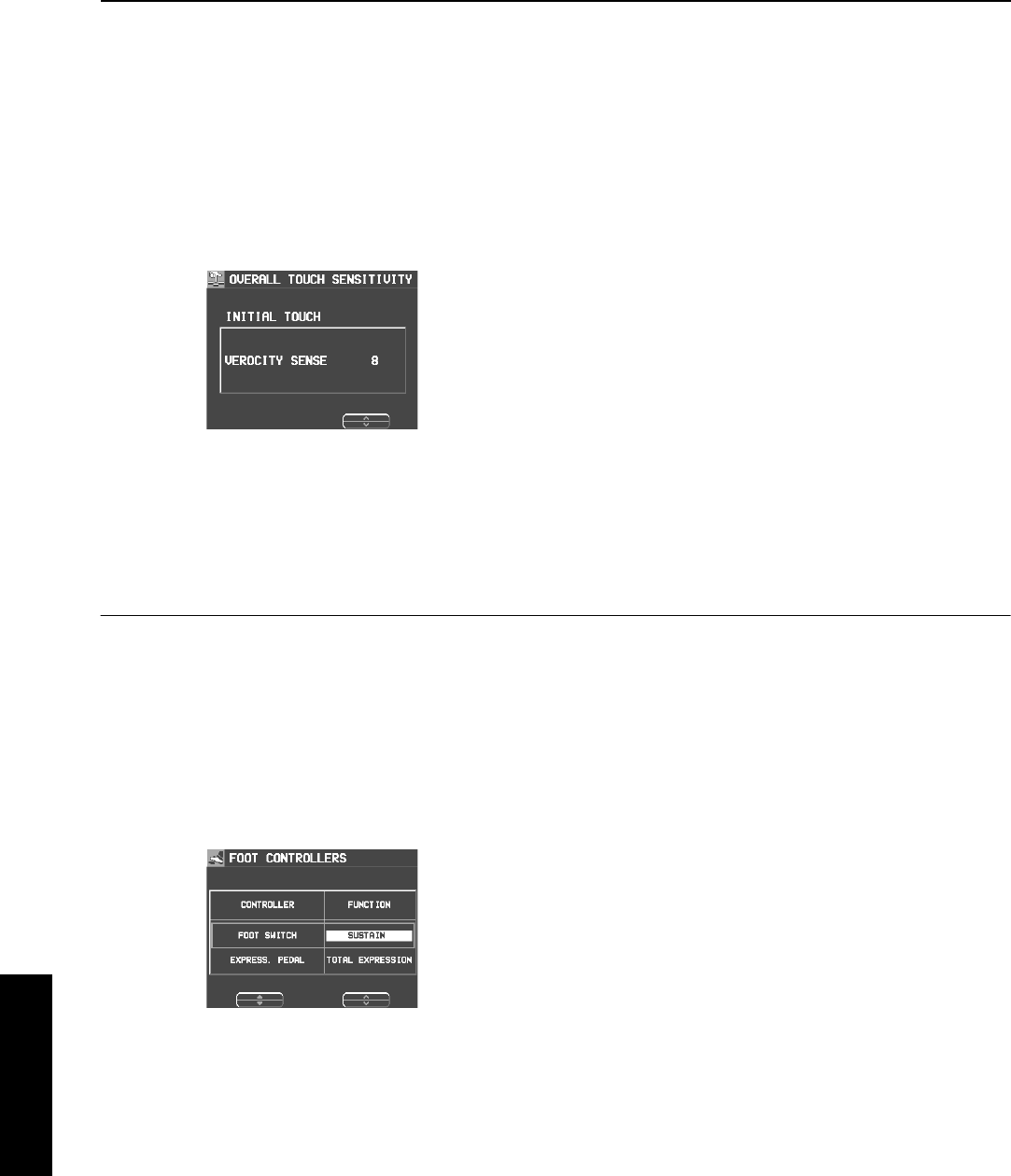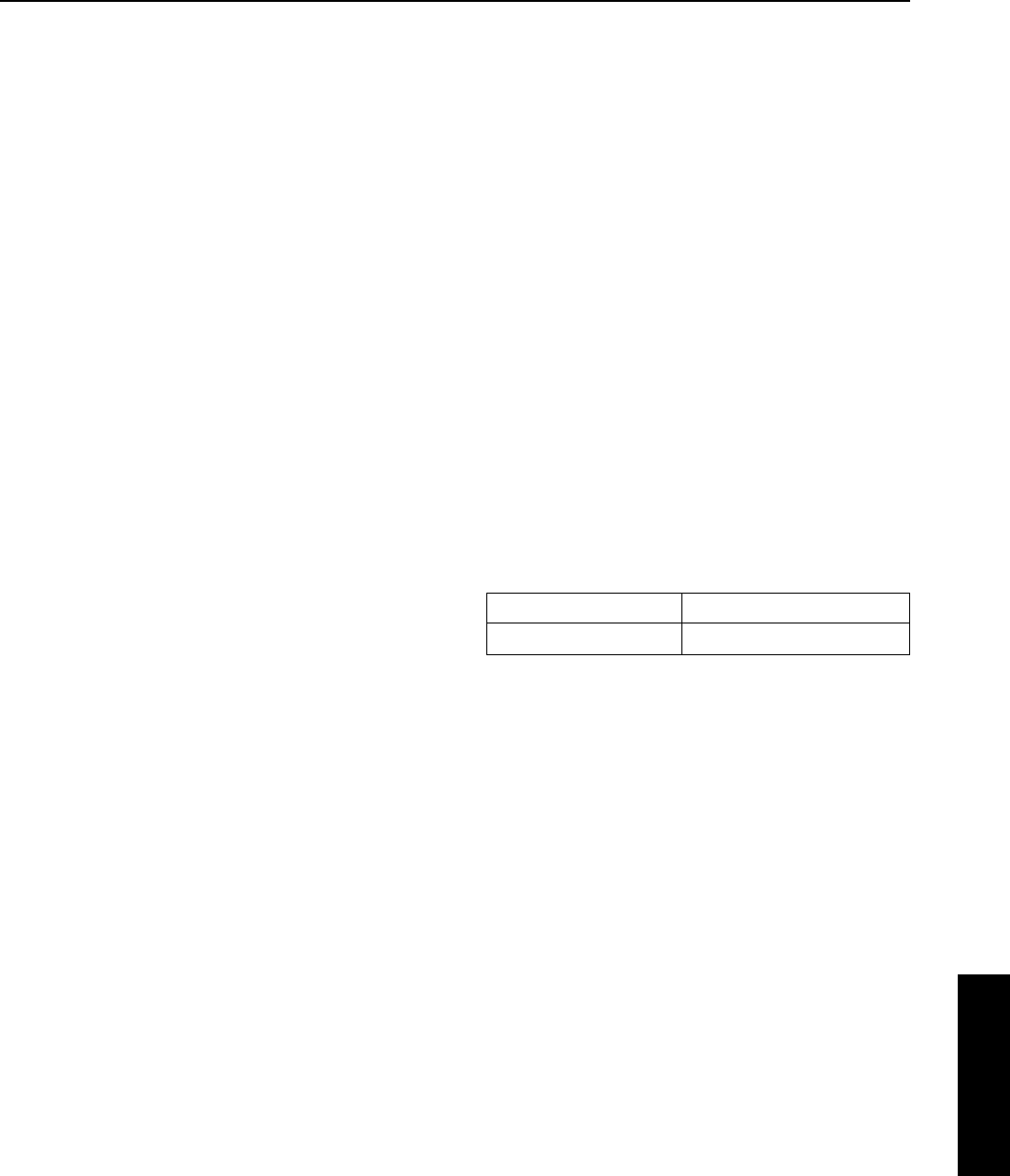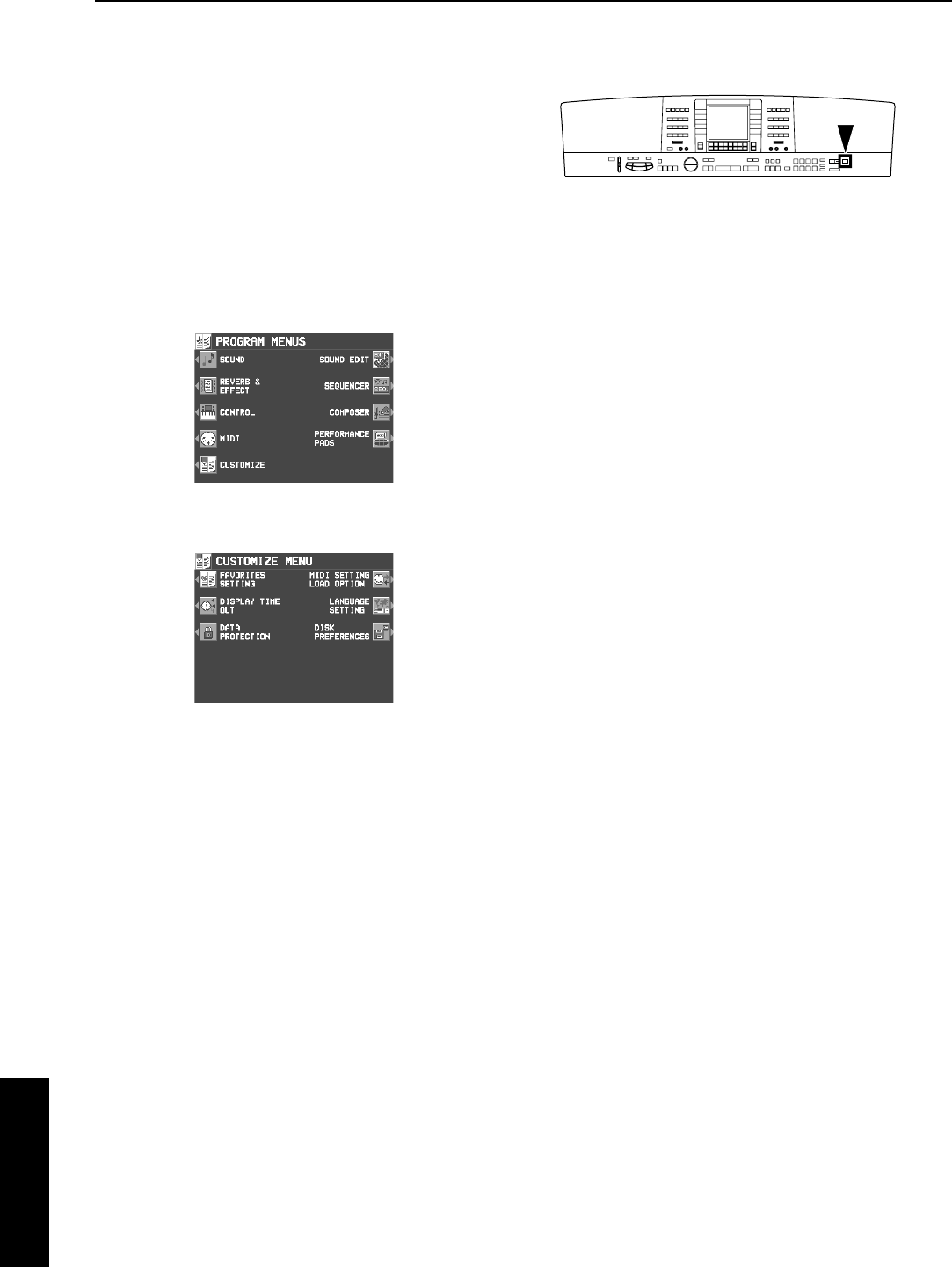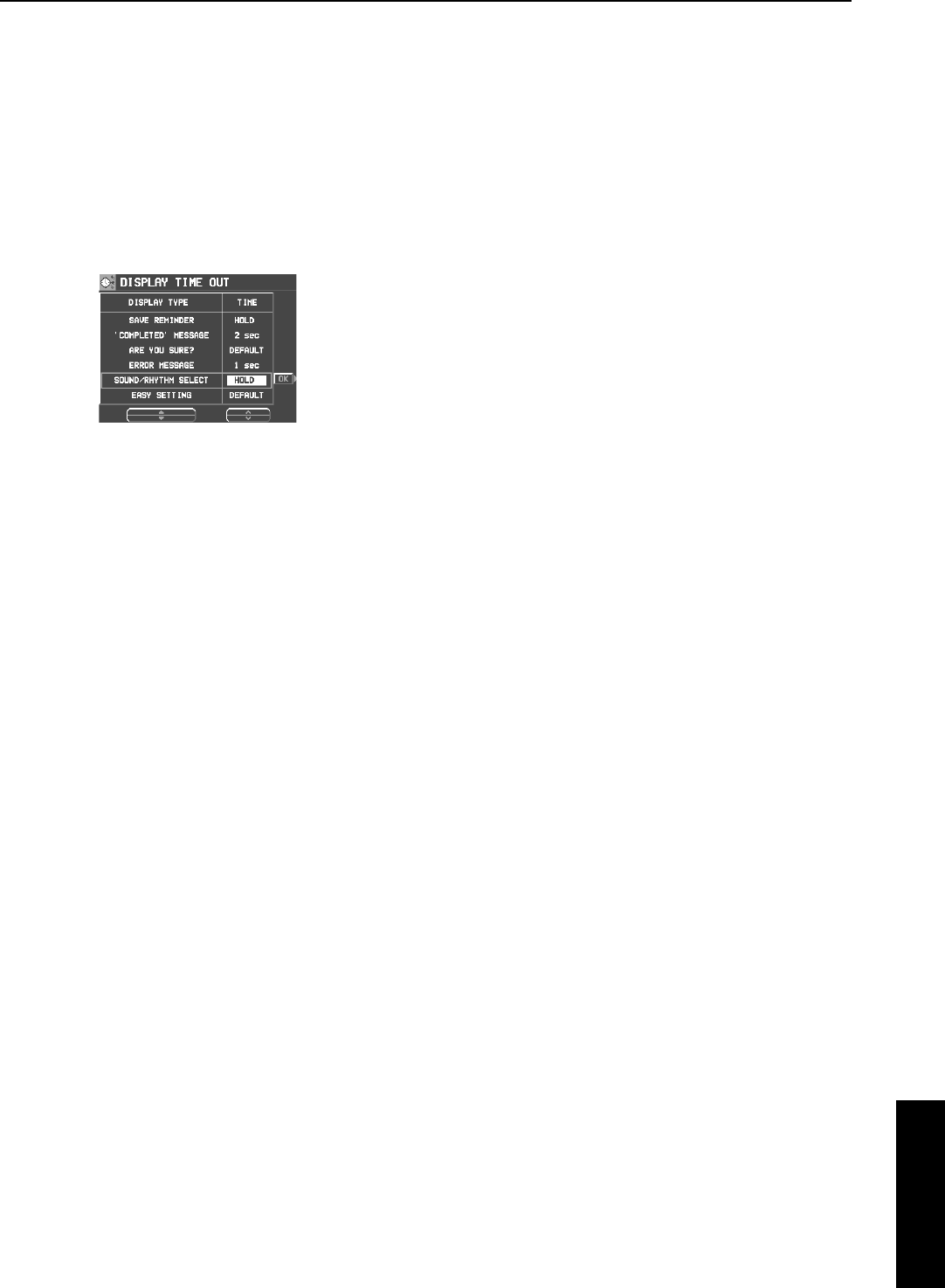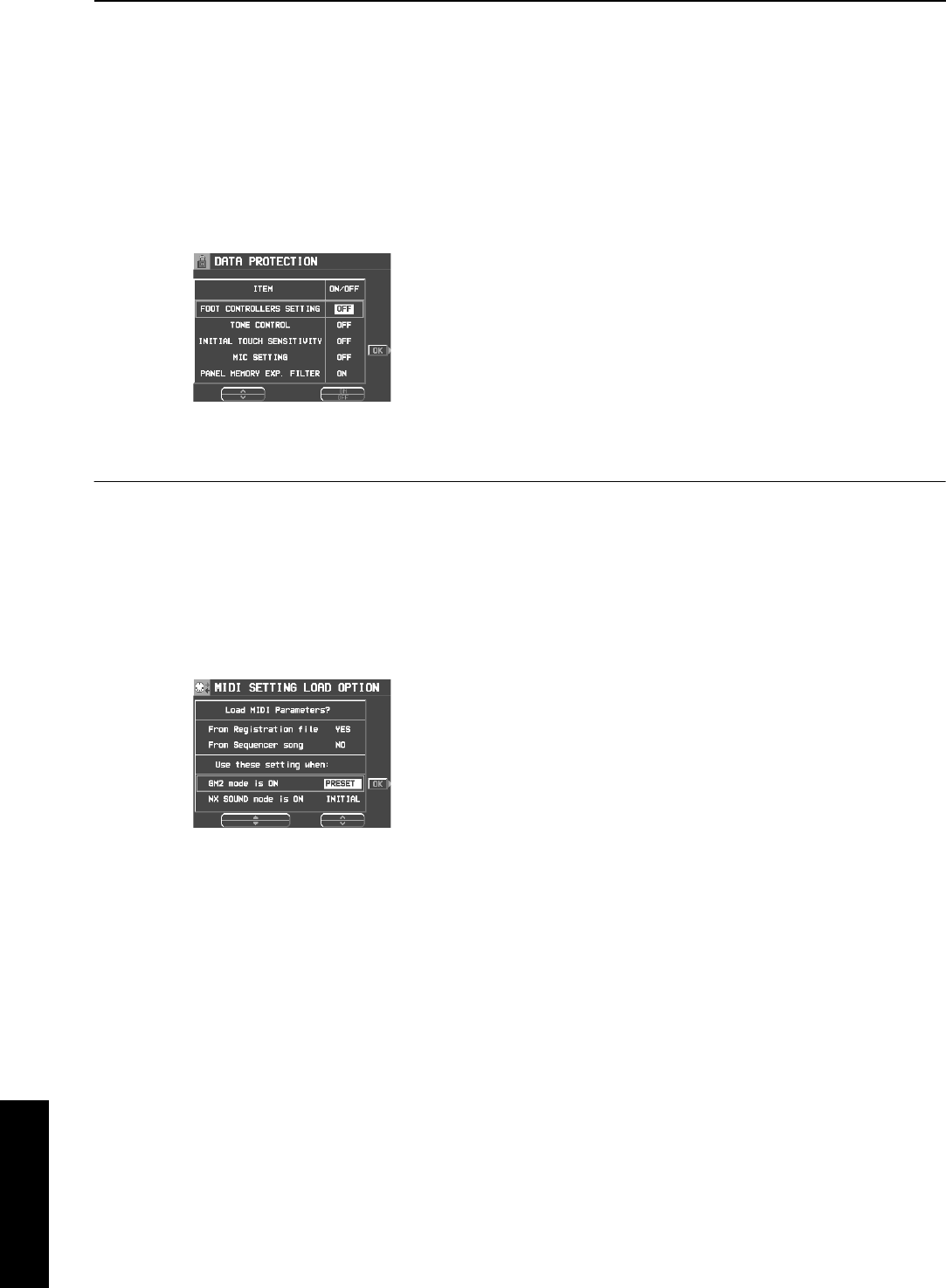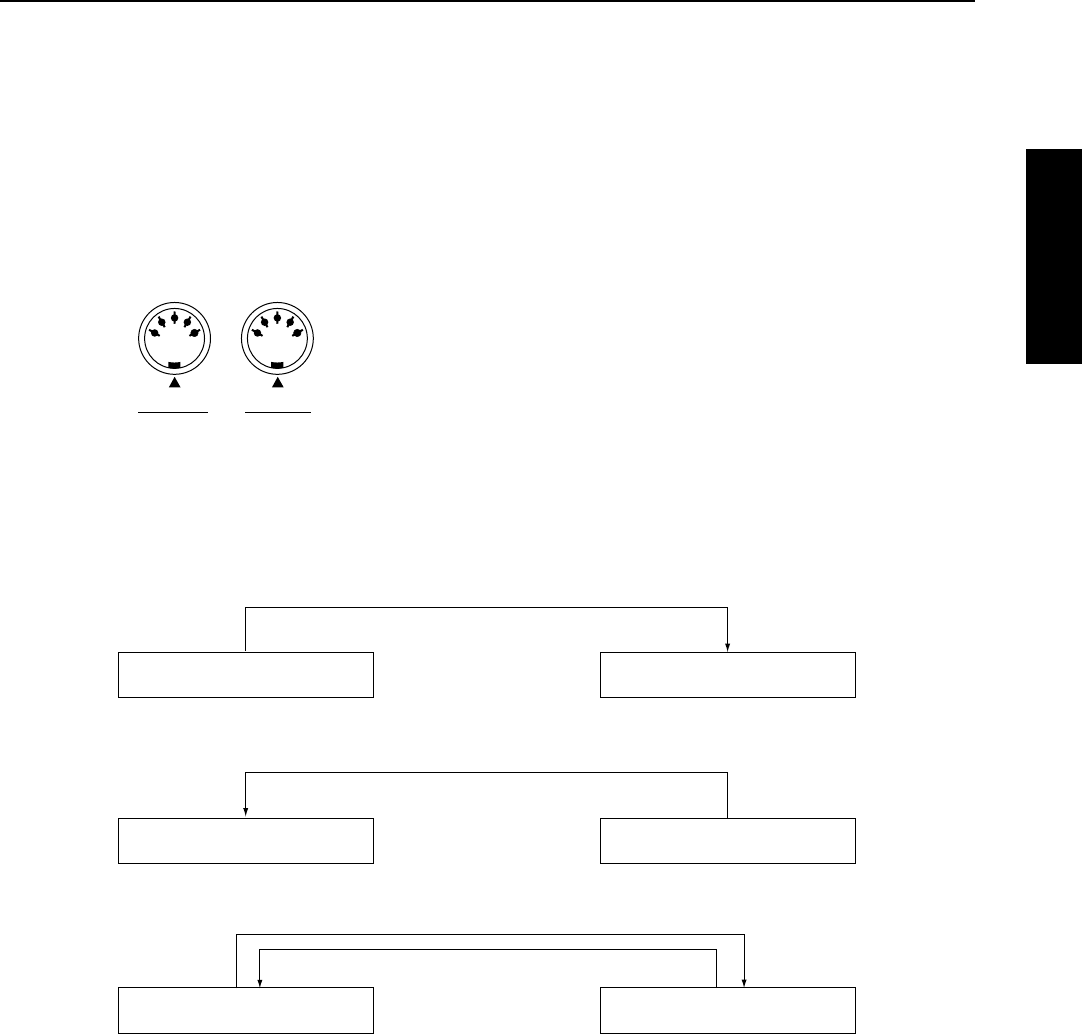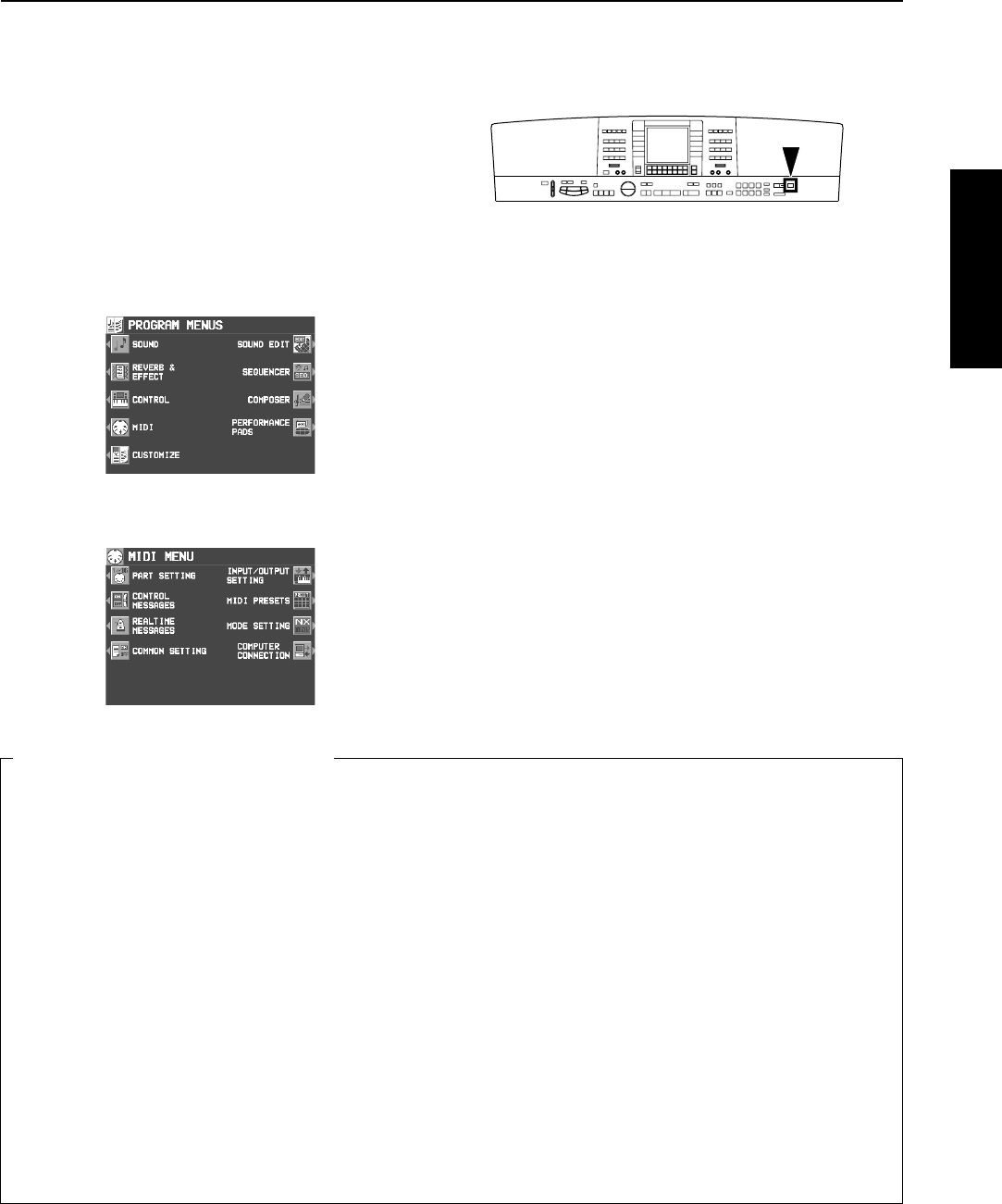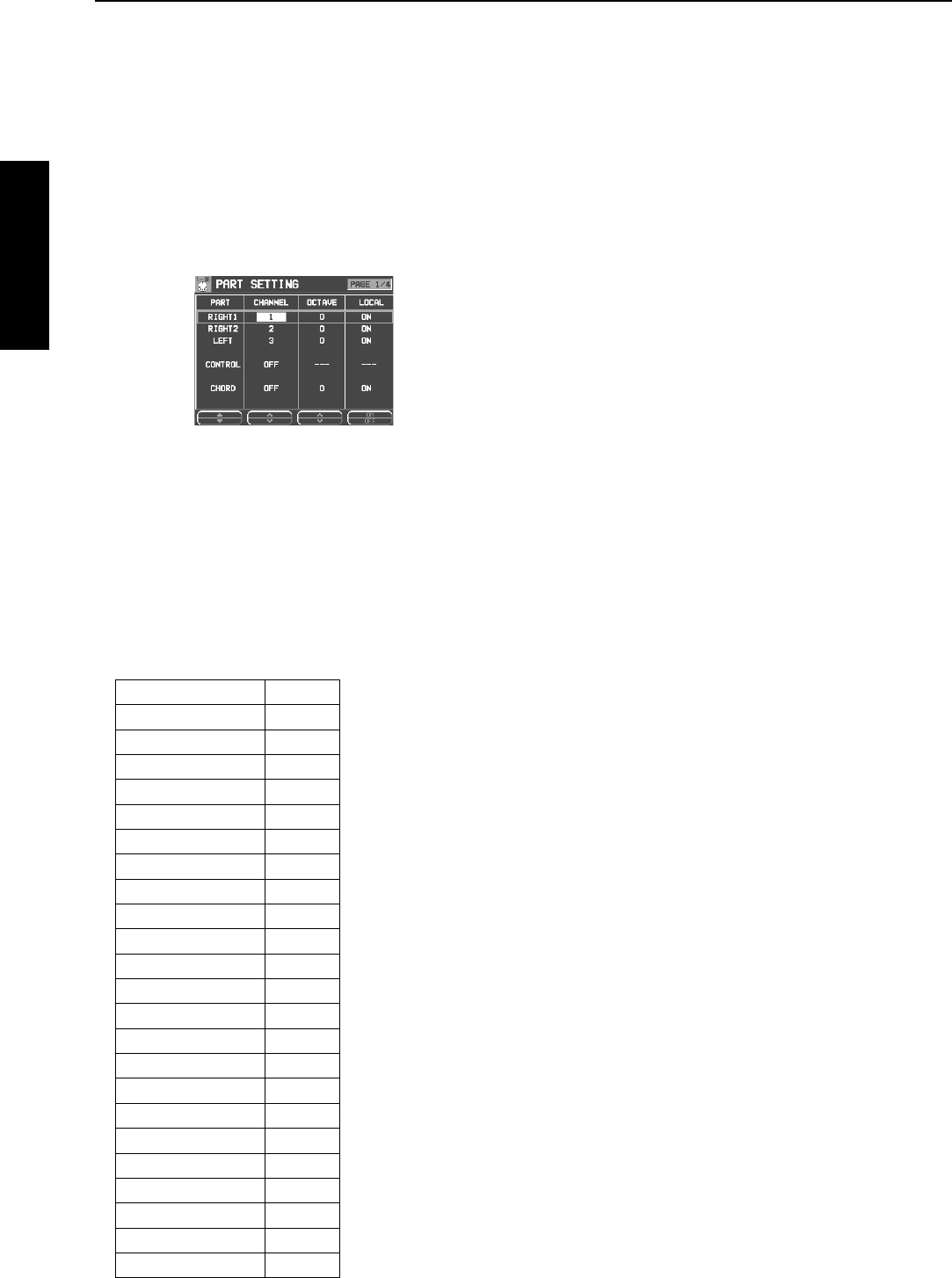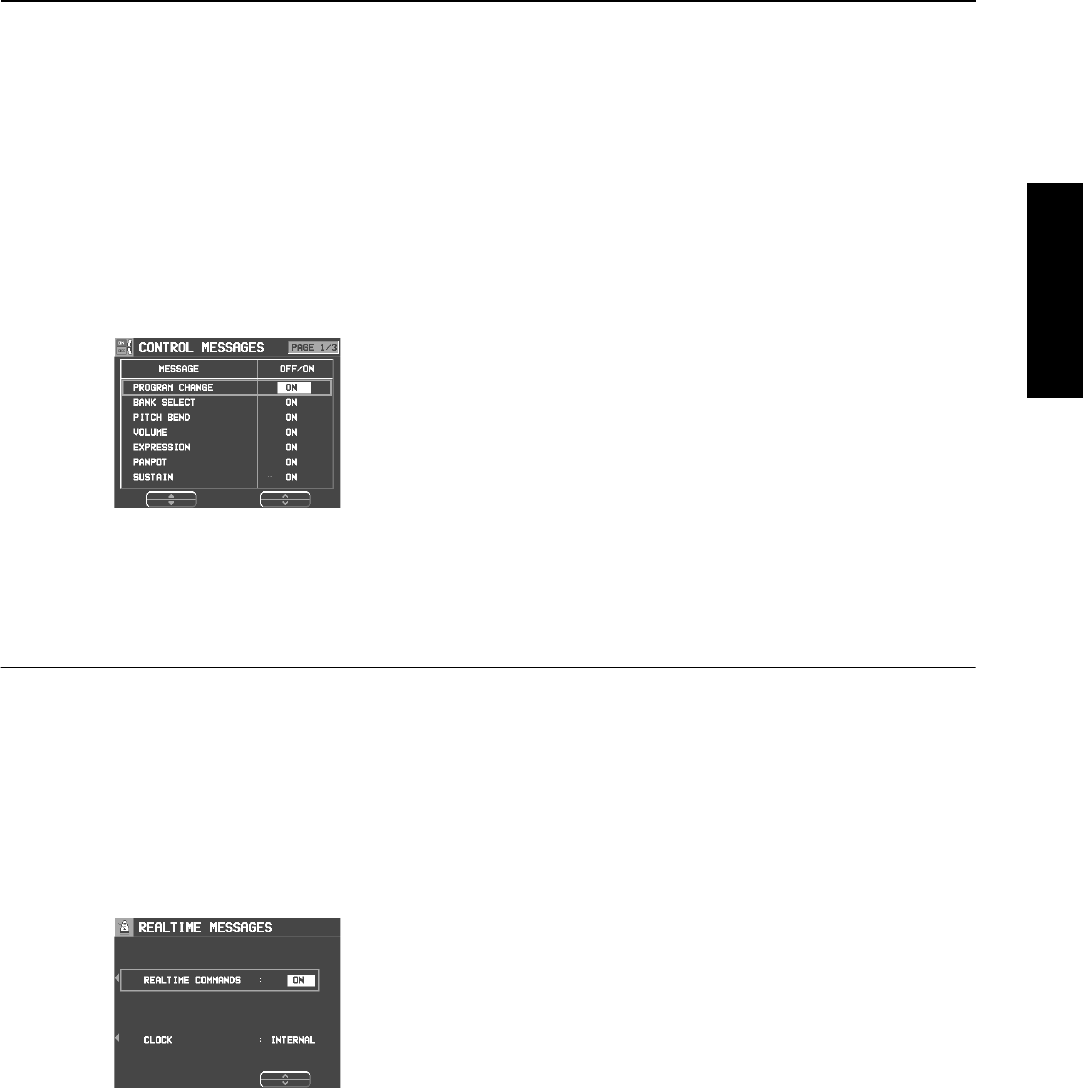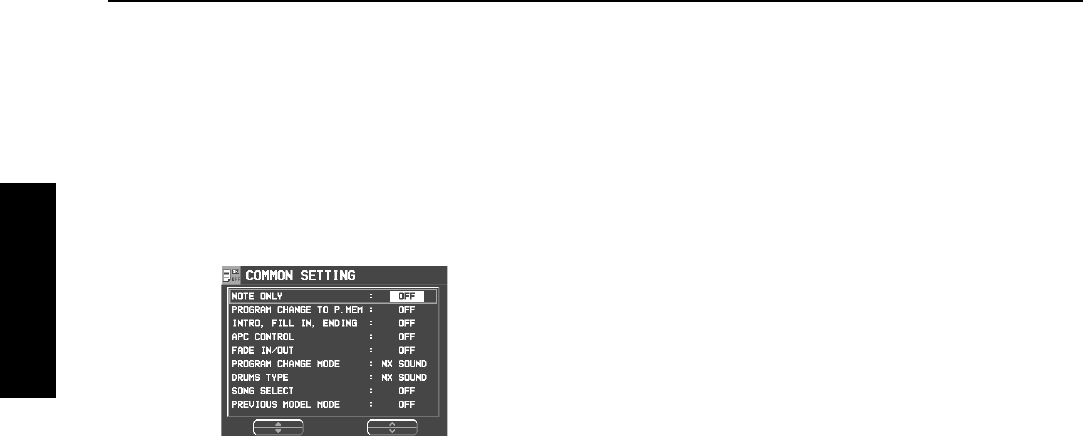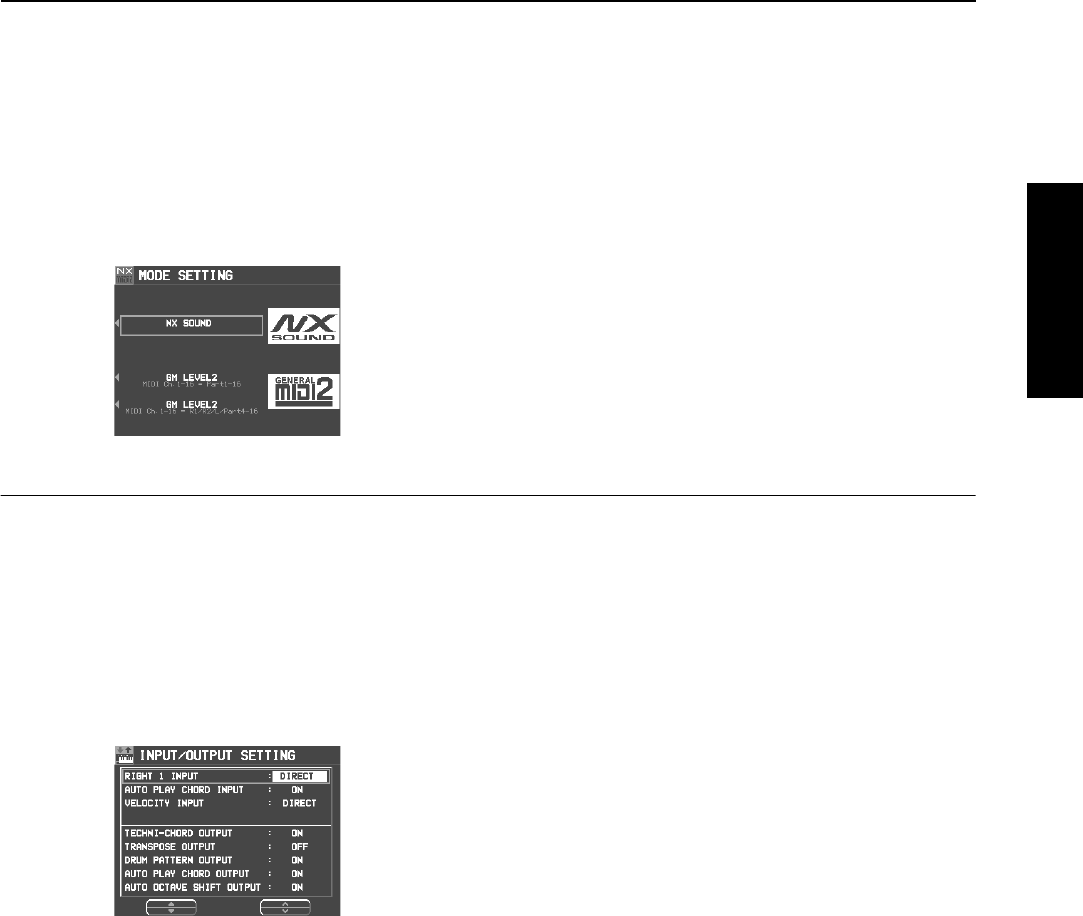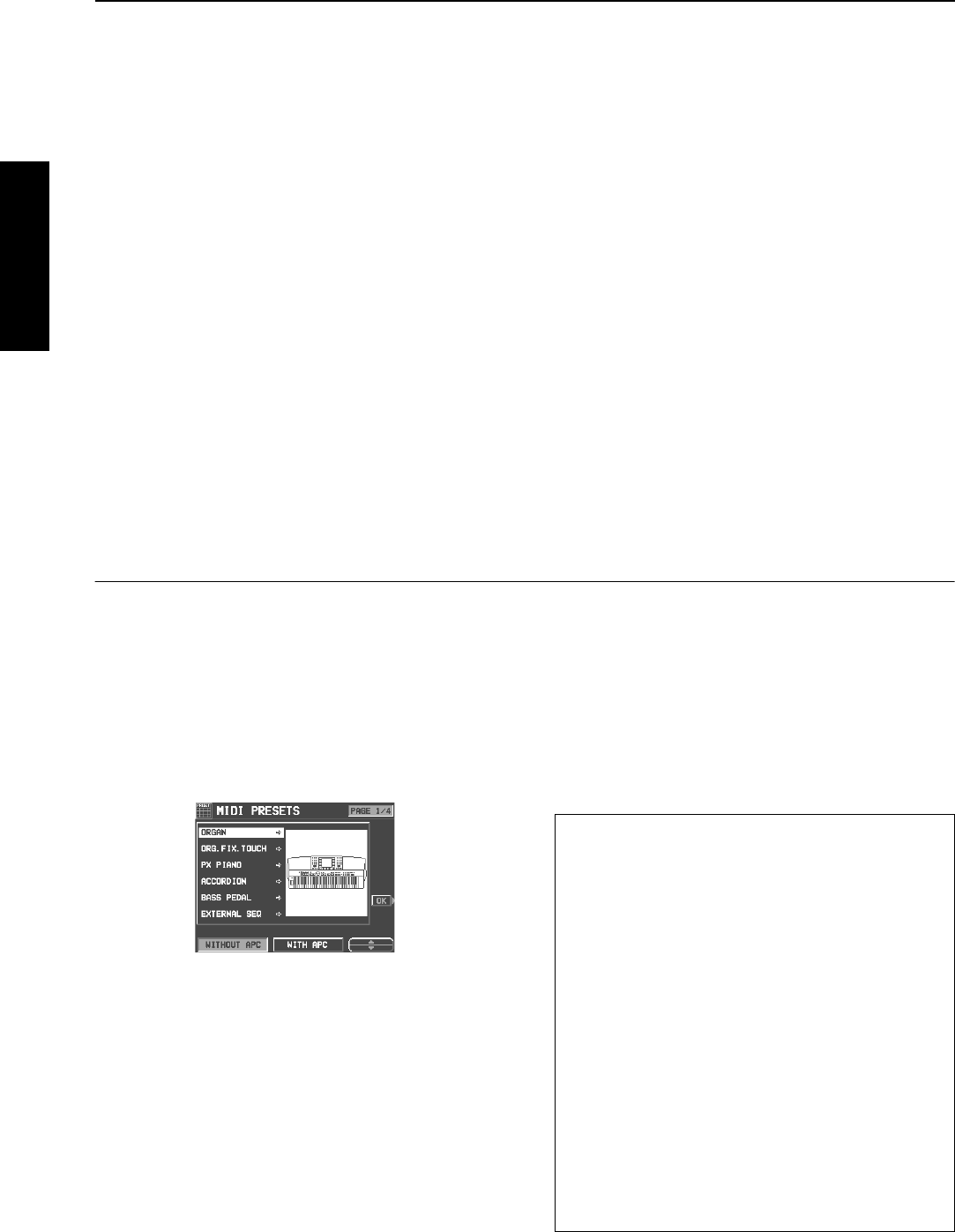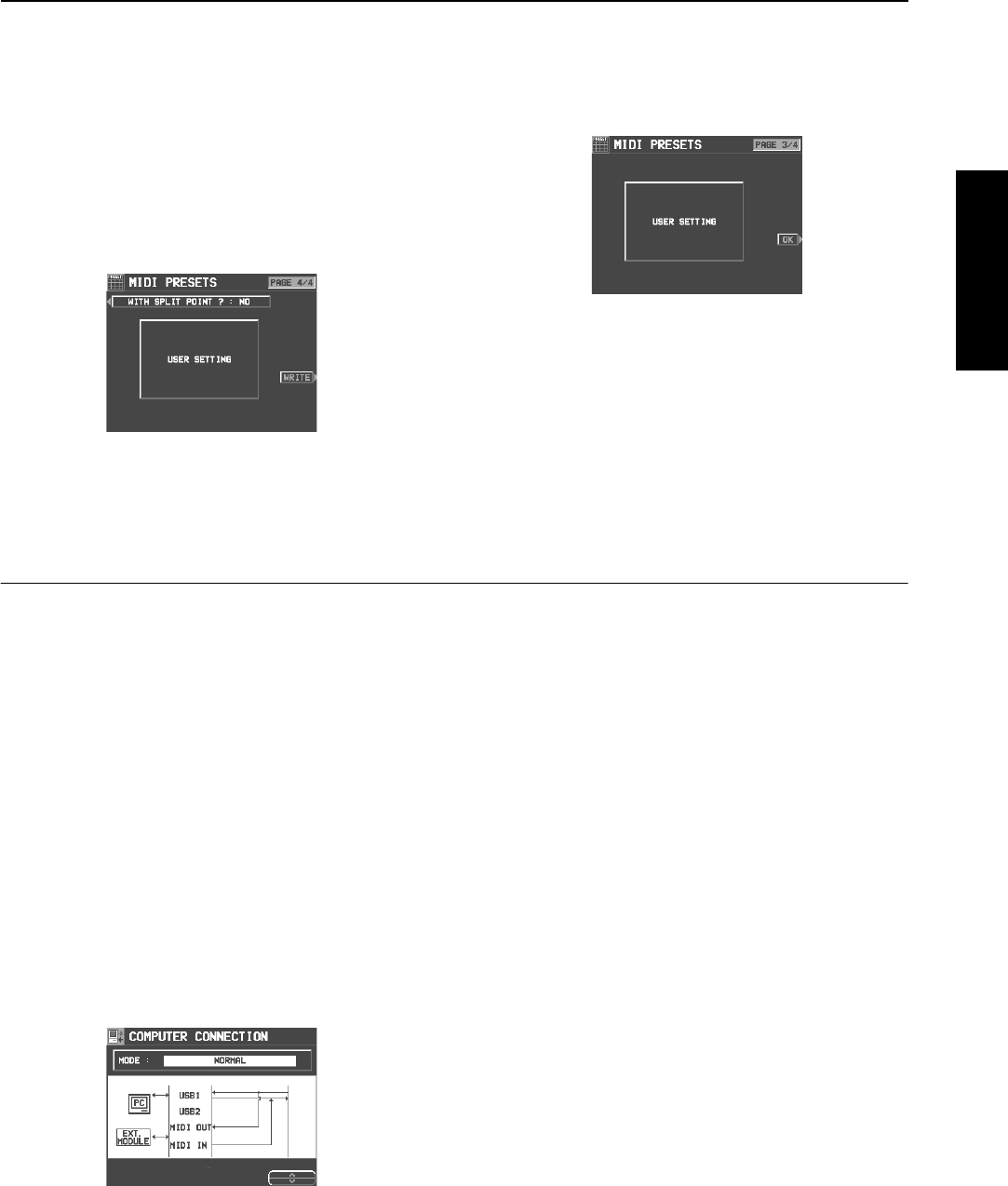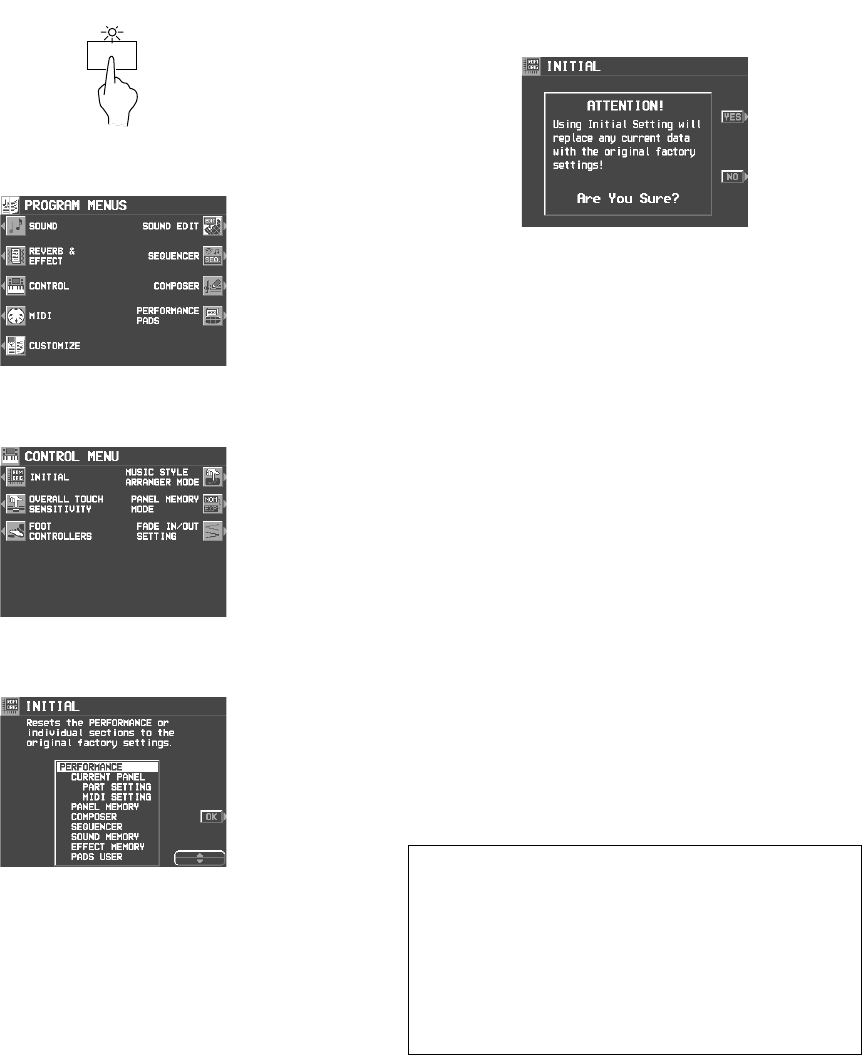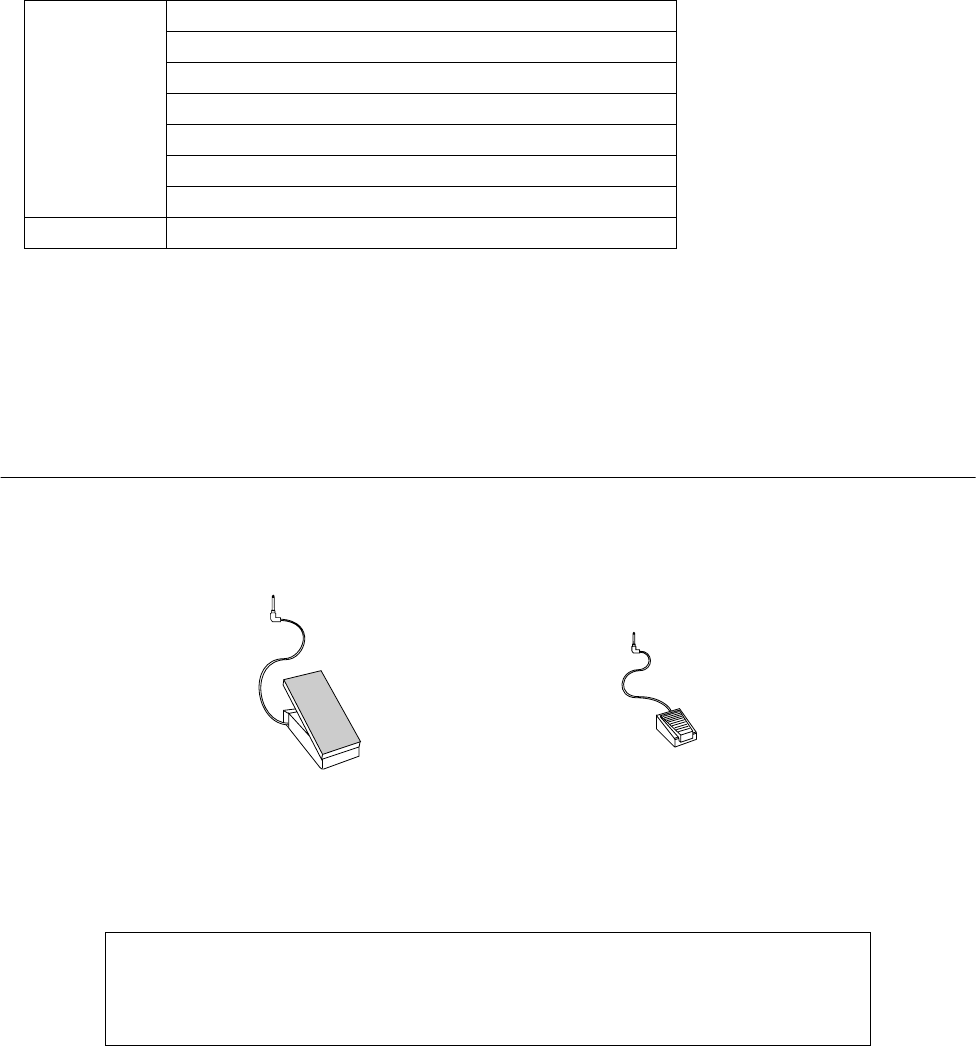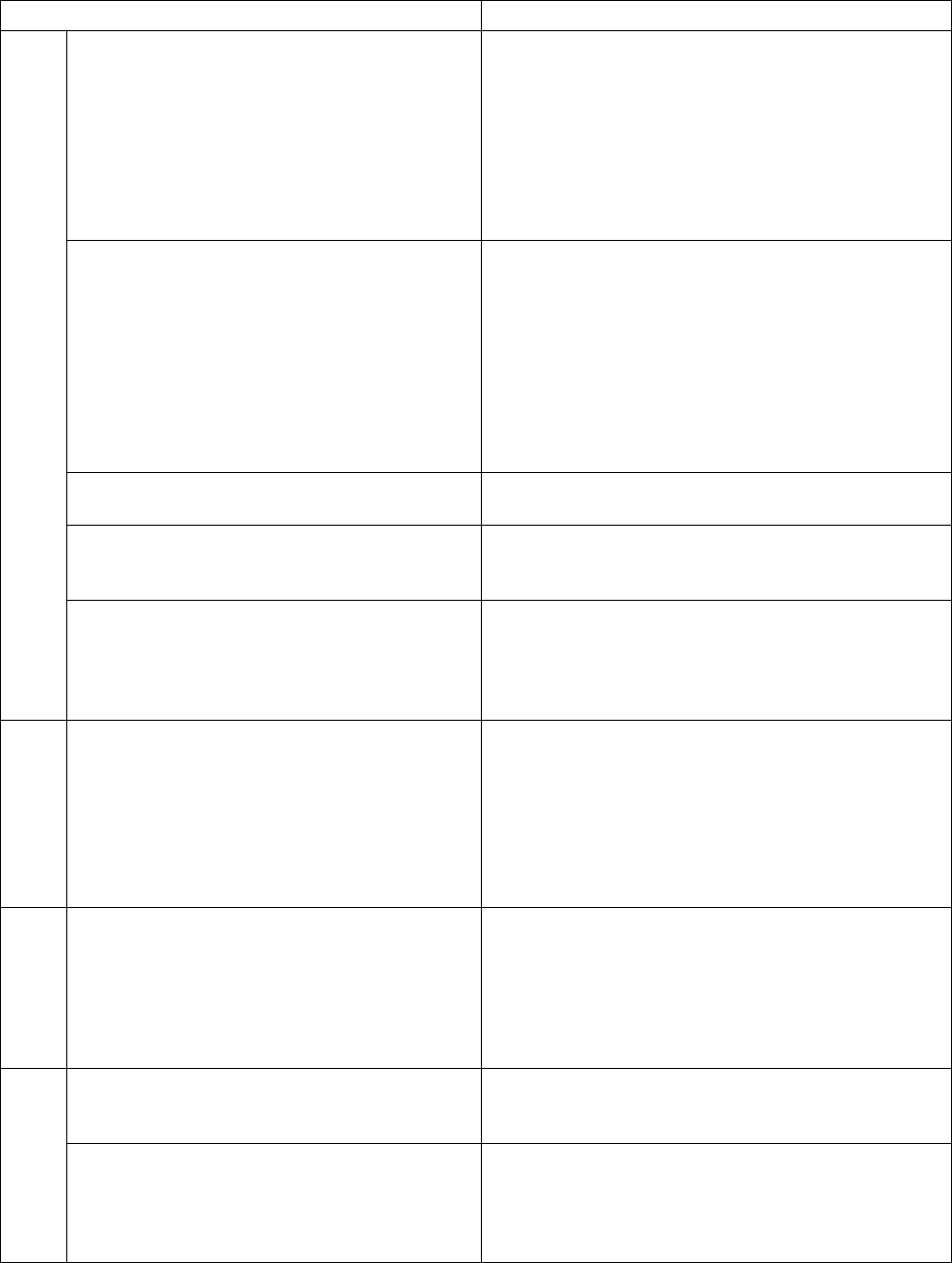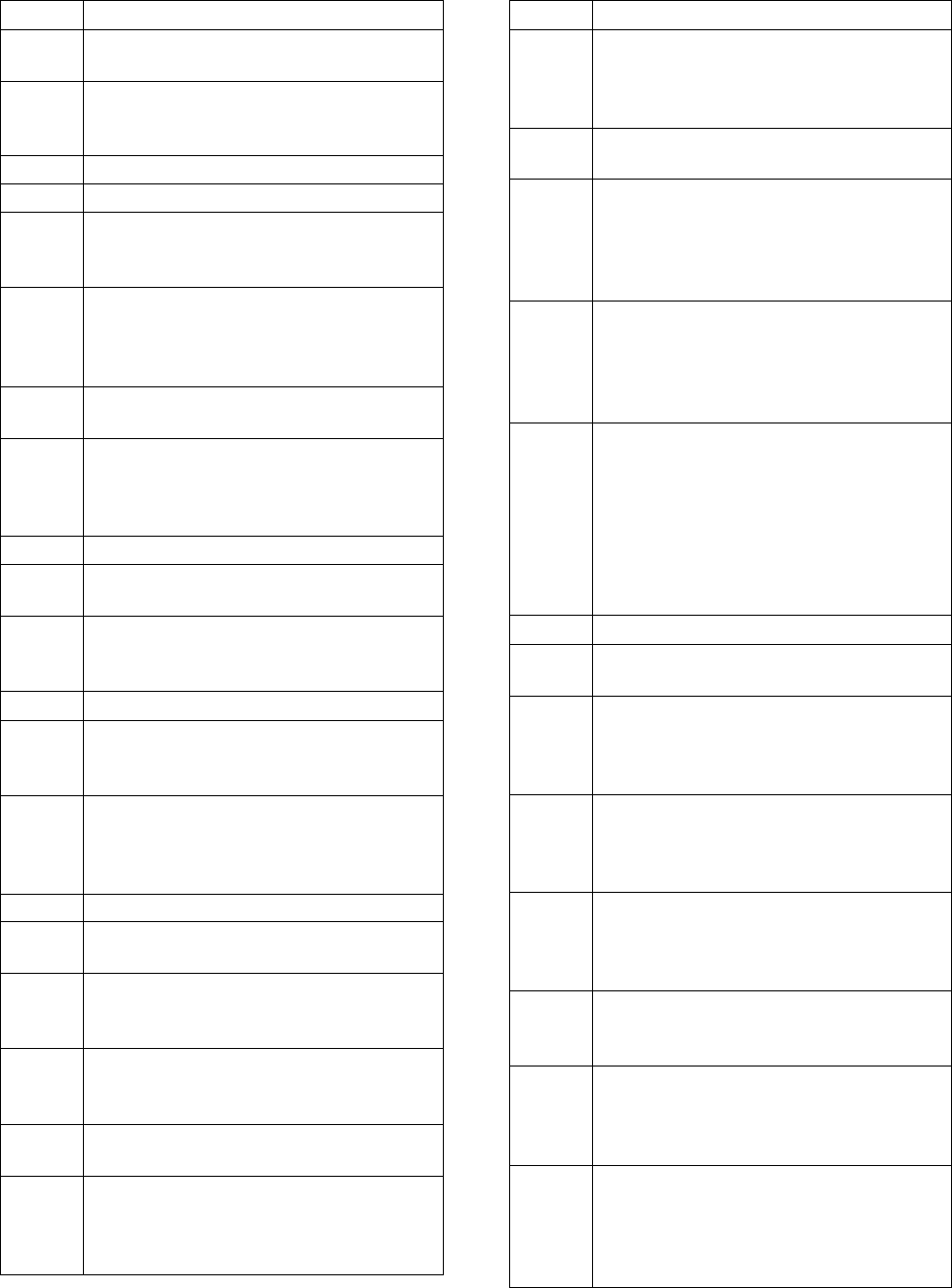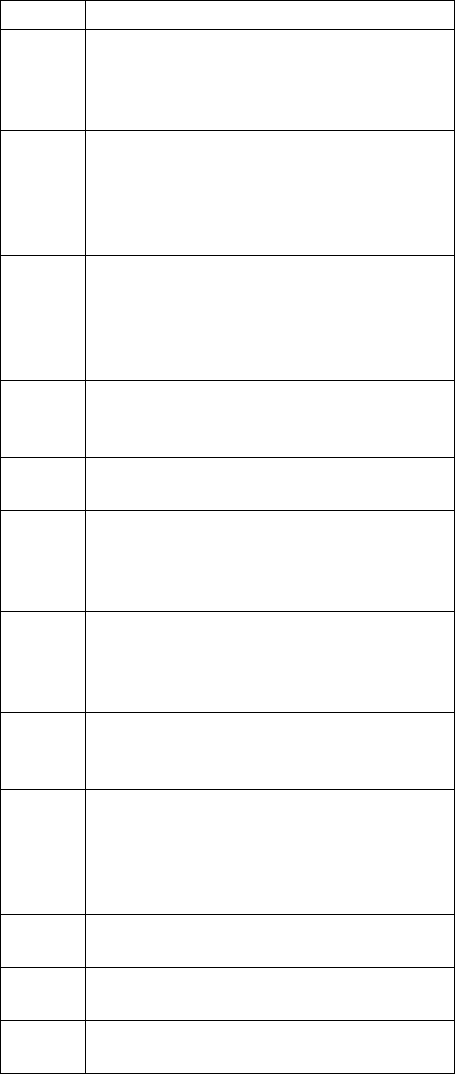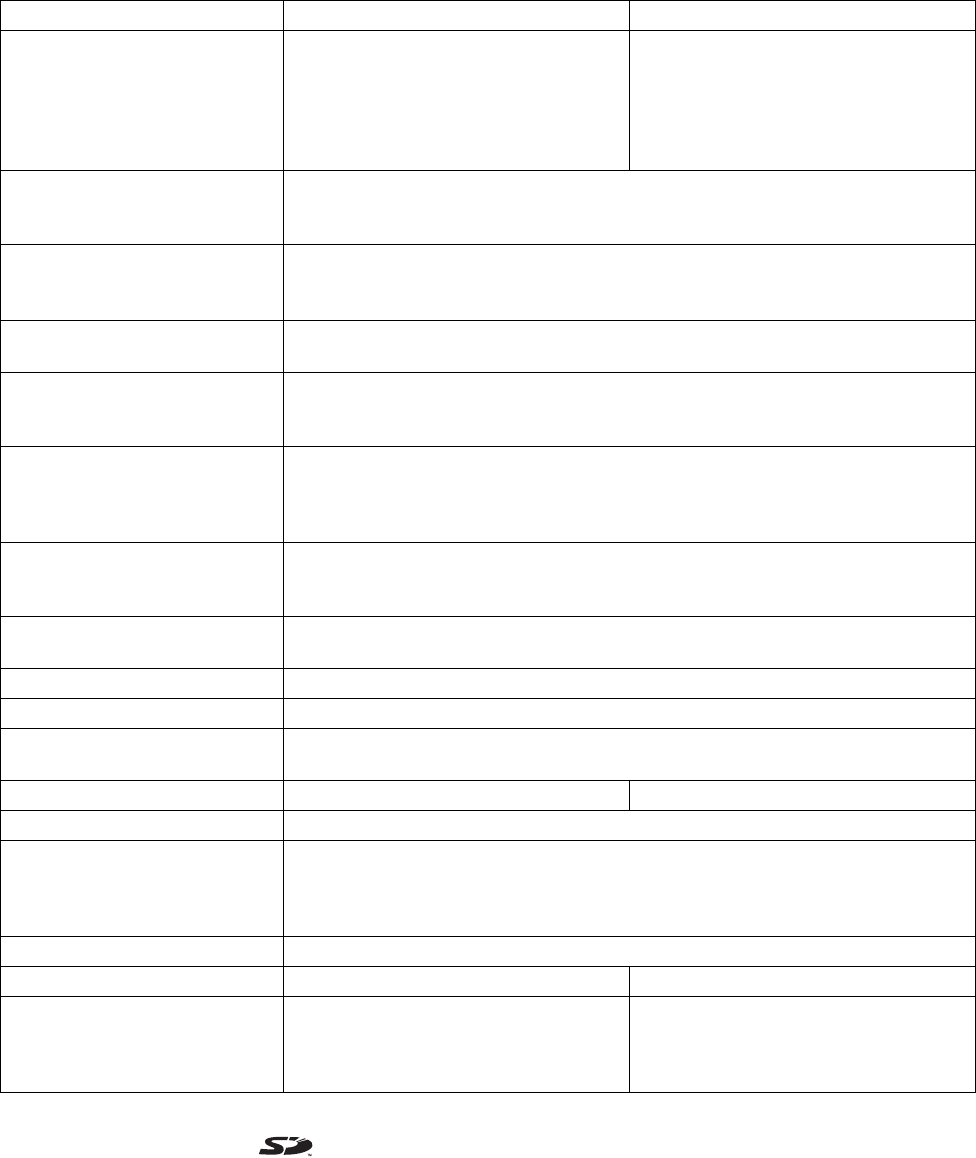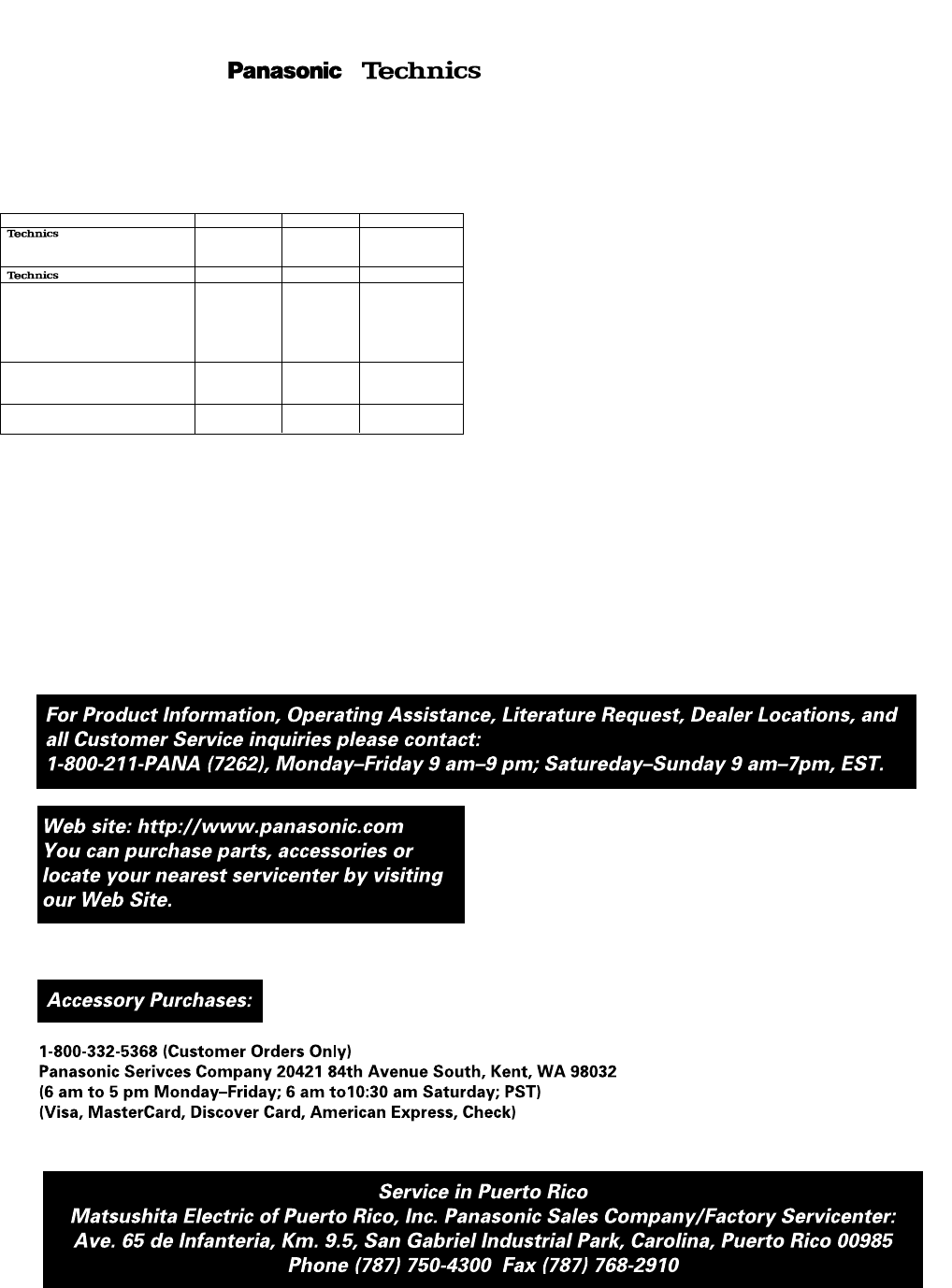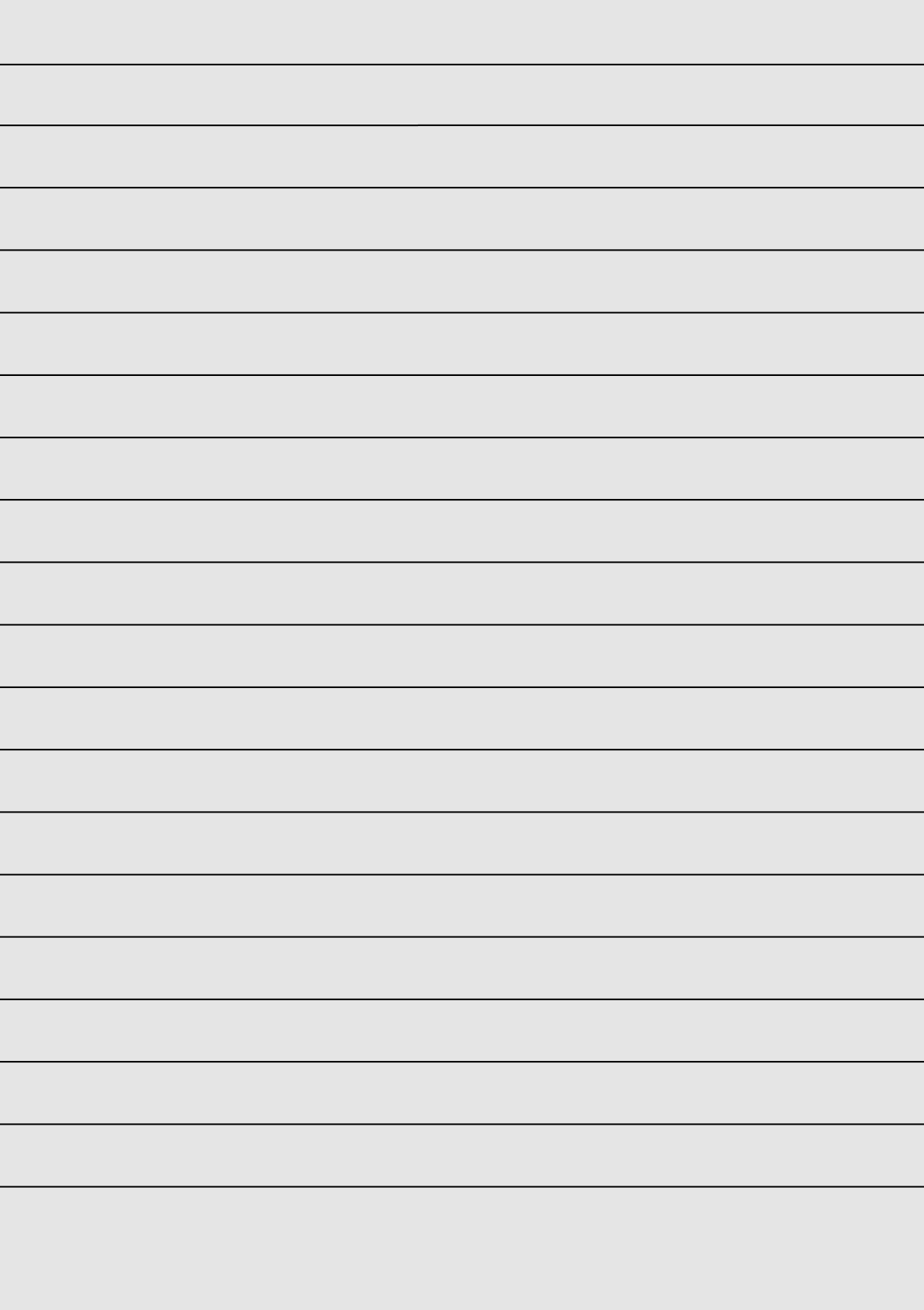(For U.S.A.)
Customer Services Directory
Limited Warranty Coverage
If your product does not work properly because of a defect in materials or workmanship, Panasonic
Consumer Electronics Company or Panasonic Sales Company (collectively referred to as “the
warrantor”) will, for the length of the period indicated on the chart below, which starts with the date of
original purchase (“warranty period”), at its option either (a) repair your product with new or refurbished
parts, or (b) replace it with a new or a refurbished product. The decision to repair or replace will be
made by the warrantor.
During the “Labor” warranty period there will be no charge for labor. During the “Parts” warranty period,
there will be no charge for parts. You must carry-in or mail-in your product or arrange for in-home
service, as applicable, during the warranty period. If non-rechargeable batteries are included, they are
not warranted. This warranty only applies to products purchased and serviced in the United States or
Puerto Rico. This warranty is extended only to the original purchaser of a new product which was not
sold “as is”. A purchase receipt or other proof of the original purchase date is required for warranty
service.
Carry-In, Mail-In or In-Home Service
For Carry-In, Mail-In or In-Home Service (as applicable) in the United States call 1-800-211-
PANA(7262) or visit the website (http://www.panasonic.com).
For assistance in Puerto Rico call Panasonic Sales Company (787)-750-4300 or fax (787)-768-2910.
In-Home service, if applicable, requires clear, complete and easy access to the product by the
authorized servicer and does not include removal or re-installation of an installed product. It is possible
that certain in-home repairs will not be completed in-home, but will require that the product, or parts of
the product, be removed for shop diagnosis and/or repair and then returned.
Limited Warranty Limits And Exclusions
This warranty ONLY COVERS failures due to defects in materials or workmanship, and DOES NOT
COVER normal wear and tear or cosmetic damage. The warranty ALSO DOES NOT COVER damages
which occurred in shipment, or failures which are caused by products not supplied by the warrantor, or
failures which result from accidents, misuse, abuse, neglect, mishandling, misapplication, alteration,
faulty installation, set-up adjustments, misadjustment of consumer controls, improper maintenance,
power line surge, lightning damage, modification, rental use of the product, service by anyone other
than a Factory Servicenter or other Authorized Servicer, or damage that is attributable to acts of God.
THERE ARE NO EXPRESS WARRANTIES EXCEPT AS LISTED UNDER “LIMITED WARRANTY
COVERAGE”. THE WARRANTOR IS NOT LIABLE FOR INCIDENTAL OR CONSEQUENTIAL
DAMAGES RESULTING FROM THE USE OF THIS PRODUCT, OR ARISING OUT OF ANY BREACH
OF THIS WARRANTY, INCLUDING WITHOUT LIMITATION, LOSS OF GOODWILL, PROFITS OR
REVENUE, LOSS OF USE OF THIS PRODUCT OR ANY ASSOCIATED EQUIPMENT, COST OF
SUBSTITUTE EQUIPMENT, DOWNTIME COSTS, OR CLAIMS OF ANY PARTY DEALING WITH
BUYER FOR SUCH DAMAGES. (As examples, this excludes damages for lost time, cost of having
someone remove or re-install an installed unit if applicable, travel to and from the servicer, loss of
media, data or other memory content. The items listed are not exclusive, but are for illustration only.)
ALL EXPRESS AND IMPLIED WARRANTIES, INCLUDING THE WARRANTY OF
MERCHANTABILITY, ARE LIMITED TO THE PERIOD OF THE LIMITED WARRANTY.
Some states do not allow the exclusion or limitation of incidental or consequential damages, or
limitations on how long an implied warranty lasts, so the exclusions may not apply to you.
This warranty gives you specific legal rights and you may also have others rights which vary from state
to state. If a problem with this product develops during or after the warranty period, you may contact
your dealer or Servicenter. If the problem is not handled to your satisfaction, then write to the
warrantor's Consumer Affairs Department at the addresses listed for the warrantor.
PARTS AND SERVICE (INCLUDING COST OF AN IN-HOME SERVICE CALL IF APPLICABLE)
WHICH ARE NOT COVERED BY THIS LIMITED WARRANTY ARE YOUR RESPONSIBILITY.
PANASONIC CONSUMER ELECTRONICS COMPANY,
DIVISION OF MATSUSHITA ELECTRIC CORPORATION OF AMERICA
One Panasonic Way, Secaucus, New Jersey 07094
PANASONIC SALES COMPANY, DIVISION OF MATSUSHITA ELECTRIC
OF PUERTO RICO, INC.,
Ave. 65 de Infanteria, Km. 9.5
San Gabriel Industrial Park, Carolina, Puerto Rico 00985
/ Musical Instrument
Products Limited Warranty
Organs, Digital Pianos,
Digital Ensemble Series, Tone Cabinets,
Panasonic Digital Pianos
Keyboards One (1) Year One (1) Year In-Home or Carry-In
Panasonic Keyboards, Synthesizers,
Sound Modules, Expansion Boards,
Disk Drives, Drum Percussion Units,
MIDI Orchestra, Keyboard Amplifiers,
Foot Pedals, Foot Controllers,
Personal Music PA Systems
One (1) Year
One (1) Year
Ninety (90) Days
One (1) Year
Not Applicable
Not Applicable
Carry-In or Mail-In
Carry-In or Mail-In
Carry-In or Mail-In
Product Parts Labor Service
Three (3) Years One (1) Year In-Home or Carry-In
USB Reader/Writer, Personal Computer
Card Adapters (in exchange for defective
item)
SD Memory Cards (in exchange for
defective item)