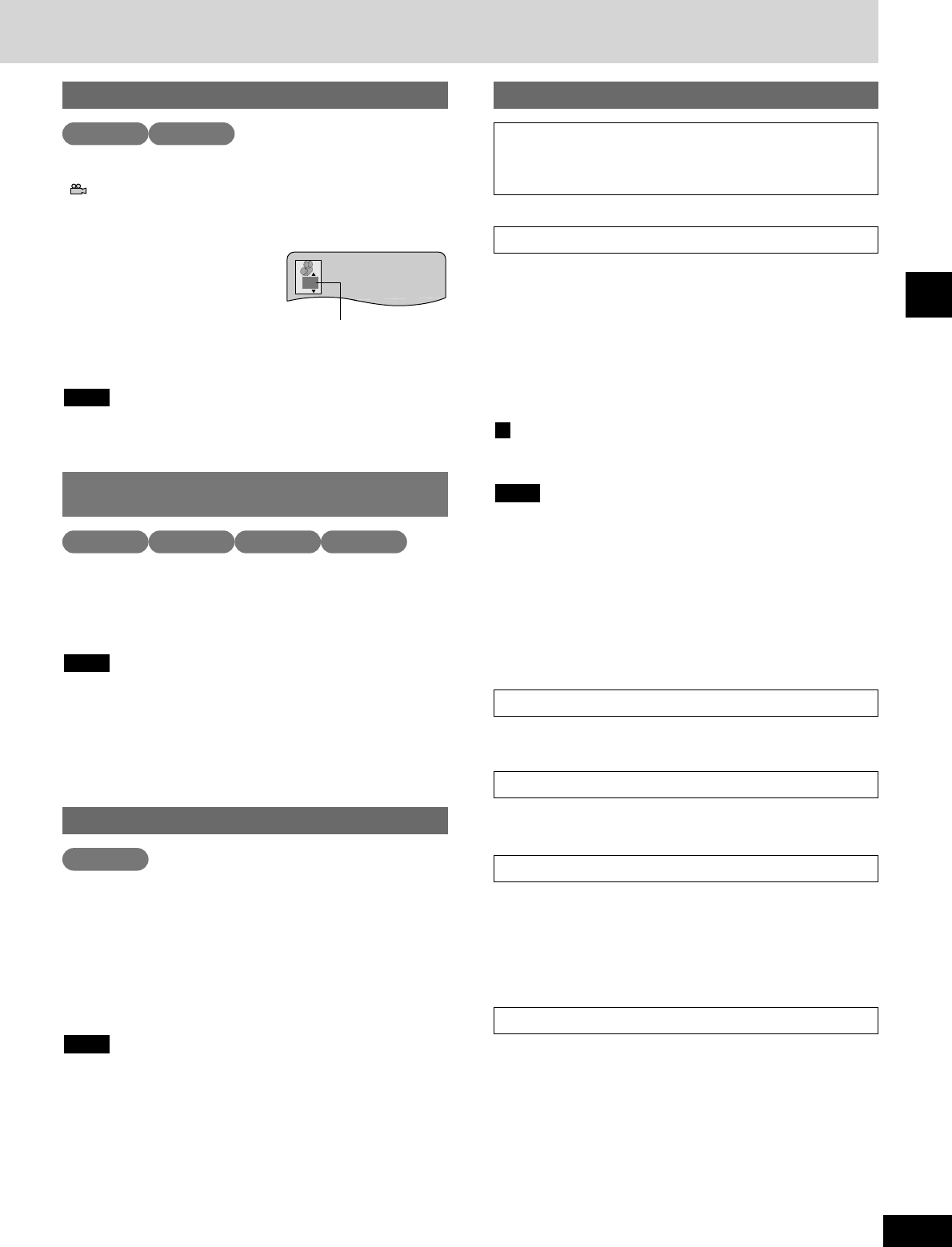25
RQT6523
Disc operations
Some DVDs allow you to view the same scene from different
angles.
“” lights up on the unit’s display during scenes with multiple
angles recorded to indicate this feature is available.
While playing a scene with multiple angles
Press [SHIFT] +
[ANGLE] to change the
current angle number.
The angle number changes each time
you press the button.
You can also use the cursor buttons or numbered buttons while the
icon is displayed (about 5 seconds).
Some discs allow you to set angles before multi-angle scenes are
played. Read the instructions that come with the DVD.
Note
Switching angles
Angle number
DVD-A DVD-V
Apart from the features already introduced, there are
other features you can access with the graphic user
interface (
a pages 26 to 28).
Use this feature to enjoy a surround-like effect if you are using two
front speakers or headphones.
You can switch between speaker and headphone V.S.S. and
change the level with the GUI screens
(
a
pages 26 and 28)
.
Speaker V.S.S. (SP)
(Dolby Digital, DTS, MPEG, LPCM, 2 channel or over only)
Headphone V.S.S. (HP)
(Dolby Digital, MPEG, LPCM, 2 channel or over only)
To get the most from V.S.S.
Situate yourself in front of the television approximately 3 to 4 times
the distance between the left and right front speakers.
¡V.S.S. will not work, or will have less effect, with some discs.
¡Turn V.S.S. off when using more than just the two front speakers.
Sound will come only from the two front speakers if V.S.S. 1 or 2
is on.
¡Restore speaker mode when you are not using headphones or
else the sound from the speakers will sound strange.
¡Turn V.S.S. off if it causes distortion.
¡Ensure that you use the Speaker V.S.S. for speakers and
Headphone V.S.S. for headphones. Incorrect setting will result in
poor sound quality.
Note
A
Virtual Surround Sound (V.S.S.)
Find a part to play by entering the time (\ pages 26 and 27).
Time search
Marker
Marking parts to play again (\ pages 26 and 28).
Dialogue Enhancer
Increase center speaker volume to make dialogue clearer
(a pages 26 and 28).
This function is effective with Dolby Digital and DTS, 3 channels or
over, where the dialogue is recorded in the center channel.
Digital picture mode - Normal, Cinema, and User
You can change the picture to one suited for movie viewing with
Cinema mode or make your own adjustments (a pages 26 and 28).
Press [AUDIO ONLY].
The button lights.
The video signal is cut off.
AUDIO ONLY is canceled if the button is pressed again or the unit
is turned off. The light goes out.
¡Video signals are output while the disc is stopped and when
operations such as searching are performed. The television can
appear unusual while video signals are not being output.
¡Turn the television off for a better effect.
¡The television screen may be disrupted briefly when you turn
[AUDIO ONLY] on or off.
Note
To enjoy even higher quality sound -
AUDIO ONLY
DVD-A DVD-V VCD CD
Improving CD sound (RE-MASTER)
Press [RE-MASTER] on the main unit.
The button lights while RE-MASTER is on.
Each time you press the button:
RE-MASTER 1: Sharp acoustic imaging. Best suited for pop and
rock.
RE-MASTER 2: High clarity sound. Best suited for jazz.
RE-MASTER 3: Smooth and full sound. Best suited for classical
music.
RE-MASTER OFF: Original audio quality.
Sound may be disrupted if you change RE-MASTER while
recording.
Note
CD
Other features