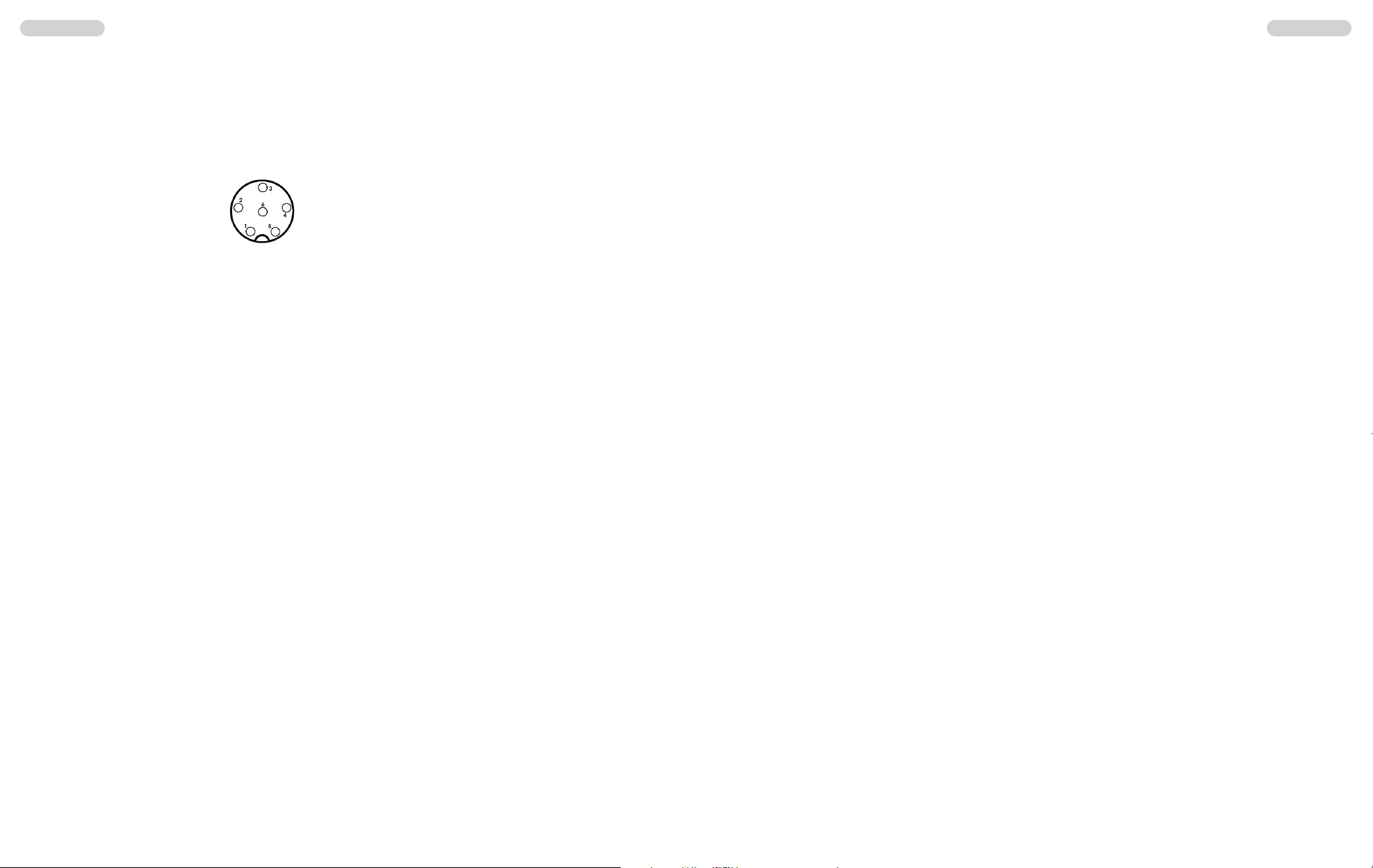4) Microphone
Plug the microphone ( 1 ) into the 6 pin socket ( 12 ) on the front panel. Note it will only go in
one way round. No transmission and receiving is possible without the microphone. The pin
assignment of the GDCH standard microphone plug is given below:
PIN 1 Modulation
PIN 2 Loudspeaker
PIN 3 PTT
PIN 4 Up/Down
PIN 5 Ground
PIN 6 +12 Volt
Solder side view of the microphone connector or top view of the microphone plug.
5) Power source
Before connecting the unit to a suitable power source via the fused DC power cable (15), the
device must be switched off by turning the volume control ( 9 ) [ Off / Vol ] counterclockwise
to the very end until a clicking sound is heard.
Then, connect the two naked leads at the end of the cable with the supply voltage of the
car/lorry battery. The unit is designed to operate with 12 volts and a negative ground electri-
cal system. Lay the cable as far as possible away from aggregates which can cause interfe-
rence. Watch for the correct polarity during the connection.
BLACK connect to - MINUS / ground of the car battery.
RED connect to 12 volts + PLUS of the car/lorry battery.
If the power source is not disconnected after putting the engine off, the last settings will
remain stored, after the unit and the car are switched off.
After proper connection of the microphone, the aerial and power source, radio operation can
be started.
Operation of the TEAM TS-9M
1) Switching on [ Off / Vol ]
To turn on the radio, turn the On / Off switch (10) [ Off / Vol ] clockwise.
With the help of the squelch control (8) you can set a comfortable volume level. Set the manu-
al squelch (SQ) to a level where the constant noise of an empty channel is audible - see para-
graph 2) Squelch. Now, adjust the volume level.
The memory function stores the last settings, i.e. norm, frequency band and channel after turn-
ing the radio off and on again.
2) Squelch [ SQ / ASQ ]
The strong background noise, which occurs always on free channels, can be suppressed by
the squelch function, which has an automatic and a manual mode.
By turning the squelch control (8) slowly clockwise you will find a point where the noise dis-
appears. The squelch control should only be turned up far enough to stop the background
noise on an unused channel. Turning the control further clock-wise will increasingly suppress
stronger interfering signals as well as weak stations.
The automatic squelch [ ASQ ] (7) uses a preset average value. This function is turned on/off
by pressing the ASQ key (7). The automatic squelch mode is indicated by the AQ symbol (6F)
in the LCD.
3) Channel selection [ q] [ p]
All channels can be selected by pushing the channel selector keys (5) [ qCH ] and (6) [ pCH ]
located on the front panel of the radio. The selected channel is displayed on the LCD (3). No
channel selection is possible while the radio is in transmission mode. The channels are
arranged in a consecutive order, in a ring-like-system, i.e. after the highest channel number it
starts again with channel no. 1 and vice versa. For communication with a partner CB station,
both transceivers must be adjusted to the same channel and the same modulation type.
4) Modulation selection [ AM/FM ]
For the TS-9M, the operating modes AM and FM are available. However, the norm EC of the
the version TS-9M Full Multi Norm operates in FM only.
The selected modulation type is indicated by the AM/FM symbol (3E). To toggle between the
modes press the mode key (4) [ AM/FM ].
If the selected norm does not accept the modulation type AM on the actual channel, it will
remain on the modulation type FM.
If the radio is set to AM on the actual channel, and you select another channel, on which the
AM mode is inhibited, the modulation changes automatically to FM mode. If you select once
more another channel, on which the AM mode is allowed again, the modulation switches auto-
matically to back to AM mode.
With norm UK in the version TS-9M Full Multi Norm, you toggle between the EC band and
the UK band, which are indicated by the symbols EC and UK, by pressing the mode key (7)
[ AM/FM ]. The CB band EU consists of the 40 CEPT channels. The CB band UK consists of
40 channels starting from 27.60125 MHz to 27.99125 MHz.
After turning the radio off, the TS-9M stores the last channel and the frequency band.
English English
14 15