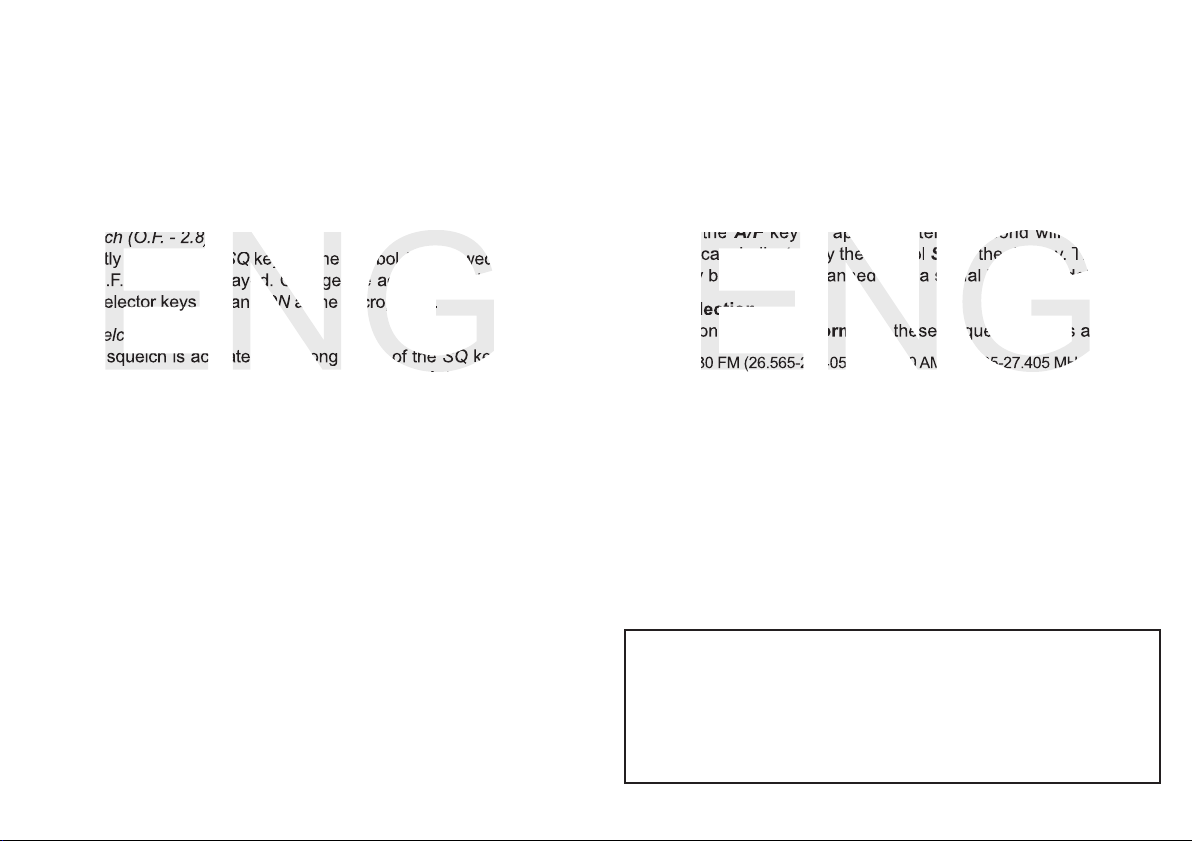16 17
Please note, that the frequency norm EC operates on FM only.
With the frequency norm UK of the Full Multi Norm version, you tog-
gle between the CEPT band and the UK band by pressing the RFG
key (3) [RFG] for approximately 2 seconds. The display will shortly
show the symbol UK or EU when switching the band.
Please note that the UK frequencies are in FM only. The CEPT fre-
quencies are in AM and FM.
Scan [A/F]
Pressing the A/F key for approximately 1 second will activate the
channel scan, indicated by the symbol SC in the display. The current
frequency band will be scanned until a signal has been detected.
Norm Selection
The version Full Multi Norm has these frequency bands available:
DE 80 FM (26.565-27.405 MHz) / 40 AM (26.965-27.405 MHz)
EC 40 FM (26.965-27.405 MHz)
UK 40 FM (27.60125-27.99125 MHz) / 40 AM/FM (26.965-27.405 MHz)
PL 40 FM (26.960-27.400 MHz) / 40 AM (26.960-27.400 MHz)
EI 40 FM (26.965-27.405 MHz) / 40 AM (26.965-27.405 MHz)
tx-power with all norms: 4 W
For changing the current norm, please hold the mode key (2) [A/F] while
turning the radio on. The current norm appears in the display. Use the
channel selectors UP and DN of the microphone to set a different norm
and confirm your selection by turning the radio off and on again.
In the frequency norm UK, switch between the 40 CEPT frequencies and the
UK frequencies by pressing the RFG key (3) for approximately 2 seconds.
The display will shortly show the symbol UK or EU when switching the band.
Regarding the permissions and restrictions of the individual norms in
the various european countries, please check the radio passport,
which is included in the scope of delivery. The user is solely responsi-
ble for the selection of the permissible norm in the country of operation.
Note: the radio mono band version hp operates on 40 FM, 4 W /
40 AM, 4 W only.
OPERATION
On/Off [ VOL ]
To switch on/off the radio, turn the volume switch (5) [VOL] clockwise /
counterclockwise over the threshold.
Squelch [ SQ ]
The radio is equipped with an automatic (ASQ) and a manual squelch
(SQ). Both can be adjusted.
SQ Squelch (O.F. - 2.8)
After shortly pressing the SQ key (1), the symbol Sq followed by actual
setting (O.F. - 2.8) is displayed. Change the according value with the
channel selector keys UP and DN at the microphone.
ASQ Squelch (A.1 - A.9)
The ASQ squelch is activated by a long press of the SQ key (1). The
symbol AQ is displayed. The present value (A.1 - A.9) appears only
shorty after pressing the SQ key. During this short time, you can adjust
the setting with the channel selectors UP and DN of the microphone.
After a short period the channel number will appear. To return to the
squelch setting mode, press the SQ key (1) shortly.
Note: The higher the level of the squelch setting, the stronger the signal
has to be, in order to deactivate the squelch.
Channel selection [UP] [DN]
User the channel selector keys [UP] and [DN] at the microphone for
channel selection. The actual channel is displayed on the LCD (6).
For communication, the same channel and the same modulation type
(AM/FM) has to be selected.
Modulation selection [A/F]
For the CB Mobile MiniCom Full Multi Norm, the modulation modes
AM and FM are available. The selected modulation type is indicated
by the AM/FM symbol. To toggle between the modes press the mode
key (2) [A/F].