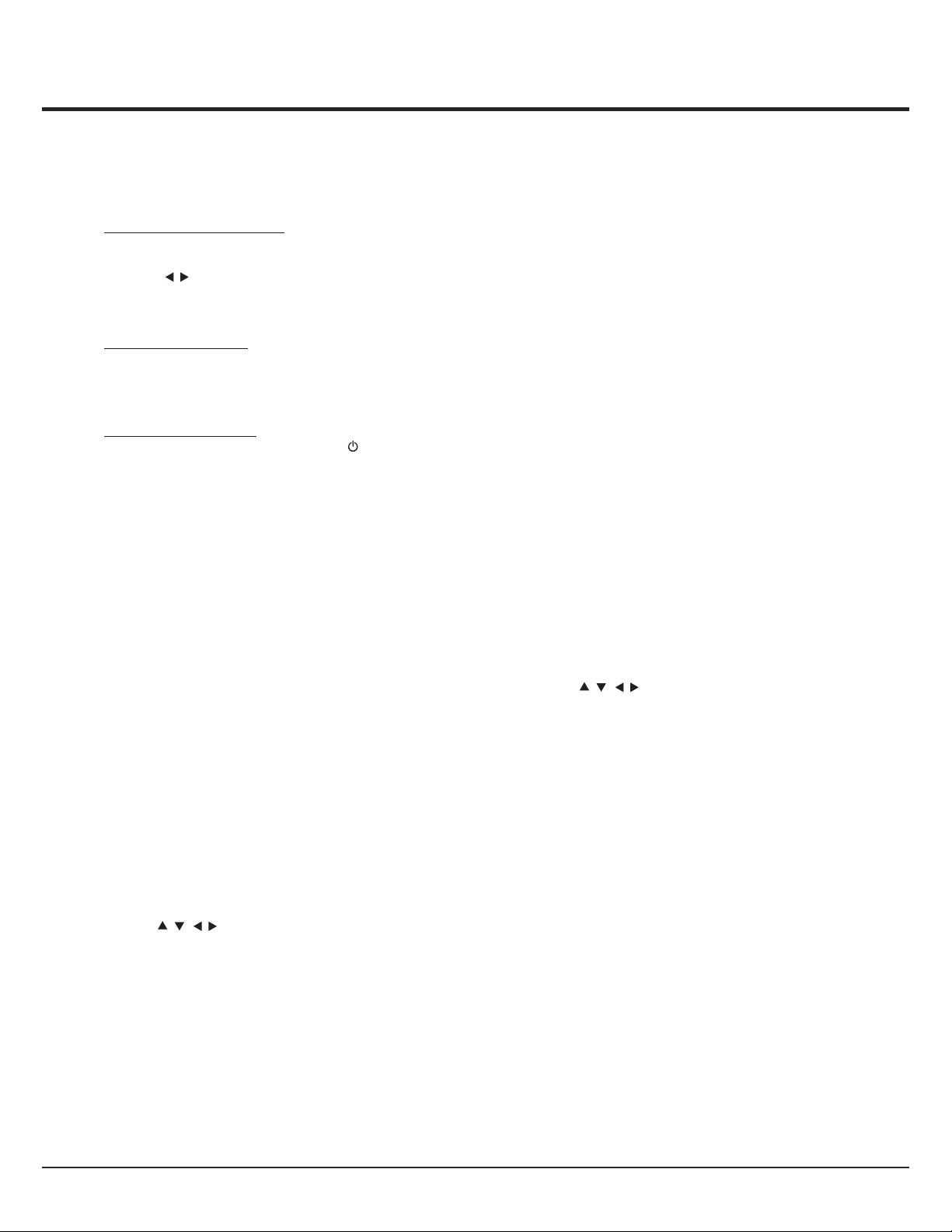16
Advanced Functions
Allows you to enjoy Internet Applications (Apps),
specially adapted Internet websites for your TV.
You can control the Apps with the TV remote control.
Smart TV
WARNING:
- Configure the network settings before using
Smart TV.
Note: Since the connection with internet takes
time, it’s recommended that you wait a
few minutes to use the smart TV feature
after activation of TV from standby.
- According to circumstances of the content provider,
- Slow responses and/or interruptions may occur,
depending on your network conditions.
- If you experience a problem using an application,
please contact the content provider.
an application update or the application itself
may be discontinued.
- Depending on your country's regulations, some
applications may have limited service or not be
supported.
Access Smart TV Applications (Apps)
1. Press Smart TV on the remote control to
display the smart TV home page directly.
2. Use to select an App and press OK to
enter.
3. Internet browsing is available with Smart TV
portal application. It can be accessed via the
icon in the portal or via the green button when
TV portal page is displayed.
// /
To use this function you need to purchase the
TCL ICAM-H01A TV webcam, which is sold
seperately. This software application allows
users to make voicecalls over the Internet.
Besides this, this software has also become
popular for its additional features which include
instant messaging, file transfer, video
conferencing, etc.
Select Smart TV > Skype, and press OK to
enter, then follow the options and hints
displayed on screen to use the application.
Skype
Press YouTube on the remote control (or press
Smart TV > YouTube) to enter YouTube main
page, then follow the options and hint displayed
on screen to search and watch the videos.
YouTube is a video-sharing website where you can
discover and watch videos uploaded by individuals
or some companies.
YouTube
Enable or disable T-Link
1. Press MENU on the remote control, then select
Options > T-Link.
2. Press to select On or Off, if this function is turned
on, T-Link option will be available in the Quick
access menu which you enter by pressing the Option
button on the remote control.
Use one-touch play
With one-touch play, pressing the play button on (for
example) your DVD remote control starts playback on
your DVD device and automatically switches your TV
to the correct source, displaying DVD content.
Use System standby
With system standby, pressing the button on (for
example) your TV remote control switches your TV
and all connected HDMI devices to standby mode.
Note: The CEC functions depend on the devices
connected and it is possible that some devices may
not interoperate correctly when connected to this TV.
The user manual or the manufacturer of the
problematic devices should be consulted for further
information.
/
Use this function to search for CEC devices connected
to the HDMI sockets in your TV and enable one-touch
play and one-touch standby between CEC devices.
T-Link
Some digital TV broadcasters offer dedicated
digital text or interactive services (for example,
BBC1). These services work like normal Teletext
with the addition of number, colour and
navigation buttons.
Note: MHEG and subtitles are mutually
exclusive and cannot coexist on the
same screen. If Subtitle is set to On,
MHEG will not appear. Please follow the
instructions in the section Turningon/off
subtitles to set Subtitle to OFF.
1. Press the red button or TEXT on the remote
control.
2. Press to select or highlight items.
3. Press OK to confirm or activate.
4. Press one of the colour buttons to select an
option.
5. Press TEXT or EXIT to exit.
Viewing photos, playing music and
watching videos from a USB storage
device
Your TV is fitted with a USB connector that
enables you to view photos, listen to music or
watch videos stored on a USB drive.
MHEG function
// /
Supported file formats:
Photo JPEG
Music Mp3
Video AVI, MPG, MPEG, TS, MKV
Notes: Some USB keys and USB products like
digital cameras or mobile phones are
not fully compatible with USB 2.0
standard so they may not work with the
TV multimedia player. Not all USB keys
or devices are compatible with the USB
function. Not all above formats are
recognised. The encoding formats of
your files will determine whether or not
they can be used.