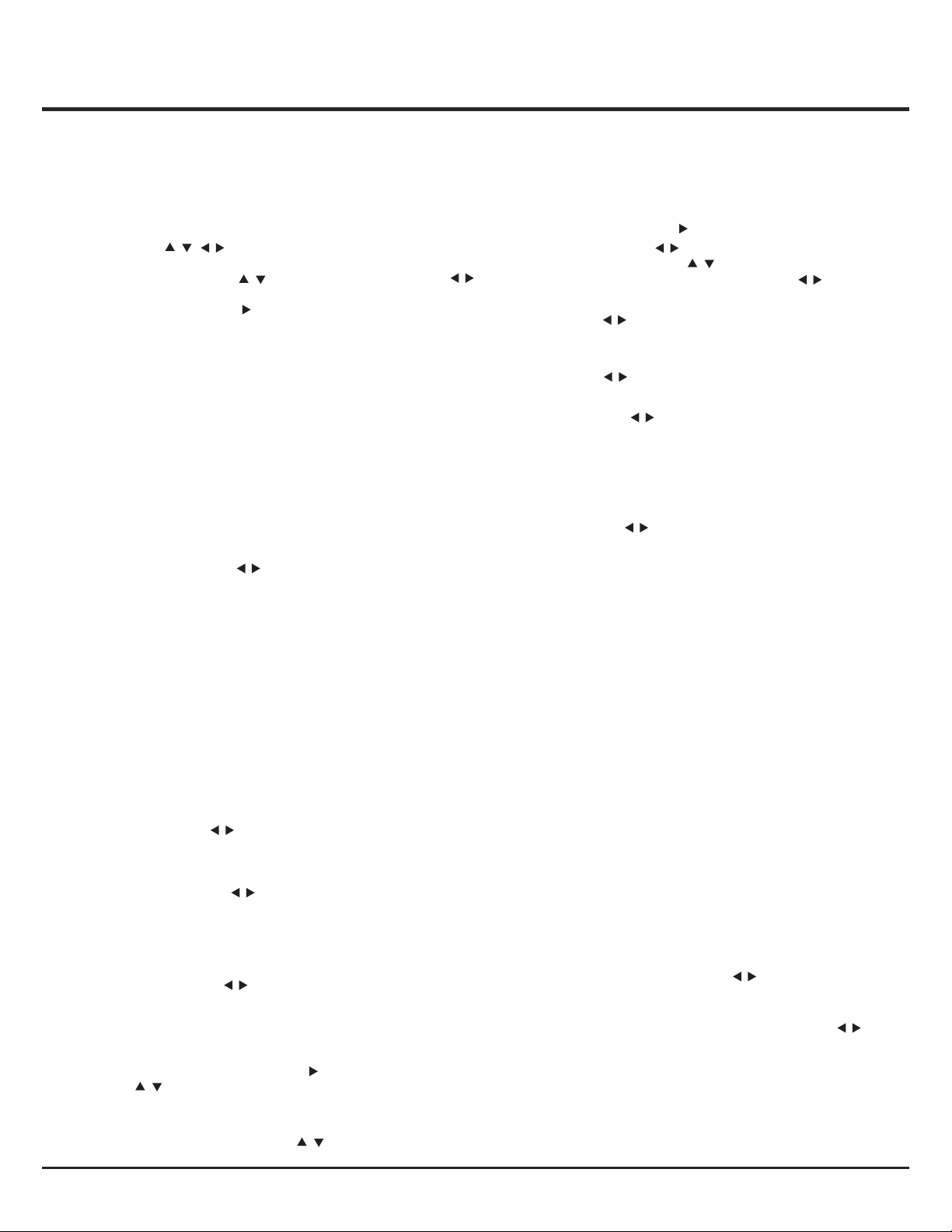Menu Operation
Using Menu System
10
a setting. Use OK/ to open the corresponding submenu.
1. Press Menu to display the main menu.
2. Press to select the desired item, then press
OK button to open the corresponding submenu.
3. In submenus, use to select menu options, use
to set functions or change values. Press OK to activate
4. Press Menu to return to the previous menu or press
Exit to close the menu.
Picture Menu
The menus for adjusting the picture are used to obtain
the best picture settings according to your preference,
the type of program you are watching and the ambient
lighting. (see figure 3.)
Display the main menu by pressing Menu and select
Picture, then press OK to confirm. The Picture options
are as below:
Note: some options may not be available for certain
signal sources.
Picture preset: use to scroll through the picture
preset settings: Personal, Movie, Standard, Dynamic
and Studio.
This section explores the menus of your TV. Each menu
is outlined and detailed to help you get the most from
your TV. To access the menu system:
// /
//
/
Brightness: adjusts the brightness of the picture.
Contrast: adjusts the difference between light and
dark areas of the picture.
Saturation: adjusts the richness of colour.
Note: this function is not available in VGA mode.
Sharpness: adjusts the crispness of the edges in the
picture.
Note: this function is not available in VGA mode.
Color temperature: adjusts the color temperature of
the picture. Use to scroll through the color settings:
Cool for a more blue palette of picture colors; Normal;
Custom; Warm for a more red palette of picture colors.
Screen mode: use to select the picture size.
(Note: You are recommended to use the full screen
mode. Do not use the display mode with black bars
on both sides of the picture (such as 4:3) for a long time,
otherwise the TV screen may be damaged permanently.)
Auto format: use to select On or Off, when On is
selected, the TV will display the picture according to
HD Signal's format.
Note: Auto format is available only in part of TV and AV
mode.
Advanced settings: press to display its submenu.
Use to select the items such as Noise reduction
to obtain a clearer picture.
/
/
/
OK/
/
Note: some options may appear in the next page of
Picture menu, you can press to switch.
/
Sound Menu
Display the main menu by pressing the Menu button and
select Sound, then press OK to confirm. The Sound
menu appears with the following options(see figure 4):
Sound preset: press to display its submenus:
- Sound preset: use to select a sound type(e.g.
Rock, Pop) directly. Use to select the desired
frequency range(e.g. 100Hz, 300Hz), use to
adjust the level.
Balance: use to balance the sound between the
left and right speakers.
Audio delay: if the sound output does not match the
picture, press to adjust the delay time to
synchronize the sound with the picture.
Wide stereo: use to switch On or Off.
Auto volume control: select On mode to reduce
the annoying blasts in volume during commercial
breaks, this also amplifies softer sounds in program
material. Eliminates the need to constantly adjust
the volume.
Audio description: it refers to an additional narration
track for the blind and visually impaired viewers of
visual media, including television programmes and
movies. The description narrator talks through the
presentation description what is happening on the
screen during the natural pauses in the audio(and
during dialogue if deemed necessary).
1. You can use this function if the current broadcast
contains audio description.
2. You can turn on the audio description on or off in
the Audio Description menu.
/
/
/
Sound type: use to select a sound type from the list.
Note: the options offered depend on the programme
you are watching.
/
OK/
/
/
To display the pictures from different source inputs side
by side. Note that one window is for both analog and
digital TV inputs, the other is for HDMI and CMP inputs.
See figure 5. (Note: AV input is not available for AV on
both windows.)
1. Display main menu by pressing Menu. Select PAP
and press OK to confirm.
2. Select the PAP item, and press to turn on/off
PAP function.
3. When On is selected, select TV position, press
to reposition the TV window.
PAP Function
/
/
/