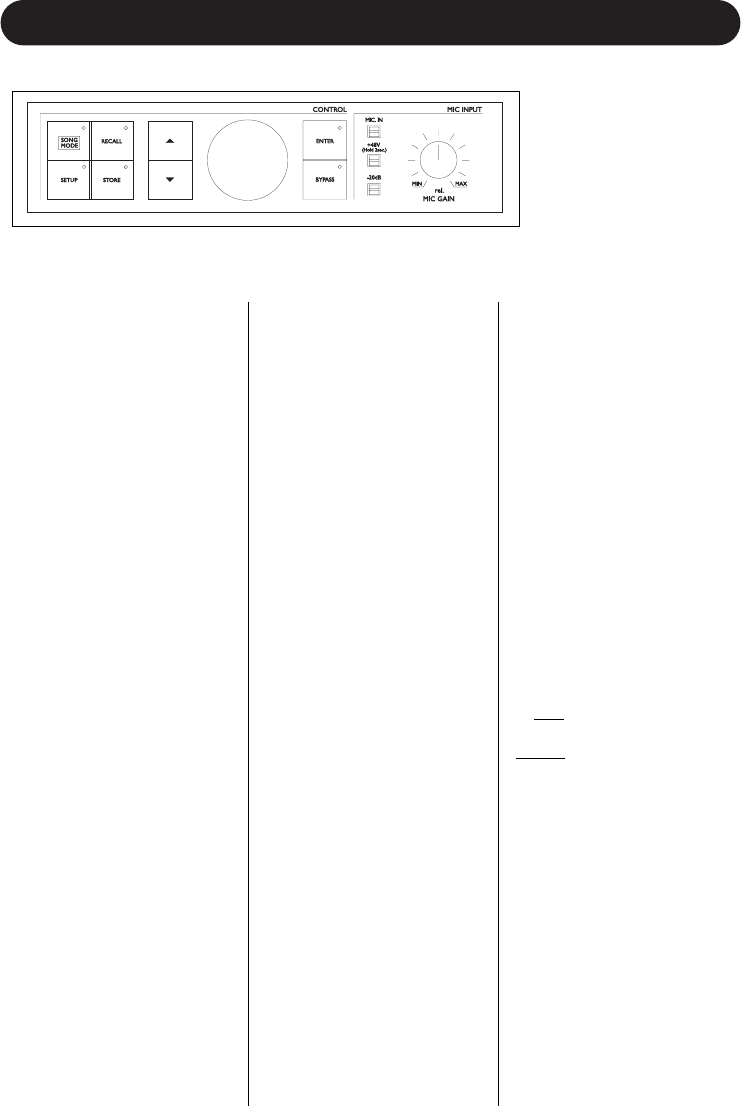7
FRONT PANEL
SONG MODE KEY
Press to enter song mode.
Step through sequenced
presets during live
performance (using a
footswitch or MIDI controller).
SETUP KEY
Press to enter the setup
menu. Setup contains all
global parameters not stored
in individual presets including
parameters relating to EQ,
Comp/Gate, Audio, digital I/O,
MIDI, and footswitch
configuration.
Pressing this key repeatedly
will advance to the first
parameter in the next logical
group of parameters. Use the
ARROW KEYS to access
each individual parameter.
RECALL KEY
Press RECALL from any
menu (edit or setup), or from
song or store mode to return
to top-level preset recall
mode. Press RECALL from
recall mode to recall a preset
(overwriting the current
preset) when the current
preset has been edited or
when previewing a different
preset.
STORE
Press STORE to enter store
mode. Pressing store when
in store mode will store the
current preset to the displayed
location. The STORE key
LED blinks when the current
preset has been edited.
ARROW KEYS
These buttons are used to
navigate through parameters
from the edit menus, the
setup menu, song mode, or
store mode.
Press and hold to quickly
navigate through menus.
In recall mode, pressing up
or down will instantly recall
the next or previous preset.
DATA WHEEL
Edits the value of the current
parameter from any menu or
mode.
In recall mode, turning the
wheel previews presets (top
level preset information is
flashed on the display but
preset data is not loaded until
RECALL is pressed again).
ENTER
Can be used to recall the
current preset in recall mode,
or to store the current preset
in store mode. Parameters
surrounded by triangular
brackets (eg. Midi Dump
<P25>) perform their actions
when the ENTER key is
pressed. The enter key blinks
to indicate a possible action.
BYPASS
Press to toggle (bypass /
unbypass) all effects.
MIC INPUT
Press to select Mic input for
processing (the line input
becomes an AUX input when
the MIC input is enabled)
+48V
Press and hold for 2
seconds to enable +48V
phantom power on the
microphone input.
-20dB
Press to enable a -20dB pad
on the microphone input. If
the Mic Sensitivity (M
ICSENS)
under the setup menu is set
to high
, pressing this button
will change the sensitivity to
normal
and enable the -20dB
pad.
MIC GAIN
Adjusts Mic Input Gain.
Range: 35dB. This in
combination with the -20dB
pad and the M
ICSENS
parameter under the setup
menu provides 65dB range of
gain to accommodate most
microphones in most
recording situations.