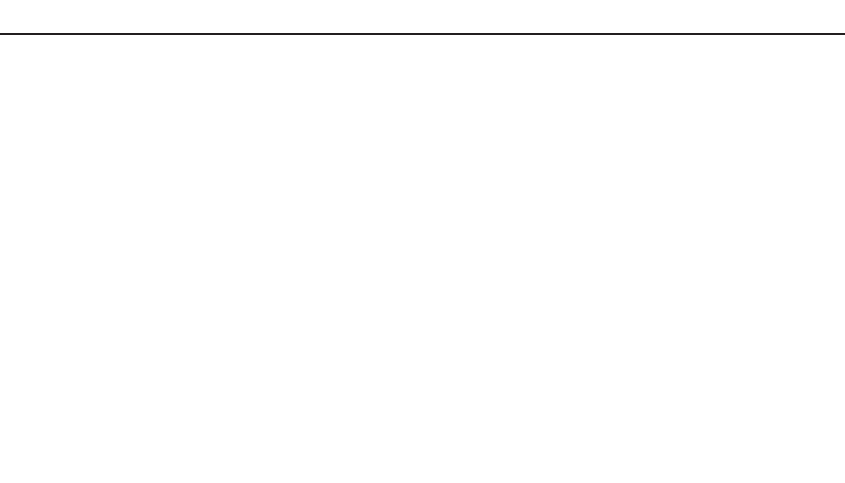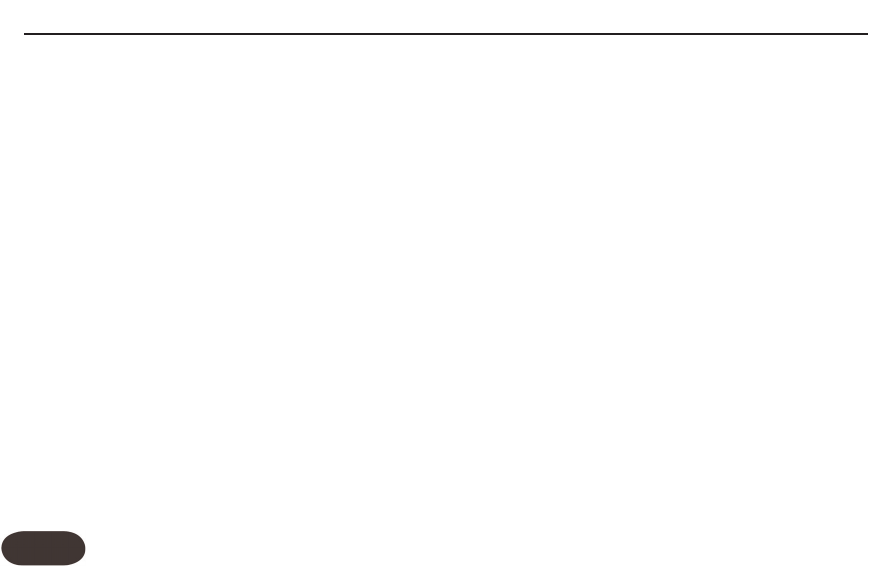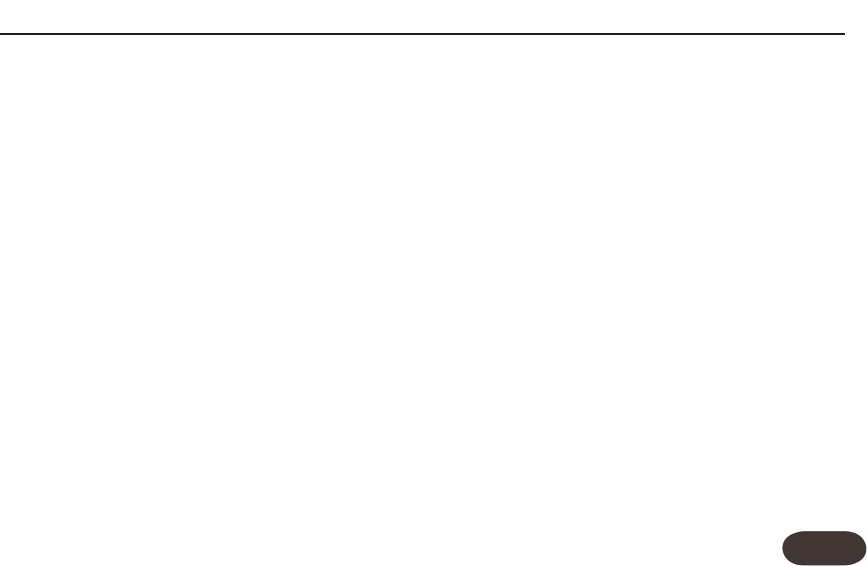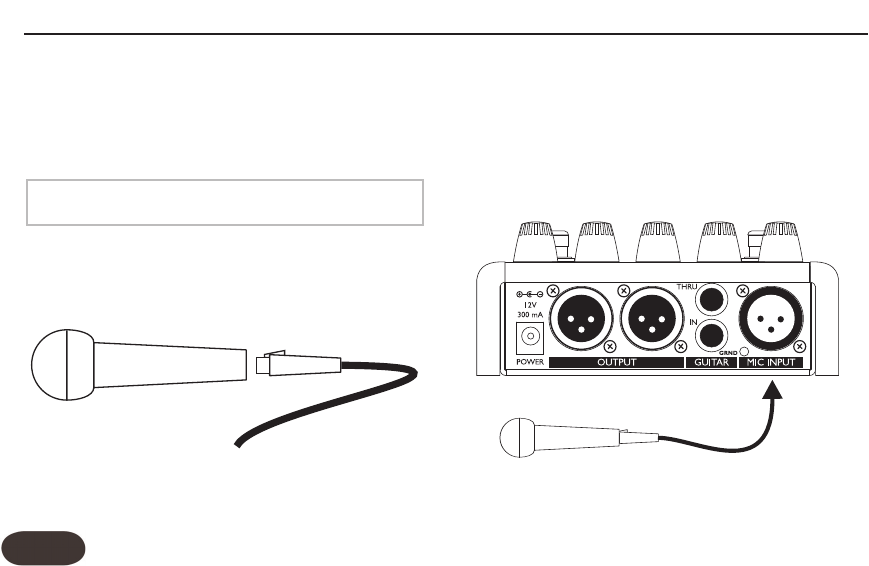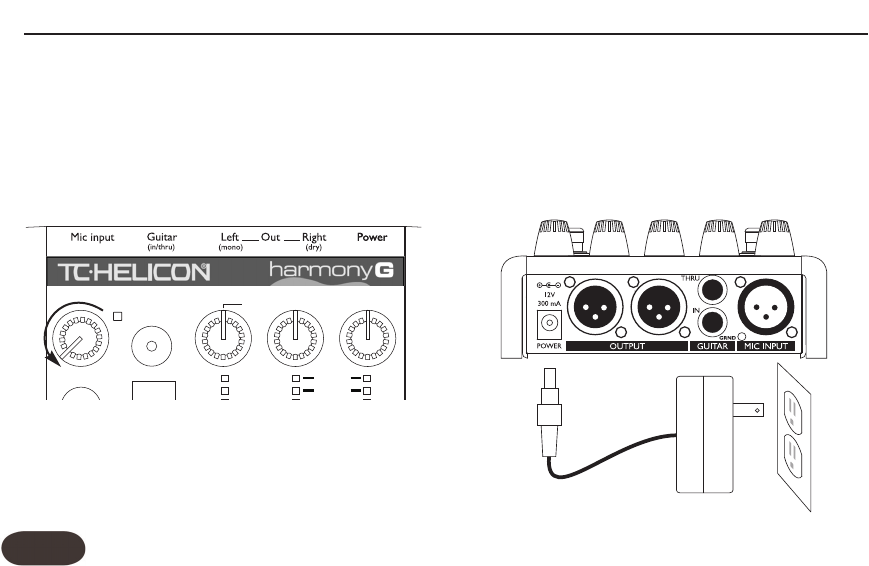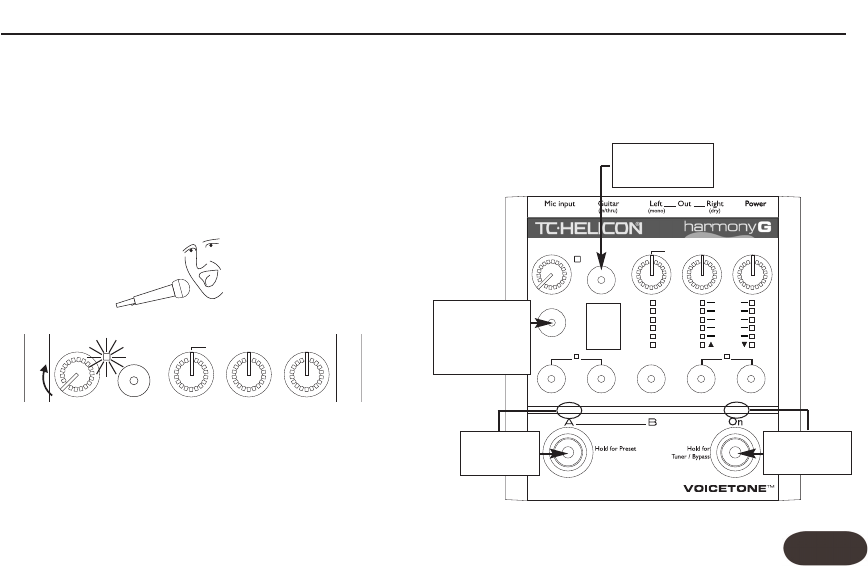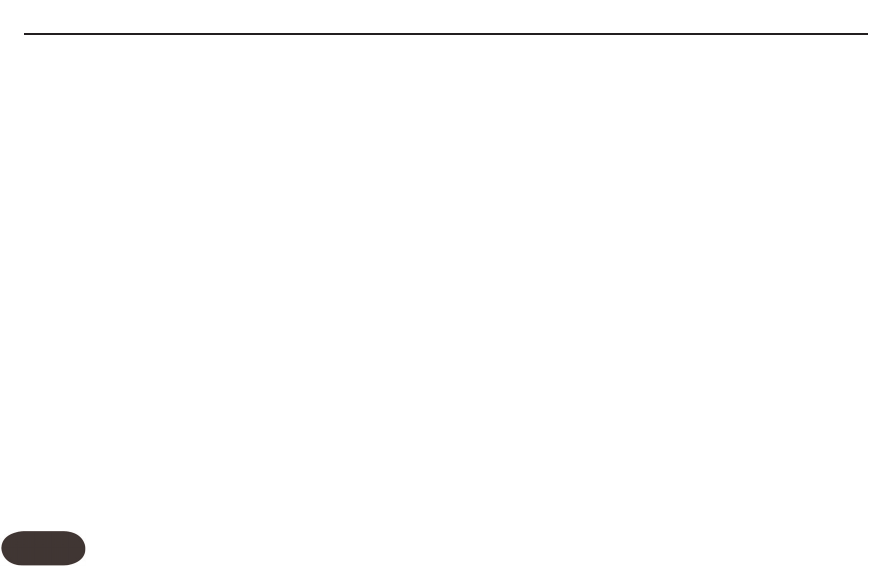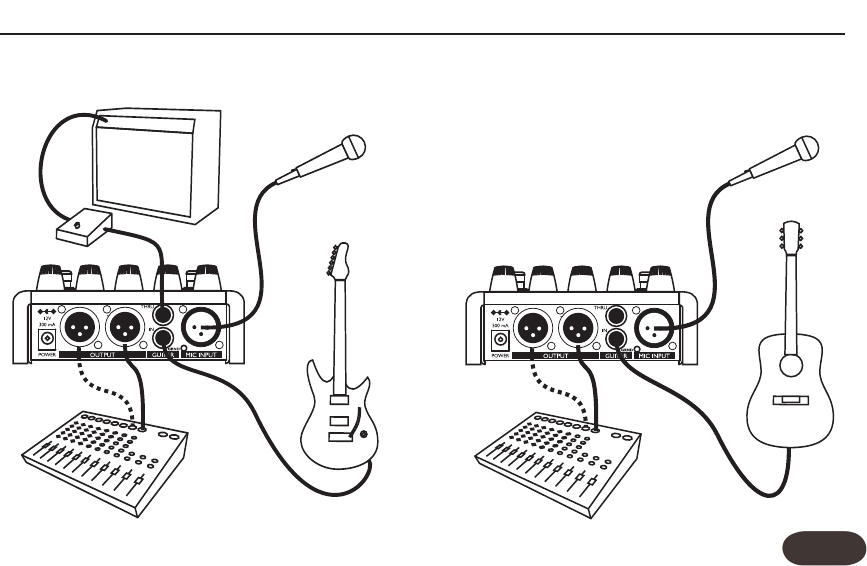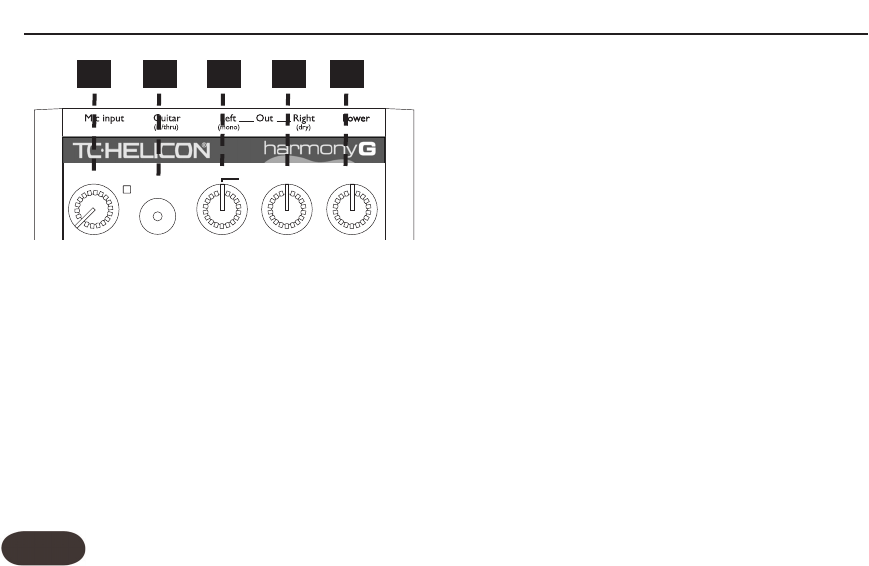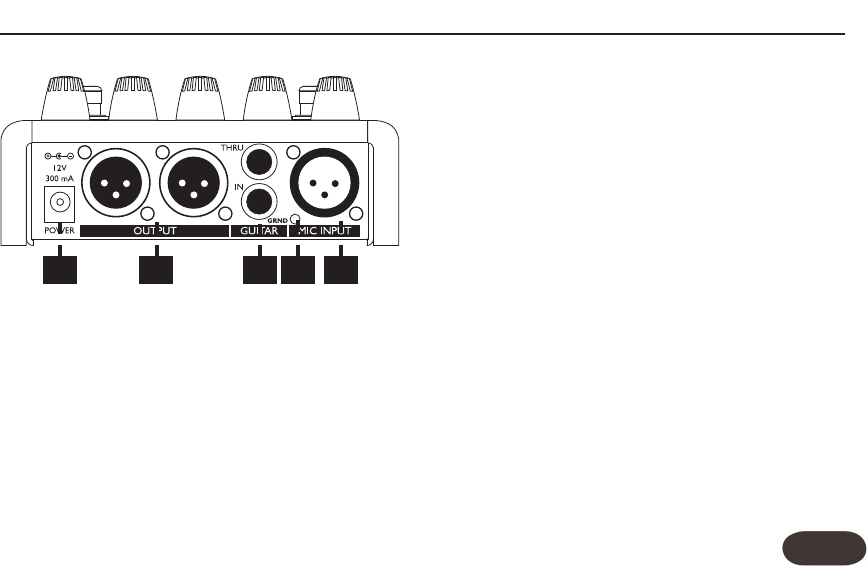Introduction . . . . . . . . . . . . . . . . . . . . . . . . . . . . . . . 4
QuickStart . . . . . . . . . . . . . . . . . . . . . . . . . . . . . . . . .6
Typical Setups . . . . . . . . . . . . . . . . . . . . . . . . . . . .11
Front Panel Diagram . . . . . . . . . . . . . . . . . . . . .12-14
Back Panel Diagram . . . . . . . . . . . . . . . . . . . . . . .15
Getting To Know Harmony-G
Loading Presets . . . . . . . . . . . . . . . . . . . . . . . . . . . .16
Making Harmonies . . . . . . . . . . . . . . . . . . . . . . . . . .16
Using the Tone Button . . . . . . . . . . . . . . . . . . . . . . .16
Mixing . . . . . . . . . . . . . . . . . . . . . . . . . . . . . . . . . . . .16
Adjusting the Harmony Level . . . . . . . . . . . . . . . . . .16
Changing the FX Volume . . . . . . . . . . . . . . . . . . . . .16
Adjusting the Guitar Volume . . . . . . . . . . . . . . . . . .17
Thicken Your Voice with the Double Button . . . . . . .17
Editing Presets . . . . . . . . . . . . . . . . . . . . . . . . . . . . .17
What Do the Voice 1&2 Buttons Do? . . . . . . . . . . . .17
What Does Higher Lower etc. Mean? . . . . . . . . . . .18
Storing Edited Presets . . . . . . . . . . . . . . . . . . . . . . .18
Changing the FX . . . . . . . . . . . . . . . . . . . . . . . . . . .18
Using the Tuner . . . . . . . . . . . . . . . . . . . . . . . . . . . .18
For Advanced Users
How to Use the Manual Button . . . . . . . . . . . . . . . .19
Advanced FX Style Select . . . . . . . . . . . . . . . . . . . .19
How to Use Alternate Tone Settings . . . . . . . . . . . .20
Guitar Reverb and Detune . . . . . . . . . . . . . . . . . . . .20
Changing the Number of Presets . . . . . . . . . . . . . .21
External Mixing with Mono and Dry Outputs . . . . . .22
Performing a Factory Reset . . . . . . . . . . . . . . . . . . .22
How to Change the Tuning Reference . . . . . . . . . . .22
FAQ and Troubleshooting . . . . . . . . . . . . . . . . . . .23
Specifications . . . . . . . . . . . . . . . . . . . . . . . . . . . . .25
Table of Contents
TC Helicon Vocal Technologies Ltd.
info@tc-helicon.com
Manual revision 1.1 – SW – V 1.0 Prod. No: E60509011
English Version