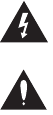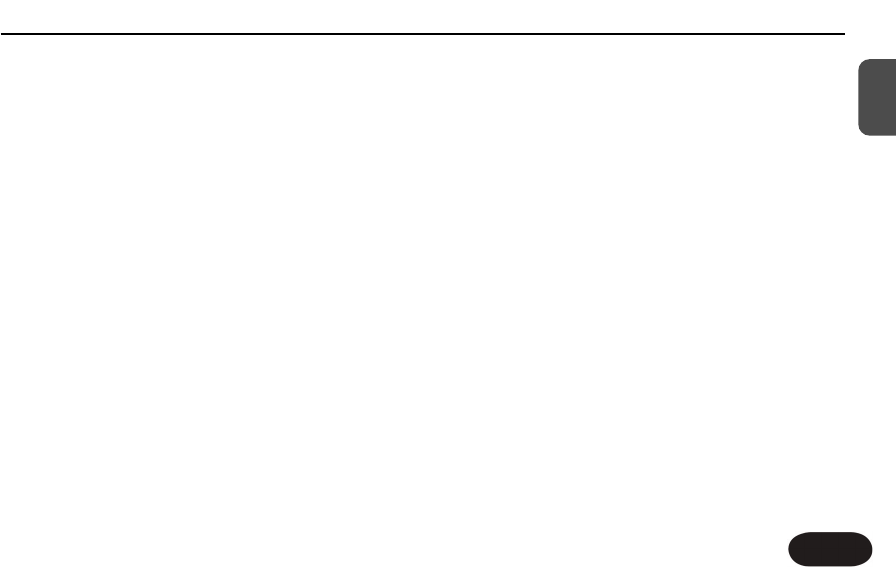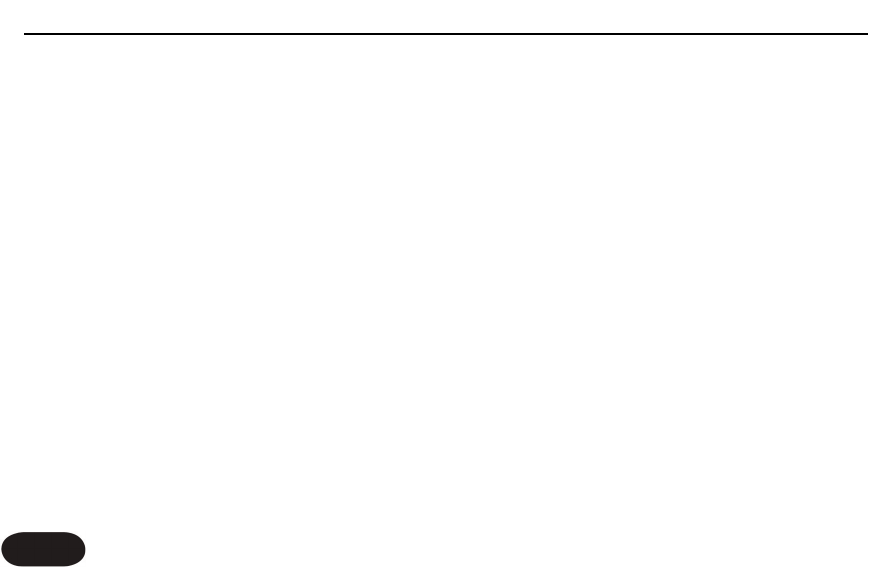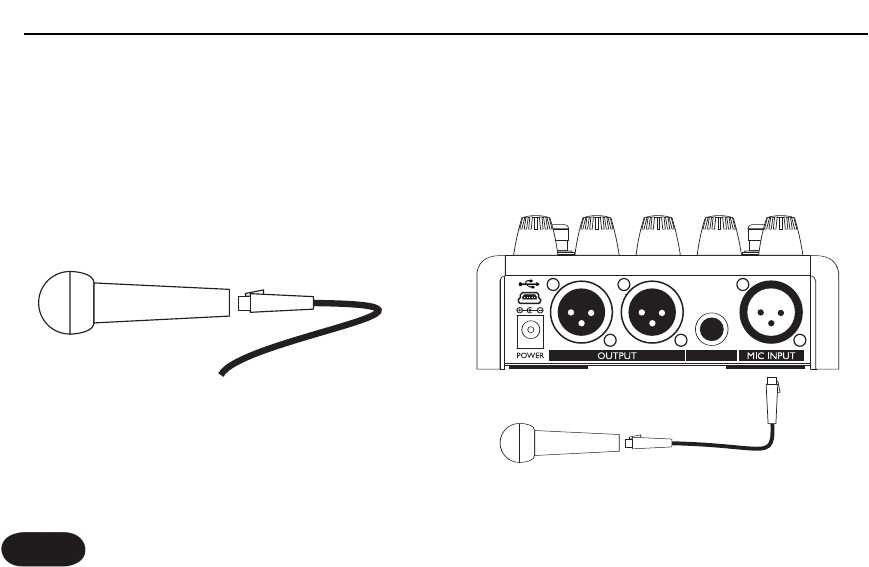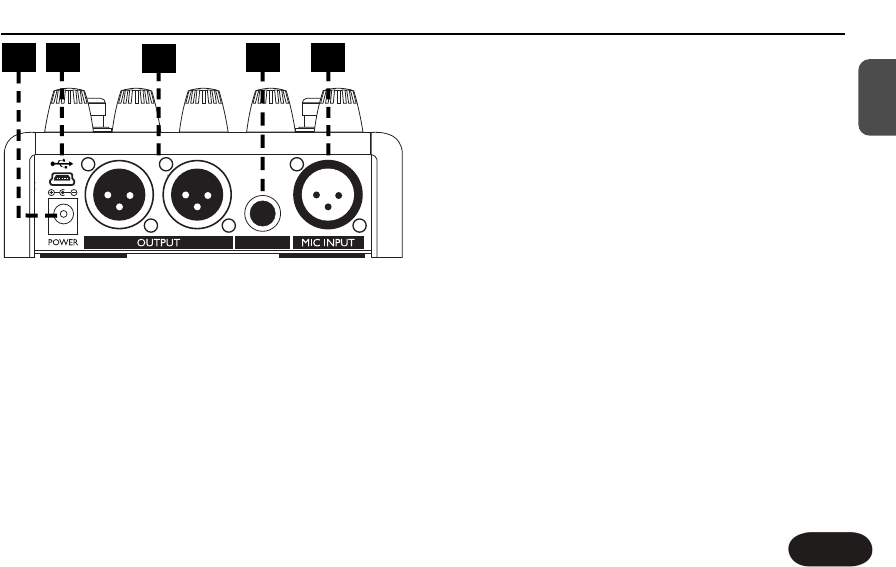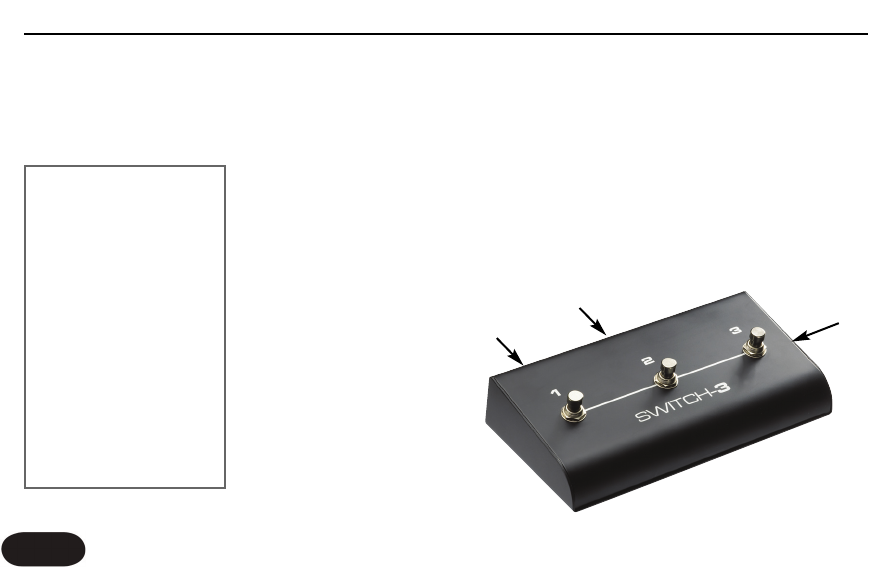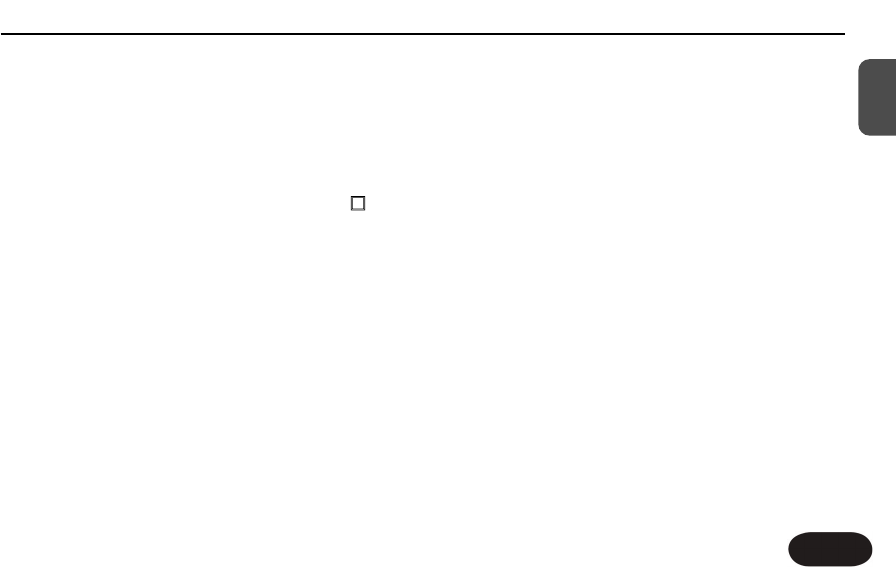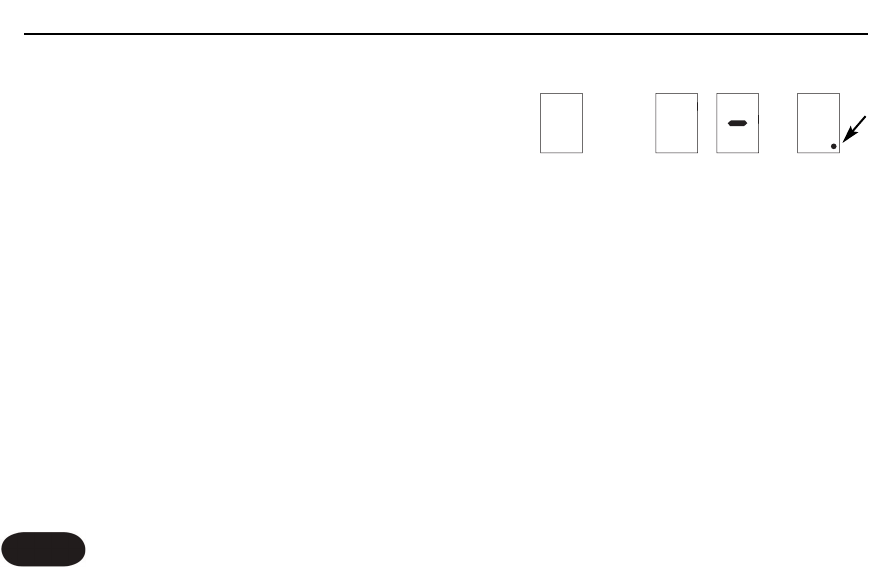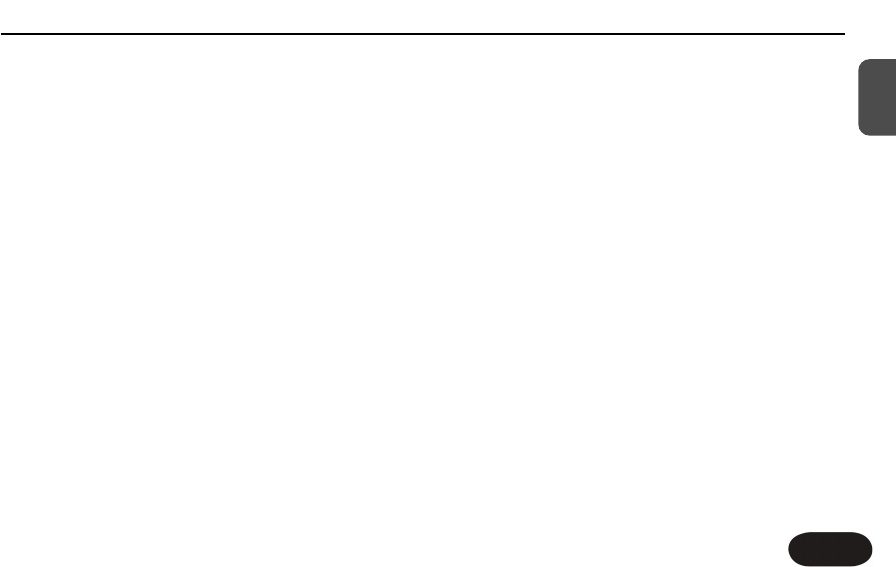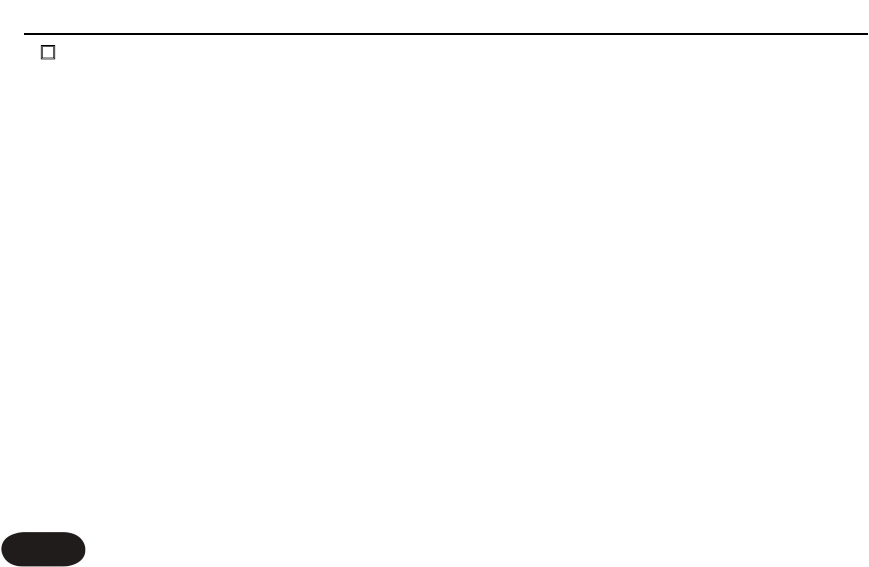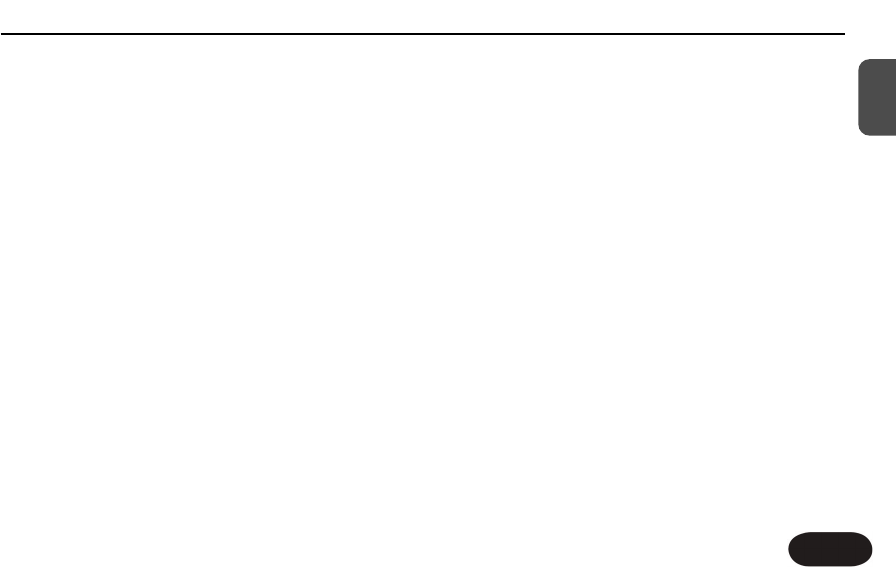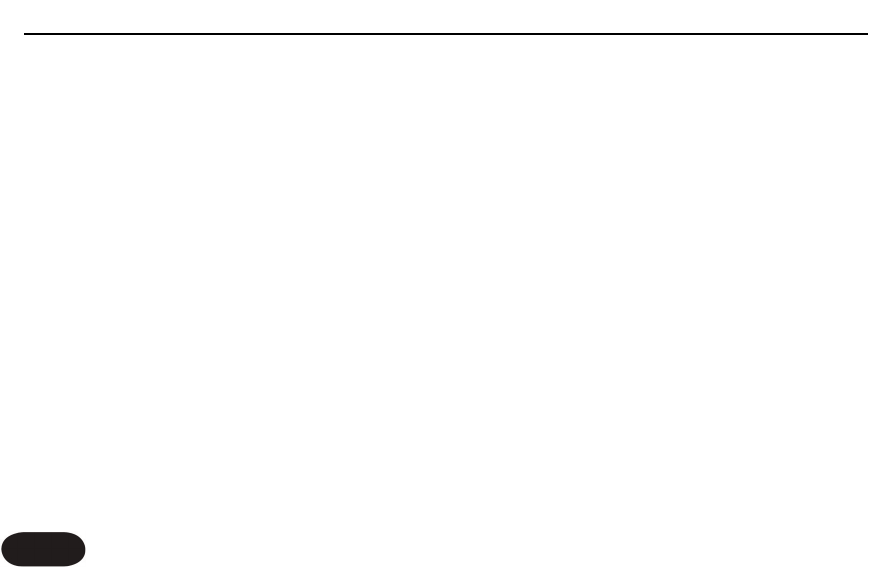Getting To Know Create XT
17
EN
this effect on and off with the On button will allow
you to alternate between singing with the effects on
and talking to your audience with the effects off.
22.. MMaaiinn aanndd aalltteerrnnaattee ssoouunnddss::
The method described above could serve most of
your needs but when it’s time for sonic contrast
every now and then, you can use the AB footswitch
to change to (and from) the B setting of your preset.
33.. CCyycclliinngg tthhrroouugghh tthhee ffaaccttoorryy pprreesseett ssoouunnddss
This method allows you to cover a wide range of
vocal effects in many styles.Tap the AB footswitch so
the A LED lights. Hold the AB footswitch to enter
Preset mode (both A and B LEDs will light) and then
tap the AB switch to advance to the next preset and
so on. After the five presets, you will cycle back to
the first. Create XT will remain in Preset mode each
time it is powered up. When you are familiar with
the sound of each numbered preset, you will find places
to use them in particular songs or sections of songs.
44.. TTwweennttyy ssoouunnddss wwiitthh AA aanndd BB
This method allows you to access the maximum
number of vocal effects in Create XT from a
standing position. It involves jumping in and out of
Preset mode discussed in the previous paragraph
and then switching between the A and B settings
when you arrive at each preset.Typically, you would
enter Preset mode in between songs, find the preset
with the sound or sounds you want and then switch
out of Preset mode to switch between the A or B
settings during a song.
55.. UUllttiimmaattee ccuussttoommiizzaattiioonn
For those who prefer to determine the exact sound
and number of presets they use, Create XT offers
this too. By adjusting the Tweak parameters and the
Effect On/Off buttons described later in this manual,
you can create effects that more closely fit your
specific sonic goals.Additionally, if you require access
to more than two but less than ten presets, there is
a setup configuration that allows you to define the
number of presets you prefer to cycle through (see
For Advanced Users section).