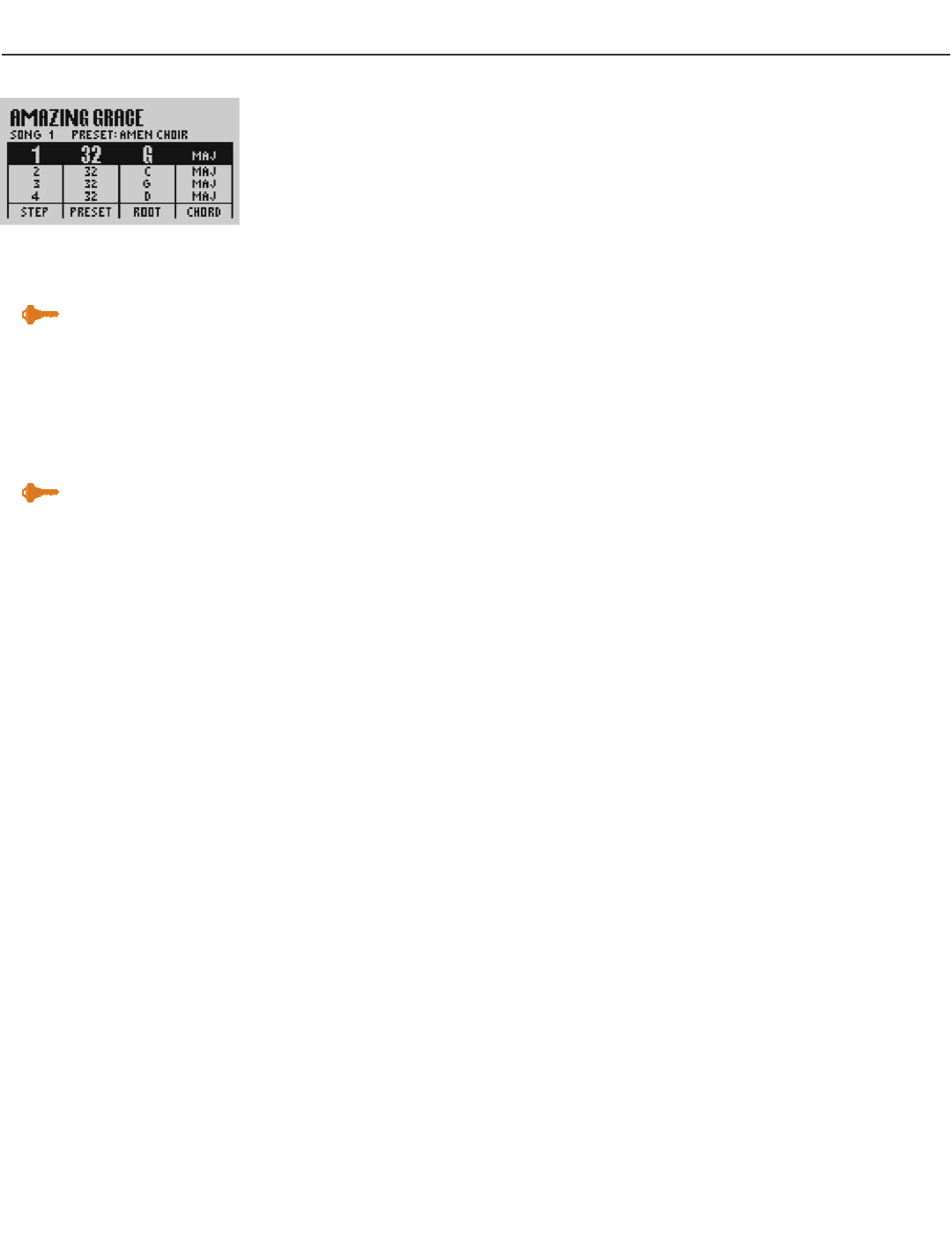23
VoicePrism User Manual Step Button
STEP
BUTTON
The step feature allows you to control your VoicePrism with a footswitch. This is
helpful if you do not use a MIDI sequencer during performances. You can pre-pro-
gram a sequence of events and step forwards and backwards through them as need-
ed.
This feature also allows you to remain in one preset throughout a sequence of
footswitch steps while changing only the musical information, i.e. chord root and
type in chordal presets and key and scale in scalic presets.
Step mode is best used with a three button footswitch. This will allow you to step for-
ward and back in the sequence as well as muting the harmonies or bypassing when
necessary.
To create a sequence of steps, first load a blank song using the data wheel. You add
new steps by pressing any softknob and selecting Insert. This creates a new line on
which you can set a preset to load at that step.
Turning the softknob below the Preset parameter selects presets. Notice that addi-
tional softknob parameters become visible in certain presets; this is because the
VoicePrism recognizes the type of preset and allows you to change the musical infor-
mation required for your song. Adjust the musical information softknobs to create a
number of chords to step through in a Chordal preset or to introduce key changes in
a Scale preset.
Once you have created a number of steps you can use the Step softknob to locate
and edit individual steps that require further editing or deletion. Make sure to press
Store periodically during the process to save the sequence you've created.
Key Point:
configure your footswitch buttons in
the menu under the utility button.
Key Point:
a delta dot appears in the bottom
right corner of the numerical display
to indicate if you’ve modified but not
saved the step sequence.