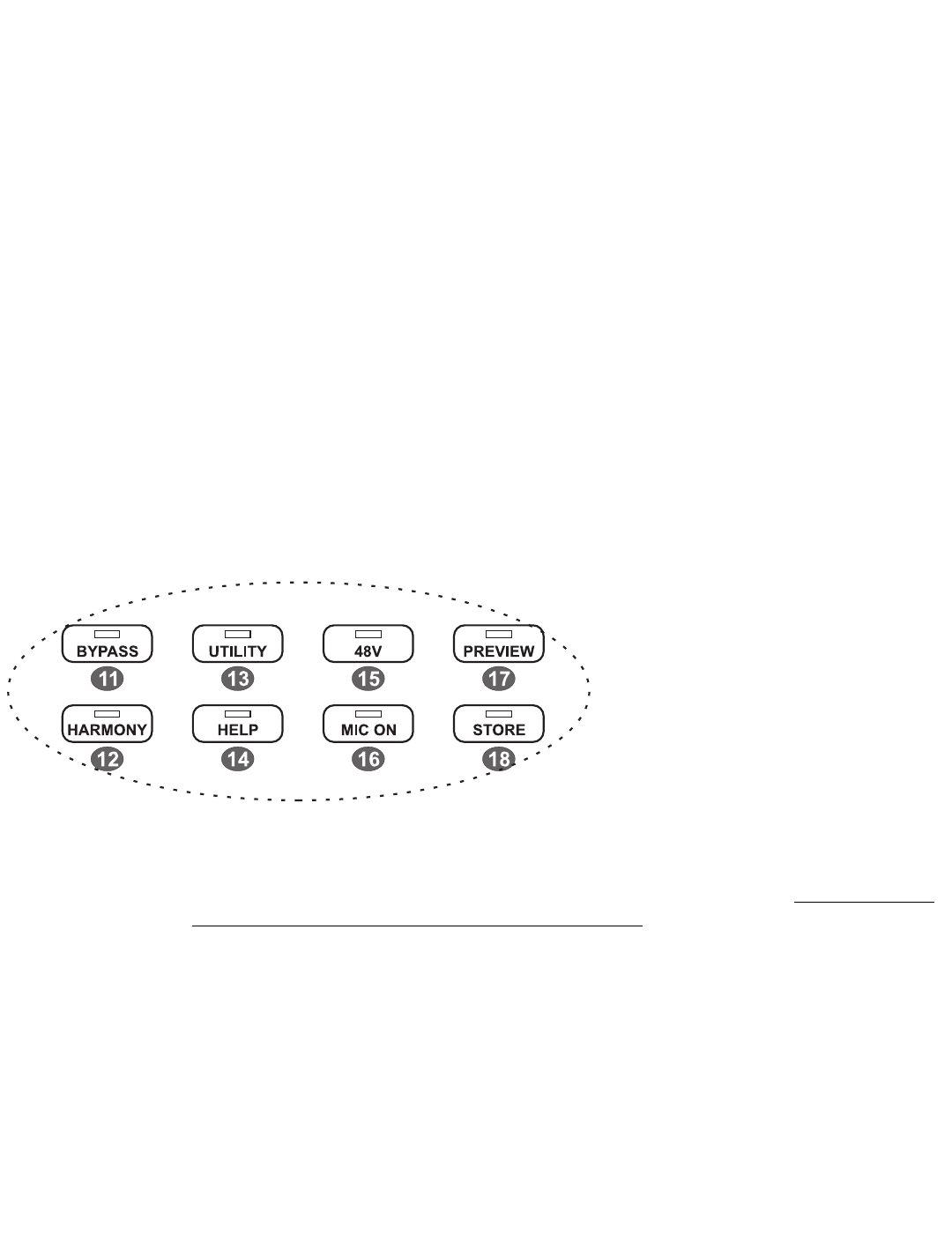7
VoicePrism User Manual Front Panel
COMP/EQ: accesses the compressor, EQ and gate editing screens.
MIX: accesses the editing screens to set mix levels within that particular preset. The LEVEL
knobs located on the front panel are for altering the levels globally (for all presets).
STEP: allows you to create an ordered group of presets that you can step through either
manually or by footswitch.
9
9
Data Wheel: at the highest level this scrolls through the available presets.
10
10 Browser Buttons: these allow you to view presets of a single harmony type. This is a great
feature if you know you want a particular type of preset, but don’t know exactly which one.
SHIFT: fixed interval, pitch-shifting presets.
SCALE: presets using intelligent key and scale-based shifting.
MANUAL: requires a MIDI keyboard to create harmony.
CHORDS: also requires a keyboard, has intelligence that interprets chords and follows your
lead voice.
EFFECTS: presets without harmony voices.
11
11
BYPASS
: while this button is illuminated all VoicePrism processing is bypassed.
12
12 HARMONY: this button turns all harmonies On/Off without affecting the rest of your mix.
13
13
UTILITY
: accesses screens to edit MIDI parameters, audio preferences, footswitch configura-
tion, and other useful features.
14
14 HELP: accesses a context sensitive help-screen on
the LCD. Use the data wheel to scroll through the
entire help message, the tab arrows to
change topics. Pressing
HELP again makes
the message go away.
15
15 48V: turns phantom power On/Off.
16
16 MIC ON: switches the active input from
the back panel
LINE IN to the front panel MIC
input.
17
17 PREVIEW: can be set in UTILITY to initiate a demonstra-
tion of VoicePrism using an internal audio file, or to provide a cue note based on current
preset information.
18
18 STORE: accesses a menu that lets you rename, modify and store presets. No preset editing
will be saved unless you go through the storing process.
19
19 Headphone Level Knob: controls headphone audio level.
20
20 Headphone Jack: plug your stereo headphones in here. The amplifier will work with a wide
variety of headphones.
21
21 MIC: plug your balanced microphone in here. If you need phantom power, press the 48V
button.
22
22
LEVEL KNOBS: The LEVEL knobs set global adjustments of LEAD, HARMONY, EFFECTS and
INPUT, as opposed to the MIX button which allow you to save unique mix settings within
each preset.