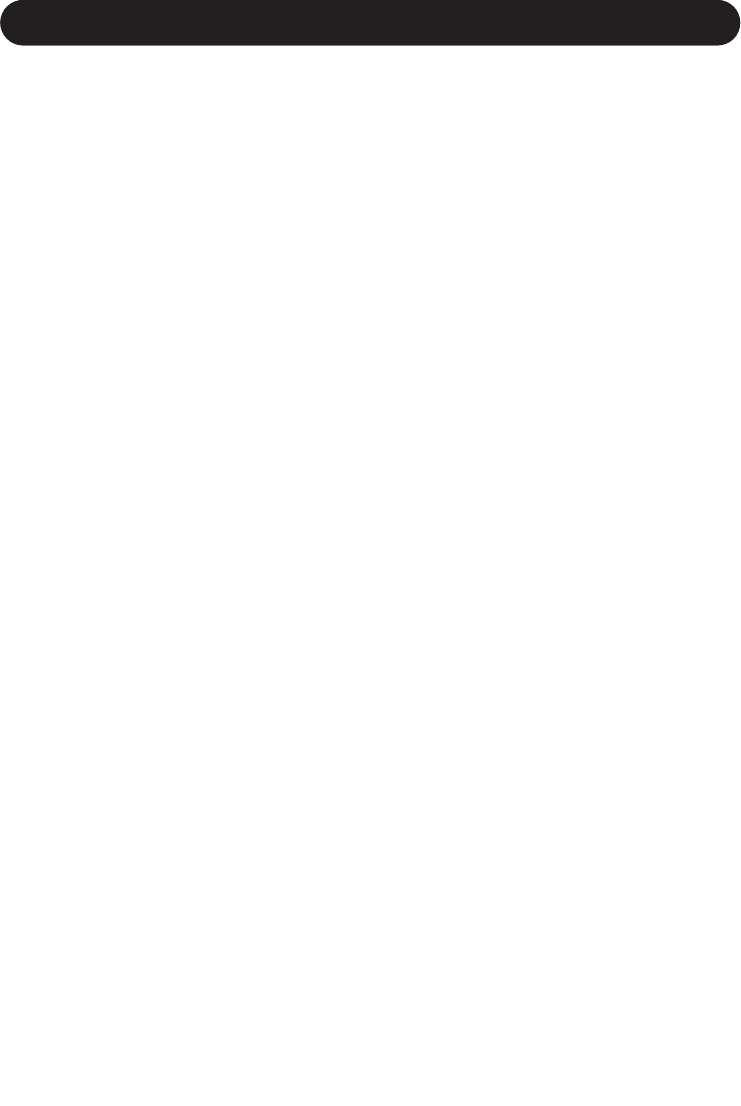20
PITCH EFFECTS EDIT PARAMETERS
note in the scale. For example, if the selected
COR Scale is ‘Gypsy’, and you shift to the 5th
note, you turn the DATA wheel until you see ‘+5
deg’ in the display. With a root note of C, the
note would be G#(Ab). Again, you can see the
note names mapped in the SHI Map section
(see below).
When you select SHI Mode Custom, the
Amount parameter is not applicable (N/A). The
shift amount is directly determined by the input
note to output note relationship in the Shift Map
as described below.
Note:If the MIDI scale is selected in the COR
scale selection, SHI Amount shows N/A. A
shift map cannot be generated in this
situation because the number of notes in
the correct scale can be changing all the
time.
SHI Map
Dialing the DATA wheel changes the IN note so
that the out note will immediately reflect the
target shift note, depending on the current
mode and amount settings. The map is always
viewed (and acted upon) relative to the current
root as selected in the Correction Effect. This
allows you to browse what is actually
happening for the current shift mode. The "<>"
brackets indicate that the user can press
ENTER to edit. Pressing ENTER will allow the
user to turn the encoder to change the "OUT"
note for the currently selected "IN" note. When
editing, the screen will show "*IN = OUT*".
Once you begin editing, the Shift Mode will be
automatically set to "Custom". If the mode was
previously not custom, whatever the shift map
was will be copied to the preset's custom shift
map for editing. This allows you to choose for
example a Major 1 scale, set an offset amount,
and then press the ENTER key while in the SHI
Map screen which will copy the map to the
custom space allowing you to make changes.
When editing the OUT note, the user can scroll
to the beginning or end of the list to select
"NC", meaning “No Change”. No Change tells
the shifter to keep the last harmony. Each scale
degree of the map has a possibility of being
shifted no more than 2 octaves in either
direction. Pressing ENTER again will return the
shift map to "browse mode". One shift map is
stored per preset, in the same way custom
scales are. In custom scale mode, you cannot
change the shift amount, as it is already directly
specified by the shift map. In chromatic mode,
PITCH SHIFT PARAMETERS
SHI Amnt/SHI Mode - Shift Amount/Mode
To understand how the shift amount is applied
in the various modes, it is a good idea to be
familiar with how VoiceOne shows the shift
offsets. At any time, you can check the status of
shifted notes by referring to the Shift Map. (See
Below). The mode selected decides the way
the shift is expressed. SHI Mode sets the shift
mode - the way in which VoiceOne interprets
the Shift Amount.
In Chromatic mode, the shift is shown in terms
of cents away from the input, to +/- 2400cents,
(+/- 2 Octaves). 100 cents equals one
semitone. Here you can perform special fine
tuned shifts, of any range +/- 2400cents.
In all modes except Chromatic mode, VoiceOne
generates a shift map that describes the
outgoing shift amount for each of the twelve
possible input notes. The Maj1,2,3 and
Minor1,2,3 modes use the root of the Cor Scale
and the offset you supply under Shift Amount to
generate a shift map that will create three
useful variations of both major and minor
harmonies. The Cor Scale mode directly builds
the shift map from the current Cor Scale
(whether it be a factory or custom scale). The
Custom mode allows you to manually specify
the twelve input note to output note
relationships. The following describes each of
the modes in detail:
In Major1,2,3 and Minor1,2,3 modes, the Shift
Amount is based on offsets from the root note.
For the Major1,2,3 and Minor 1,2,3 scales, the
amount is expressed as scale tone intervals.
This is shown as ‘Unison’, 2nd 3rd etc. up to
the Octave. For example, with a C root, a G
would be the 5th. The Major and Minor modes
each have 3 variations. This allows a better fit
to harmonizing different progressions using
major and minor scales. Try the variations for
the best fit.
When the SHI Mode COR Scale is used, the
degrees are shown as ‘+1 deg, +2 deg’ etc.,
depending on the number of notes in the
selected scale. Cor Scale mode takes as its
base the scale you select in the Pitch
CORRECT section, in the COR Scale
parameter. This scale is displayed on the
keyboard. Here you also have a range of +/-
two octaves. This way, if you have a scale that
is less than 7 notes, you can shift to any target