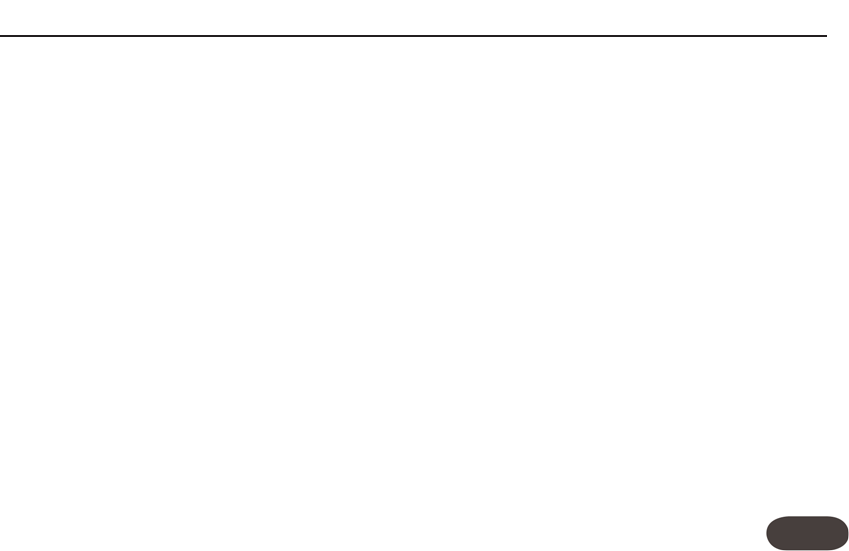19
For those of you who own harmony processors that
are not on the Auto-compatible list, your
HarmonyControl will operate in “Manual” mode
indicated by the Manual LED. Initial setup in Manual
mode is described in the Quick Start section.
When HarmonyControl doesn’t get a response from
an Auto compatible unit on power up, it will default to
sending MIDI chords out on MIDI channel 1 as long as
the On LED is lit. If you have a processor that is listed
as having Scale Select features in the Compatibility
Chart, or the products aren’t working correctly
together, there is the Setup menu that allows
adjustment of useful settings.
The Setup Menu:
To enter Setup, press and hold the Key button while
inserting the AC power adapter plug into
HarmonyControl. You will see the first two letter
abbreviation, CH for MIDI Channel. You can press the
On footswitch repeatedly to change the value of the
current parameter, hold it to return to a default value
or press the Key footswitch to advance to the next
parameter. To exit, keep pressing the Key footswitch
until you see OK in the display, then press the On
footswitch.To reset all parameters in the Setup menu,
power up while holding the On footswitch.
MIDI
channel
(CH):
HarmonyControl transmits on
channel 1 by default. The channels of your harmony
processor and HarmonyControl must match in order
to communicate.You will need to find the setup screen
in your harmony processor to display its MIDI receive
channel. You can either change your processor to
channel 1 or set it to some other and change
HarmonyControl’s transmit channel here in the Setup
mode to match.
Product
ID
(PR):
If you are using an Auto-compatible
unit in Manual mode you’ll need to set the Product ID
number (listed in the following chart) of your harmony
processor to attain the listed enhancements.
Manual Mode and the Setup Menu