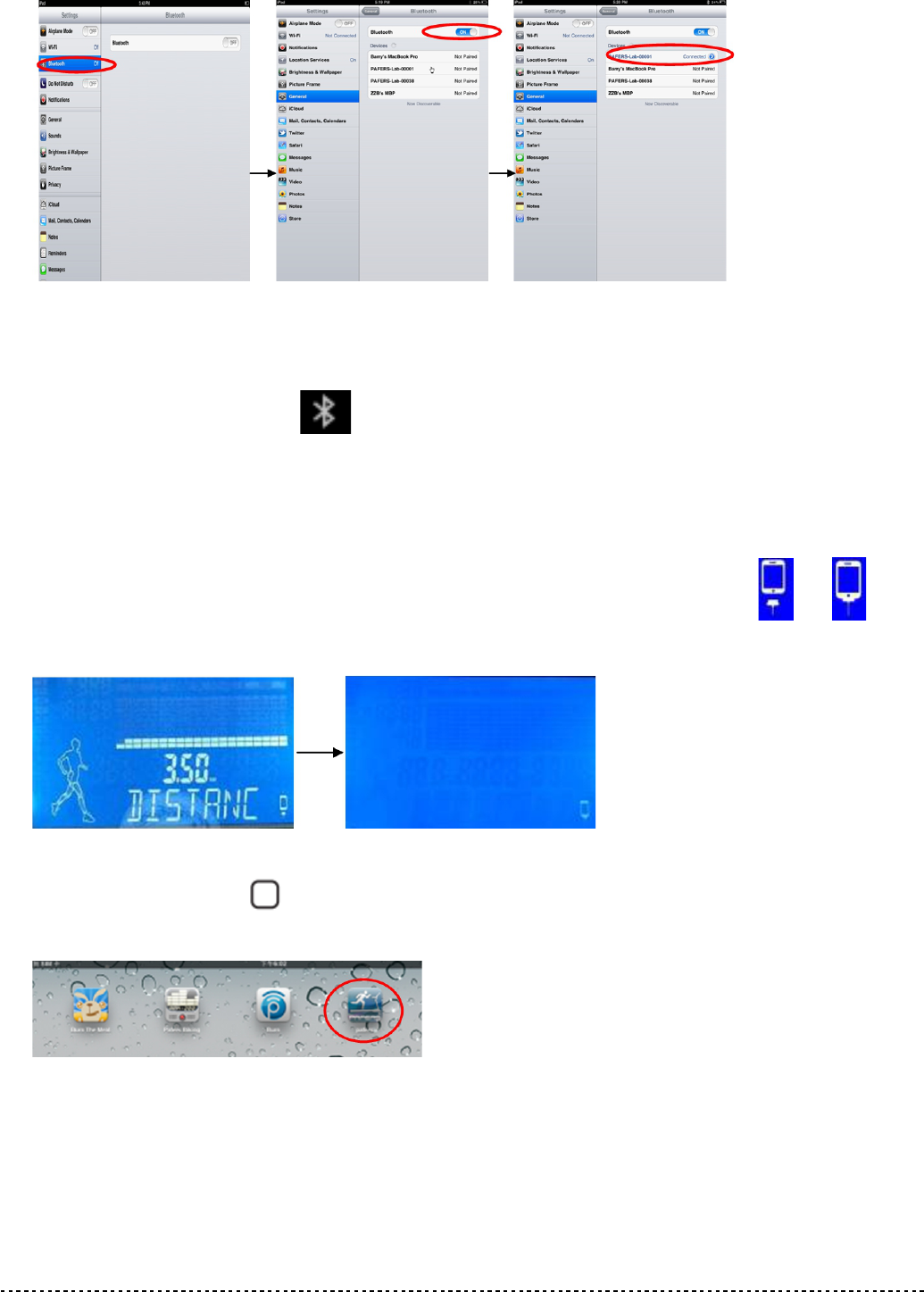STEP.4
Please wait for a few seconds until the status of the device change to ”connected”, then
check if there is the figure showing on top right hand corner of iPad (White mark
means BT is matched successfully; grey mark means BT is open but not matched).
STEP.5
After BT is connected successfully for 10 seconds, LCD display will show white
background and the figure on bottom right hand corner will change from to , it
means the computer also has connected with iPad successfully.
STEP.6
Press “HOME” button on iPad and the screen will go to iPad desktop, and then open
treadmill APP downloaded from iTunes Store.
STEP.7
After entering APP page, treadmill will start to detect APP. When APP connects with
treadmill successfully, the APP icon on screen will be unlocked, and then you can use
every mode on APP interface to control the treadmill.
STEP.8
Every time after using the APP, press “HOME” button on ”iPad” twice, close recently used
APP in the background (as figures below). Then go back to iPad Settings page to close BT
2014/1/24 V1.0+ T1BT V1.3+BT APP V1.1