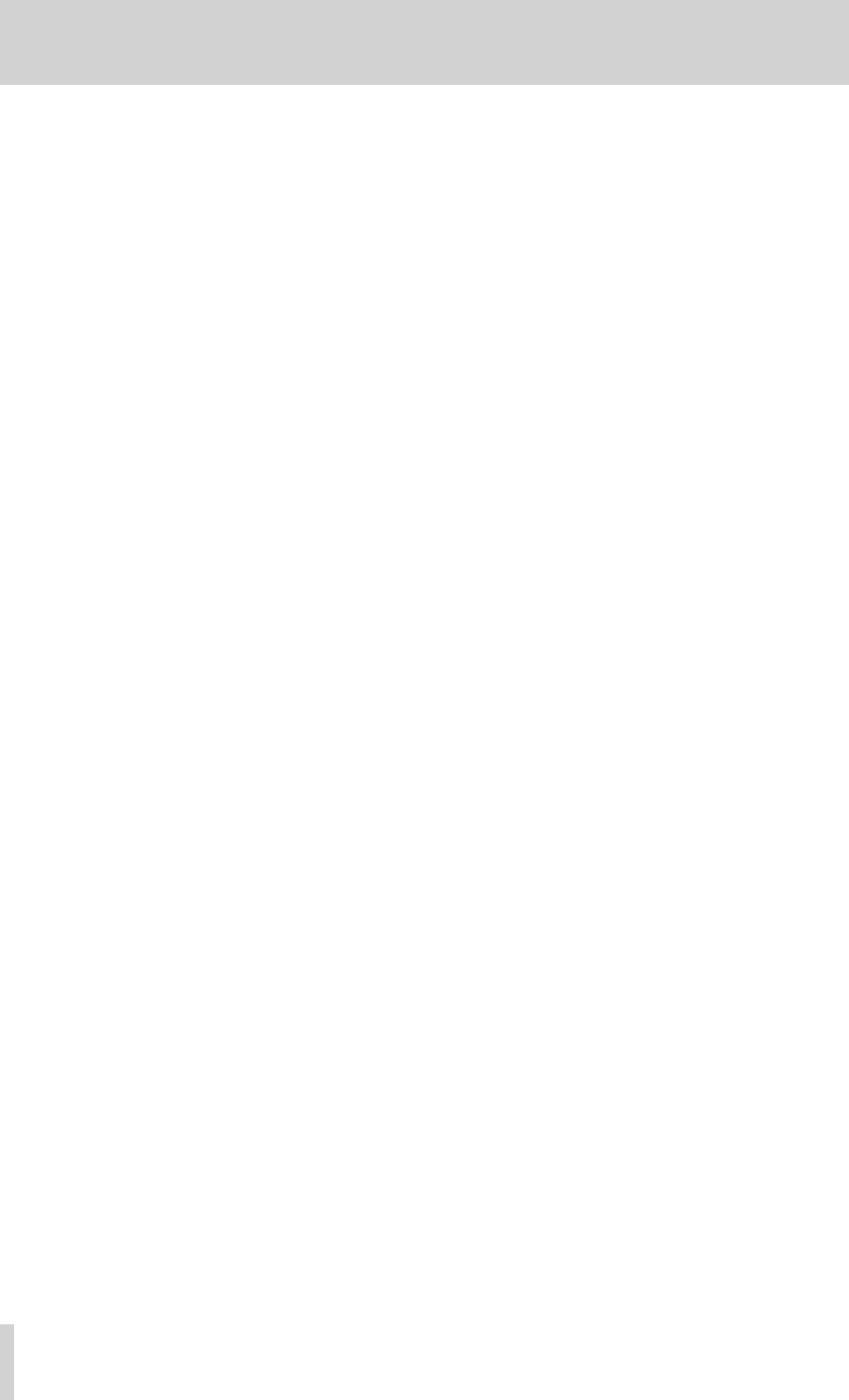C
1 – Introduction
F 7
Included items 7
Manual conven
Intellectual proper
Pr
Beware of condensation
Cleaning the unit.................................................................
Cleaning the display....................................................
About USB memory devices and CF cards 9
Pr
Media that has been confirmed for use with this
unit 9
F
2 − Names and functions of parts
F
Rear panel
P
RS-232C connector
RS-422 connector
Home Screen
In timeline mode
In take or playlist mode ..........................................20
In on-air mode
3 − Prepar
Inser
Inser
Removing CF cards
Security screws
About the display
Adjusting the display angle
Adjusting display and indicat
Cautions relat
T
Setting the built-in clock
Lock function
Recording ties.....................................................................28
4 – Basic operation .......................................
CF card prepara
Card selection
F
Creating a pr
formatting
Creating a new pr
Setting the master clock
Setting inputs and outputs
Setting the inputs
Setting refer
Connecting headphones
Using online functions
Recording operation limitations
5 – Prots
Pr
F
Using the PROJECT screen
Pr
Session selection screen
AES31 file selection screen
T
Playlist selection screen
Pr
Creating new pr
Editing project names
Changing project names later
Editing the name of the first session
Loading projects
Rebuilding projects
Deleting a project
Session operations
Creating new sessions
Loading sessions
Rebuilding sessions
Exporting sessions
Deleting sessions .......................................................45
Switching project screens
6 – Operation Modes ...................................
Timeline mode functions
T
Playlist mode functions
On-air mode functions
Selecting the operation mode
7 – Timeline mode
Pr
Basic preparations
Creating a new pr
Creating new sessions
Recording mode settings
Setting the file format
Other recording settings
Making a recording
Locate t
Recording
Stopping rec
Retaking a recording
Playback in timeline mode
Selecting a project and session.............................
Setting input monitoring
Online function settings
Locate t
Playback contr
Using the call function
BWF-J cue point (timeline mode)
Loading
information
Loading AES31 editing inf
Saving AES31 editing information
Naming and saving AES31 editing information
Creating new AES31 editing inf
Impor
Renaming AES31 file names
Deleting an AES31 file
Timeline editing.................................................................58
Selecting the range to copy/cut/delete
Setting the editing star
Setting the editing end (OUT
Clearing the star
Selecting a complete region for editing