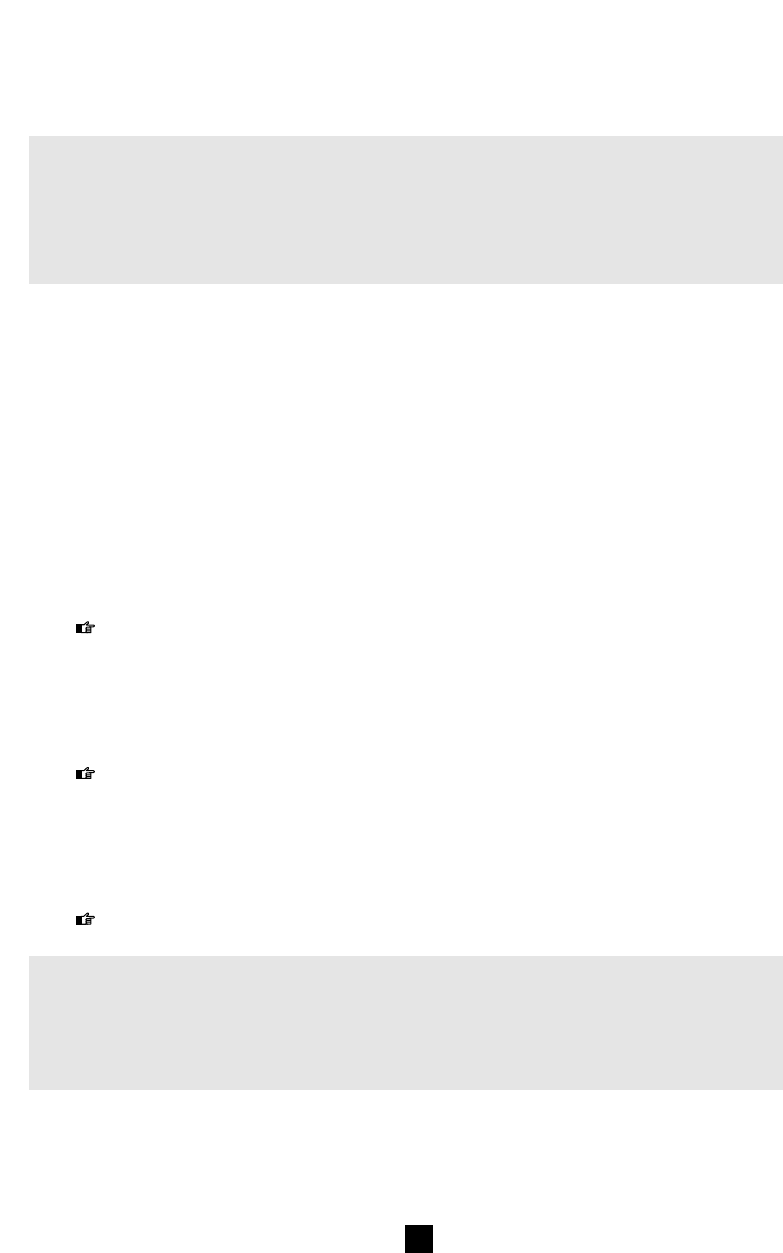Setting the Excel scale factor and line functions during pulse rate program and speed.
1 Remove the plug underneath the Excel computer.
2 While replacing the plug, depress the SET key until you hear a second beep (fig.41).
The scale factor will start to flash at the bottom right.
3 Follow the step-by-step instructions for setting the Excel scale factor and line code during pulse
rate program and speed.
4 For recalling the factory settings of the computer.
> Continue with Fully Resetting the Computer.
Setting the Excel scale factor and line functions during pulse
rate program and speed (fig.41.1)
The scale factor will start to flash at the bottom right.
The factory-set scale factor ensures that you read the correct power on the computer.
The value relates directly to the magnet unit of the trainer and can only be calibrated with
a special power meter.
1 Using the +/- key, you can set the scale factor between 80 and 120.
2 Press the MODE key.
The values for ADJUST BRAKE POSITION UP will start to flash.
3 Using the +/- key, you can set these values between 5 and 250.
The higher the value of ADJUST BRAKE POSITION UP, the more slowly the mag unit will
respond when the desired pulse rate is too low.
4 Press the MODE key.
The value for ADJUST BRAKE POSITION DOWN will start to flash.
5 Using the +/- key, you can set this value between 5 and 250.
The higher the value of ADJUST BRAKE POSITION DOWN, the more slowly the mag unit
will respond when the desired pulse rate is too high.
6 Press the MODE key.
The speed in KM will start to flash at the top left.
7 Using the +/- key, select Mi (miles) or Km (kilometres).
After using the Km setting for a time, if you decide to switch to Mi, bear in mind that you will
lose all data stored in memory!
You now have two options to continue:
1 To go to the scale factor setting, press the MODE key.
The scale factor will start to flash at the bottom right.
> Continue with point 1 with Excel Scale Factor Setting and Line Functions during Pulse rate
Program and Speed.
2 To return to the training display, press ENTER (white key) and the (modified) settings will be
stored.
34
GB
Optimising Grand Excel
7 OPTIMISING GRAND EXCEL