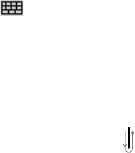26
Eingeben und Suchen von Informationen
Der Transcriber ist eine Anwendung zur Handschriftenerkennung. Sie
können Ihren Text an irgendeiner Stelle im Display in Schreibschrift
oder Druckbuchstaben schreiben. Bei eingeschaltetem Transcriber
werden Bewegungen des Stiftes auf dem Display als Schrift ausgelegt
und an Hand des integrierten Wörterbuches in Worte übersetzt und in
Druckbuchstaben angezeigt. Weitere Informationen über den Transcriber
finden Sie in der Hilfedatei Ihres MDA compact II.
Transcriber starten
1. Öffnen Sie ein Programm, das Texteingaben annimmt, z. B. Word
Mobile.
2. Tippen Sie auf den Aufklapppfeil neben dem Symbol der
Eingabemethode. Tippen Sie dann auf Transcriber. Das Fenster mit
der Einführung zur Nutzung des Transcribers wird geöffnet.
Schreiben mit dem Transcriber
1. Tippen Sie zunächst im Textprogramm auf die Stelle, an welcher der
Text erscheinen soll, falls die Position der Einfügemarke nicht die
richtige ist. Die Einfügemarke wird an diese Stelle gesetzt.
2. Schreiben Sie mit dem Stift irgendwo auf dem Display das Wort,
das übernommen werden soll. Kurz nachdem Sie den Stift vom
Display abheben, erscheint das Wort an der Stelle, an der Sie die
Einfügemarke gesetzt haben.
Satzzeichen und Symbole
Der Transcriber stellt eine kleine Bildschirmtastatur unten im Display zur
Verfügung. Damit können Sie einfach Satzzeichen setzen und Symbole
eingeben.
=
In dem Textprogramm tippen Sie in der Werkzeugleiste des
Transcribers.
Die kleine Tastatur bleibt geöffnet, bis Sie erneut auf das Symbol tippen.
Tipps
=
Um die kleine Tastatur an eine andere Stelle zu schieben, tippen Sie in
die Kopfzeile der Tastatur, halten Sie den Stift gedrückt, und schieben
Sie die Tastatur an die gewünschte Stelle.
=
Wurde kein Text ausgewählt, können Sie die kleine Tastatur öffnen,
indem Sie folgende Bewegung mit dem Stift ausführen
.
2.5 Transcriber