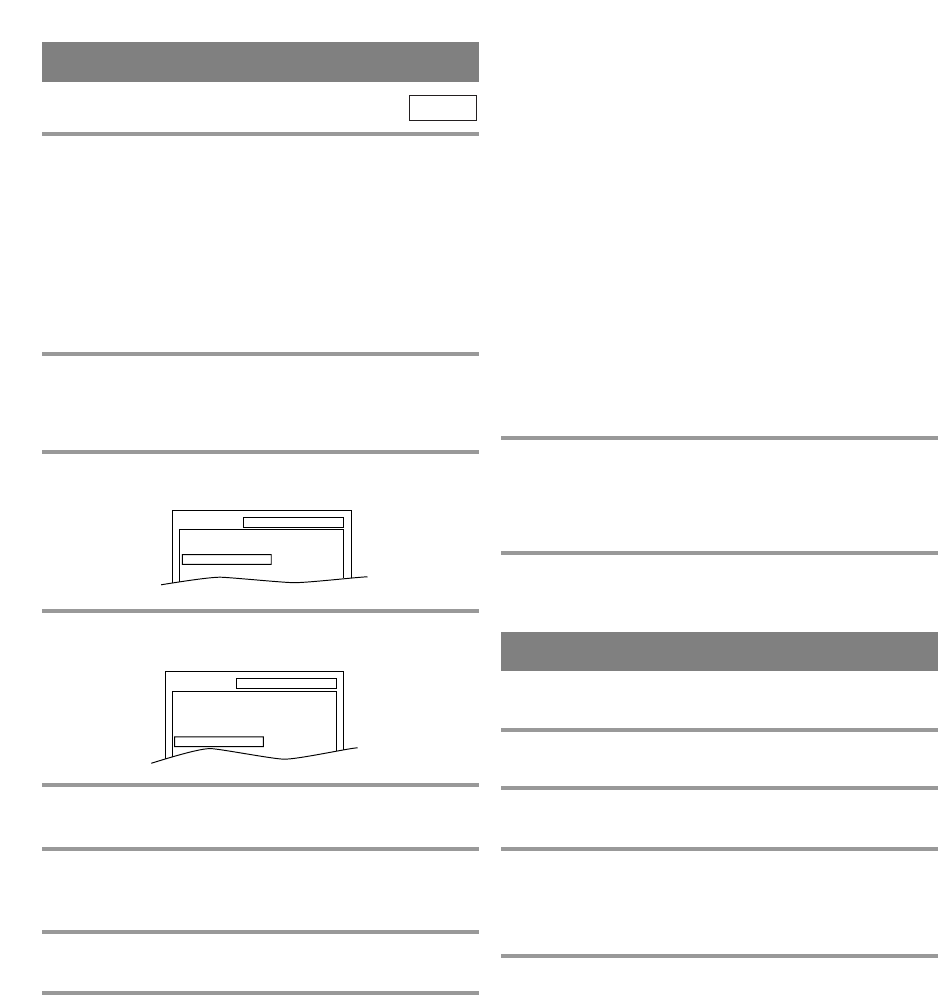–
46
–
EN
01A11
–
46
–
CONTROL LEVELS
¡
ALL
All parental lock is cancelled.
¡
Level 8
DVD software of any grade (adult/general/children)
can be played back.
¡
Levels 7 to 2
Only DVD software intended for general use and
children can be played back.
¡
Level 1
Only DVD software intended for children can be
played back, with those intended for adult and
general use is prohibited.
PARENTAL CONTROL
Parental Control limits the disc viewing that exceed
your settings. (with a password or playback will stop.)
This feature allows you to prevent discs with alterna-
tive scenes from being played by your children.
DVD-V
PARENTAL LEVEL
Parental Level allows you to set the rating level of
your DVD discs. Playback will stop if the disc’s rat-
ings exceed the level you set.
1 Press the SETUP button twice in STOP mode
so that the QUICK SETUP menu appears.
¡ If the menu does not appear, press the PLAY button,
the STOP button, then the SETUP button twice.
2 Press the Arrow button L to select “CUS-
TOM”, then press the ENTER button.
3 Press the Arrow button (K/L) to select
“PARENTAL”, then press the ENTER button.
4 Enter your four-digit password then press
the ENTER button.
5 Press the Arrow button (K/L) to select
“PARENTAL LEVEL”, then press the ENTER
button.
6 Press the Arrow button (K/L) to select the
desired level, then press the ENTER button.
7 Press the SETUP button to exit
NOTES
¡When doing this for the first time, enter any 4 digits.
(except for 4737) That number will be used as the
password.(in the event you forget the password, see
below)
¡To change the password, press the Arrow button
(
K/L) to select CHANGE at step 5, then press the
ENTER button. Enter the four-digit password, then
press the ENTER button.
¡With some DVDs, it may be difficult to find if they
are compatible with parental lock. Be sure to check
if the parental lock function operates in the way that
you have set.
¡Record the password in case you forget it.
IF YOU FORGET THE PASSWORD
1 Press the number buttons 4, 7, 3, 7 at step 4.
Then enter your new password.
¡Password will be cleared and parental level will be
set to ALL.
2 Proceed the Steps 5-7 again.
INITIALIZE
This allows you to return all selections of SETUP
(except for PARENTAL) to their default settings.
1 Press the SETUP button twice in STOP
mode so that the INITIALIZE menu appears.
2 Press the Arrow button (K/L) to select “INI-
TIALIZE”, then press the ENTER button.
3 Select “YES”, then press the ENTER button
twice. All the settings (except for
“PARENTAL”) will be cleared.
¡To cancel the initialization, select “NO”.
4 Press the SETUP button to exit.