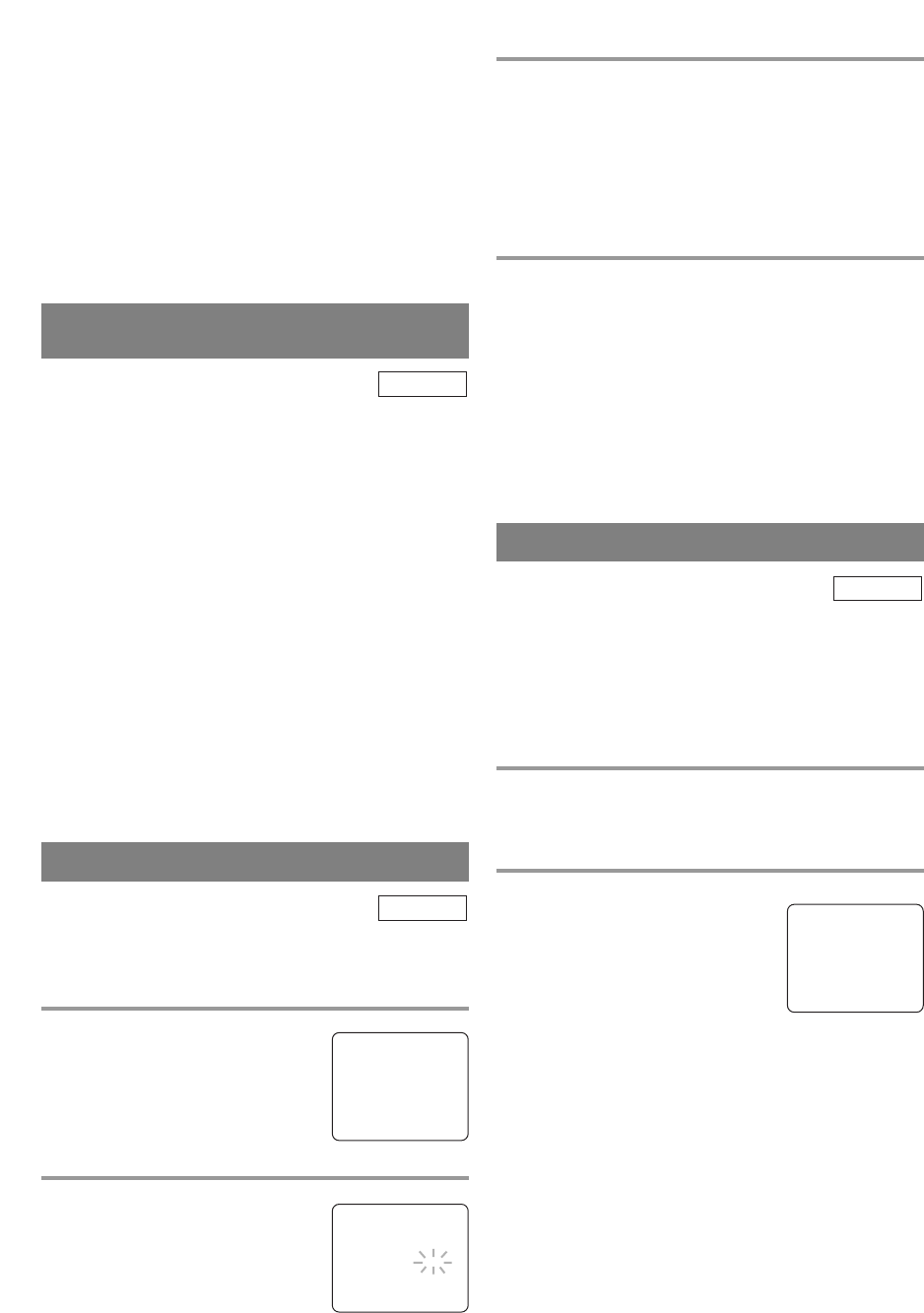- 34 - EN
1C29
TO CHECK THE BEGIN/END TIME
1)Press the POWER button so that the Recording
indicator goes off.
2)Press the SETUP button on the remote control.
3)Confirm “TIMER PROGRAMMING” is pointed.
4)Press the ENTER button. The details of programs
appear on the TV screen.
5)Press the SETUP button on the remote control to
return to TV mode.
HINTS FOR AUTOMATIC
TIMER RECORDING
•
Make sure the channel you want to record is prop-
erly set in advance.
•
It is not necessary to press the RECORD button for
timer recording.
•
Recording begins automatically at the Start time.
•
The display will not be turned on when the pro-
grammed recording begins. To watch the currently
recorded TV program or to play a DVD disc, press
the POWER button to turn on the display and use
the SELECT button to choose the TV/VCR mode
or the DVD mode.
•
The erase-prevention tab on the cassette must be in
place (or you must put tape over the hole).
•
If the erase-prevention tab is removed, the cassette will
be ejected when the POWER button is pressed to off.
•
If the tape runs out before the end time, the
TV/VCR/DVD will switch to the Stop mode
immediately and the tape will be ejected.
TV/VCR
AUTO RETURN
With this feature, after timer recording is finished,
the beginning of the recorded program(s) can be
searched for automatically.
1 Select “USER’S SET UP”
Press the SETUP button on the
remote control.
Press the Arrow button
K or L to
point to “USER’S SET UP”.
Then press the ENTER button.
2 Set “AUTO RETURN” to [ON]
Press the Arrow button K or L to
point to “AUTO RETURN”.
Press the ENTER button until [ON]
appears.
TV/VCR
3 Auto Return will begin
When all the timer recordings are completed, the
TV/VCR/DVD will rewind to the beginning of the
recorded program(s).
NOTE:
•
If you press the POWER button while tape is
rewinding, the Auto Return will stop.
4 Watch the recorded program
Press the PLAY button.
TO CANCEL THE AUTO RETURN
MODE
Repeat steps [1] and [2], select [OFF] using the
ENTER button.
If there is a power failure of any kind, the
TV/VCR/DVD will retain its memory for this fea-
ture.
- TV/VCR SETUP -
TIMER PROGRAMMING
SETTING CLOCK
CHANNEL SET UP
B USER’S SET UP
V-CHIP SET UP
LANGUAGE [ENGLISH]
CAPTION [OFF]
ZERO RETURN
TIME SEARCH
INDEX SEARCH
–
USER’S SET UP
–
RENTAL [OFF]
REPEAT PLAY [OFF]
B AUTO RETURN [ON]
VCR AUDIO [HIFI]
TV AUDIO [STEREO]
SLEEP TIMER
The Sleep Timer function turns off the
TV/VCR/DVD without using the POWER button
after a desired period of time.
NOTE:
•
This function does not operate during Recording
mode.
TV/VCR
1 Select “SLEEP TIMER”
Press the SLEEP button on the remote control until
“SLEEP TIMER” appears.
2 Set sleep time
Press the SLEEP button until your
desired sleep time appears.
Each additional push will increase
the time by 30 minutes up to 120
minutes.
After 5 seconds, exit the Sleep Timer setting.
TO CANCEL THE SLEEP TIMER
Press the SLEEP button on the remote control until
“SLEEP TIMER” appears. Press the SLEEP button
until “SLEEP 0 MINUTES” appears.
SLEEP 120 MINUTES