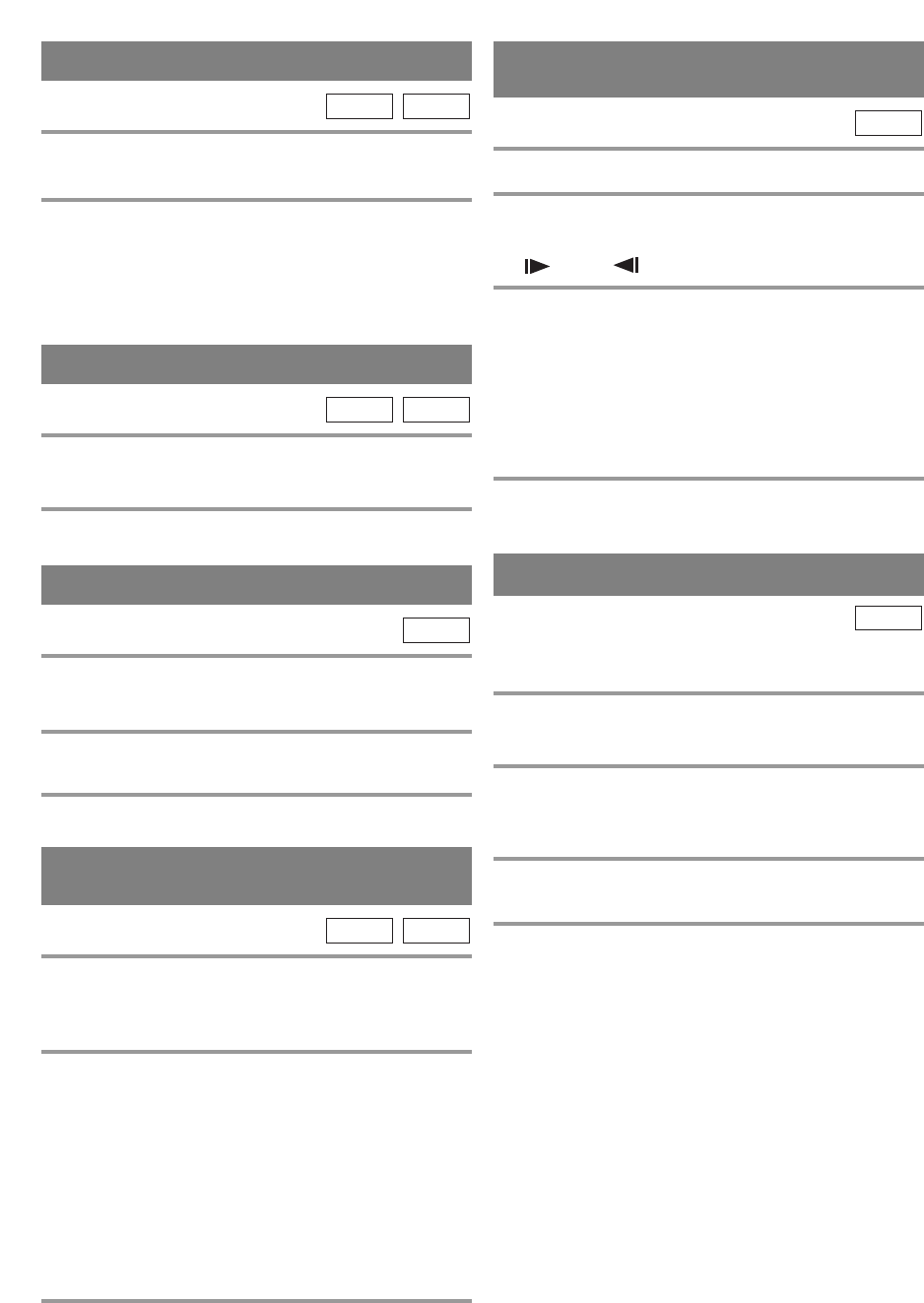–
36
–
EN
STEP BY STEP PLAYBACK
1 During playback, press [PAUSE F].
¡Playback will pause and sound will be muted.
2 The disc goes forward by one frame each
time [PAUSE
F] is pressed.
3
To exit step by step playback, press [PLAY O].
DVD-V
RESUME
1 During playback, press [STOP C].
¡Resume message will appear on the TV screen.
2 Press [PLAY O], playback will resume from
the point at which playback was stopped.
¡To cancel resume, press [STOP C] twice.
¡The resume information stays on even when the
power is turned off.
CD
DVD-V
1 During playback, press and hold [D] or
[
E] for a few seconds.
¡“ D 1” or “E 1” appears on the screen.
2 To select another speed, repeat step 1 until
your required speed number appears on the
screen.
¡For DVDs, fast forward/reverse search speed is dif-
ferent depending on the disc. Approximate speed is
1 (
×2), 2 (×8), 3 (×20), 4 (×50) and 5 (×100).
¡For Audio CDs approximate speed is 1 (×2), 2 (×8)
and 3 (×30).
¡When you press buttons on the main unit, use
[SEARCH E / D].
3
To return to normal playback, press [PLAY O]
.
CD
DVD-V
FAST FORWARD /
FAST REVERSE
PAUSE
1 During playback, press [PAUSE F].
¡Playback will pause and sound will be muted.
2 To continue playback, press [PLAY O].
CD
DVD-V
SLOW FORWARD /
SLOW REVERSE
1 During playback, press [PAUSE F].
2 Press and hold [D] or [E] for a few sec-
onds.
¡“ 1” or “ 1” appears on the screen.
3 To select another speed, repeat step 2 until
your required speed number appears on the
screen.
¡Slow forward or reverse speed varies with the disc.
Approximate speed is 1 (1/16), 2 (1/8) and 3 (1/2).
¡
When you press buttons on the main unit, use
[SEARCH
E
/
D
].
4
To return to normal playback, press [PLAY O].
DVD-V
ZOOM
The Zoom function allows you to enlarge the video
image and to pan through the enlarged image.
1 Press [ZOOM] during playback.
¡Playback will continue.
2 Press [ZOOM] repeatedly to select the
required zoom factor: ZOOM1, ZOOM2,
ZOOM3 or OFF.
3 Press [K / L / s / B] to move the zoomed
picture across the screen.
4 To exit zoom mode, press [ZOOM] to OFF.
NOTES:
¡Zooming function does not work while disc menu is
shown.
¡Zooming function is not available on some discs.
¡It may take several seconds to slide the zoomed pic-
ture.
¡The picture may be distorted if you operate other
functions repeatedly (ex. [PAUSE
FF
] or [E], etc.)
in the zoom mode.
DVD-V