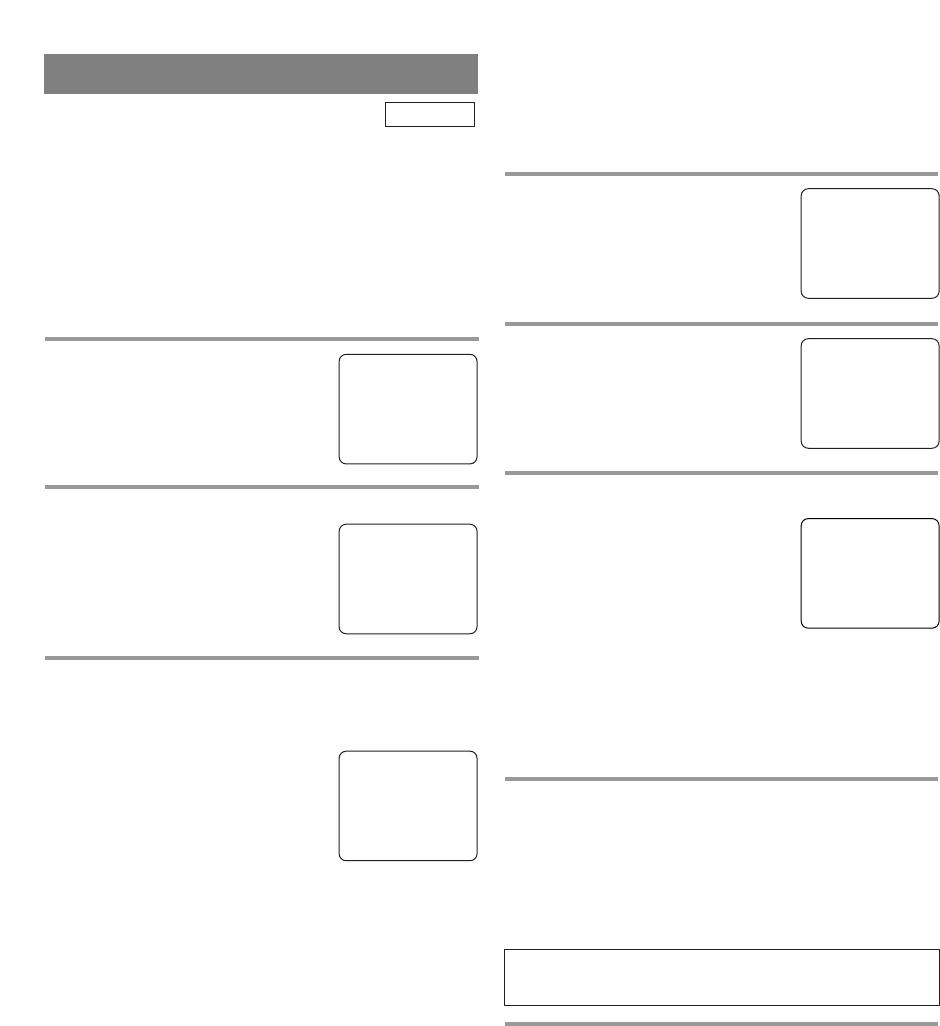- 17 - EN
CHANNEL SET UP
Make sure ...
•
The unit must be turned on.
AUTO CHANNEL PROGRAMMING
As the initial setting, this unit has memorized all
channels, including the ones not available in your
area. This feature automatically puts only available
channels into the memory.
1 Select “CHANNEL SET UP”
Press [SETUP].
Press
[K / L] to point to
“CHANNEL SET UP”, then press
[ENTER].
2 Begin channel scanning
Press [K / L] to point to
“AUTO CH PROGRAMMING”,
then press [ENTER].
The tuner scans and memorizes all
the active channels in your area.
3 After scanning
The tuner stops on the lowest memorized channel.
NOTES:
•
When “AUTO CH PROGRAM-
MING” is activated where there
is no TV signal input, “NO TV
SIGNALS” will appear on the
display after the completion of
channel scanning.
•
The unit may recognize CATV channels to be TV
channels if reception condition is poor. In this case,
check the antenna connection and try “AUTO CH
PROGRAMMING” again when reception condi-
tions are better.
•
Channel memory programming is NOT neces-
sary when connected to a cable box or satellite
box. Just select the channel for cable box or
satellite input (ex. CH3) on the unit, then select
your desired channel on the cable box or satel-
lite box.
– CHANNEL SET UP –
ADD / DELETE CH (CATV)
B AUTO CH PROGRAMMING
ADDING/DELETING CHANNELS
The channels you no longer receive or seldom watch
can be deleted from the memory. (Of course, you can
add the deleted channel into the memory again.)
1 Select “CHANNEL SET UP”
Press [SETUP].
Press
[K / L] to point to
“CHANNEL SET UP”, then press
[ENTER].
2 Select “ADD/DELETE CH”
Press [K / L] to point to
“ADD/DELETE CH”, then press
[ENTER].
3 Enter the desired channel number
Press [CH.
K
/
L
] or the Number
buttons until your desired channel
number appears. (You can also
press [K / L] to enter it.)
•
You must precede single-digit
channel numbers with a zero
(Example: 02 ... 09).
•
When selecting cable channels which are higher
than 99, press [+100] first, then press the last two
digits. (Example: to select channel 125, first press
[+100] then press [2] and [5].)
4 Delete (or add) it from (or into) memory
Press [ENTER]. The channel number changes to
light red. The channel is deleted from memory.
•
To delete another channel, repeat steps 3 to 4.
•
If you press [ENTER] again, the channel is memo-
rized again.
5 Exit the channel setup mode
Press [SETUP] to exit the menu.
NOTE:
•
To confirm that channel(s) has been deleted or
added, press [CH.
K
/
L
].
Added channel : Light blue
Deleted channel : Light red
– CHANNEL SET UP –
B ADD / DELETE CH (CATV)
AUTO CH PROGRAMMING
08
ADD / DELETE
TV/VCR
- TV/VCR SETUP -
TIMER PROGRAMMING
SETTING CLOCK
B CHANNEL SET UP
USER’S SET UP
V-CHIP SET UP
LANGUAGE [ENGLISH]
CAPTION [OFF]
ZERO RETURN
TIME SEARCH
INDEX SEARCH
- TV/VCR SETUP -
TIMER PROGRAMMING
SETTING CLOCK
B CHANNEL SET UP
USER’S SET UP
V-CHIP SET UP
LANGUAGE [ENGLISH]
CAPTION [OFF]
ZERO RETURN
TIME SEARCH
INDEX SEARCH
(Example: CH8)
NO TV SIGNALS