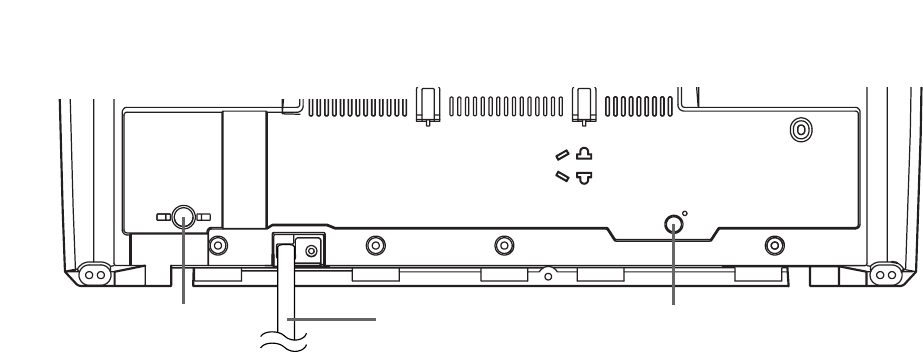19. VIDEO input Jack
Connect to the video output jack of a video camera
or VCR.
20. AUDIO L/R input Jacks
Connect to the audio output jacks of a video cam-
era or VCR.
21. Cassette compartment
22. PICTURE Button
Press to adjust the picture.
23. Number Buttons
TV/VCR Mode:
[P.17]
Press two digits to directly access the desired
channel.
Remember to press [0] before a single digit channel.
+100 Button–
Press to select cable channels which are higher
than 99.
DVD Mode:
[P.37]
Press to enter the desired number.
+10 Button–
Press to enter the desired numbers which are higher
than 9.
24. PAUSE F Button
[TV/VCR P.23 / DVD P.36]
Pauses the current disc or tape operation.
25. SPEED Button
[TV/VCR P.28]
Press to choose the desired recording speed:
SP/SLP.
26. C.RESET Button
[TV/VCR P.25]
Press to reset counter to “0:00:00”.
Press to cancel a setting of timer program.
(Refer to page 31.)
27. DISPLAY Button
TV/VCR Mode:
[P.33]
Displays the counter or the current channel num-
ber and current time on the TV screen.
DVD Mode:
[P.41]
Displays the current status on the TV screen.
28. SETUP Button
[TV/VCR P.16] [DVD P.42-44]
Press to enter or exit the setup menu of TV or
DVD.
29. TITLE Button
[DVD P.35]
Displays the title menu.
30. CLEAR Button
[DVD P.37]
Press to clear or cancel a setting currently entered.
31. MODE Button
[DVD P.38]
Press to call up the program screen or the random
screen in the stop mode.
Press to call up the Black Level Setting screen or
the Virtual Surround screen during playback.
32. SEARCH MODE Button
[DVD P.37]
Press to locate a desired point.
33. AUDIO Button
[DVD P.39]
Press to select a desired audio language or sound
mode.
34. SUBTITLE Button
[DVD P.39]
Press to select a desired subtitle language.
35. REPEAT Button
[DVD P.38]
Repeats playback of the current disc, title, chapter,
or track.
36. ANGLE Button
[DVD P.40]
Press to change the camera angle to see the
sequence being played back from a different angle
(if available).
37. A-B Button
[DVD P.38]
Repeats playback of a selected section.
38. RETURN Button
[TV/VCR P.31] [DVD P.37]
Returns to the previous screen in the setup menu.
39. ENTER Button
[TV/VCR P.16] [DVD P.35]
Press to accept a setting.
40.
K
/
L
/
{
/
B
Buttons
TV/VCR Mode:
[P.15]
Press to select a setting mode from the menu on
the TV screen.
Press to select or adjust from a particular menu.
DVD Mode:
[P.35]
Press to select a menu item.
41. DISC MENU Button
[DVD P.35]
Calls up the DVD menu.
42. ZOOM Button
[DVD P.36]
Enlarges part of a DVD-reproduced image.
43. MUTE Button
[TV/VCR P.15]
Mutes the sound. Press it again to restore sound.
44. SLEEP Button
[TV/VCR P.16]
Sets the Sleep Timer.
- REAR PANEL - [Fig.3]